Borland Turbo C++ is a C and C++ programming environment (that is, an integrated development environment) for MS-DOS and Microsoft Windows. It was the successor to Turbo C++ and included a better debugger, the Turbo Debugger, which was written in protected mode DOS. Additionally, this version of Borland Turbo C++ is compatible with both 32-bit and 64-bit windows.
Fun Fact: C and C++ are also used in Internet of Things(IoT) devices like Raspberry Pi, Arduino etc. to access various sensors and to perform many other functions.
Version: Borland Turbo C++ 5.02
Size: 92.3 MB
Steps to Download Borland Turbo C++ for Windows
- Download Borland Turbo C++. Download Link
- Extract the ZIP archive anywhere on your computer using WinZIP, WinRAR or any other software.
- Navigate to the extracted folder and Open SETUP.exe.
- You will see something like this. Click Skip.
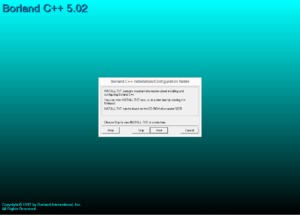
- Select Typical and click next.
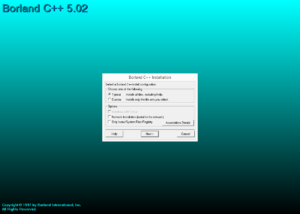
- Leave the same path as given by setup and click next.
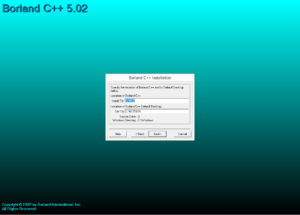
- Keep the Borland Database Engine Location Setting as it is and click next.
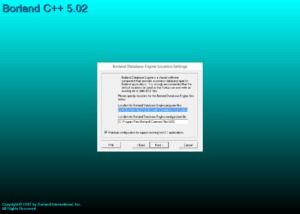
- Leave Borland Database Engine Component Location as it is and click next.
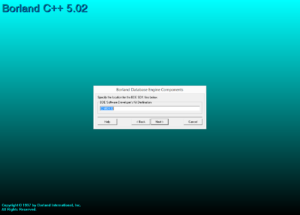
- Click Install.
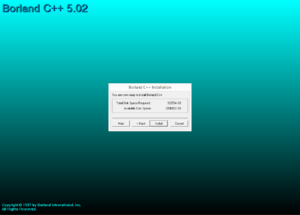
- The installation will begin.
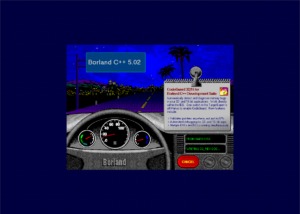
- Click Skip.
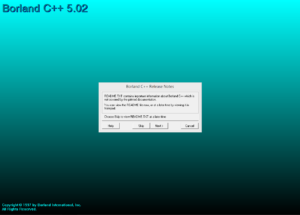
- Now hit Ok.
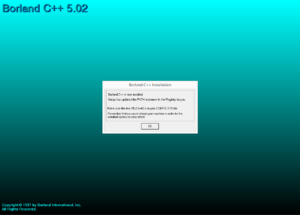
- Click Skip.
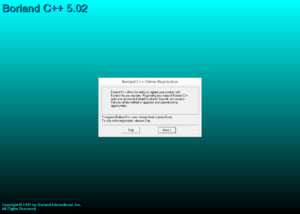
- You have successfully installed Borland Turbo C++ on your computer.
- Now open Borland Turbo C++ from Start Menu Or C:\BC5\BIN\bcw.exe
In almost every standard school or university, it is recommended that if you are just beginning to learn to program then you should start from C or C++ as it is a foundational and low-level language. Then you can step into learning programming languages like PHP, Python, Ruby etc.
Thank you for reading this post and keep connected to Tech Arrival to continue enjoying wonderful posts. Share your views about this post in the comment section below. If you are still having any query throw it in the comment section.
If you find this post helpful, don’t hesitate to share this post on your social network. It will only take a moment and also it is quite easy and helpful for others.

Hello Lavika,
It is working fine. I just tried yesterday on Windows 10 64-bit. Where you are experiencing a problem, can you please tell?
Hello Lata,
I have installed it on Windows 10 64-bit and it is working fine. You will get an error after opening Borland Turbo C++ like “Unsupported 16-Bit Application”. Just ignore that error. I have compiled and run program successfully on the latest 64-bit Windows 10.
BTW what error are you getting can you please tell.
Facing this problem .