The internet can be a dangerous place if you are not being careful. From viruses to hackers, ransomware to malware, all sorts of threats lurk online.
It is impossible to stop these threats completely, but the least we can do is prevent them from affecting our devices. Today’s guide will discuss the Soap2Day virus and how to remove it from your web browser.
What is the Soap2Day Virus?
Soap2Day virus is a notorious website allowing the free streaming of movies. It is an illegal site that was launched in 2018.
This is not just an illegal site, but it also risks your device’s safety. It delivers unwanted ads that redirect you to insecure websites that spread viruses and malware.
If you use Soap2Day to watch movies, you expose your device to malicious threats. This virus can steal your private data and jeopardize your device’s safety.
Also read: 9 Best Free Antivirus Software for Windows
Steps to Remove Soap2Day Virus from Web Browsers
Soap2Day virus can infect your web browser and make unauthorized changes to it. Follow the guide below to ensure the virus is removed from your browser.
1. Microsoft Edge
If you suspect that the virus has affected Microsoft Edge, the best thing to do is to reset the browser. This can be done in two ways.
I) Resetting Microsoft Edge via command
This is an advanced way of resetting Microsoft Edge. You should follow this approach if your browser is not opening or crashing.
- Go to this folder on your computer:
C:\Users\%username%\AppData\Local\Packages\Microsoft.MicrosoftEdge_8wekyb3d8bbwe
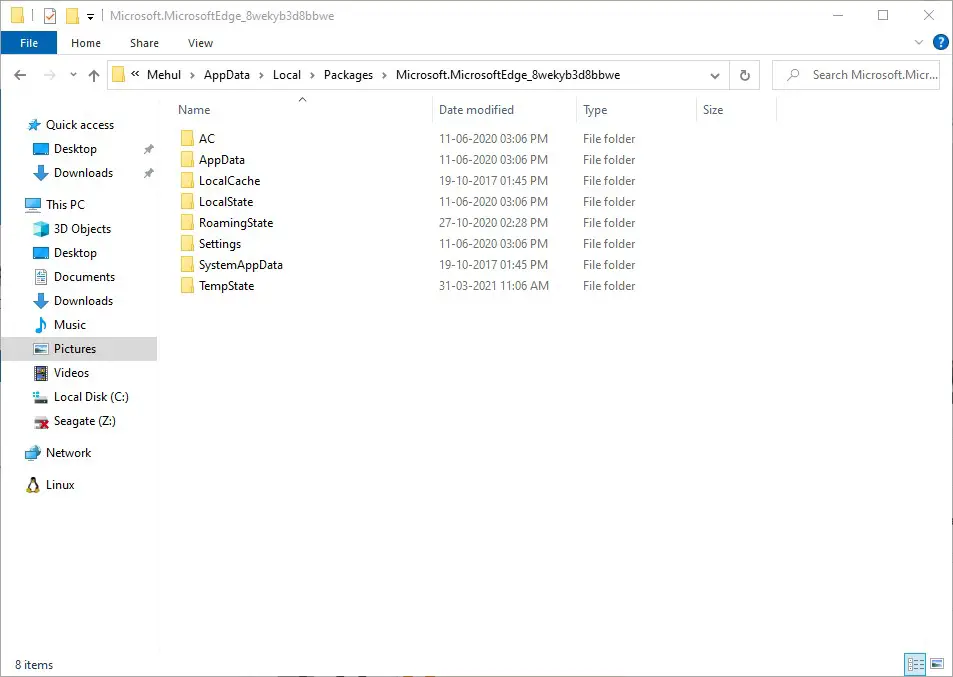
- Select everything stored in the folder and delete it.
- Use the search box next to the Start menu to locate Windows Powershell.
- Right-click on Windows Powershell and select “Run as administrator.”
- In the Windows Powershell, enter this command:
Get-AppXPackage -AllUsers -Name Microsoft.MicrosoftEdge | Foreach {Add-AppxPackage -DisableDevelopmentMode -Register $($_.InstallLocation)\AppXManifest.xml –Verbose}
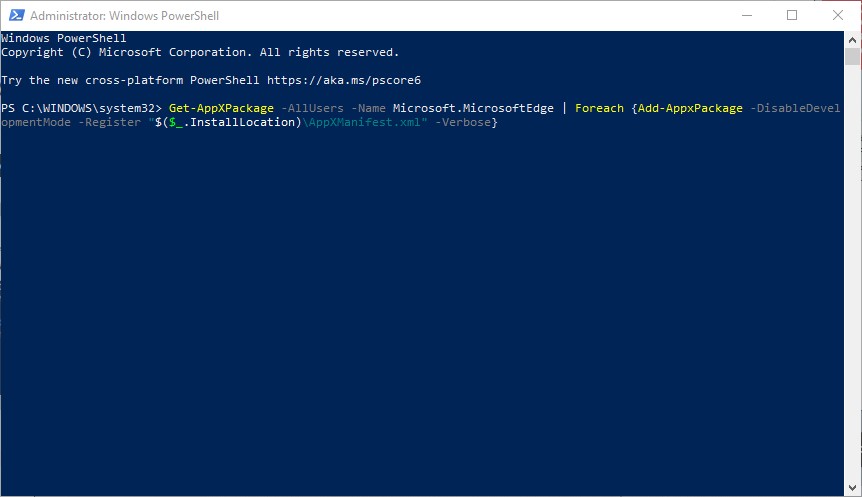
- Hit the “Enter” button and wait for the reset process to complete.
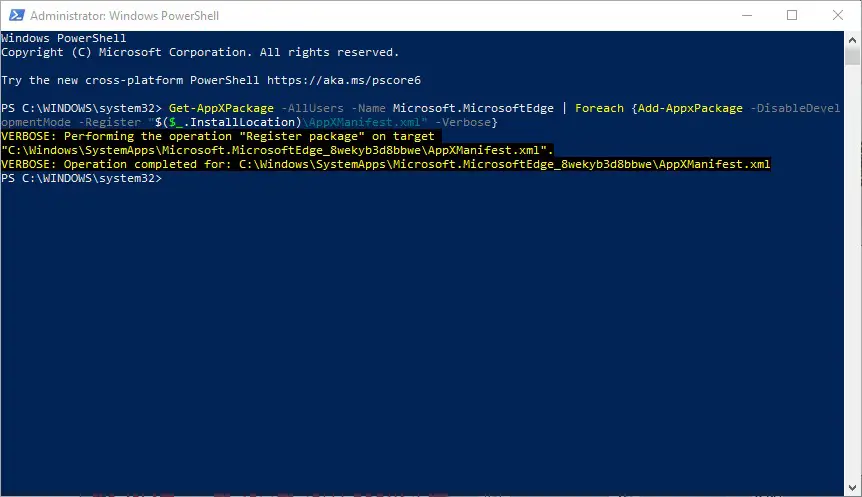
- The Soap2Day virus should be gone after the reset process is over.
II) Resetting Microsoft Edge via Edge settings
If you find the previous method difficult, try this one.
- Launch the Microsoft Edge app.

- Click the three-dot menu at the top-right edge of the screen.
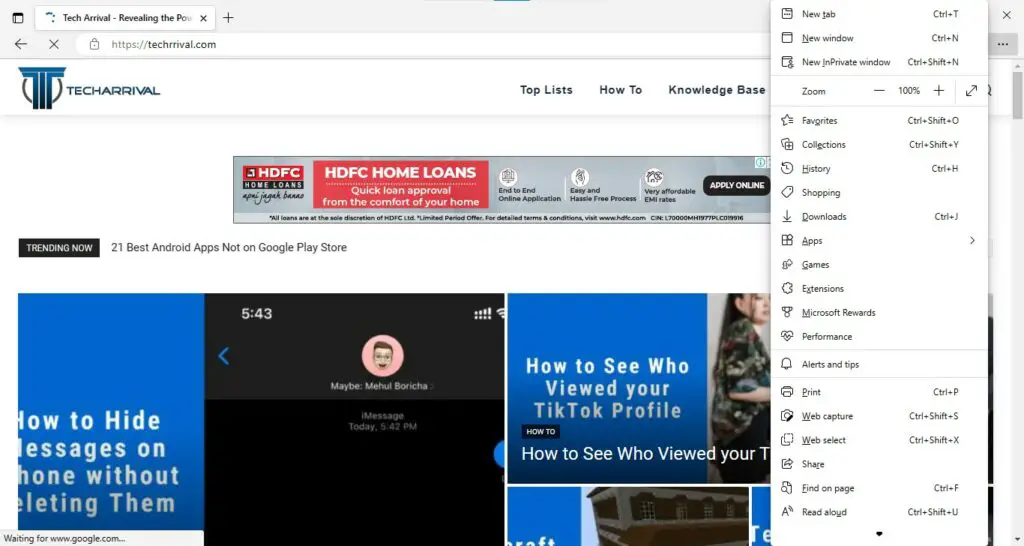
- Select “Settings.”
- Under the Reset Settings, select “Restore settings to their default values.”
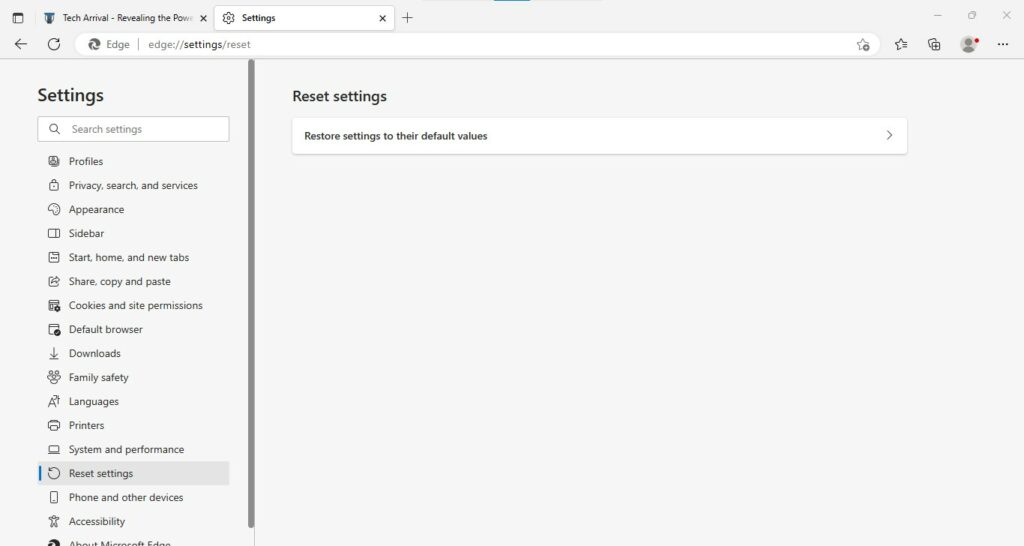
- Click the “Reset” button to confirm.
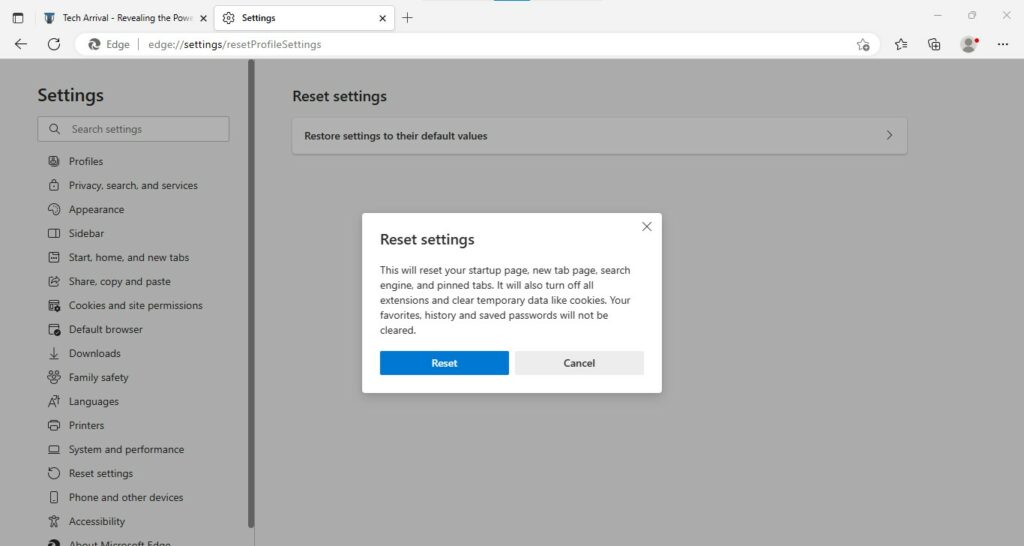
- This will reset your browser and return it to the default settings.
- Once the reset is done, select Task Manager at the Start menu.
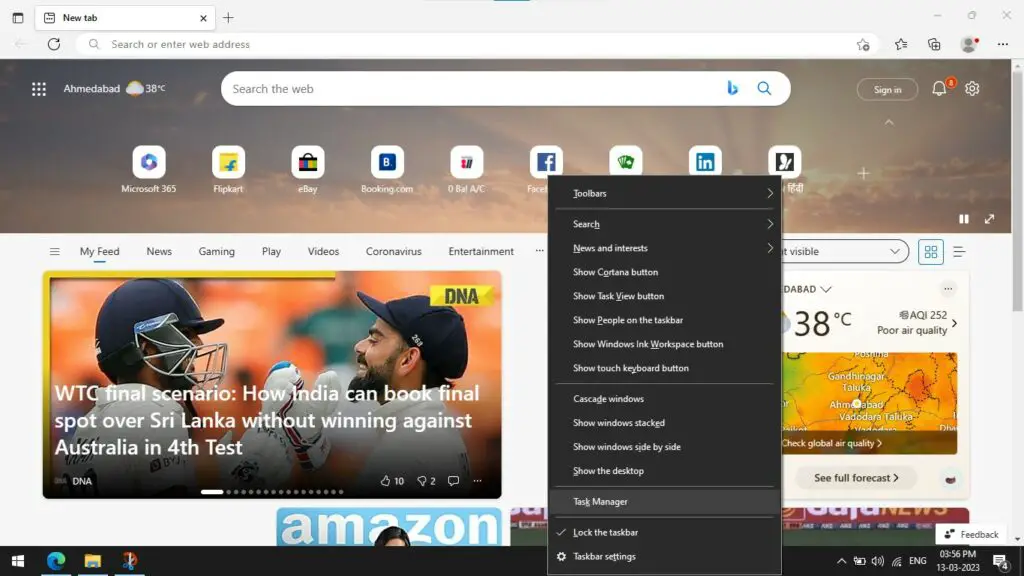
- Click “Processes” and look for Microsoft Edge.
- Right-click on Microsoft Edge and choose “Go to details.”
- Go through the entries named Microsoft Edge under the “Details” tab.
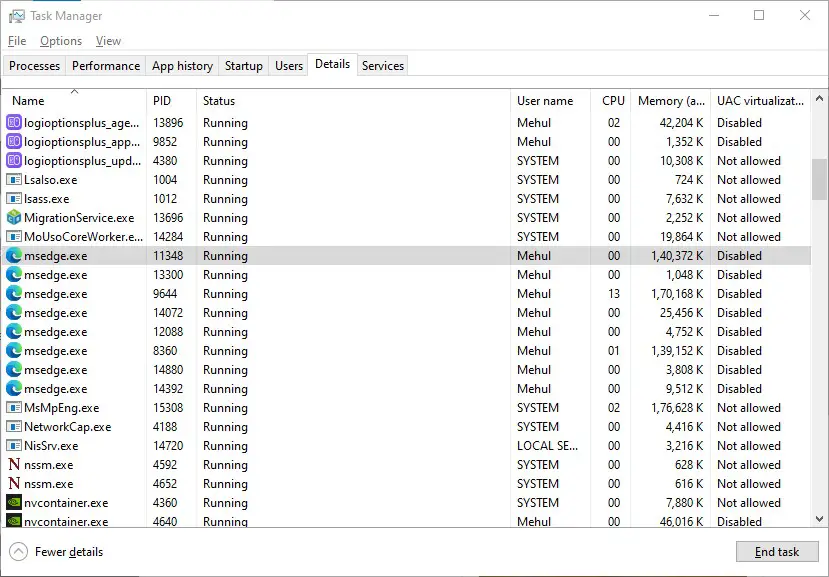
- Select all the entries and click “End Task” to quit the processes.
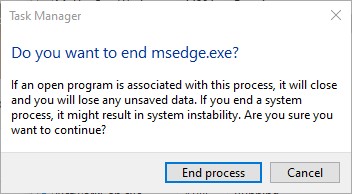
- This will reset all Microsoft Edge settings.
2. Mozilla Firefox
You can remove the Soap2Day virus from the Mozilla Firefox browser in a few ways.
I) Reset your browser
- Open the Firefox Menu.
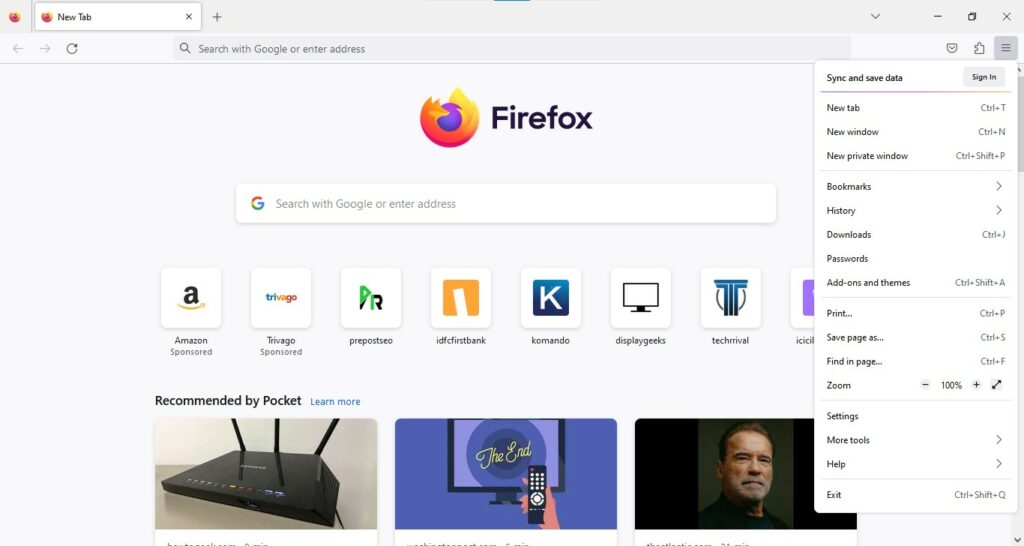
- Look for the “Help” option.
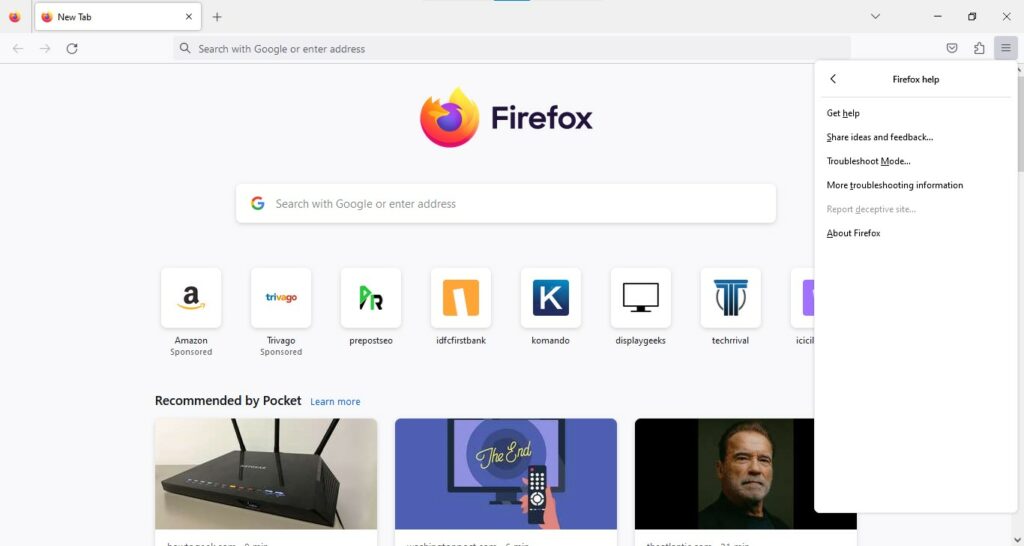
- Select “Troubleshooting Information.”
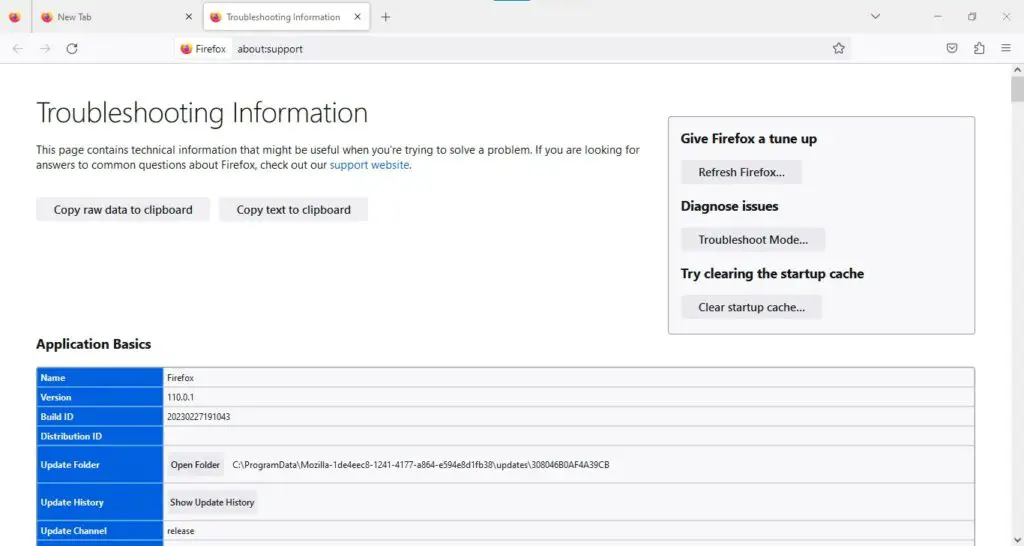
- Click on the “Refresh Firefox” button, and you are done.
- After completing the steps, check if the virus is removed.
II) Uninstall all extensions
If you have any unfamiliar extensions installed in your browser, remove them all. There’s a good chance that the virus is contained in any of those extensions.
- Open Firefox browser.
- Select the menu icon. You will find it in the upper-right corner of the screen.
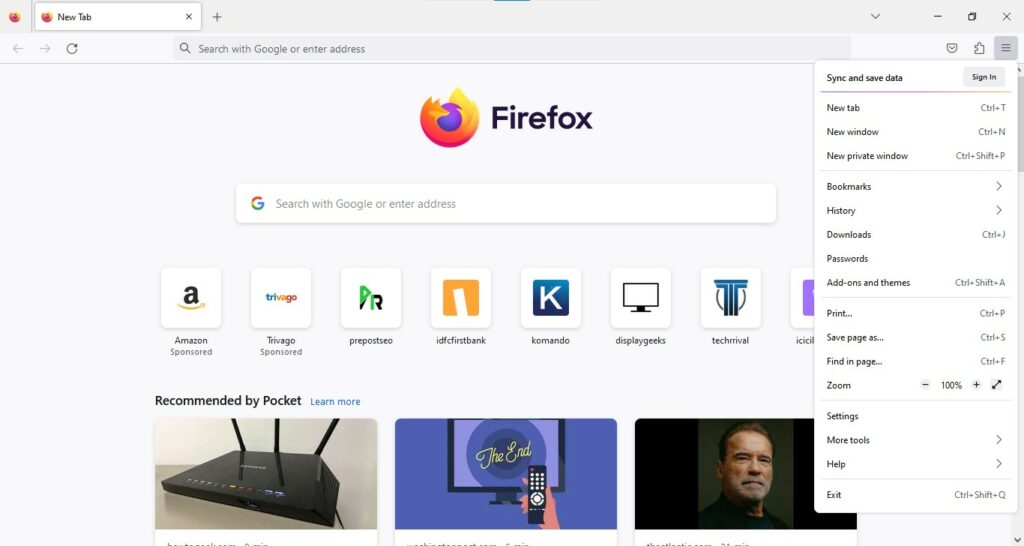
- Select the option “Add-ons > Extensions.”
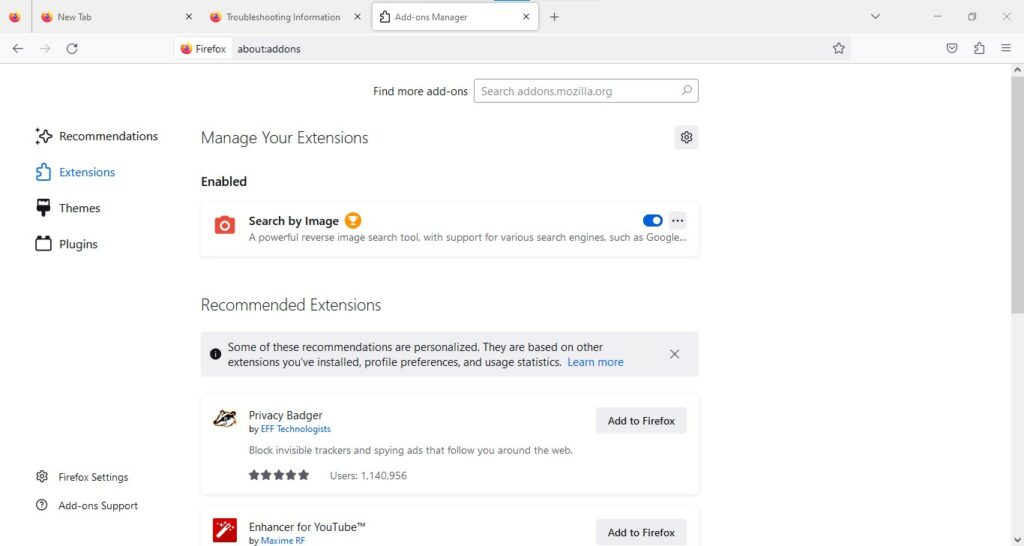
- Select suspicious add-ons in the Extensions window, and delete them.
III) Return your homepage to the default
If your homepage is affected by the virus, changing it back to default would be better. Follow these steps to complete the process:
- Open Firefox and click on the menu icon.
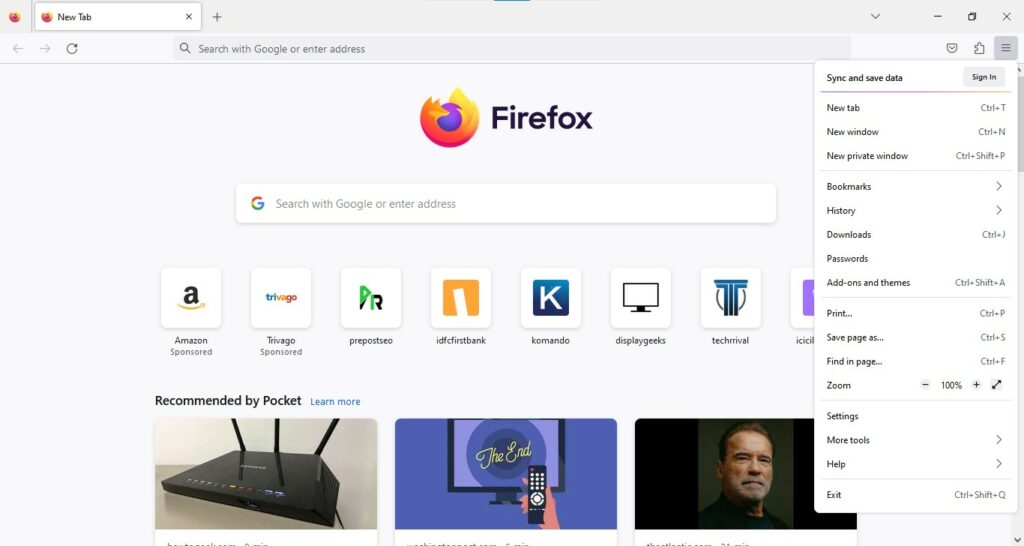
- Go to Settings -> General -> Home.
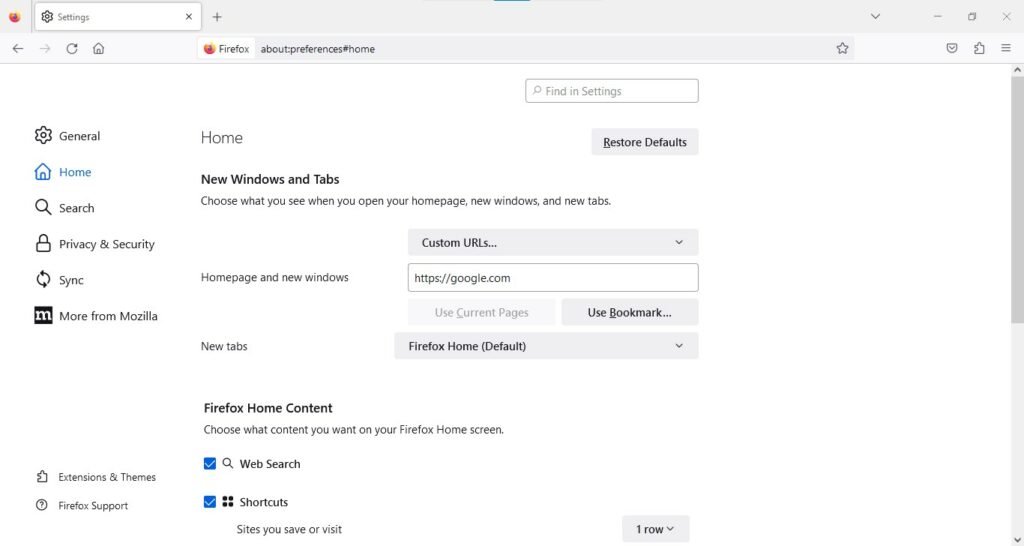
- Delete the homepage and enter the desired URL.
- Alternatively, you can select the “Restore” option to change back to the default homepage.
- Once you are done, click “OK.”
3. Safari
Even Mac users are not safe from the Soap2Day virus. No worries, we have the solution to remove it from the Safari browser.
If the browser got affected after installing an extension, it indicates that the plugin is the cause of the infection. The best solution is to remove the extension you added.
- Open the Safari browser.
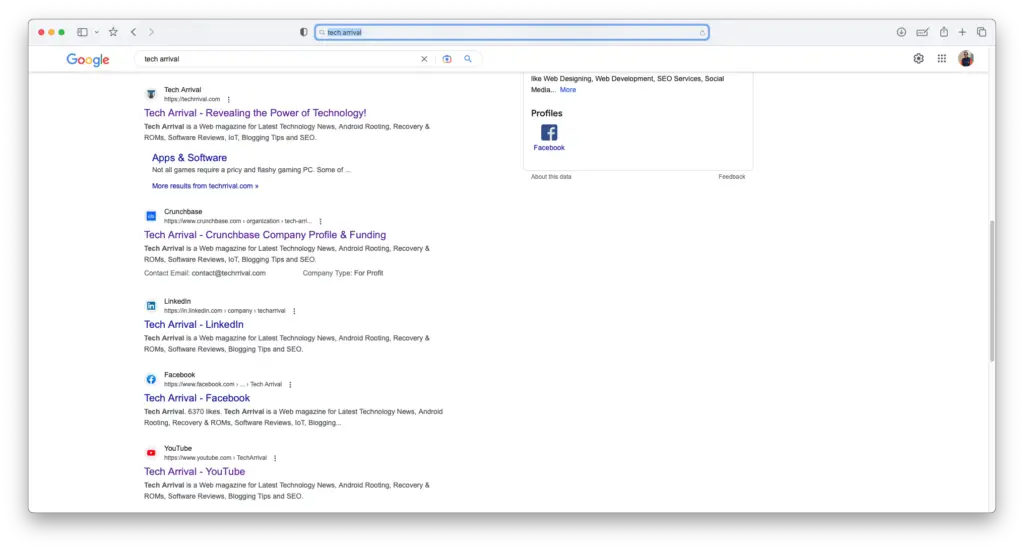
- Go to the top menu and click on Safari.
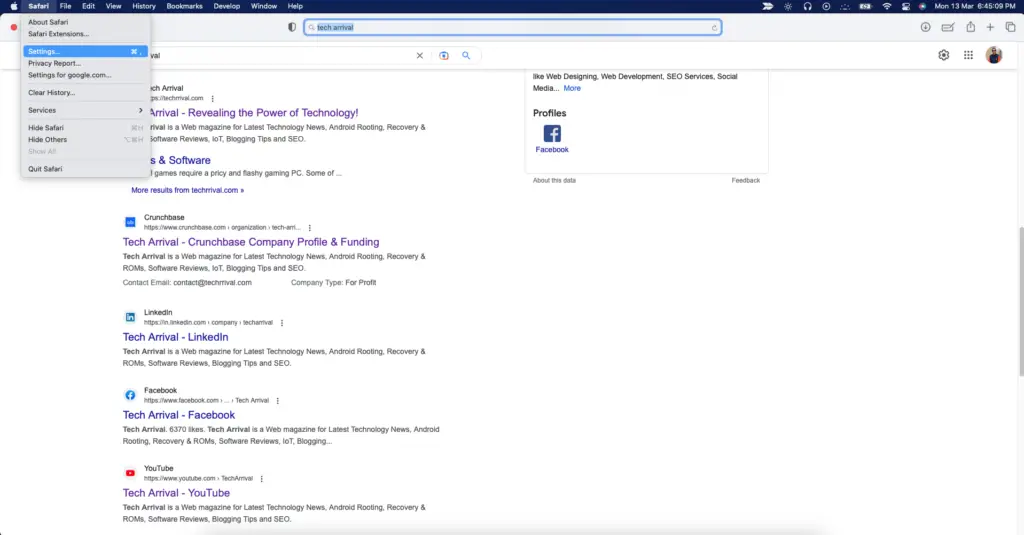
- Select “Preferences” from the given menu.
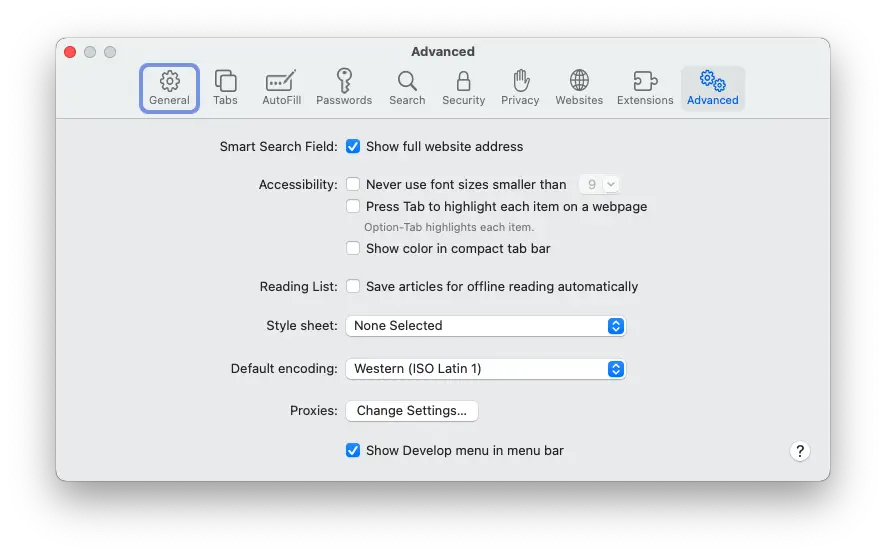
- Select the “Extensions” tab on the top, and check the list of extensions.
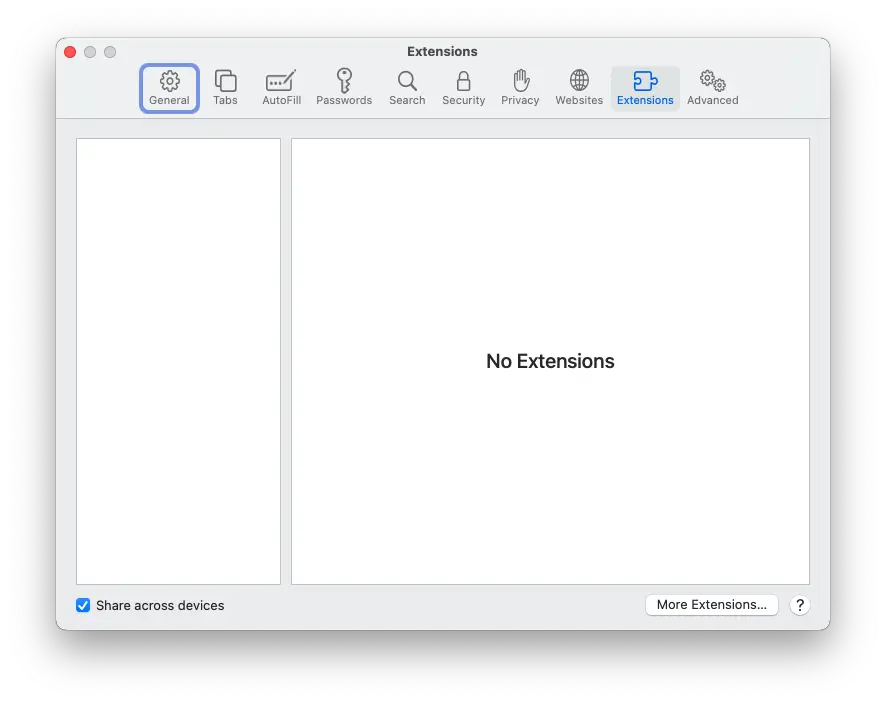
- Search for any suspicious extension.
- Hit the “Uninstall” button, and you are done.
Also read: How To Remove iPhone Calendar Virus
4. Google Chrome
Follow the solutions below to remove the Soap2Day virus from Google Chrome altogether.
I) Remove malicious extensions
If you recently installed any new extensions or plugins, remove them because that could be why your browser is infected.
- Open the Google Chrome browser.
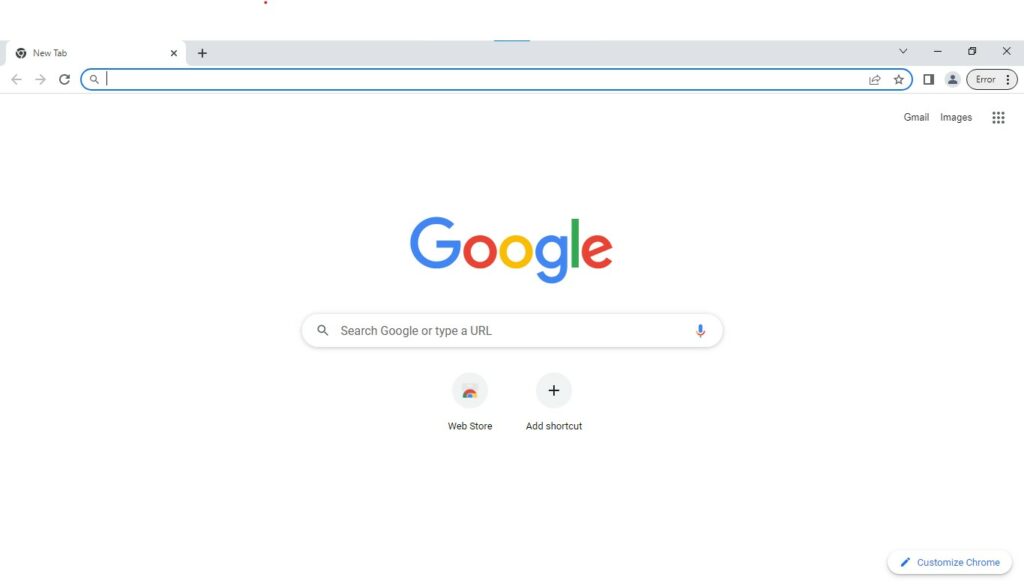
- Go to the menu icon at the top-right corner, and click on it.
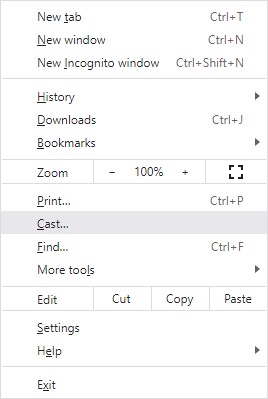
- Select the option “More Tools” and then “Extensions.”
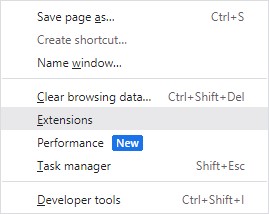
- Look for any suspicious plugins or extensions.
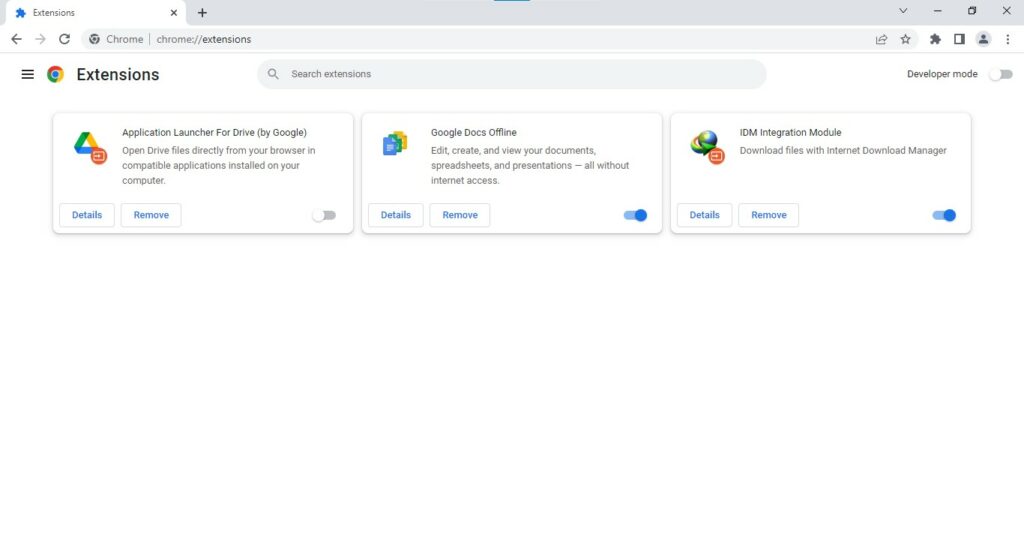
- Select those extensions and delete them.
II) Reset Google Chrome
You can also get rid of the virus by resetting the browser. This is one of the easiest solutions to fix Google Chrome.
- Open Google Chrome and click the menu icon.
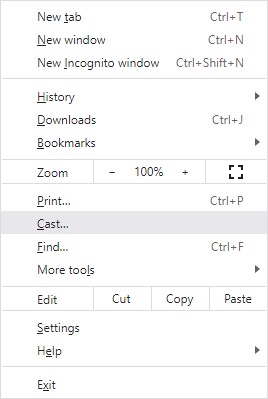
- Go to Settings.
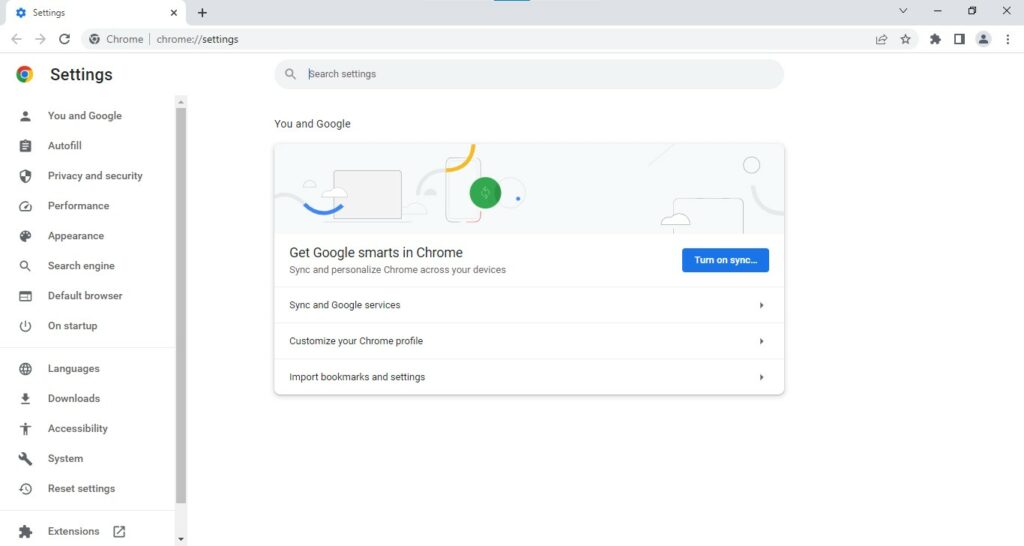
- Scroll down to the bottom and click “Restore settings to their original defaults.”
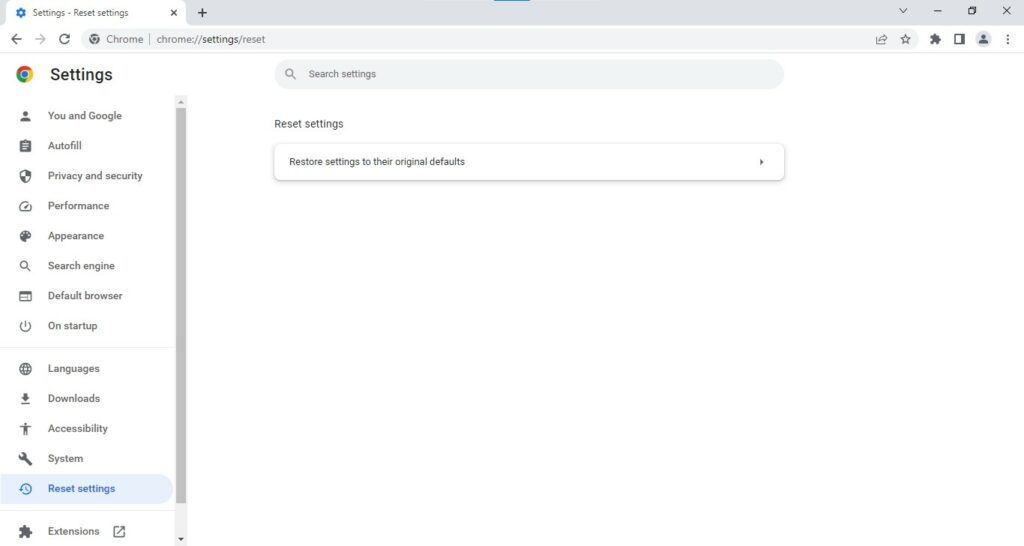
- Hit the “Reset” button to complete the process.
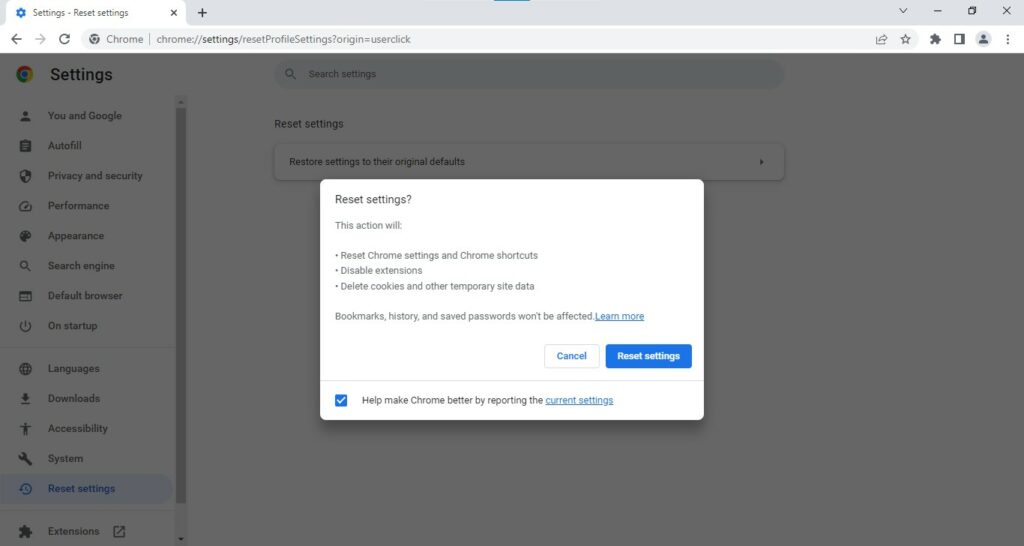
By following these solutions, you can remove all traces of the Soap2Day virus from your web browser. Avoid using these free movie streaming sites as they are the hub of malware and viruses.
Frequently Asked Questions (FAQs)
What is the Soap2Day Virus?
Soap2Day is a free movie streaming website that spreads viruses when you visit the site.
What can the Soap2Day Virus do?
Soap2Day virus is an unwanted program that spreads malicious components to devices. This can affect your overall browsing experience.
How to detect the Soap2Day Virus on your device?
You can use antivirus software to detect the Soap2Day virus on your device. It will scan and remove the virus from your computer.
Can the Soap2Day Virus affect my mobile phone?
Soap2Day virus can affect devices like mobile phones, laptops, and computers.
When was Soap2Day launched?
Soap2Day virus was launched in 2018.
