Smartphone cameras have recently improved a lot. Phones these days have got more megapixels, lesser aperture, and multiple lenses to handle other tasks. The portrait mode on phones have gotten so much better, it is sometimes hard to tell the differences between photos taken from a DSLR and a phone.
But not every time are we satisfied with the raw images taken straight out of our phones. Some minor editing can create a lot of changes and improvements in photos. And of course, you can use your master editing skills to turn plain shots into marvelous ones.
Using Photo Editing Apps on your Smartphone
There are multiple applications available on phones which can help you turn your shots into a piece of art. You can adjust multiple attributes such as contrast, brightness, exposure, highlights, shadows, etc. This is why photo editing apps are a must.
There are thousands of such apps available on the Play Store and App Store. But you don’t have to go through all of them. Just for you all, we have tested many of them. It surely was a tough job but we made sure you get the best of the best.
This is why we have created a list of some of the best photo editing apps and tools which will help you make the best out of your shots. Also, check for the links below each app we have mentioned so that you don’t find it difficult to search and download it yourselves.
List of Best Photo Editing Apps for Android
All the apps have been thoroughly used and tested by us so that you don’t have to waste your precious time in doing the same. Here are the best apps for Photo Editing on Android!
1. PicsArt Photo Studio

PicsArt is a very popular photo editing app. It has a very good and easy to use interface, but it also packs in a lot of powerful tools. This makes it a complete package for casual photo editing.
It is a very versatile tool that provides creative control over photo editing, as well as a bunch of cool filters you can choose from. You can also edit or “remix” the images posted on the PicsArt community which are free to edit. And you can post your pictures over there as well.
The app is free and the ad-free version costs around $6.
2. Adobe Lightroom

Adobe Lightroom is another fully loaded photo editing app available for Android. It empowers you to create beautiful photos while even helping you become a better photographer. There are various features available such as presets, profiles, curves, color mixer and more.
Still, if you feel you are overwhelmed by the number of features Lightroom has to offer, don’t worry that is has got an ample amount of tutorials that will help you throughout the way. Lightroom Premium ($9.99 a month) adds up more features like healing brush, selective adjustments, raw editing and even Adobe Sensei which uses AI to recognize your photos.
Download Adobe Lightroom for Android
3. Adobe Photoshop Express
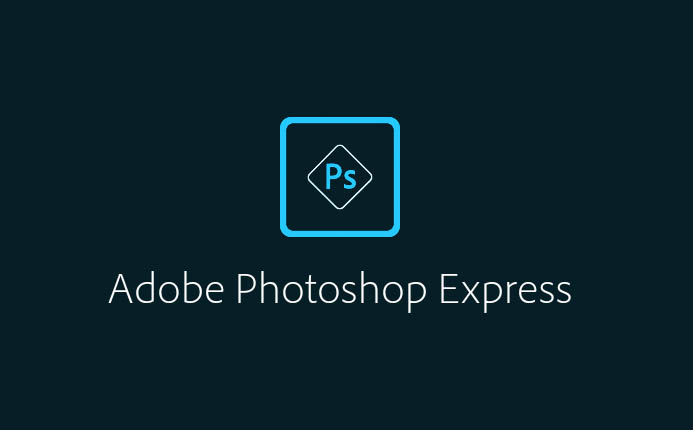
Adobe has got another app that is created for mobile photo editing and chances are, you already have heard it. Adobe Photoshop Express is perhaps lighter than Adobe Lightroom but still includes many things for you to explore. You can correct perspective in images, apply blur, remove noise, add borders, filters and more.
Photoshop Express also supports the importing of photos in raw and TIFF photo formats. This makes it possible for you to edit photos taken on DSLRs and Mirrorless cameras and edit them on the go.
Download Adobe Photoshop Express for Android
4. Prisma
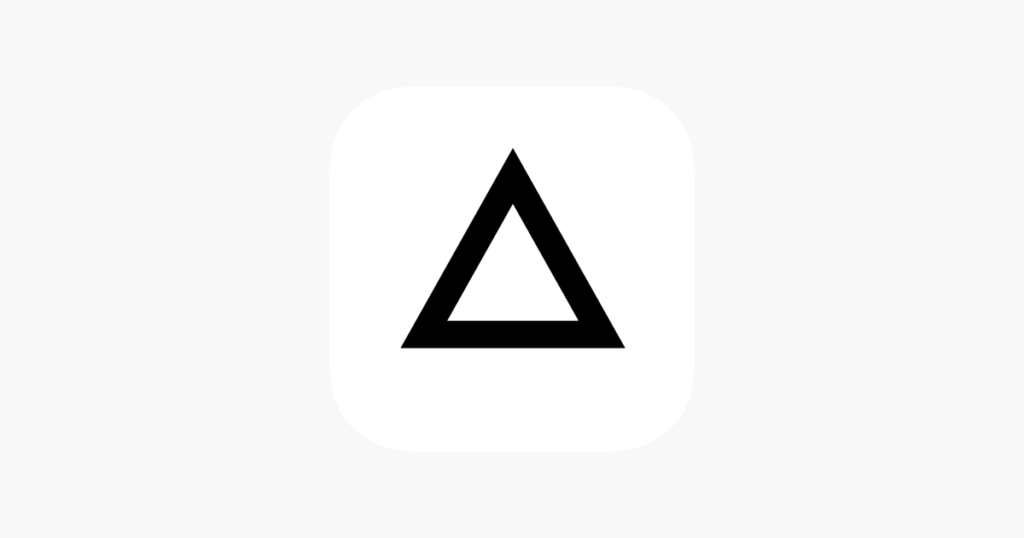
If you are a millennial, chances are you have already come across this app a couple of years ago. The app, created by an independent Russian programmer, transforms your photos into astonishingly looking works of Picasso, a Van Gogh, or Mondrian.
The app uses Artificial Intelligence in the whole process and everything is done on the cloud, so you might expect a slight delay in the processing times. But nevertheless, the photos will continue to make you surprised and even though a lot of other apps have added similar effects, Prisma still is the authentic one.
5. VSCO
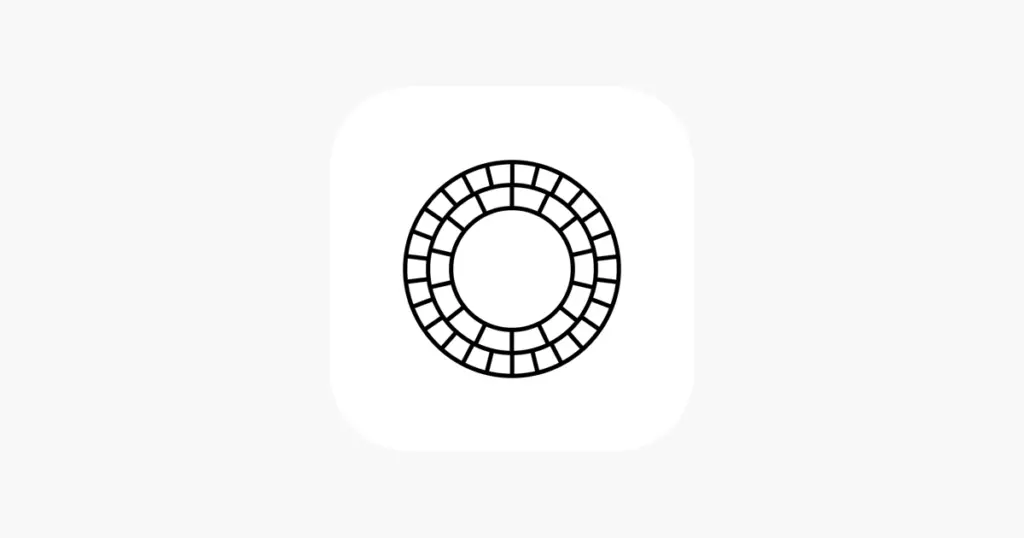
VSCO is an app that we personally use for editing many images. The app is famous for its filmy style filters. There are various presets available and depending upon your photos, VSCO even suggests you some.
Apart from filters, the app also offers adjustments for exposure, contrast, cropping, sharpening, saturation, highlights, shadows, skin tone, grain, and fade. The paid version ($19.99 a year) gives you access to Borders and HSL adjustment, along with exclusive perks such as presets and filters, early access to new features, photo contest challenges, and even video editing.
6. Snapseed
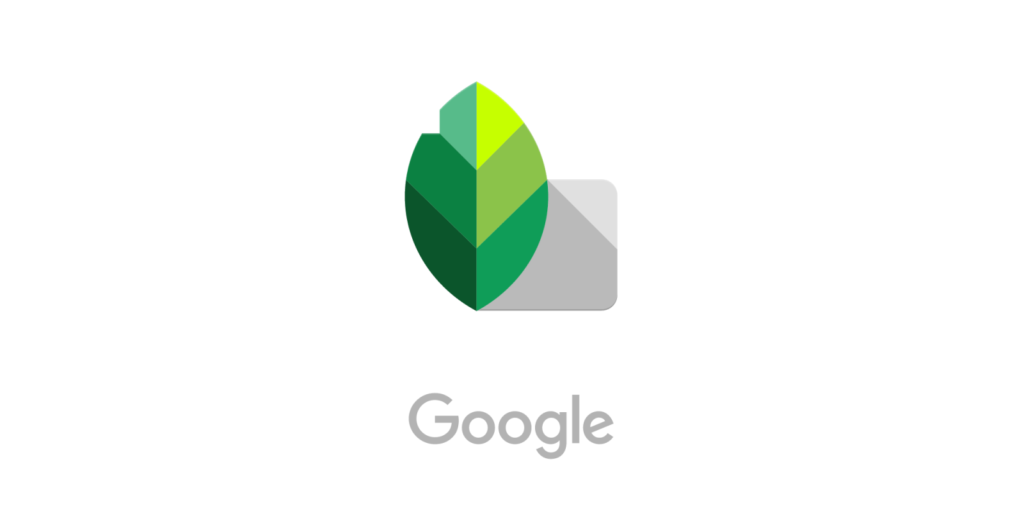
This one is made by Google so you know it is a big deal. It has got filters and presets just like others on this list, but Snapseed isn’t restricted to that. It contains more powerful features such as curve shifts, white balance, perspective change, healing, HDS Scape, glamour glow, tonal contrast and more.
There are options to import RAW images from your cameras so that you can apply all of these effects on other high-quality photos as well.
7. Polarr
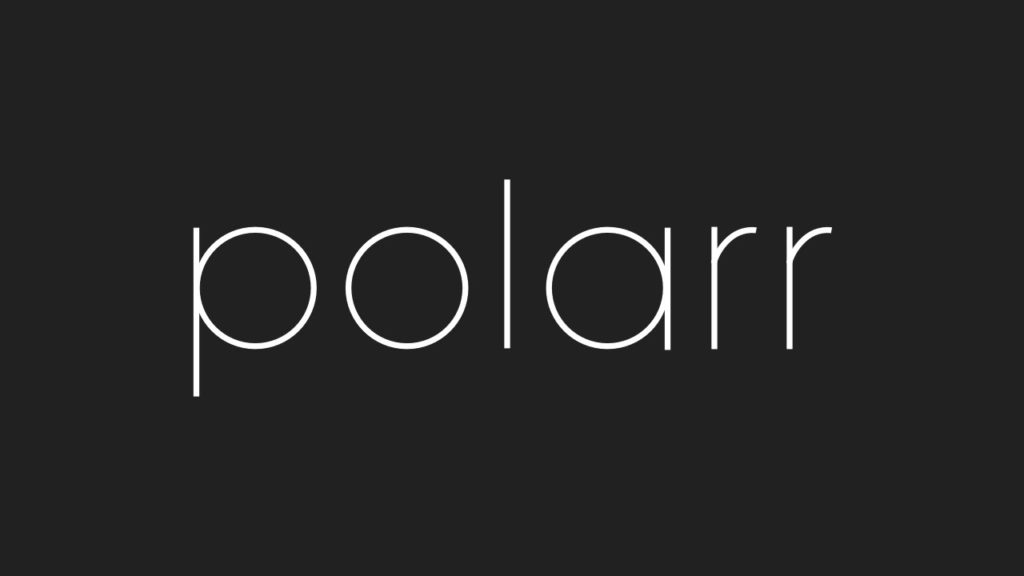
Polarr has been there for quite some time now, and it still nails it when it comes to filters. Polarr has got some really dope filters and sophisticated enhancing tools which will make sure your photos look exactly how you want them to be.
You can even use custom overlay and blending modes to blend multiple photos together. Use dual-lens effect and depth adjustments to add telephoto styled effects in your photos. You can even add custom effects like clouds, weather effects, light leaks, flares, etc to make your photo stand out even more.
8. LightX
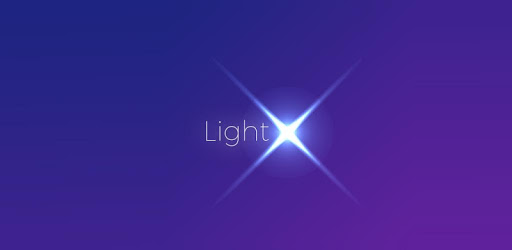
LightX is similar to PicsArt and offers loads of features. You can add photo frames to your pictures, add stickers, make cutout and photo background changer, blur photos, create cartoons and caricatures, create sweet selfies and portrait photos, change hair color, add color splash effects, merge photos for double & multiple exposure effects and apply many other tools to edit pictures.
You can put text on your photos and create your own text memes as well. There are even different presets and filters available like Vintage, Retro, Drama, Glow, B&W, grunge and many more. Apart from these, you can also edit brightness, Contrast, Exposure, Hue, Saturation, Shadows & Highlights of pictures.
9. Vintage Camera
As the name suggests, this app has got tons of filters if you want to go for a vintage look for your photos. There are many retro-styled image filters that will make your photos look unique and vintage. You can even customize the level of opacity, transparency, and layers on each filter, which ensures you get the best photos.
There are also many light leak effects, film scratches, dust, gradient, glitch effects, chromatic aberration and many more. Apart from filters, the app also lets you do other adjustments such as saturation, contrast, hue, exposure, brightness, and more.
Download Vintage Camera for Android
10. PhotoGrid
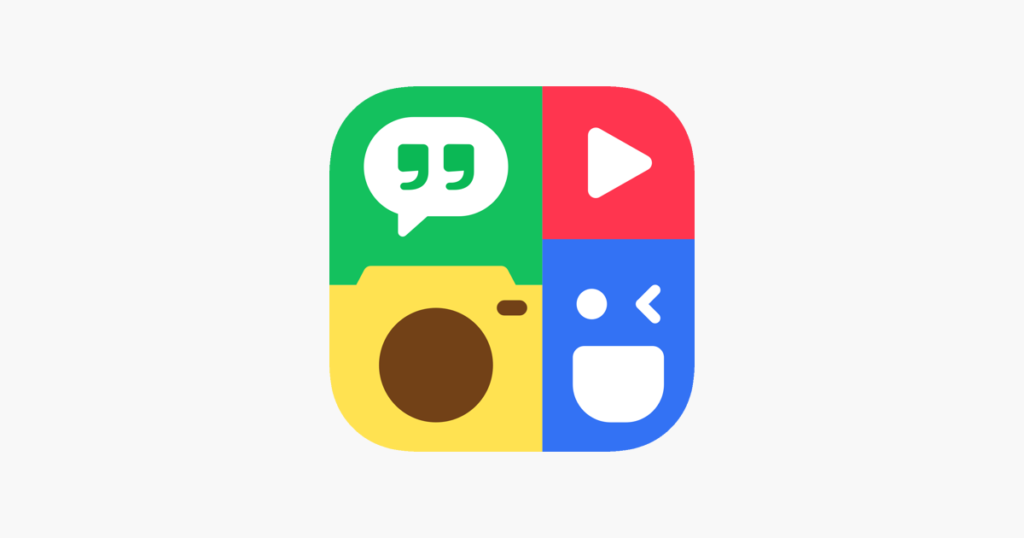
PhotoGrid is another app that has been around for quite some time now and is loaded with features. The application’s main feature is that it arranges multiple photos in various types and sizes of grids. This makes it very convenient for you to add many photos in just one frame and upload it to social media.
You can add texts in various fonts, shadows and more. Moreover, you can even edit videos and add background music to them! It also blurs the background for that added telephoto effect on your photos and videos.
Download PhotoGrid for Android
Final Words
Photo editing tools and applications on mobile have come quite far because of the better performance and reliability of the processors. Mobile phones have become quite powerful these days which are encouraging developers to put more features and tools in their apps.
As a result, we are seeing some really awesome apps which let you take your pictures and even videos to the next level. Check out these 10 best photo editing apps for Android. Let us know your using experience in the comments below. Also, let us know if your favorite editor is missing on your list, and we’ll surely check it out as well.

well thanks for sharing . it help me to chose which app is better for editing thanks . keep going .