Though video converting is not as much popular as it used to be a decade ago, there are times when we face the necessity of a good video converter. The reasons may vary from converting your all movies and TV shows in a single form to easily stream them in your network or your video editing software doesn’t import certain video formats.
There are plenty of free as well paid video converters available in the market but today we will be reviewing one of the best video converters from the folks over Wondershare. The Wondershare Video Converter comes packed with useful features like burning, basic video editing, download and converting YouTube videos and media server support. It has a wide variety of customization and export tools that are not found in many of the alternate products.
Wondershare Video Converter is available both in a free version as well as a paid version. The question is why buy a paid video converter when there are some good ones available without spending a single penny. This is what we will be explaining in the article and point out the pros and cons of the software. We will also include a hands-on guide on how to convert videos with Wondershare Video Converter.
Wondershare Video Converter Review
Wondershare Video Converter is available for both Windows and Mac. The software can be called your complete video toolbox as it comes with all the necessary tools and some additional ones that should be in a video converter. It is used by over 50 million customers around the globe and is often praised because of its fast conversion time, high-quality output and extra features. Let’s take a look at the free version of the software and how it differs from the paid version.
The Free Version
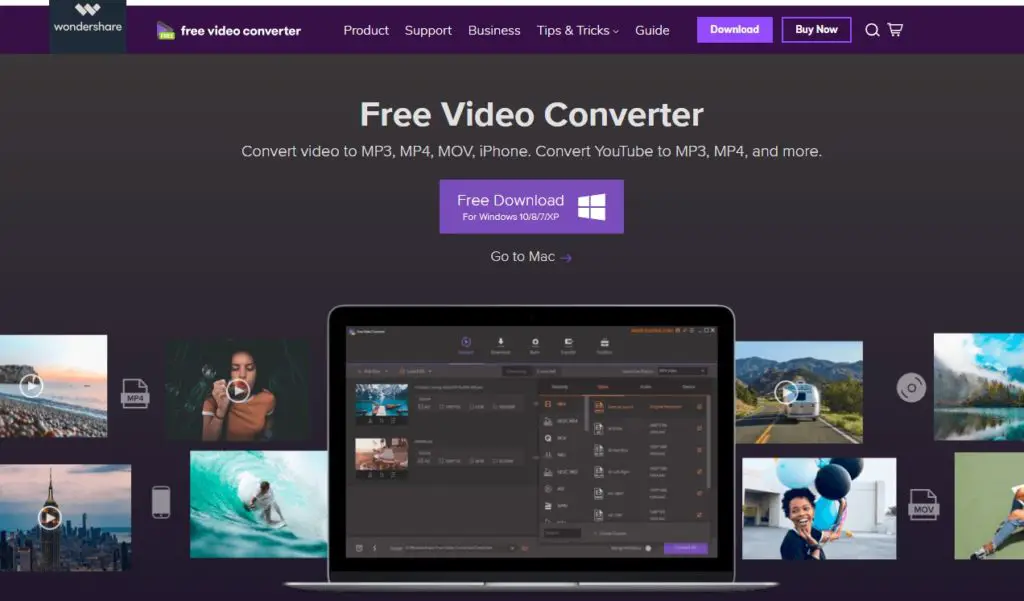
Don’t let the “free” moniker fool you. This free version of the Wondershare Video Converter is packed with powerful features and is a one-stop free solution to convert, edit, burn media miles and more.
Wondershare Video Converter mainly allows the following conversions:
- MP3 conversion: You can convert Video files to MP3 or other audio files to MP3
- MP4 conversion: You can convert Video files to MP4 or MP4 to any other format
- DVD conversion: You can convert video to DVD or convert DVD to MP4, MP3 and more.
- iPhone video converter: You can convert video from iPhone, iPad, camcorder, PSP and more.
Aside from the above features, Wondershare Video Converter lets you directly download YouTube Videos to MP3 with just one click. You can also download YouTube videos and playlists to MP4, MOV, or any other format. You also have the option to download YouTube HD videos, 4K videos, and SD videos. There is an option to convert URL to MP4/MP3 along with Instagram to MP4, Facebook to MP4, Dailymotion MP4.
The list of features on the video toolbox doesn’t end here. It includes many bonus features, which make it an all-in-one video converter. These include screen recorder, H.265
The Paid Version
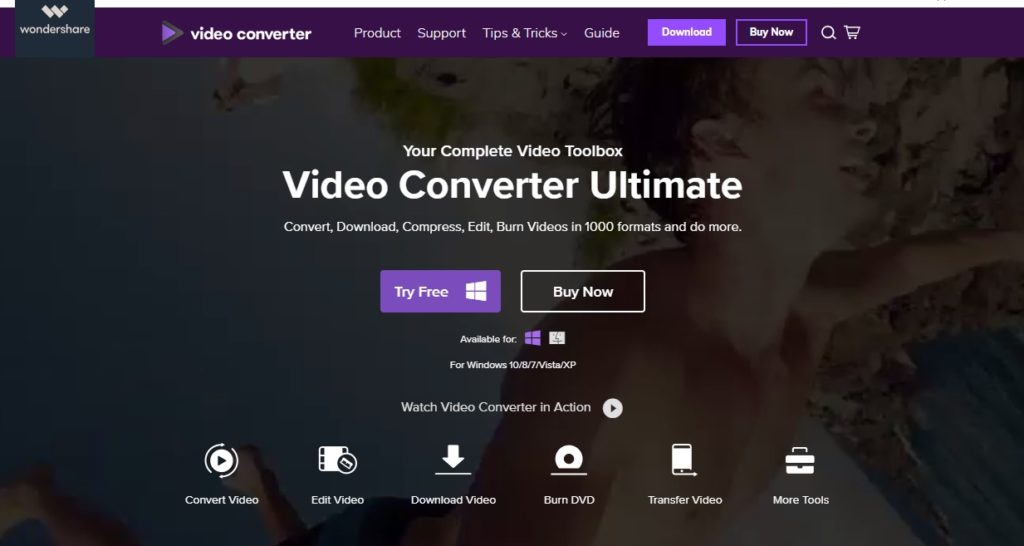
There is a Premium version of the Wondershare Video Converter, also known as the Wondershare Video Converter Ultimate. The ultimate version comes with additional features and devoid of any ads.
The Ultimate Version lets you convert full quality, high-speed videos with more than 1000 conversion formats. It can convert videos to many devices and have up to 30X faster conversion speed. There is an option to save videos from over 1000 sites and convert online videos to MP3 with just one click. If one video is not enough, you can download the entire online video playlists at one go. You further record videos from Streaming Sites. Before you try out the features, we would like to inform you that recording and downloading unauthorized videos from some sites is illegal. So only download the videos with authorized copyrights.
The Powerful DVD toolkit of the Video Converter Ultimate helps create and edit DVD files in an easy way. You can burn videos to DVD and Blu-ray Discs and convert any format to DVD. It provides free DVD templates and edits DVD files with a Built-in Editor. There is support for external devices too. It allows you to easily transfer media files to Apple devices, Android devices, USB flash drives, and external drivers. All unsupported formats will be intelligently converted to compatible ones during the transfer.
The Wondershare Video Converter Ultimate also comes with a set of optimized video tools that will surely come in handy. These include a video compressor, fix video metadata, VR converter but only for Windows, DVD converter but only for Mac, screen recorder, and a GIF maker.
Difference between the Free Version and the Ultimate Version
The Wondershare Video Converter Ultimate is devoid of ads and watermark. The free version puts a watermark and comes with ads. The Ultimate supports high-speed conversion and GPU acceleration while there is no such thing on the free version.
The Free version’s downloading option is only limited to YouTube, while the Ultimate version lets you download videos from other 10,000+ video sites. The paid version also features one-click YouTube to MP3, downloading YouTube 4K/HD videos, downloading playlists from YouTube, Lynda to MP3 or MP4 or other formats, multi-task downloading, one-click downloading and converting.
The Ultimate comes with a download accelerator allowing 3X faster download speed than others. While burning different videos in a different format to DVD/ISO/DVD Folder in high quality or burning videos to Blu-ray Disc, Blue-ray DVD folder or there is a watermark present on the free version. In contrast, the paid version has no watermark. Similarly, trimming, cropping, rotating, compressing, adding subtitles, enhancing video with special effects, and adding your own watermark for copyright protection, adjusting the volume for videos comes with watermark in the free version. Recording videos from other websites, Skype videos, facetime, and screen guide for tutorials is limited to 1 minute in the free version while the Ultimate has no limit. Transferring videos/music to Android/iOS devices, auto-fix, and edit video metadata, and converting video or photos to GIF are limited to 5 files in the free version.
A Hands-on-Guide on The Free Version
In this tutorial, we will be showing you how to convert a video file in the AVI format to MP4. We assumed that you have downloaded and installed the software on your PC.
- Launch Wondershare Video Converter. You can see the clean and intuitive UI with the buttons labeled properly.
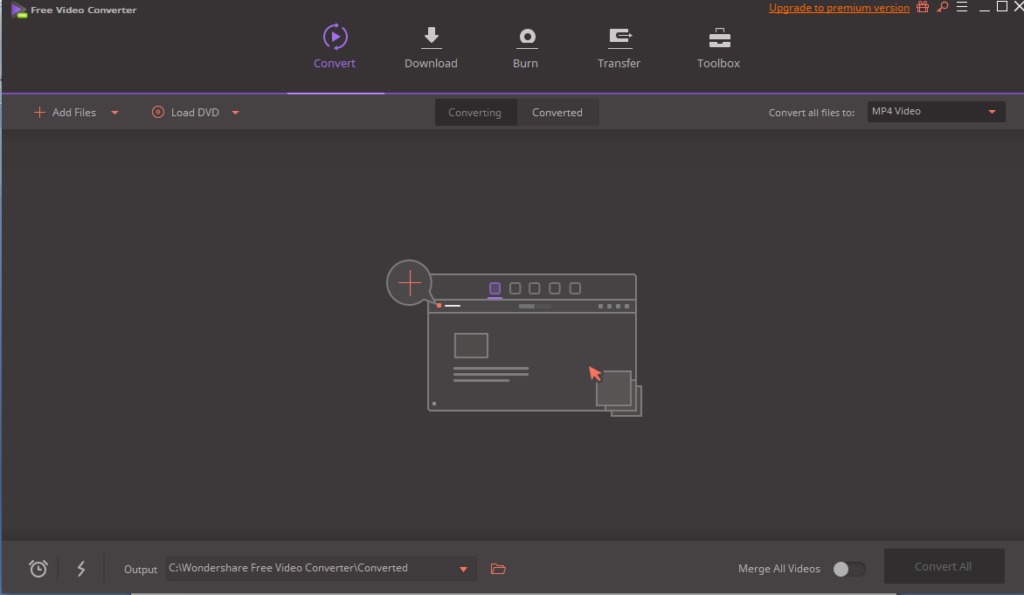
- Click the Add Files button and select the file you want to convert. You can add multiple files and convert them simultaneously.
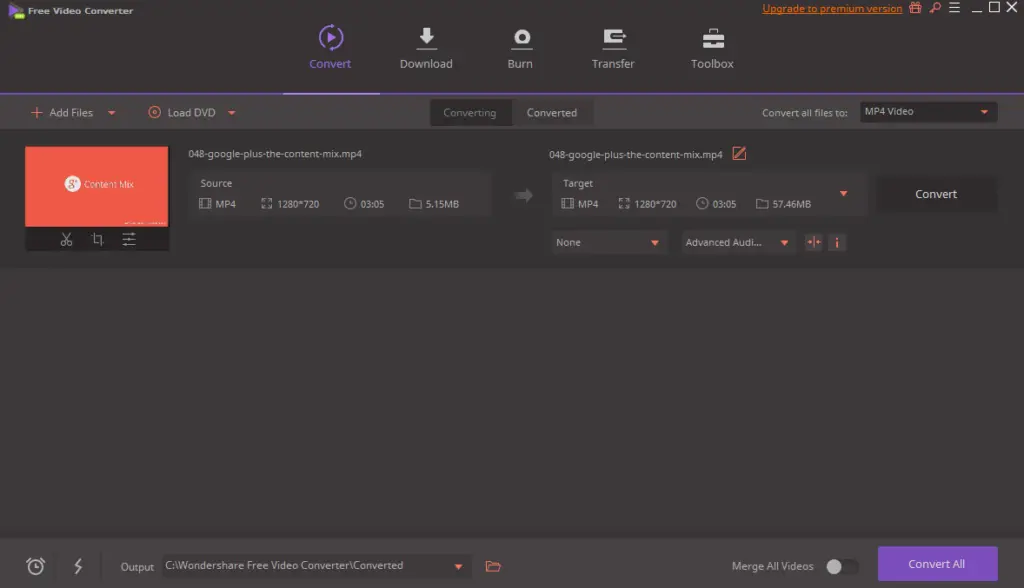
- After selecting, you can see the videos listed under the converting window. Go to the target tab and select the format in which you want to convert. Since we want to convert from AVI to MP4 format, we select MP4. Under the Audio and Device tab, you will get more advanced converting options.
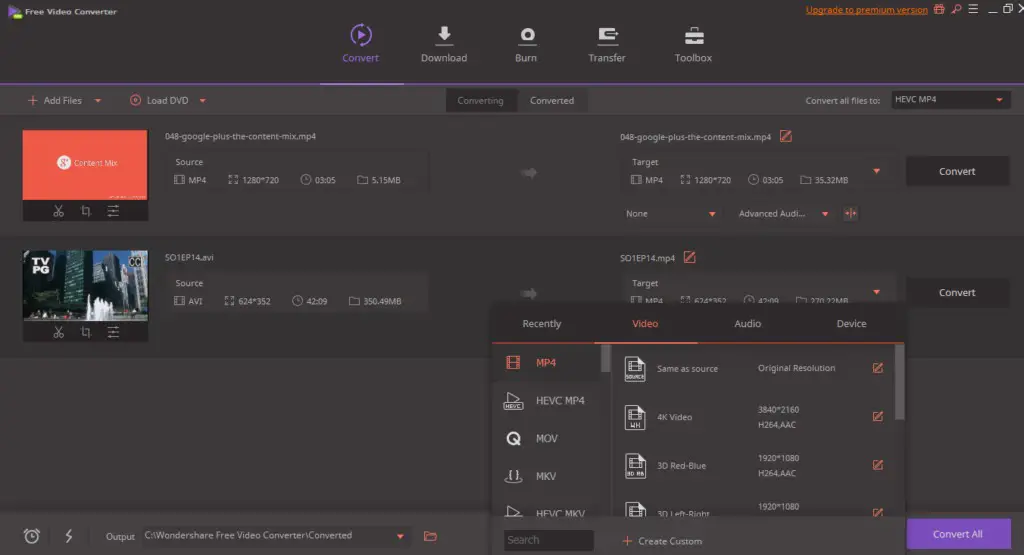
- Under the thumbnail, you will see the cut, crop, and edit button. You can go to edit and select and select any desired effect.

- Go to the Options tab below and select the destination folder where you want the converted file.
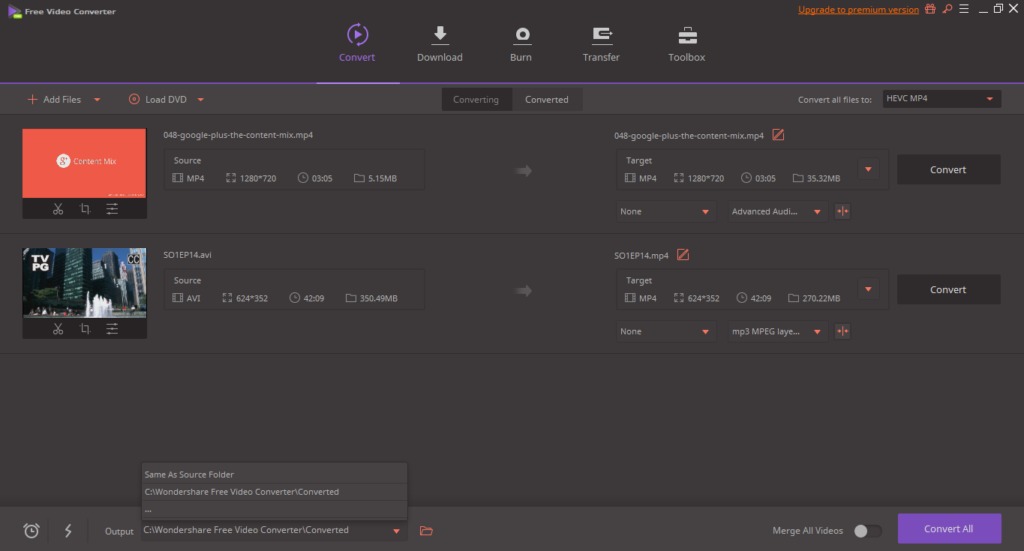
- You can either convert one by one by pressing the convert button or converting them simultaneously by clicking the Convert All button. You will find the converted videos under the Converted tab.
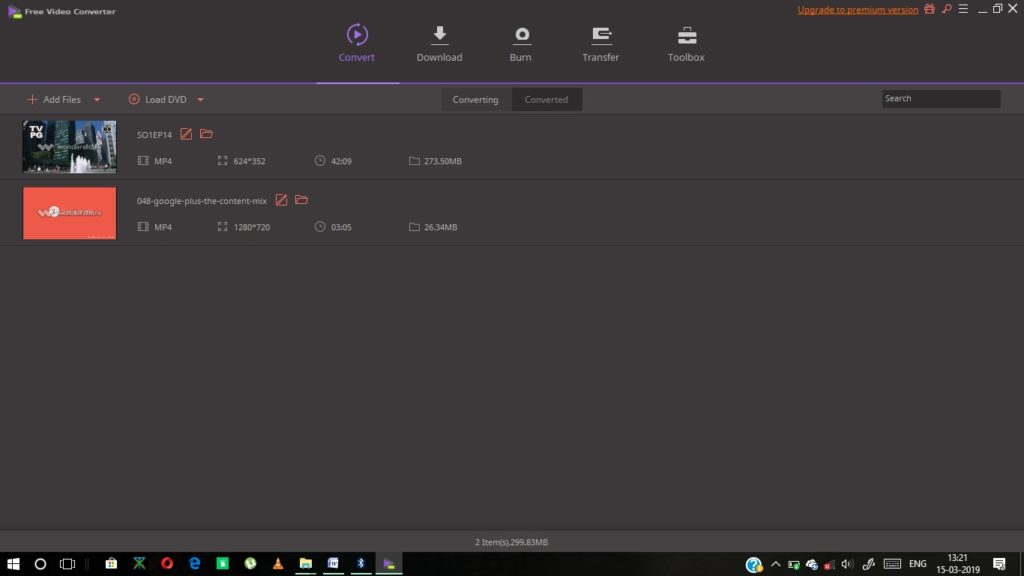
Final Verdict
Wondershare Video Converter is the one-stop tool for downloading, editing, trimming and converting videos. The Video Toolbox comes with a bunch of useful features while offering a neat and clean interface. The conversion is fast and gets your work done with fewer clicks. We can easily vote it to be one of the best, if not the best Video Converters.
