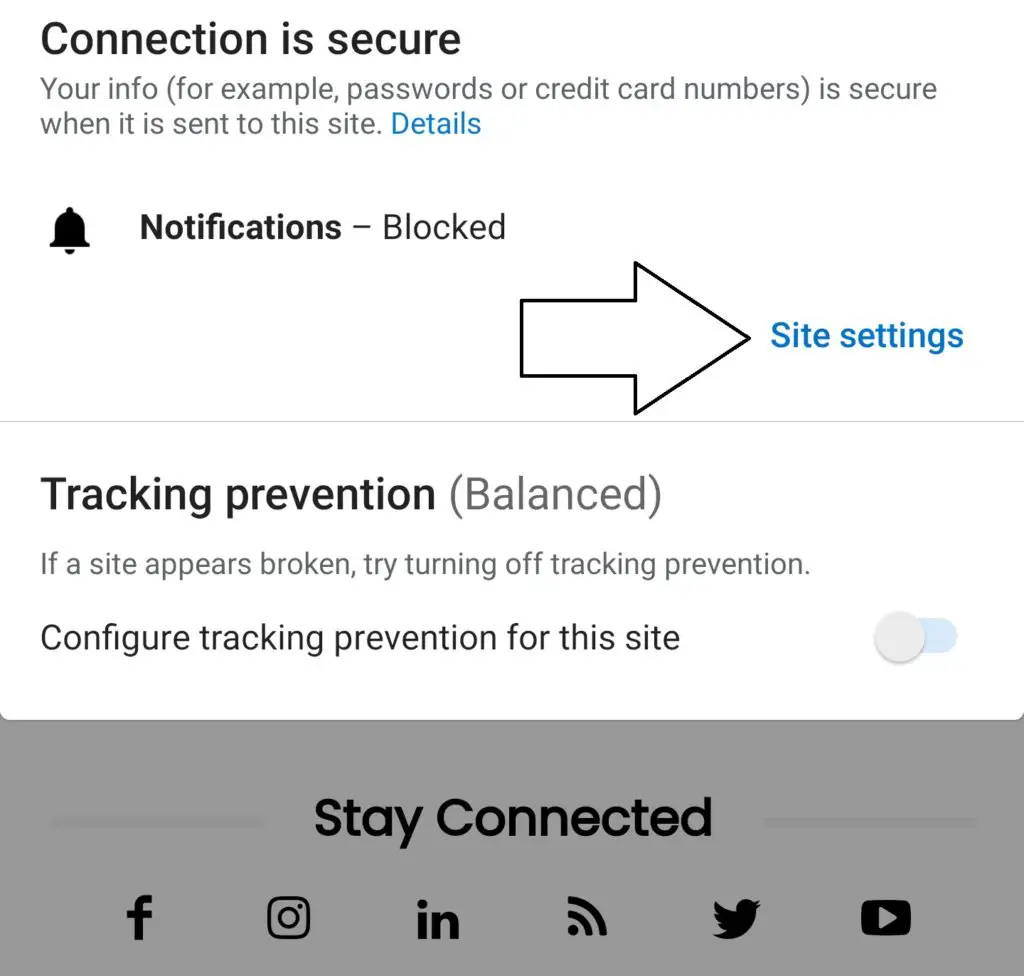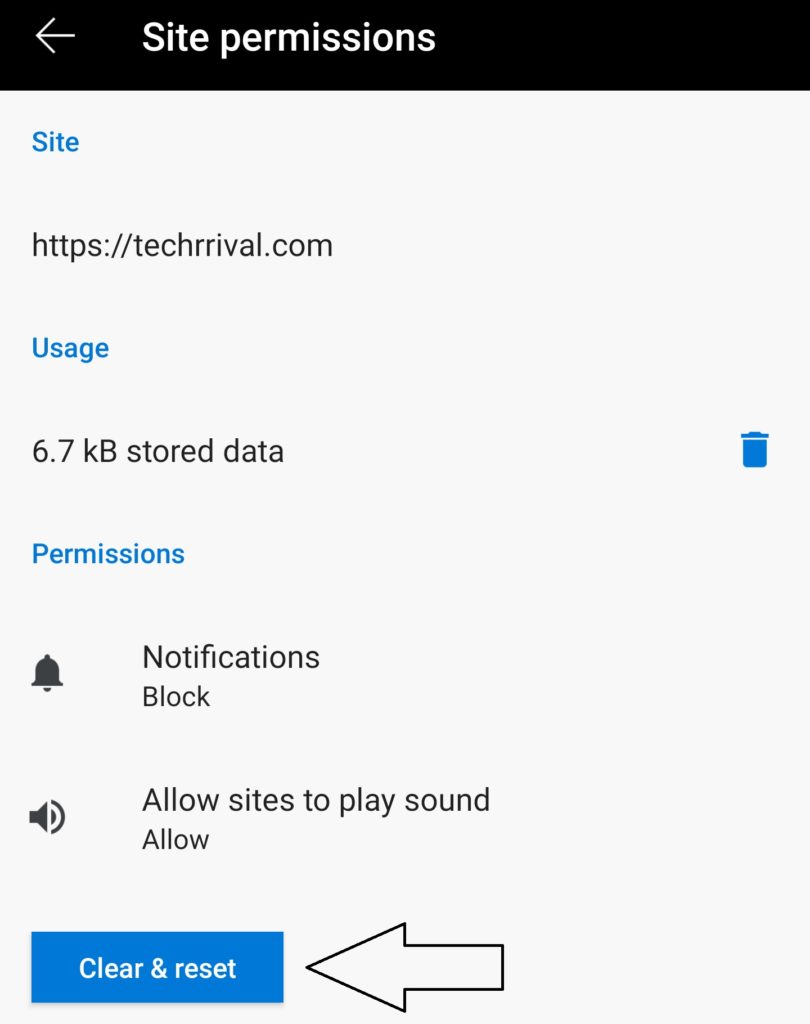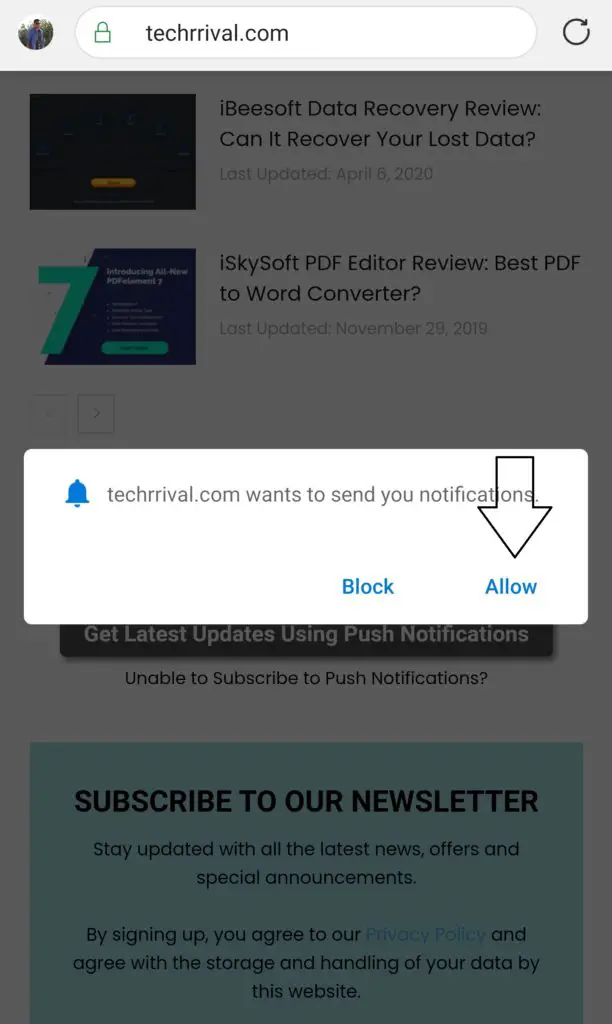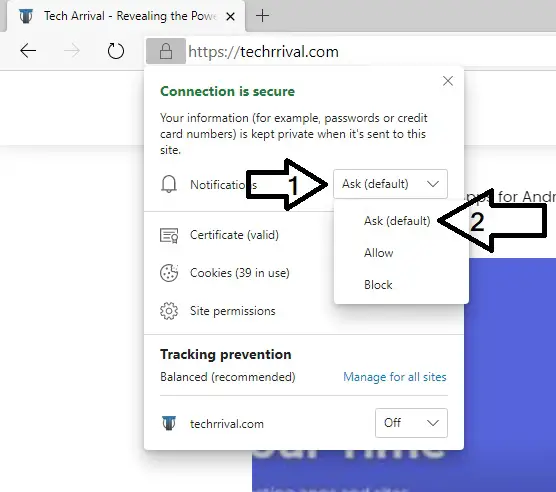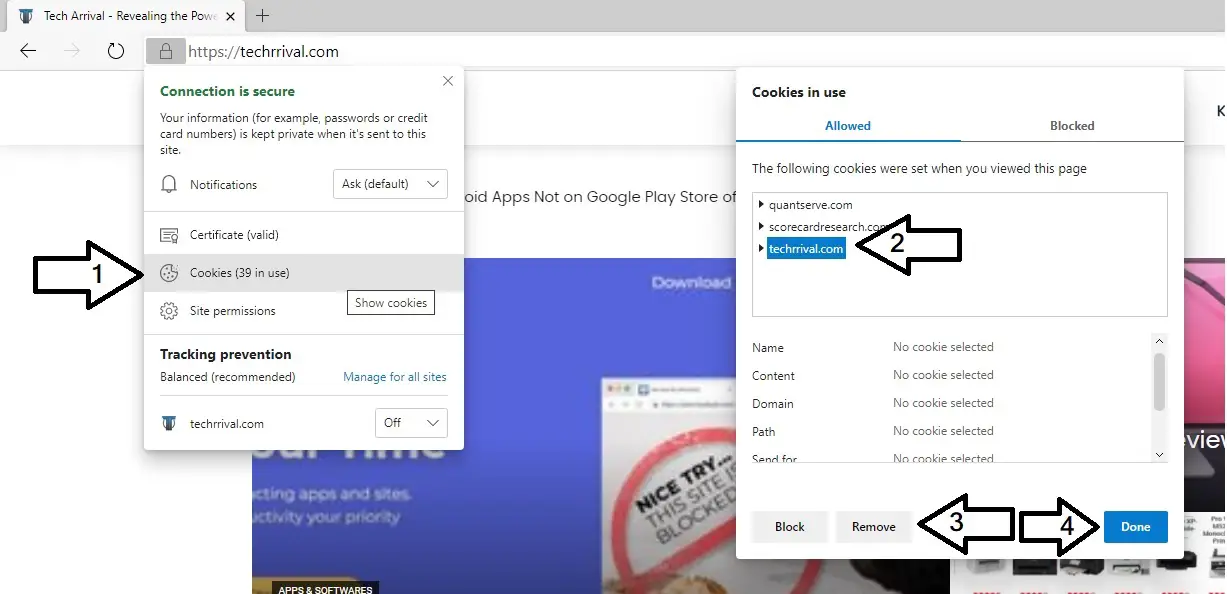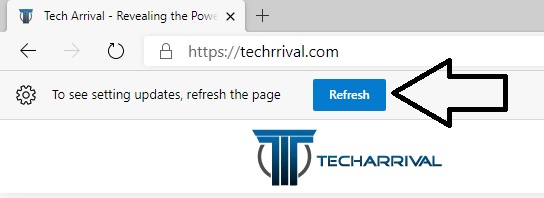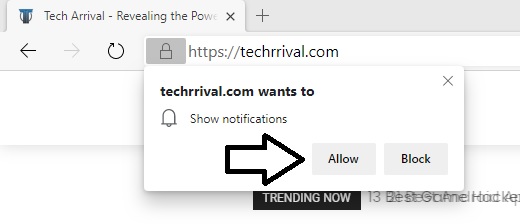Note: Before proceeding make sure that neither your browser or any app is implementing ad-blocking. If yes, then whitelist techrrival.com or disable it permanently.
1. Press “Padlock Icon” situated just before the URL.

2. Press “Site Settings”.

3. Press “Clear & reset” button and confirm the same.

4. Refresh the page.
5. Wait for the page to load and you will be prompted to allow notifications. Click “Allow”.

Note: Before proceeding make sure that neither your browser or any app is implementing ad-blocking. If yes, then whitelist techrrival.com or disable it permanently.
1. Click on the “Padlock Icon” situated just before the URL. If you see an option named “Notifications”, select “Ask (default)”. If you don’t see any option then proceed to Step-2.

2. Now, Click Cookies -> Select techrrival.com -> Click Remove -> Click Done.

3. Refresh the Page.

4. Wait for the page to load and you will be prompted to allow notifications. Click “Allow”.