Back in the day, to install an operating system or create a rescue disk, we had no option other than to burn the whole system into a CD or DVD. Though we have nothing against CD/DVD, the method is clunky, time-consuming, and not user-friendly, while most manufacturers have buried the CD/DVD writer.
Thankfully, we have USB flash drives to our rescue. They are easier to carry and comfortable to use. Also, we can reuse a USB Flash drive, unlike CDs or DVDs, and after using it, we can format the drive and store something else on it. But to make a USB bootable, we would need Bootable Software if you are willing to use a complicated method via cmd to create a bootable pen drive.
So, let’s dive into some of the best software that you can use to create a bootable pen drive or flash drive on Windows.
How to Create a Bootable USB from an ISO file
Installing an OS is simple; all you need is to burn the ISO to a USB Flash drive with any one of the software from the list. After finishing, restart your computer and change the boot order from USB. Now, follow the onscreen instructions and you are good to go. Once your work is done, you can format and use the drive as a regular flash drive.
List of Best USB Bootable Software for Windows
1. Rufus
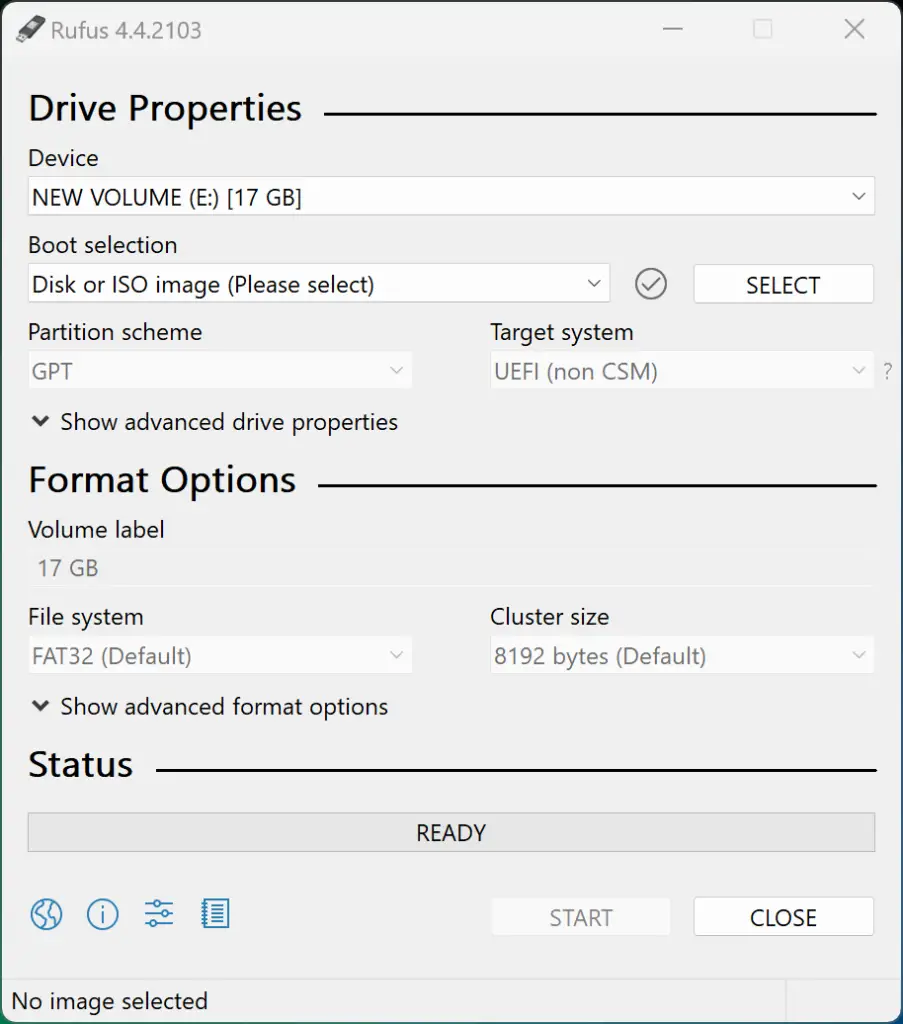
Rufus is undeniably the best when creating a bootable USB drive on Windows. It is free, open-source and easy to operate. Along with creating a bootable USB for different operating systems, we can also use it to flash BIOS and firmware and run low-level utilities. Additionally, this is the fastest in creating a bootable USB drive compared to other bootable software.
When creating a bootable Windows drive, you will notice that this software provides different advanced options, like creating the partition scheme file system and cluster size. Rufus also allows you to check the USB drive for any bad blocks, and all you need to do is select the checkbox and go to “check device for bad blocks” under the format option. The software might take time depending on the drive size, the number of passes, and the USB drive speed.
The best thing about this software is that it doesn’t require an install and can run directly from a portable exe file.
2. Windows Installation Media Creator
If you want to create a bootable pen drive to install Windows on your computer, this is the best and the official way to get Windows on your flash drive.
The specialty of this tool is its ease of use. Follow the steps mentioned below:
- Open this link and Select the Windows Version you want to install.
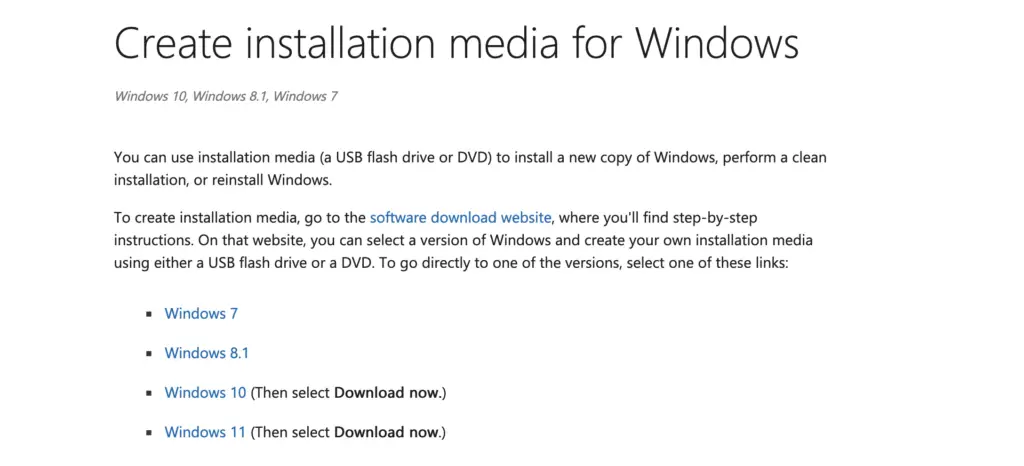
- Scroll to “Create [Your Windows Version] Installation Media” and click Download Now.
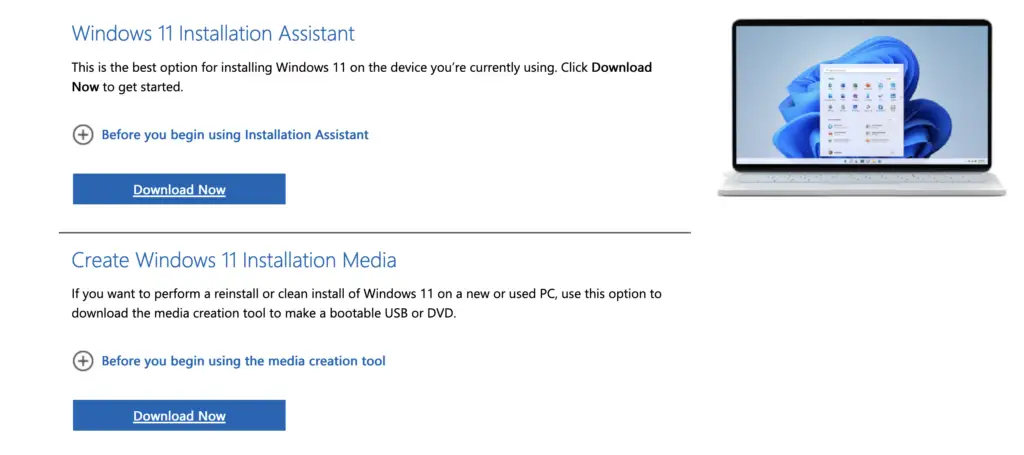
- Once the download is complete, follow the onscreen instructions.
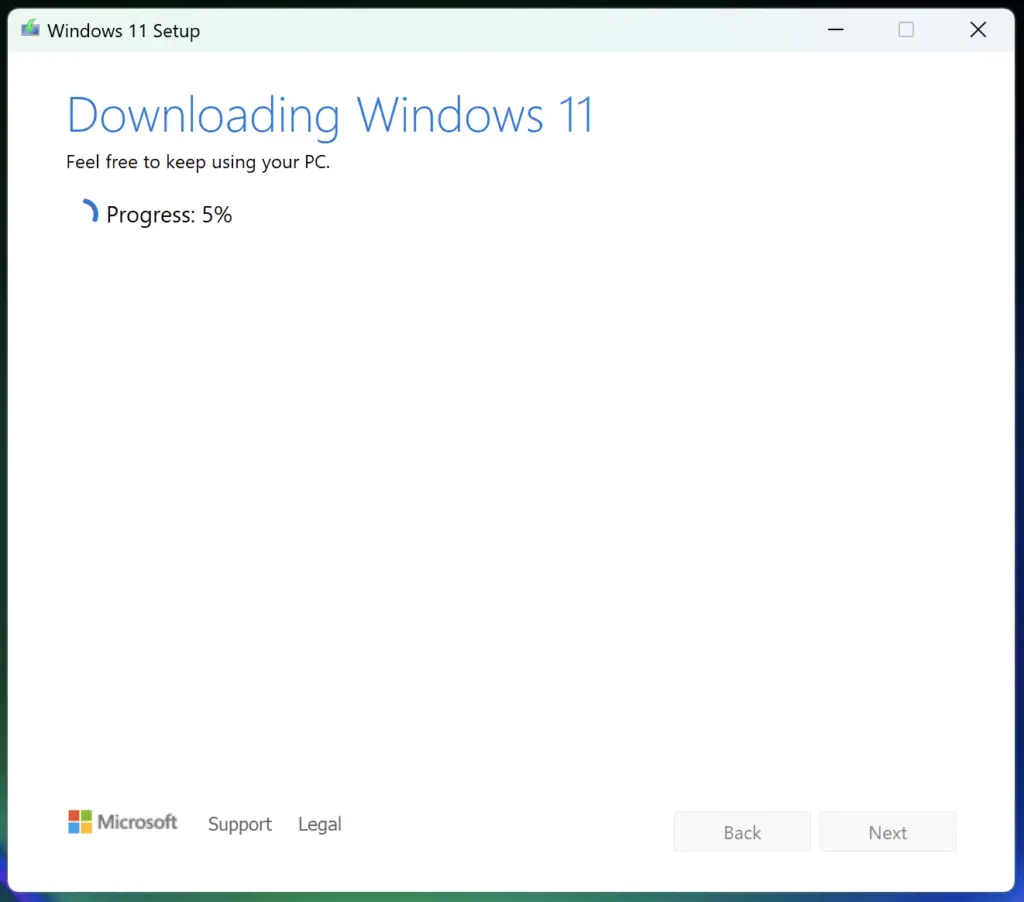
It lacks options to personalize the bootable USB drives. For instance, you cannot change the file/partition scheme, create an extended level, or check for bad blocks.
3. balenaEtcher
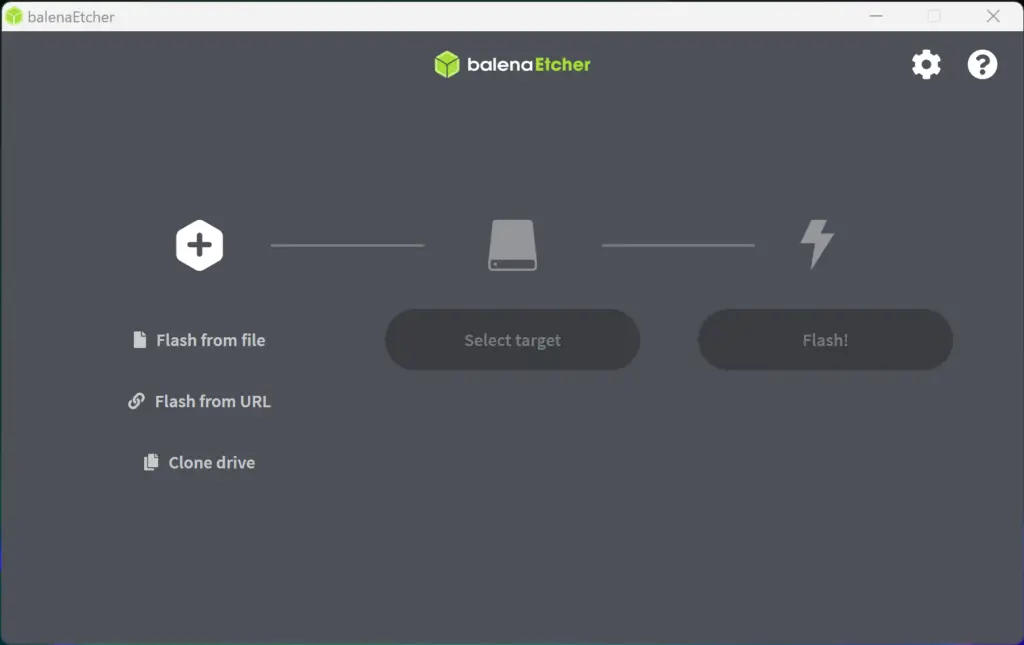
balenaEtcher is the new kid on the block and probably the easiest one to use on this list. The main idea behind building this software is to remove the complexity of selecting multiple options and settings with different operating systems. It is an open-source, cross-platform tool that supports Windows, Linux, and macOS.
Etcher also has a Pro variant targeting enterprises where 100+ drives must be flashed simultaneously.
4.Universal USB Installer
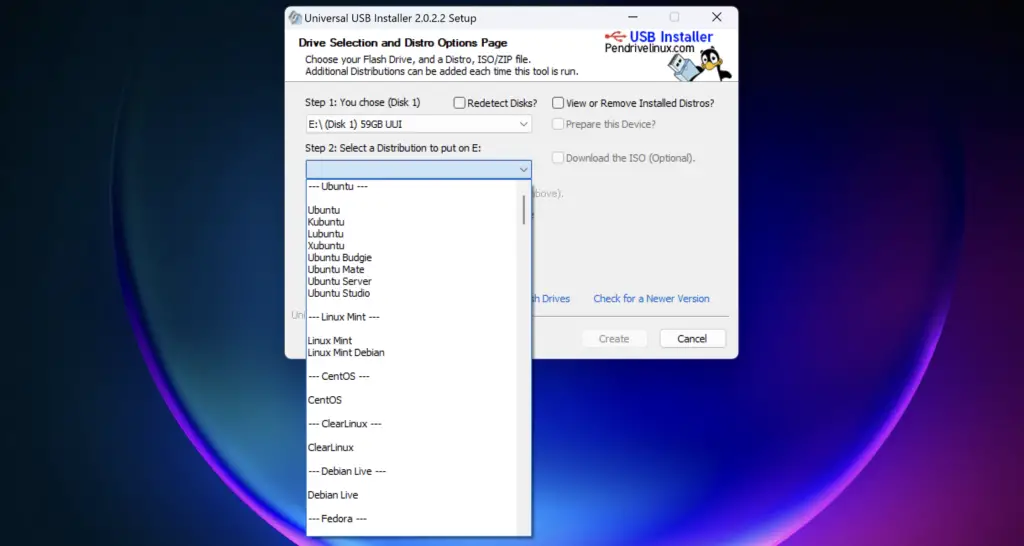
Universal USB Installer, as its name says allows you to create any Bootable USB media. This tool is available for Windows & Linux as well.
The simplified interface of the Universal USB Installer makes it straightforward to make a bootable pen drive. You must select the USB drive, prepare the device, and select the operating system or distribution you want to install. On top of that, if you don’t have the ISO file, this tool will download it for you.
Another helpful feature of this software is that it allows the creation of USB bootable devices with persistent storage. You can select the amount of persistence store storage while creating the bootable USB drive, but this feature is only available for selected Linux distributions.
Download Universal USB Installer
5. YUMI (Your USB Multiple Installer)
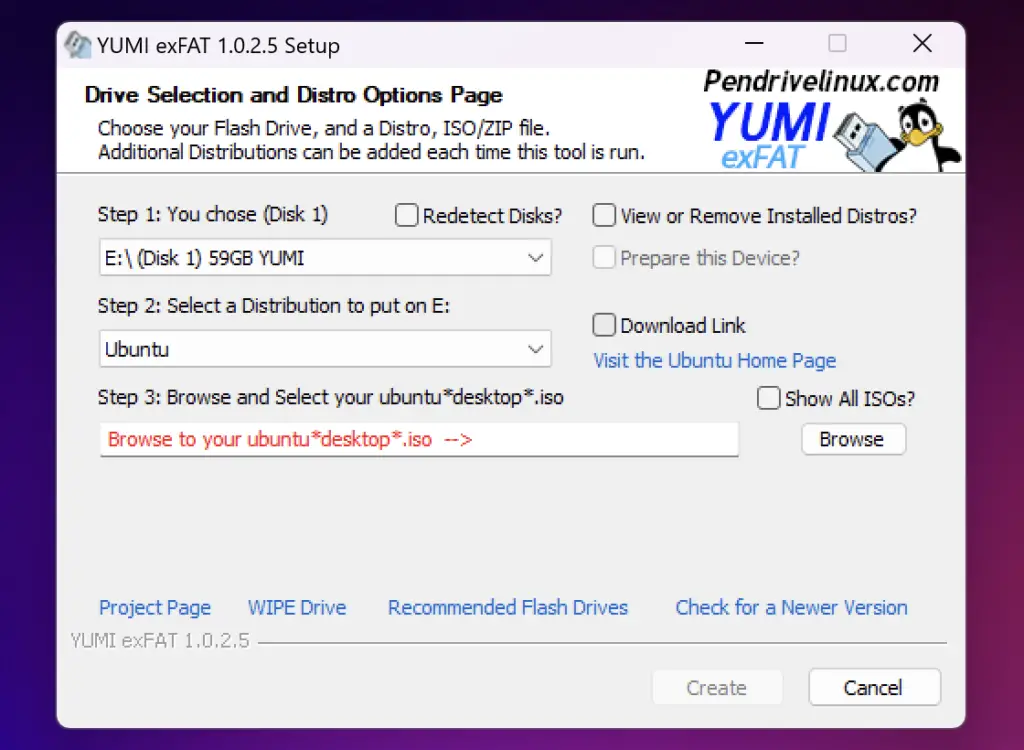
YUMI is designed by the same creator as the Universal USB Installer. While the Universal USB Installer is made to create regular bootable drives, YUMI or Your Universal Multiboot Installer is designed to create multiboot USB drives.
Multiboot USB drives allow you to install multiple operating systems, firmware, antivirus tools, and other utilities in a single drive limited only by its memory. It is the replacement for the Multiboot ISOS tool. Like the Universal USB Installer, YUMI can create Persistent storage to back up necessary files between reboots.
Conclusion
So these are some of the best software that you can use to create a bootable USB or pen drive on your Windows PC or computer. We have removed some of the software because they are no longer updated.
According to us, Rufus should be your preferred choice, and if you are just considering a tool to create a Windows bootable USB, then Microsoft Windows Installation Media Creator is the best way to go.
If you have a better alternative or have doubts about using this software, please let us know in the comment section below.

Hey Jamal,
In most cases it will be the case where the Rufus program does not have permission to write to the device or your device is write protected. Kindly check this and let us know.
when i made abootabe usb using rufus and windows 10 ltsc it starts after a while stop and give error.. (files cannot be copy) i have tride many ways.. but have the same error.. whats wrong..
Hello Raza,
I did not understand the problem that you are experiencing. If you are talking about your computer boots using Pendrive when restarted, then in the bios select your hard disk as the first boot device. This will fix it.
Sir,
When I make a bookable flash drive from Rufus software and Install from flash drive It does not behave like a cd/dvd, because every time I have to ejected flash drive when window need a restarting, please give me solution
Thanks