Almost every company, organization, or individual creating a brand will have a Facebook page. However, only some try to create a community for their fans and followers to discuss various things, doubts, and ideas for the new content.
One of the easiest ways to create a discussion community is by creating a Facebook group. Initially, you must work hard to get members into the group. The best way to jump-start it is by inviting your Facebook friends to the same domain to start and interact with the discussions.
So, before diving right into it, let’s see some of the best things you can do to grow your Facebook group.
Tips to Optimize and Grow Your Facebook Group
1. Decide Your Target Audience
The first thing you must consider while creating an online community is who you will serve. For us, it is the people who need tech assistance or want to discuss new tech. Here are a few things that you should take care of:
2. Customize URL
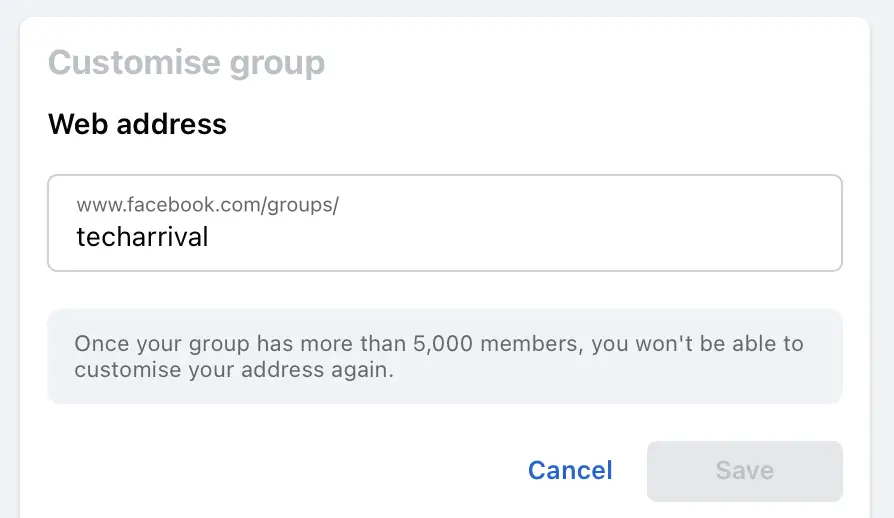
Custom URLs help the user to quickly remember and access the group even if they have yet to bookmark it.
3. Set Tags
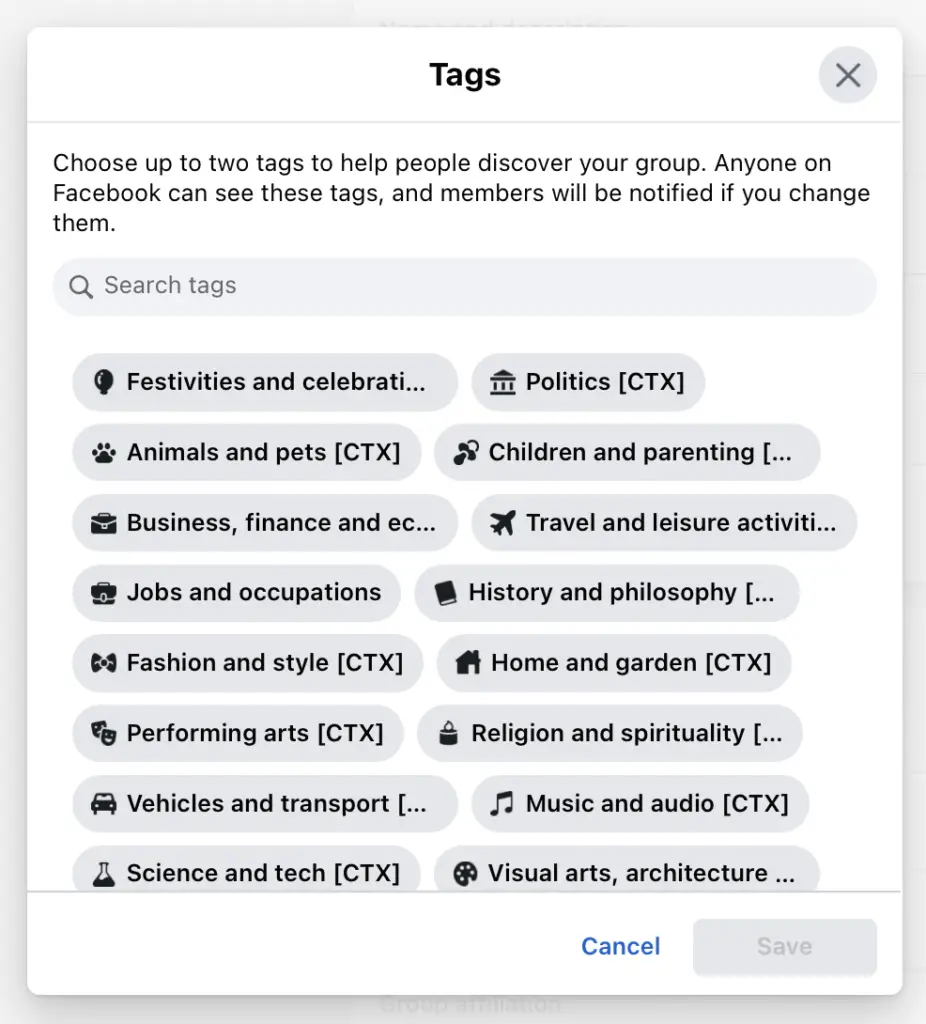
Tags let Facebook and the user know what you will cover in your community. They may also be used to suggest your group to an audience with similar interests. So don’t forget to fill in the tags!
4. Posting Permission and Approval
Posting permission decides who can post. To build an active community, keep it open for all. This is where the concept of post-approval comes in.
If you want to keep your group spam-free, turn this option on. So that whenever someone posts on the group, it will first have to be approved to appear on the group. However, setting this option means you have to check for pending posts regularly. It’s a little work, but this is the cost of keeping the group clean.
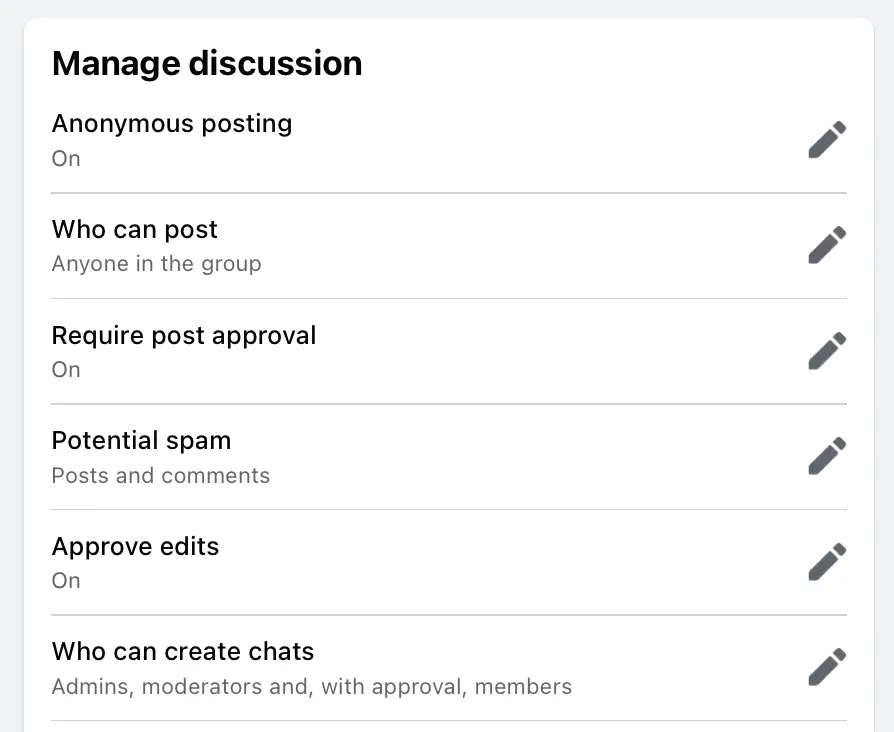
Inviting all your friends to your Facebook group might not always be a good idea if you have an extensive friends list and they don’t post relevant content. Then you should remove them.
5. Membership Approval
This will decide whether members can be directly added to the Facebook group or must be approved by an admin or a moderator. Keep it at your convenience.
6. Be Regular
If you want it to be a vast and growing community, you will have to be fast enough to solve the queries and questions asked by the users so that they know you are in for serious business. This will encourage existing members to share it with their friends and colleagues.
7. Invite Your Existing Fans to Join the Group
If you have a fan page, you can share it there, invite users to join the community and tell them they can directly interact with users with similar interests there.
8. Share It On Different Social Media Platforms
Just like you did on the Facebook fan page, try to share it on various social media platforms and, if possible, via email to your subscribers.
Finally, to get back to the point, let’s invite our Facebook friends to the newly created Facebook group.
Steps to Add All Friends to Facebook Group
Earlier, there were many methods that you could use to invite all of your friends to the Facebook group with a single click. These methods were done using the following way:
- Running a Javascript code in the browser console for the mass invite.
- Adding an extension to the browser will do the same thing as earlier but more easily.
First, Facebook mitigated this by limiting and blocking users from sending mass invites, and now, due to the latest security and privacy fixes, these tricks or methods no longer work.
The only way now to invite friends to the Facebook group is the manual method, and here is how it goes:
- Go to your Facebook Group home.
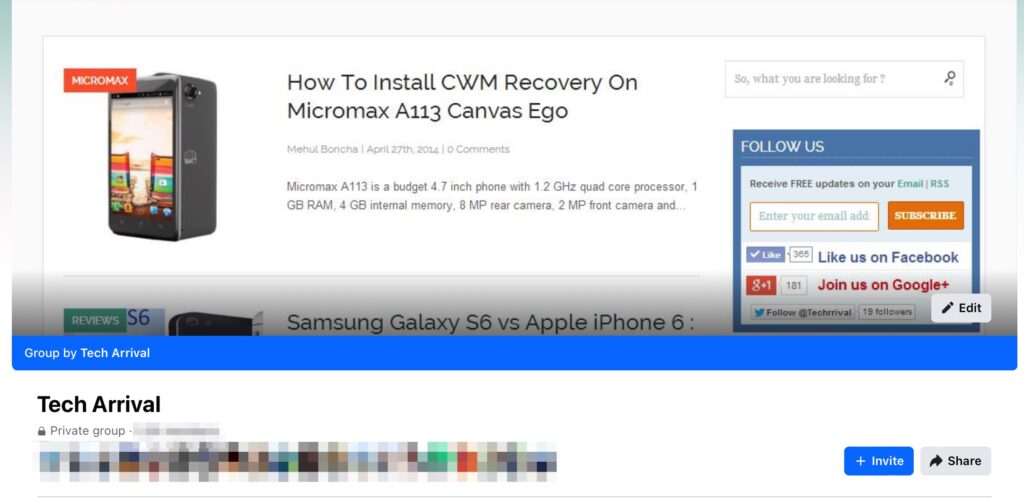
- Click the blue Invite button.
- Select the option Invite Facebook Friends.
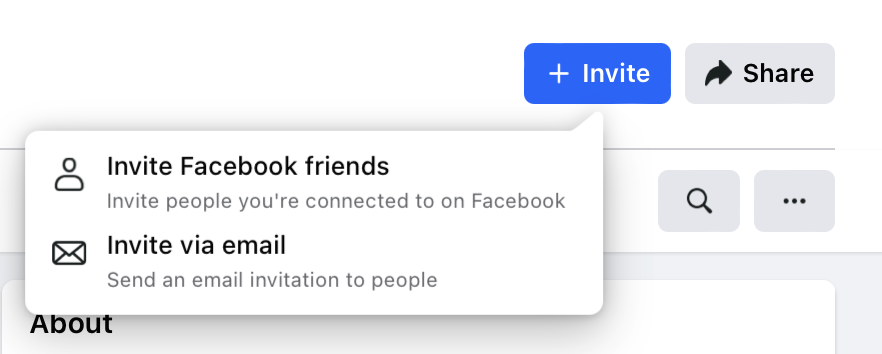
- A popup will open. Tick all the friends you want to invite to the group. You can also filter friends by category.
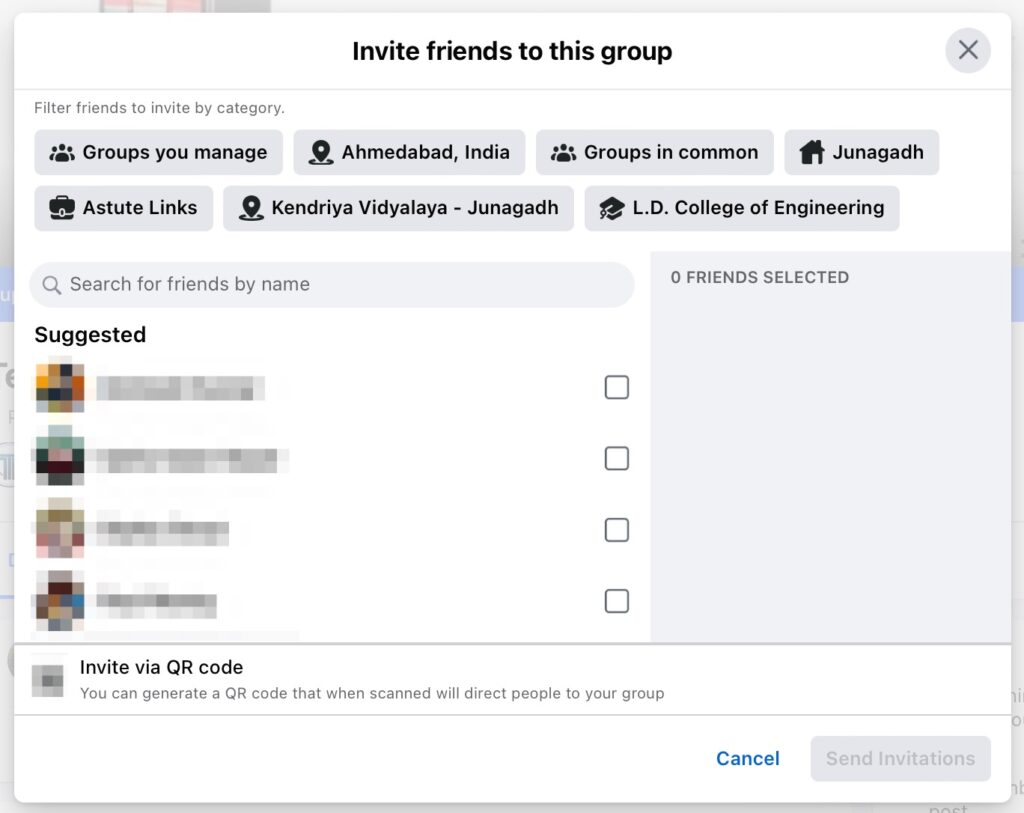
- Once the selection is done. Click the blue Send Invitations button.
Also read: How to View Locked Facebook Profile Picture or DP
So that was all. If you think we are missing any of the latest tricks, enlighten us using the comment section below.

Hello Mohit,
The updation of this script is in pipeline and hopefully it will be done soon.
Not Work This Script, Not Add Friends For Any Group.