If you have an Android device with expandable memory using an external microSD card, you know that to get the smoothest experience on your Android device, you will need a microSD card with the best speed.
One reason is that the device’s internal memory is usually much faster than the usual microSD cards on the market. You will notice a severe lag if you install apps and games on the external storage. The best way to eliminate this issue is to get a higher-class microSD card, which will cost you more.
For the best experience, we recommend you use a microSD card with a speed class of UHS-II. It has a minimum read and write speed of 30MB/s.
However, not all microSD cards of the same class are built the same. Performance across different models and brands may vary vastly. In this case, a speed test to check your card’s read and write speed may come in handy.
So, let’s find out how to test your microSD card read/write speed using a simple Android app.
Steps to Test Read and Write Speed of microSD Card on Android
For testing purposes, we are using the LG G6 with a Samsung EVO 64GB microSD card in the UHS-I speed class.
- Download CPDT Benchmark from the Google Play Store—(The only app we could find with no ads and open-source. You can follow the project on GitHub from here. )
- Open CPDT App. You will be greeted with this screen.
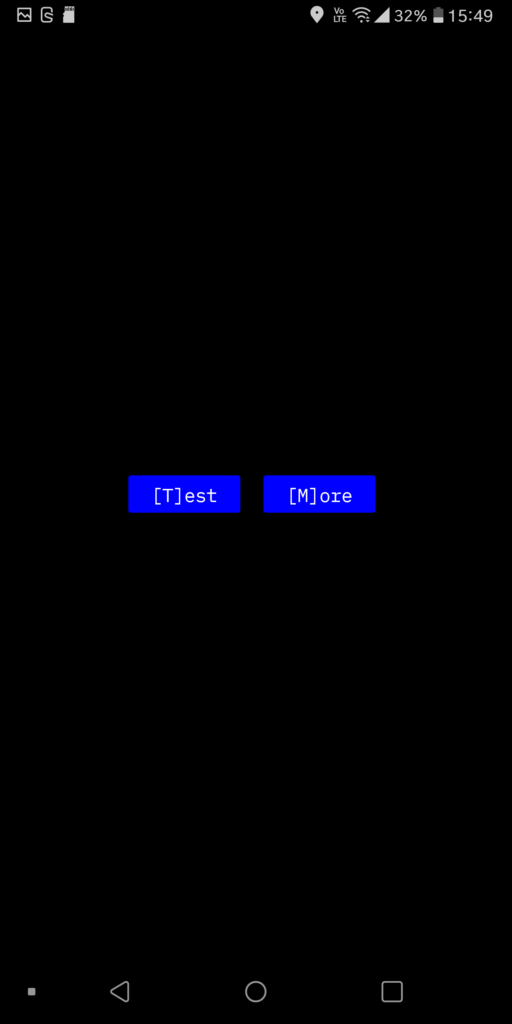
- Tap on [M]ore. Now, you will see all the storage attached to your Android device.
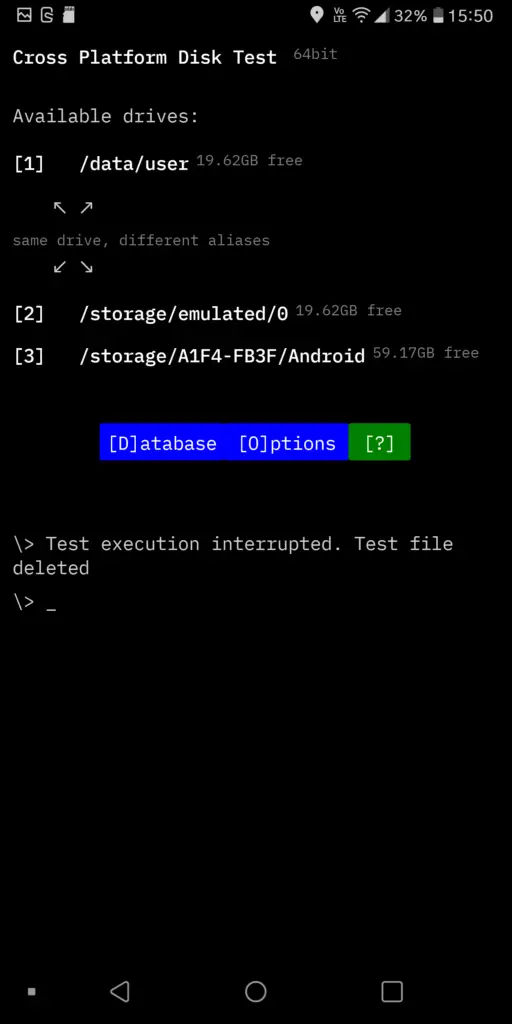
- Generally, the first two will be internal storage. In our case, option [3] /A1F4-FB3F/ was our microSD card. Tap it.
- The speed test will start with a sequential write test, then a sequential read test, and so on. Wait for the test to complete.
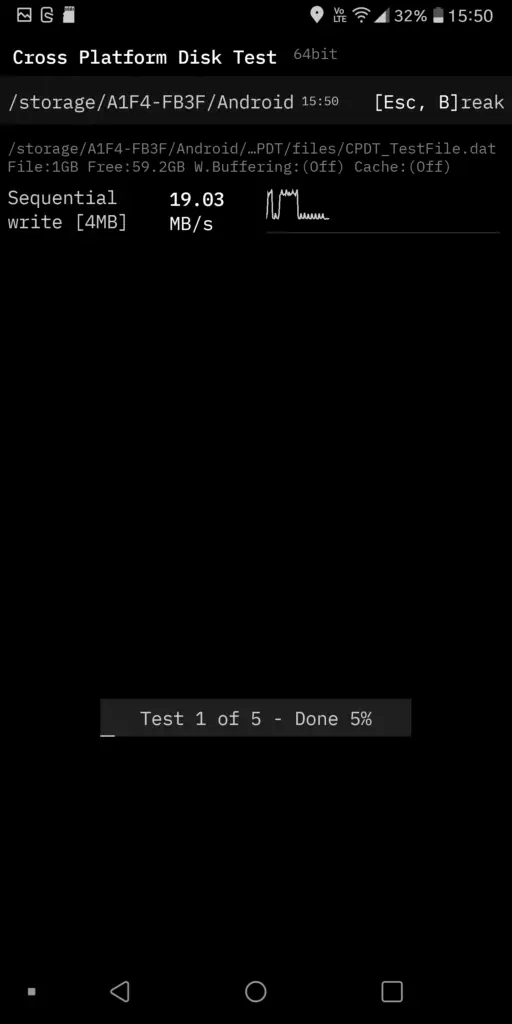
In conclusion, investing in a high-speed microSD card can noticeably improve your Android device’s performance. Use the CPDT Benchmark app to test your card’s read and write speed, and consider upgrading to a higher-class card for a smoother experience.
Please let us know in the comment section below if you have any questions.
Frequently Asked Questions (FAQs)
How do you test the internal memory read and write speed on Android?
You can follow the same process above but must select the internal memory instead of the external microSD card. It is usually the Option [1].
Which microSD card is best for a mobile or a smartphone?
According to us, you will need a UHS-III card for optimal performance. Always check the specifications for read and write speed before making a purchase. The higher is always the better.
