When it comes to data recovery, among the most reliable developers comes iBeesoft. The software company develops recovery software of all kinds of devices including Windows, Mac and even iPhones. In this post, we are reviewing iBeesoft Data Recovery for Windows PCs. Let us get started by top features first.
Features
iBeesoft Data Recovery Software can be used in the following circumstances:
- Deleted Files
- Recover Deleted/Lost Partition
- Recover Data Lost Due to the wrong operation
- Formatted Drive Recovery
- RAW Drive Recovery
- Virus attacks
- System / Hard Drive / Sofware crashed, or Windows reinstalled, etc.
- Other unknown reasons
Technical Specifications
iBeesoft Data Recovery supports recovery of most file types including FAT, exFAT, NTFS, NTFS5, ext2, ext3, HFS+ file systems. This means that it can recover your photos, graphics, documents, audio, video, emails and many other file types with ease.
Here are the full tech specs –
| Operating System | Windows 10, Windows 8, Windows 7, Windows Vista, Windows XP, Windows Server 2016, Windows Server 2012, Windows Server 2008, Windows Server 2003 |
| CPU | 1 GHz (32 bit or 64 bit) |
| RAM | 256 MB or more of RAM (1024 MB Recommended) |
| Hard Disk Space | The minimum space required for running is 200 MB. |
| File System | FAT(FAT12, FAT16, FAT32), exFAT, NTFS, NTFS5, ext2, ext3, HFS+ |
The application not only recovers data from internal drives of your computer, but it can also be used to recover data from –
- Memory Card
- Digital Camera
- Camcorder
- External Hard Drive
- USB Flash Drive
- Other Drives
List of Supported File Types for Data Recovery
Here, you can see every file format according to the file type that is supported by iBeesoft Data Recovery.
| Pictures | Such as NEF, CRW, CR2, ORF, SR2, SRF, K25, KDC, DCR, RAF, MRW, PEF, X3F, JPEG, JPG, TIFF, TIF, BMP, GIF, PNG, XCF, PAT, ARW, DNG, PSP, PCT, RAW, MOS, PSD, EPS, INDD, ERF, FH3, FH5, FH7, FH8 FH9, FH11, MCD, VWX, MEF, WP, CDR, CPT, VSD, DWG, PGM, PPM, PCX, MNG, MSP, WMF, WPG, EMF, ANI, NRW, TGA, JP2 etc. |
| Videos | Such as AVI, MOV, MP4, M4V, 3GP, 3G2, WMV, MKV, ASF, FLV, SWF, MPG, RM/RMVB, MPEG etc. |
| Audio | Such as AIF/AIFF, M4A, MP3, WAV, WMA, APE, MID/MIDI, RealAudio, VQF,FLV, MKV, MPG, M4V, RM/RMVB, OGG, AAC, WMV,APE etc. |
| Documents | Such as MDB, ACCDB, PDF, PS, CWK, FM3, FMT, WK1, WK3, WK4, DOC, DOCX, XLS, XLSX, PPT, PPTX, SDW, QXD, QXP, EPS, QBB, QBW, WPD, DOT, WBK, DOCM, DOTX, DOTM, DOCB, XLT, XLM, XLSM, XLTX, XLTM, XLSB, XLA, XLAM, XLL, XLW, POT, PPS, PPTM, POTX, POTM, PPAM, PPSX, PPSM, SLDX, SLDM, ADE, ADP, MDA, MDN, MDT, MDF, MDE, LDB, AND, ACCDR, ACCDT, ACCDA, MDW, ACCDE, LLACCDB, XPS, ODT, OTT, ODM, ODS, OTS, ODP, OTP, ODB etc. |
| Archives | Such as ZIP, RAR, SIT ARJ, CAB, 7Z, LZA, RPM, TAR, BZ2, HQX, SITX, etc. |
| Other Files | Such as Emails(EMLX, PST, MSG, EDB, MBOX, NSF, GWI, EML, DBX, DCI, VCF), exe, SIT/SITX, FCPEVENT, dmg, abcddb, pkg, itl, olm, emlx, ipa. |
How to Use iBeesoft Data Recovery
1. When you first launch iBeesoft Data Recovery, you will see multiple file types checked. These are the files the application will try to recover. If you are looking for a particular type of file, you can unselect the other file types. This will ensure that the searching process is quick and you get your file recovered as soon as possible.
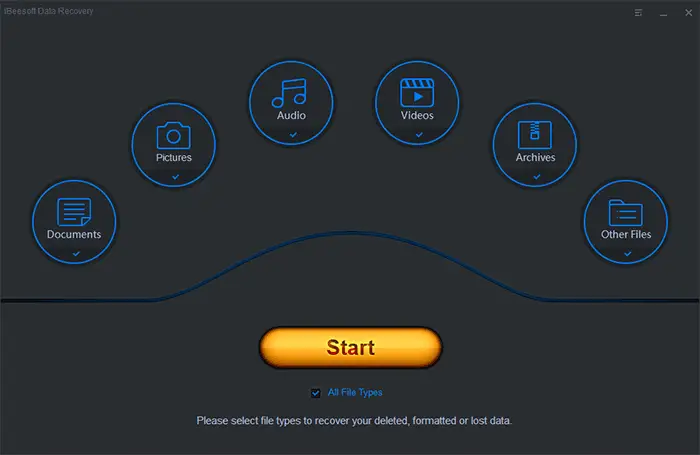
2. The next thing you would want to do is to select the location. This comes handy if you already know from which drive your data is lost. This will, again, reduce the time taken by the search process and will help you recover your files fast. If you cannot specify the drive, let the application search your files in all the drives. If you want to recover data from the recycle bin, select the system drive (usually C drive).
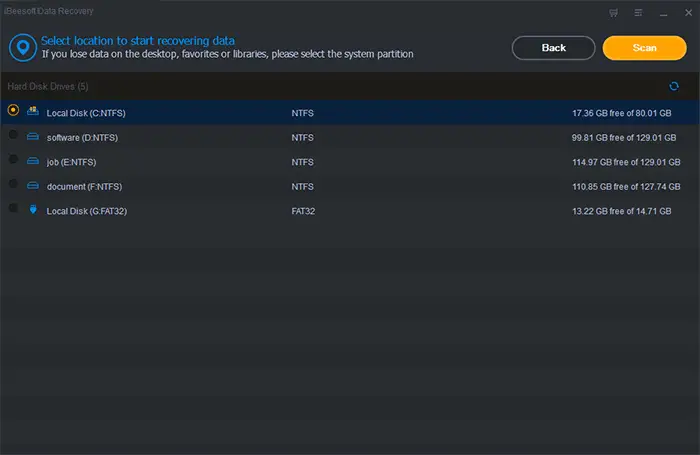
3. Now, click on “scan” and the scanning process will start. Once it completes the scan, the upper part of the window will display the scan result and guide to “Deep Scan” for more data.
Understanding the Results
A tree-shaped directory shown at the left of the main window guides users to view lost files as the path or file types. The middle part will show all the files and folders under the selected folder in the left window with additional information about the files. The right side displays a thumbnail preview and info for the file selected in the middle window.
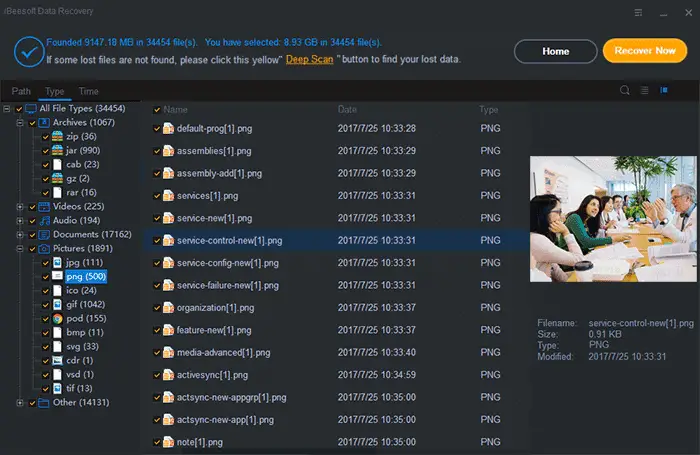
Using Deep Scan
If you still cannot open/preview a file or there is no file found in the original directory, you need to try the Deep Scan. Deep scan scans for additional files that are lost or deleted using further complex algorithms. When a file is deleted or damaged and new data is added to the same folder, there are chances that the file may get overwritten.
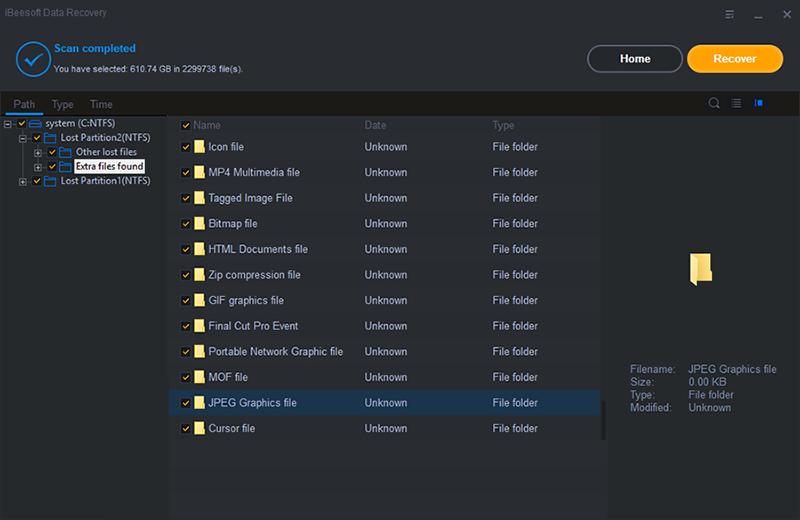
During such cases, iBeesoft Data Recovery changes the file name and puts them into the Extra Files Found directory. You can then recover these files and put them into the directory of your choice.
Recovering Data from USB Drive
iBeesoft Data Recovery not only works with the internal storage of your PC. It also works on external ones such as a USB Drive. You can use the application to recover data from your USB drive as well. Make sure you have not added anything on your USB drive after accidental deletion as it might overwrite the data. To start the process, follow the steps below.
1. Launch iBeesoft Data Recovery.
2. Select the type of files you would want to recover. If not, select “all files” option in order to check for each file type.
3. Now select the location of your USB drive. Click “scan” to start the scanning process of your USB drive.
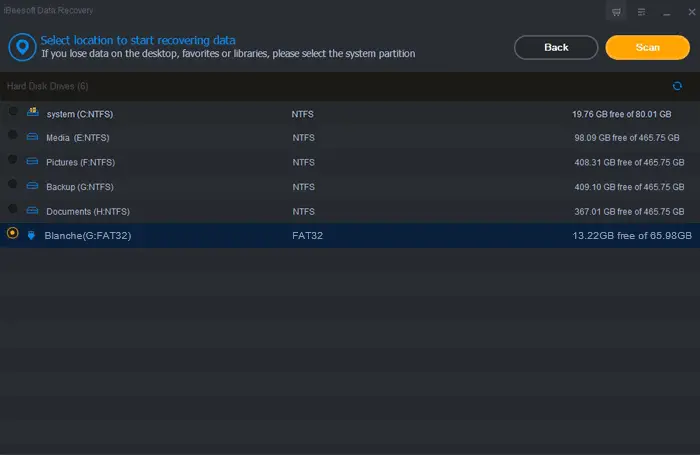
4. Select and preview files that you want to recover from your USB drive. If you haven’t found your desired files, you can also start “Deep Scan” for your USB drive.
Our Verdict
iBeesoft Data Recovery performs its job quite well. The user interface is quite intuitive for a data recovery software and you’ll find no trouble throughout the process. The previews ensure that you recover only those files which you want and not the rest. We also liked the Deep Scan feature which is quite good for recovering damaged or overwritten data. However, the time required for Deep Scan is too much so you need to have patience while the software does its job. Also, Deep Scan not always works because the file overwritten is not easy to recover. Overall, the app functions well and comes handy in times of cases when you lost important files.
