So your voicemail not working on iPhone. Well, you are not the only one facing this issue. Many iPhone users have reported the same problem. This is one of the most common issues faced by iPhone users.
The good news is that it is fixable. There are a few easy fixes you can try to solve this issue. In this guide, we will cover the most common fixes. If you are facing issues using voicemail on your iPhone, you should give this article a read.
Also read: 37 Best iPhone Widgets You Should Use
List of Ways to Fix Voicemail Not Working on iPhone
1. Make Sure You Have Set Voicemail Up on Your iPhone
Before you try any other fixes, you should first verify that you have voicemail set up on your iPhone.
- Go to the Phone app and select the Voicemail tab to check whether your voicemail is set up. You can also access Settings and then to Phone to see Change Voicemail Password.
2. Force Close & Reopen the Phone app
This issue can also be fixed by force closing and reopening the Phone app. By doing so, you can give a fresh start to your Phone app.
- To force close the Phone app, swipe up from the bottom of your phone’s screen. Hold your finger in the center of the screen and wait for the switcher to open. You can now close the app by swiping it up and off the top of the screen.
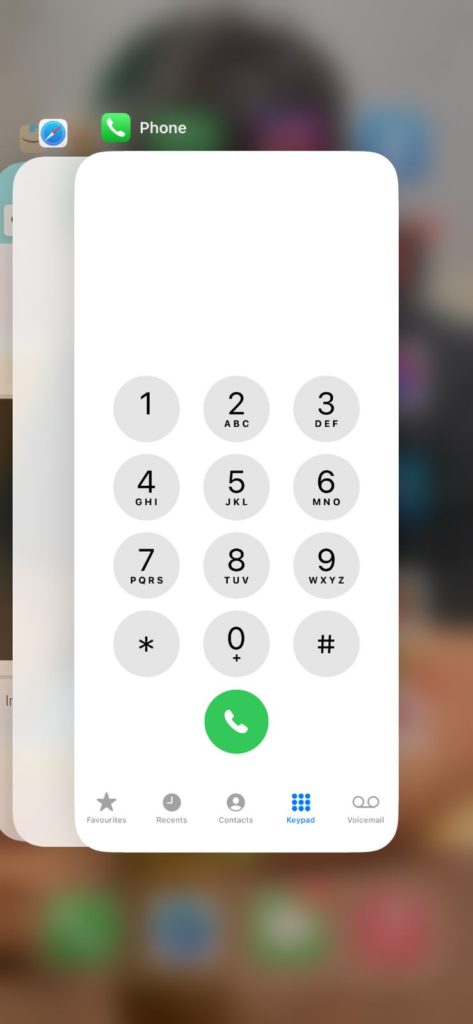
3. Call Your Voicemail Directly
You can also call your voicemail directly. For this, you need to first open the Phone app and tap the Keypad.
- Press and hold on to number 1 to call your voicemail.
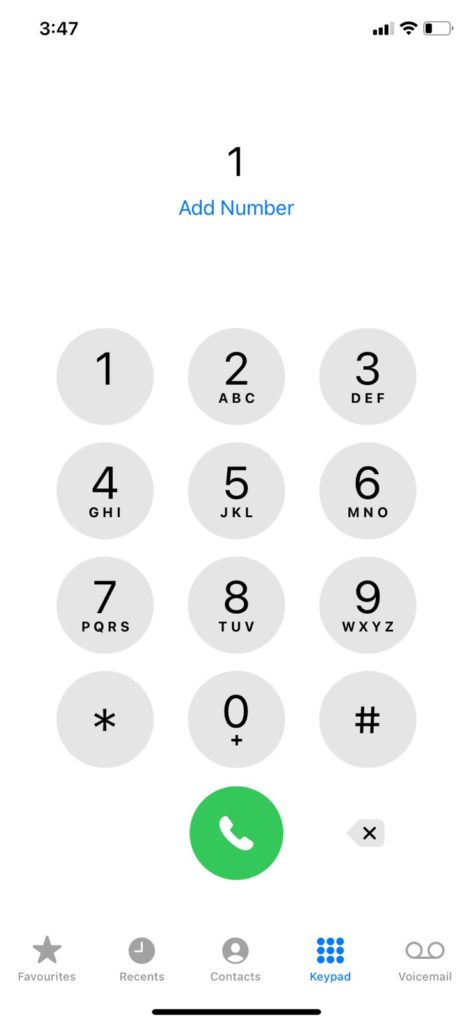
- If you can reach your voicemail, configure the settings, and listen to the messages received. By doing so, you can check whether your voicemail is working or not.
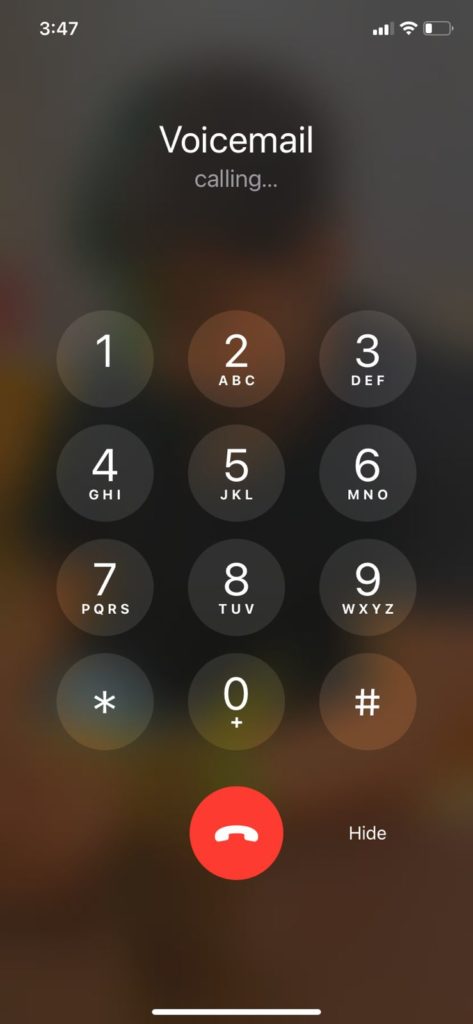
4. Switch On & Off Airplane Mode
When you put your phone on Airplane mode, it turns off all wireless connections, including your mobile data, Bluetooth, and Wi-Fi. Sometimes just switching the airplane mode on and off can solve the voicemail issue that you are facing.
- To activate the airplane mode, you need to go to settings and enable the box beside the Airplane mode.
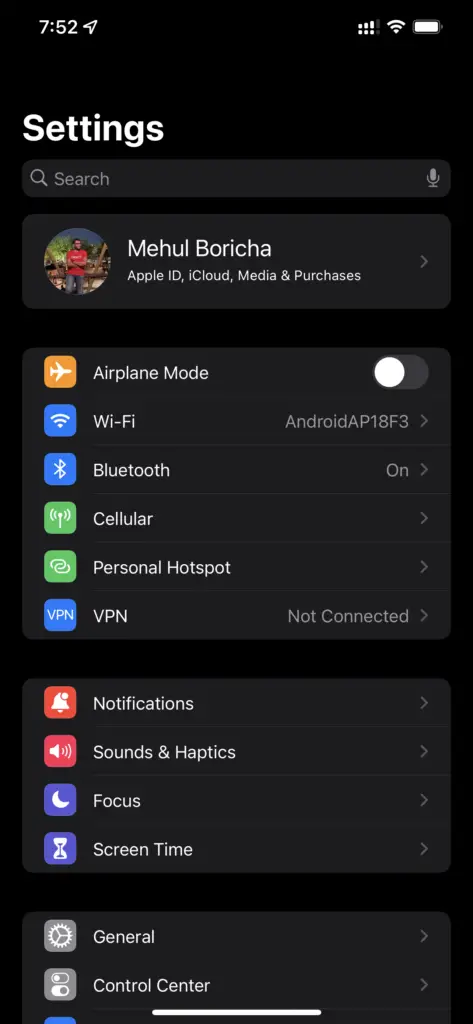
- Switch your cellular service on and off from the Control Centre of your iPhone. You must wait for at least 30 seconds before switching back on your cellular services. (You can do the same from Settings)
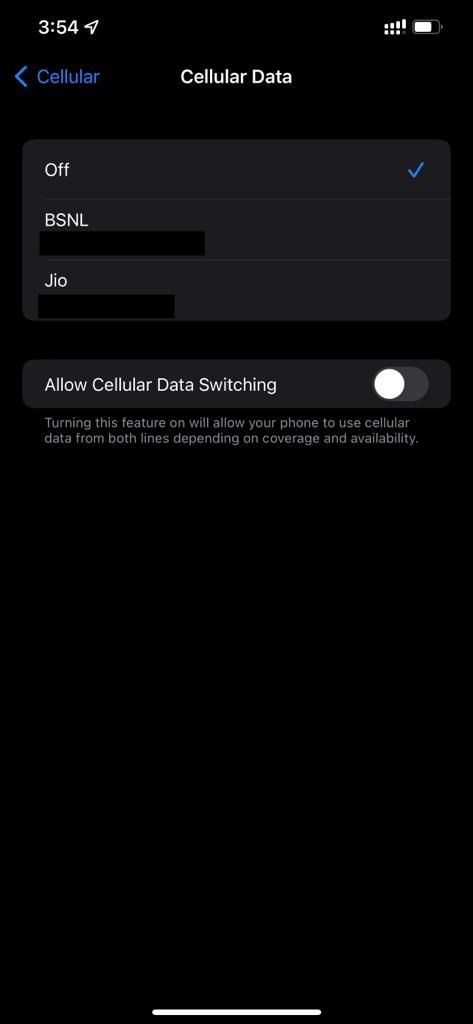
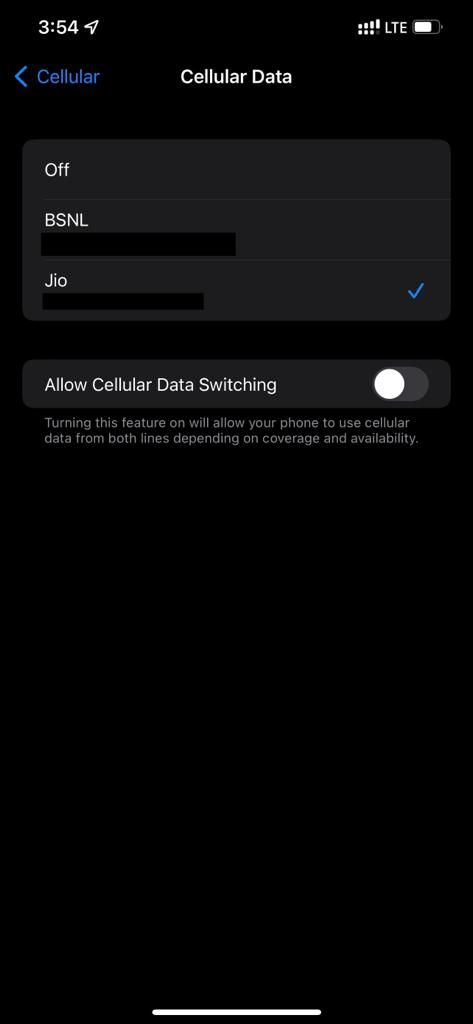
5. Update Carrier Settings
If you have issues with your voicemail, you can follow this method to solve the problem. Your wireless carrier and Apple release updates to make your iPhone work more efficiently. It improves the way your phone connects to your wireless carrier’s network.
- When a new carrier settings update is available, you will receive a notification on your phone. You should always keep your Carrier Settings up-to-date.
- In case you have missed the update pop-up, you can manually check for updates from your phone’s Settings.
- Open Settings, go to General, and then to About. If a carrier settings update is available, it will show on your screen within 15 seconds. If you get no pop-up, it means there are no new updates available.
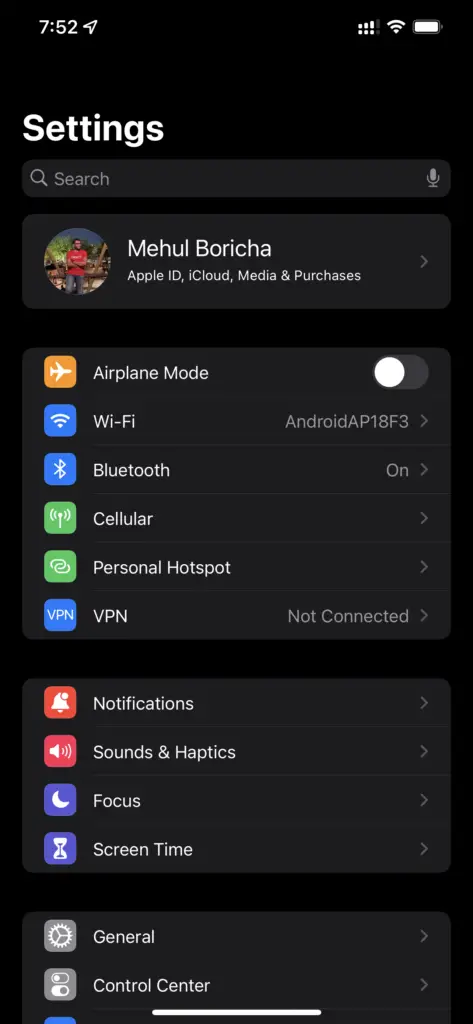
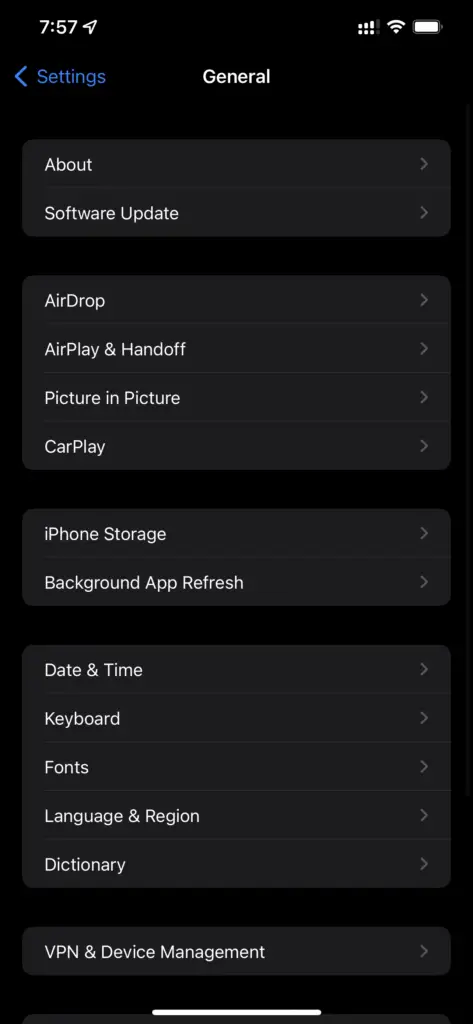
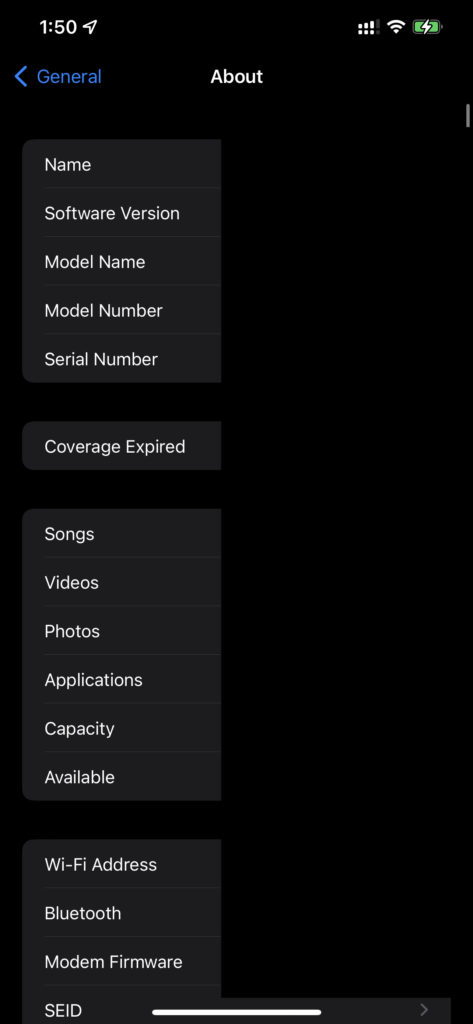
6. Restart your iPhone
Sometimes just simply restarting your iPhone can solve the voicemail issue. A simple reboot can fix an array of possible issues in your device.
- If your voicemail has stopped working, you can try rebooting your iPhone. For this, you need to go to Settings, then to General, and then tap on the Shut Down option. Even if this solution fails, it doesn’t hurt to try it once.
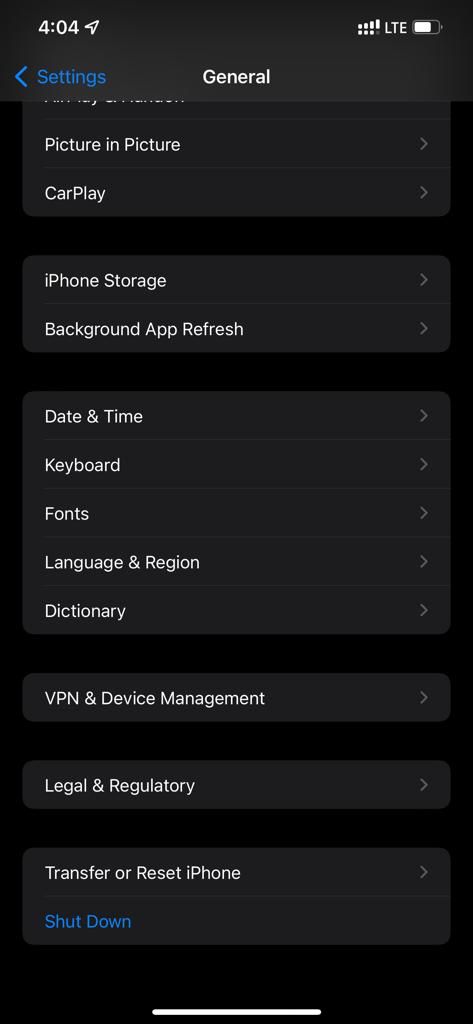
7. Update iOS
Apple releases iOS updates with bug fixes and security patches. Your iOS may be outdated because of which your voicemail is not working. In this case, you will need to update your iOS to the latest version.
- To check whether there’s a new update available, go to Settings and tap General.
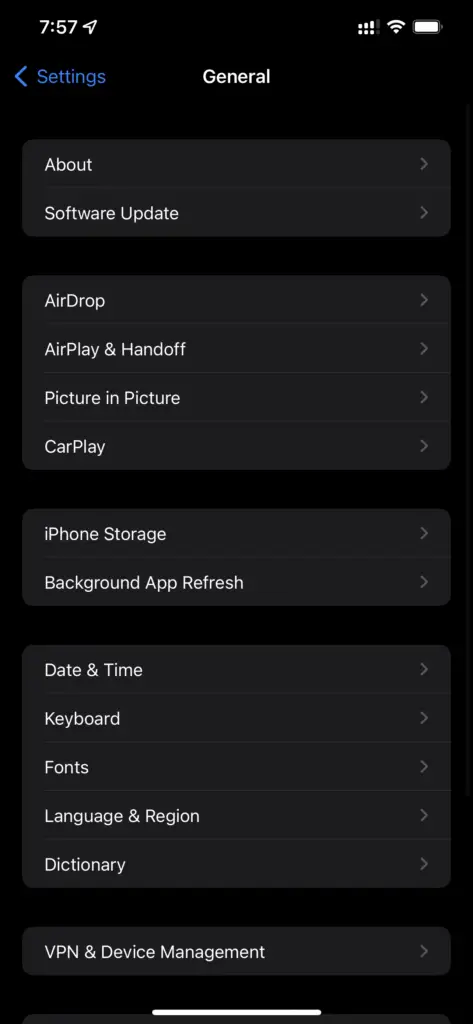
- Locate and select the option Software Update.
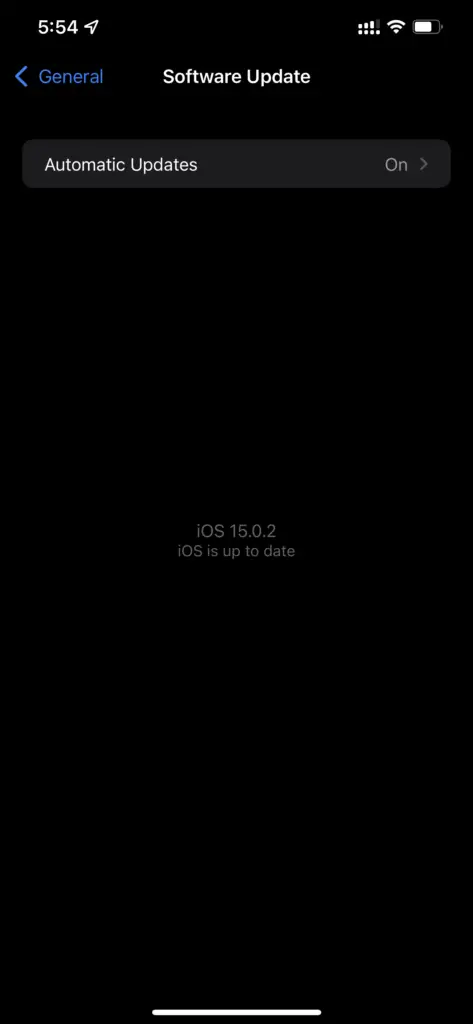
- If there’s an update available, download and install it.
8. Switch Off Call Forwarding
You must make sure that the call forwarding feature on your iPhone is disabled.
- Go to Settings, then to Phone, and then to Call forwarding. If this option is enabled on your device, you should disable it to make your voicemail work again.
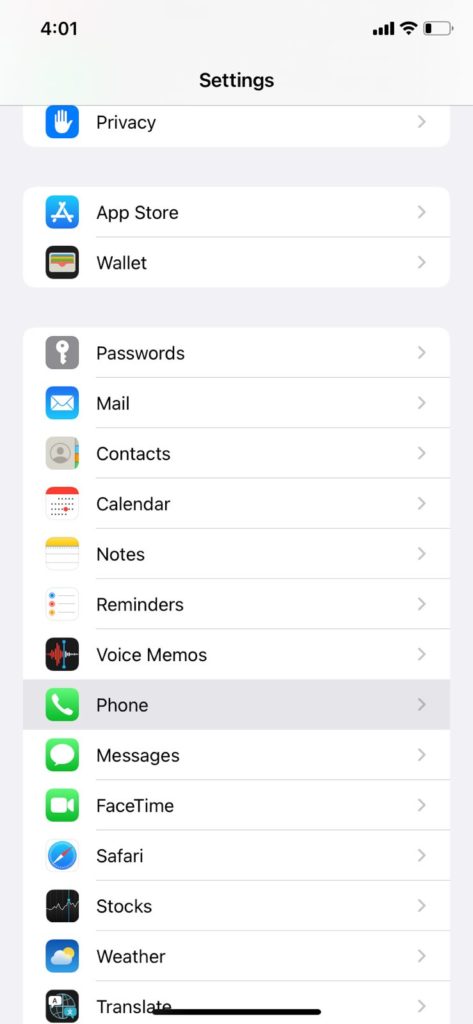
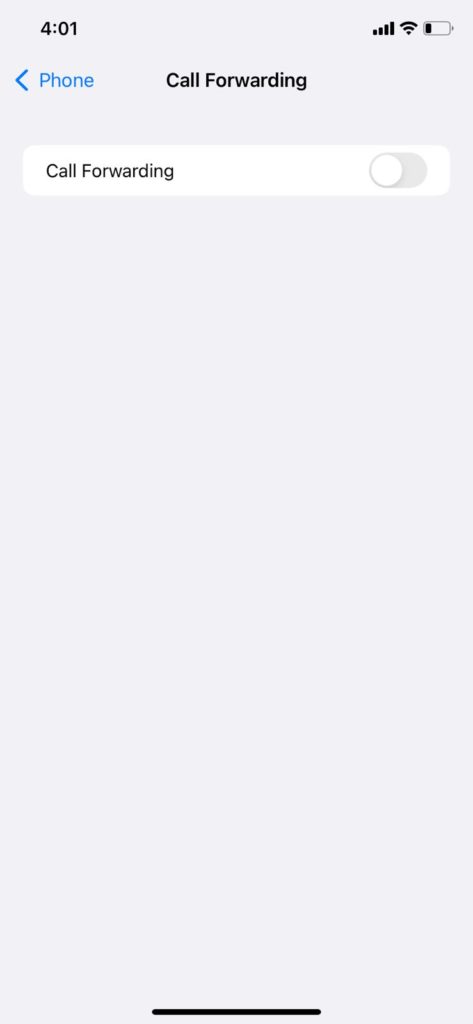
9. Reset Your Voicemail Password
You can also fix the voicemail issue by simply changing your voicemail password.
- For this, you need to access the Settings of your phone. Go to Phone, and then select the option Change Voicemail Password.
- You will be asked to enter a new password. If you forgot your voicemail password, you should get in touch with your wireless carrier.
10. Reset the Network Settings of your iPhone
If the extraneous setting on your iPhone is changed, it can trigger voicemail not working problem. This issue is most likely related to the network, and therefore, resetting it to factory defaults may help you resolve the issue.
- First, go to Settings.
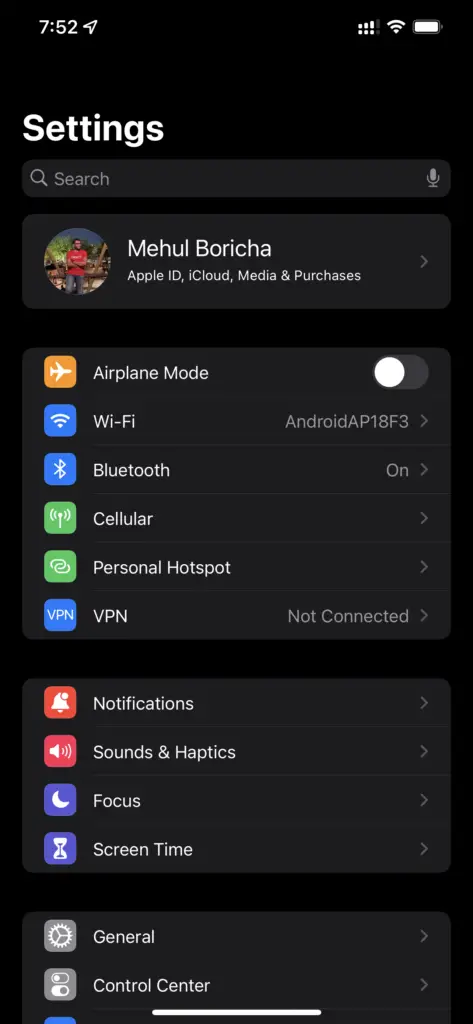
- Tap General.
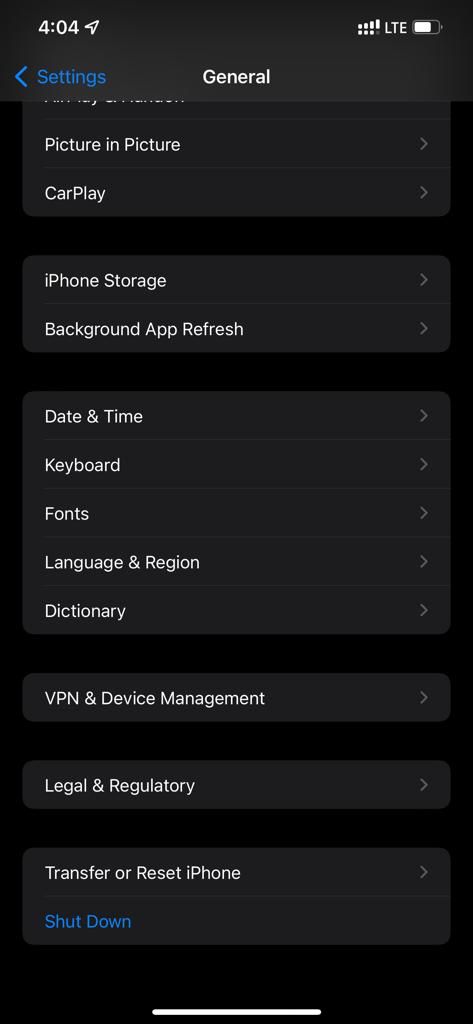
- Select the option Reset and then tap Reset Network Settings.
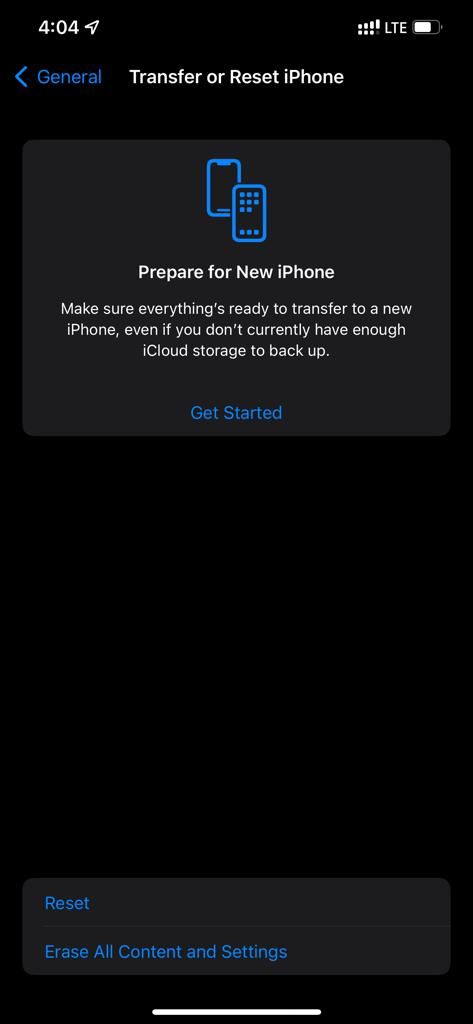
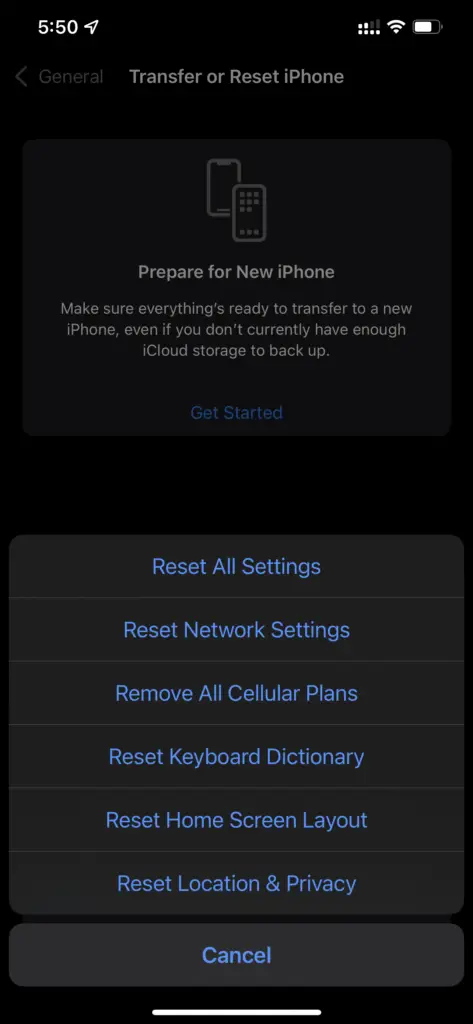
11. Reset Time Zone and Set Date & Time to Automatic
If your voicemail is not working on your iPhone, you should try the following steps to solve it.
- Go to Settings and tap General.
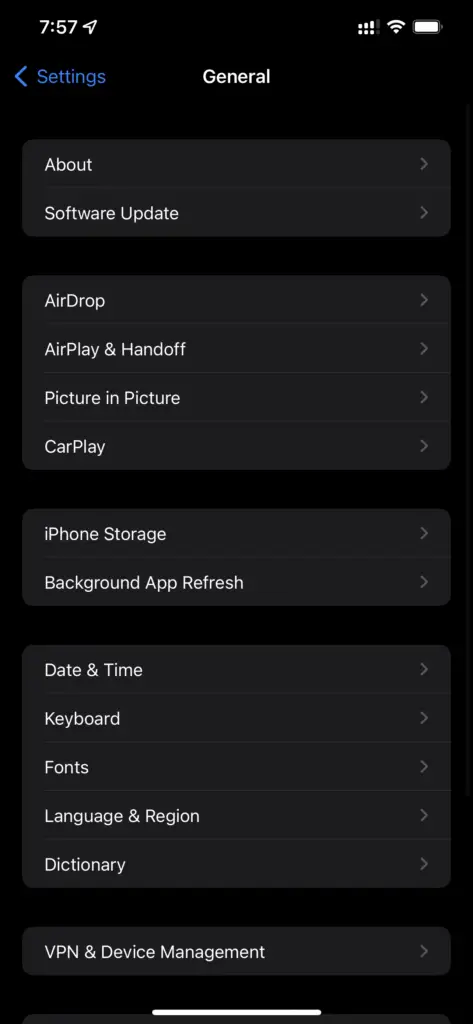
- Select the option Date & Time.
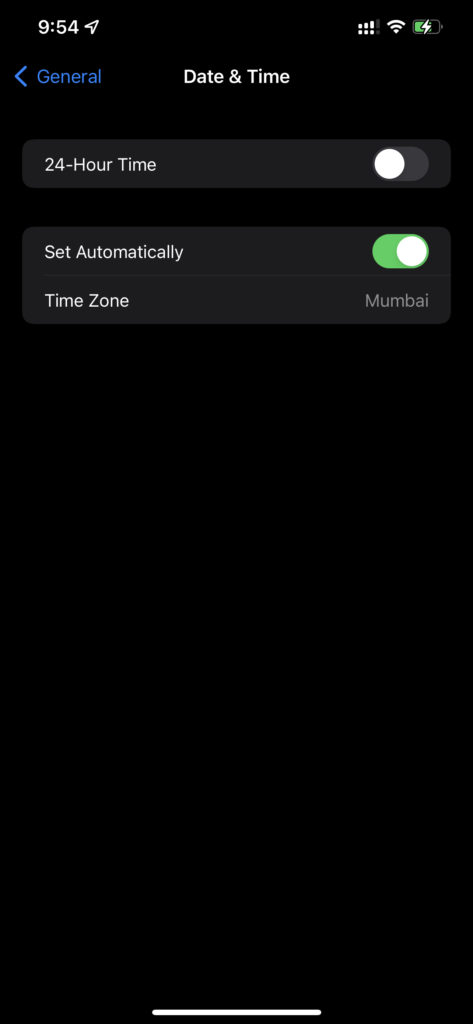
- Now enable the Set Automatically option. Make sure that your phone is showing the right time.
12. Remove and Insert your SIM Card again
If none of the above methods works, you should try removing and inserting your SIM card again. This can help solve underlying issues that might trigger this problem.
- The SIM card sits in a small tray, which can be pulled out using a small tool that comes with the phone box. You can also use a paper clip if you don’t have this tool.
- Power off your iPhone before pulling the SIM card out. This will help prevent any potential damage.
13. Disable Wi-Fi on your iPhone
Some users could fix their voicemail issue by temporarily disabling their Wi-Fi on their iPhones.
- You can disable the Wi-Fi from the Control Center of your iPhone.
- Alternatively, you can go to Settings and then to Wi-Fi turn it off. Once disabled, try using voicemail again
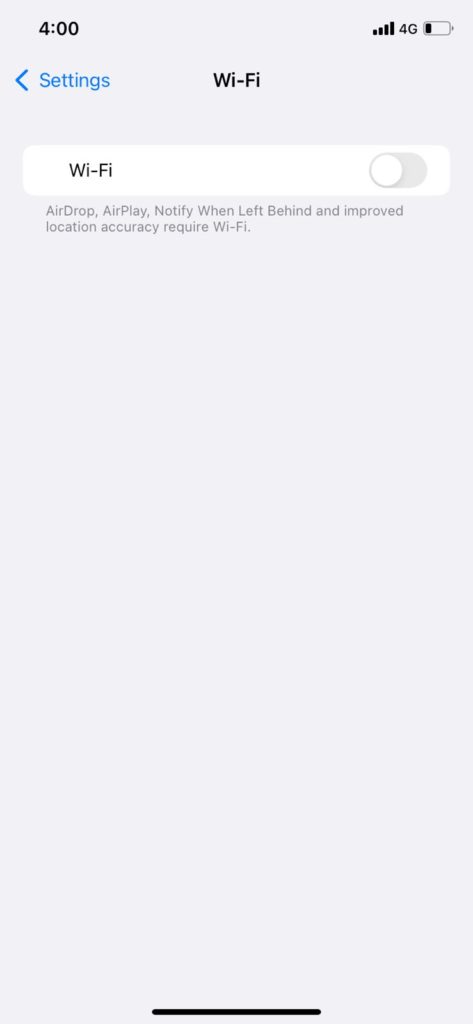
14. Call your Carrier for Support
If your voicemail is still not working, the problem may be with your network carrier. In this case, you should contact your carrier for technical support.
They will investigate the issue and resolve it for you. They may also help you to set up and configure voicemail on your iPhone if required.
15. Contact Apple Support
If everything fails, the only option you have is to contact Apple Support. Once you get connected to a customer support representative, they will help you fix the issue.
Their job is to take you through a list of troubleshooting steps to figure out what’s working. This should help you solve the problem.
Also read: 16 Best iPhone Music Player Apps
Voicemail not working on iPhone is a common problem. You can solve it on your own by trying out these simple methods. In most cases, you will successfully solve the issue after trying multiple methods.
