Notepad++ is a mainly preferred text editor for Windows. It’s incredibly versatile and has tons of features to offer. Starting from customizable GUI, syntax highlighting and folding along with multi-document, multi-view, and playback features. The only problem is, it’s not available for macOS.
Don’t worry, though. Several text editors are available for macOS at the same level as Notepad++ in terms of versatility. Some might be even better.
Many have transitioned from Windows to macOS, and for most, it isn’t a smooth process. But with time, you’ll eventually fall in love with it. So if you want to ride the same boat and wonder whether you will miss a free text editor like Notepad++, don’t worry. We’ve got you covered with the best Notepad++ alternatives for macOS. Let’s get started!
Also read: 11 Best ePub Readers for Windows & macOS
List of Best Alternatives to Notepad++ for macOS
1. Atom
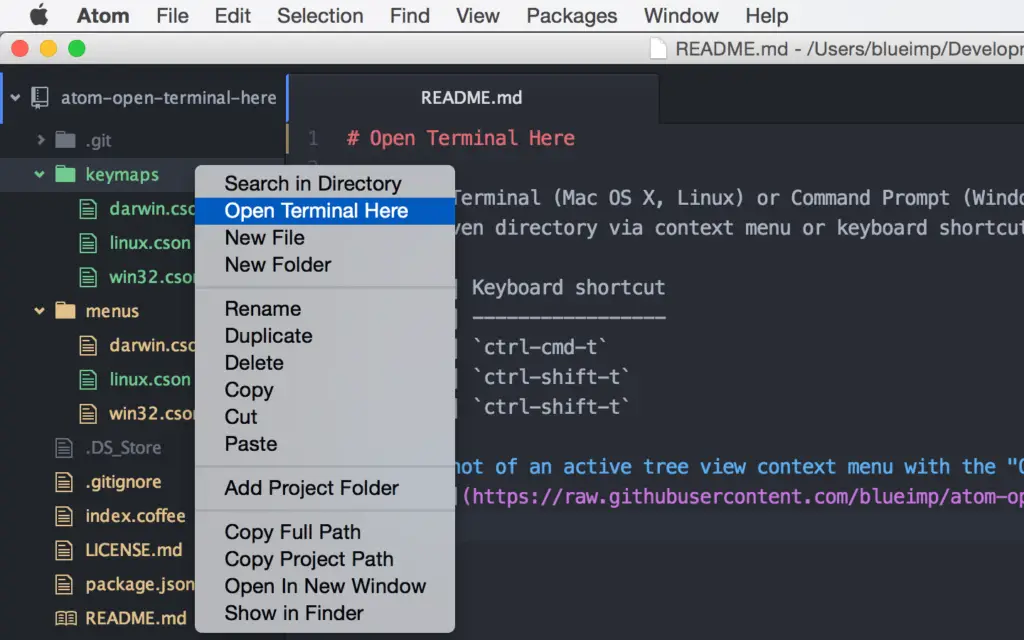
Atom has a clean, colorful, and user-friendly interface. An interesting fact about Atom is that 60% of developers used it worldwide for two consecutive years (2018-2019). Almost equivalent to notepad++ in popularity and preference.
Atom is an open-source application and gives you full freedom to modify it according to your requirement. Equipped with four pre-installed themes, you can also download the syntax themes to change the interface’s look and give it a premium look.
It’s built on HTML, JavaScript, CSS, and Node.js integration while it runs on Electron. Along with all the necessary features of a text editor, you can add additional features like Git conflict management, search Stack Overflow, modal control, project management, etc.
You’ll also get commendable support and regular updates from the GitHub team. Atom is free to download!
Pros:
- Atom has built-in HiDPI support with next to none scaling issues
- Free, written in C++, and completely hackable
- An extensive list of packages along with the package manager
Cons:
- High memory usage and slow start-up time
- Lags a bit with larger text files
Why Choose Atom?
If you want a substitute for Notepad++ that is free and lets you make core modifications through hacking, Atom is what you’re looking for. It has all the necessary features, and there’s the built-in package manager, which makes web development highly convenient.
2. Textastic
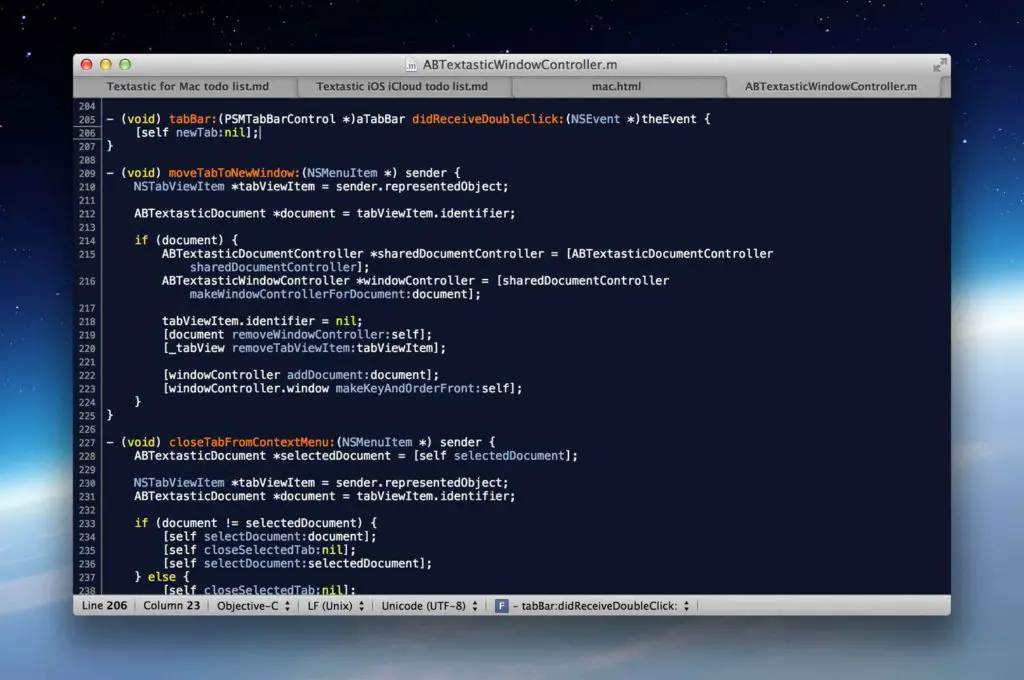
If you’re willing to pay a couple of bucks for a good substitute, go with Textastic. It’s a powerful text editor specially made for macOS and probably the most affordable among the paid ones.
Textastic supports 80+ source code, markup languages, and the auto-completion feature for HTML, CSS, JavaScript, PHP, C, and Objective-C. The speed is remarkable as it uses the native macOS APIs like Core Text for speed enhancement.
Another highlighting feature of Textastic is that it supports iCloud sync. You don’t have to worry about your data anymore. Find access to your work across several devices without having to do anything separately, as Textastic is available for iOS as well. Every premium feature that you’d require is right here!
Pros:
- Extensive support for source codes (80+) and markup languages.
- Fast editing, and it can easily handle big texts.
- Online iCloud sync
Cons:
- No terminal support for Python and SSH
Why Choose Textastic?
A premium substitute that is meant to be streamlined and straightforward. Yes, it is suitable for power editing; however, Textastic can prove to be fantastic for you if you’re a bit less tech-savvy individual. Getting started will be very easy. It will save you a lot of time decrease errors significantly.
3. Brackets
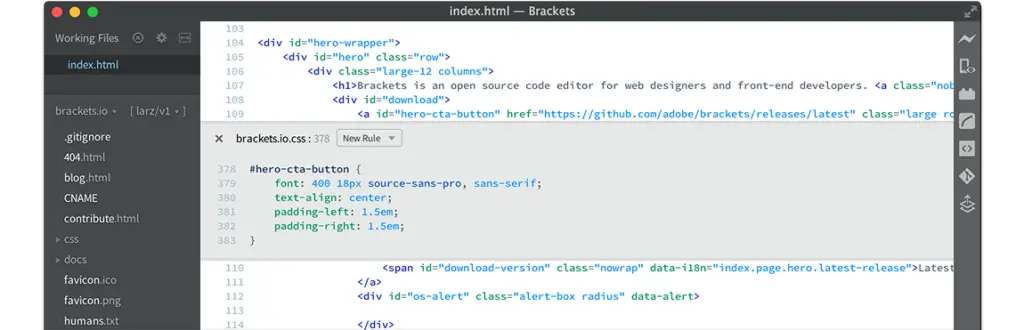
Did you know that Adobe has its text editor, which also happens to be available for macOS? Well, Brackets is a handy text editor that’s free, feature-rich, and quite user-friendly.
On top of it, Adobe brings new features and extensions every week to enhance their software’s versatility. Pretty impressive, right? There are some handy features like instant search, CSS and JS Hints support, and thousands of customization themes.
The programmers prefer brackets as they frequently use it for Git integration since it has the built-in feature to make things simpler. It has a pretty cool feature named Extract that’s worth mentioning.
It can extract all the required data from a PSD file, including the gradient, font, color, and measurement information, automatically converting it into clean CSS. This can save you a lot of time and hassle when you want to convert a Photoshop Document into a website.
Pros:
- Live preview to see the real-time changes you make
- Code hint integration with Photoshop
- Worth the subscription
Cons:
- Start-up takes a bit of time
- The live-preview crashes the entire application sometimes
Why Choose Brackets?
The best option for front-end editing. The real-time preview is highly convenient, and the integration with Adobe photoshop makes it more suitable for anything related to design development.
4. Sublime Text
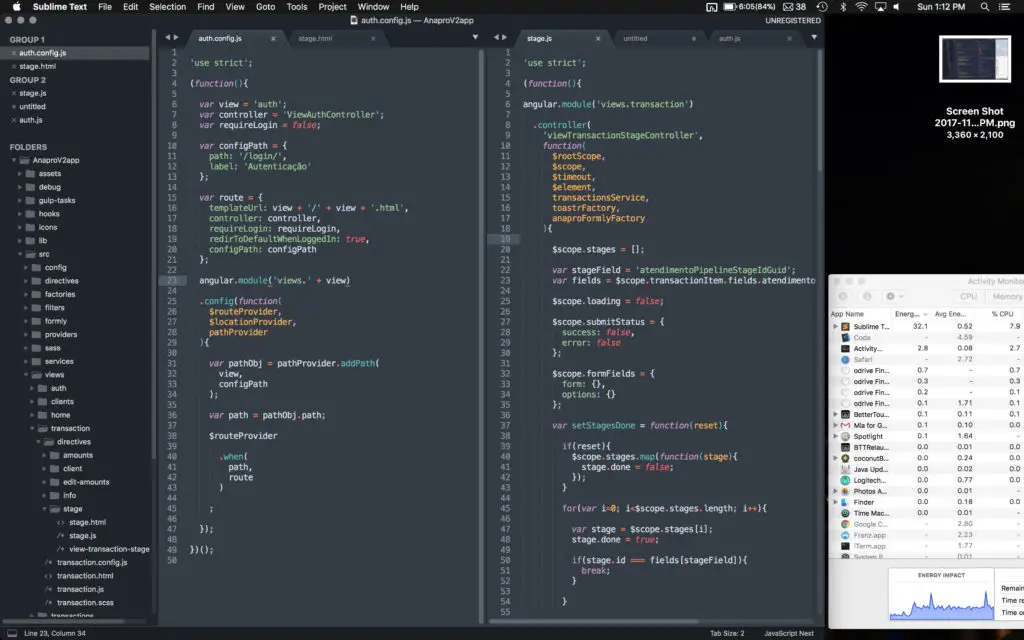
A highly versatile text editor that can make coding and web development work relatively easier for you. Sublime Text offers a range of features along with a clean user interface.
It’s available for both windows and mac devices. Apart from all the necessary text editor features, you also get Goto Anything that lets you open a file without typing its full name. There’s support for Python API to add plugins and increase its functionality.
Sublime Text is fast and highly responsive and works with all three cross platforms. Among the highlighting features, there’s the command palette, instant project switch, and split editing, making this text editor convenient for all.
Sublime Text is generally available for free. However, you can buy a license if you’re looking forward to settling down with it.
Pros:
- Superfast start-up and coding
- Easily extendable functionality
- Consistent cross-platform support
- Lightweight yet supports a lot of IDE features
Cons:
- Proprietary code. No freedom of modification
- Missing the convenient toolbar
Why Choose Sublime Text?
If you prefer faster coding, Sublime Text is the best option. The app opens immediately, performs quick searches, and it’s highly extendable.
5. SlickEdit
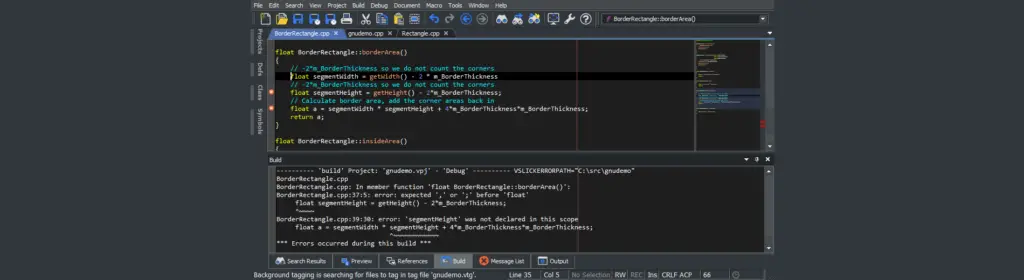
SlickEdit is a powerful editor that allows you to manage multiple projects, symbols, classes along with multiple files. It’s highly compatible with most programming languages. You can effortlessly debug and compile files with SlickEdit. Just a click on the error, and you’ll find out the error location.
SlickEdit is a premium text editor that has many excellent features to offer. It supports nine different platforms with 60+ major languages.
There’s also the intuitive automatic indentation feature, which is highly used in Notepad++. However, SlickEdit is not free!
Pros:
- Robust source code and multi-language editing
- Allows custom macro commands, functions, and dialogs
- Supports XCode projects, symbol analysis, and easy access to Visual Studio workspace
Cons:
- Only visual; no command-line option
- Suffers with larger projects
Why Choose SlickEdit?
Meant for hardcore developers. A true cross-platform, multi-language editor also happens to have an award-winning source code and text editor with an extensive set of code editing tools and power-saving programming features.
6. BBEdit
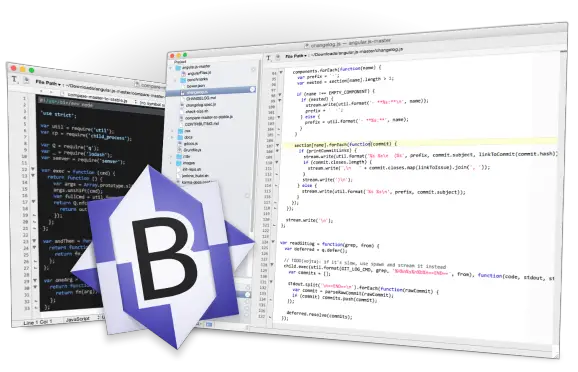
BBEdit has been there since 1992, and this almost 3-decades long existence is enough to ensure its reliability and performance. One of the most efficient HTML and text editors which includes a lot of built-in features.
Starting with text manipulation, Hard Wrap, along with a complete set of HTML tools like convenient markup, multiple file manipulation, and placeholder options for helping in site maintenance.
There’s customizable syntax coloring support for more than 20 built-in languages.
This versatile text editor was a premium software before, but now it’s free to use to some extent. You can do all the basic works with the free version.
But for restriction-free usage, there are pro-plans available on subscription.
Pros:
- Extensive text and source code formatting
- Stable, reliable, and robust performance
- Highly configurable, making it easier for you to create automated tasks
Cons:
- No direct window preview
- A bit expensive
Why Choose BBEdit?
The best part about BBEdit is, it doesn’t involve many distractions. If you’re willing to pay for a text editor and expect powerful performance, BBEdit won’t disappoint you. It’s all about speed and flexibility with BBEdit.
7. MacVim Text Editor
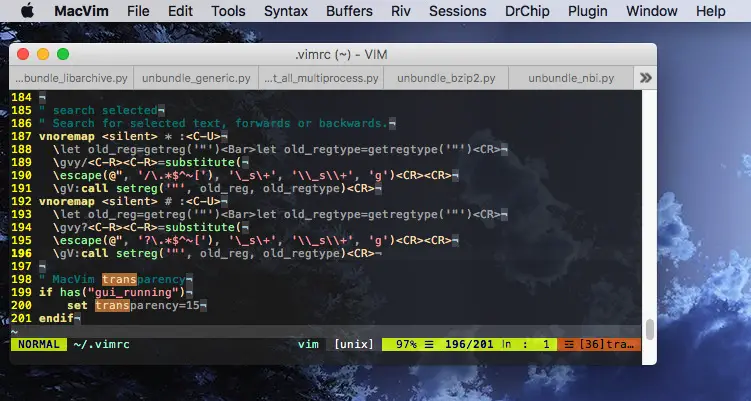
Preferred by many programmers, MacVim is one of the closest macOS competitors for Notepad++. It’s supported on all devices, including Android and iOS. The user interface is visually stunning. It has a transparent background along with full-screen mode and ODB editor support.
MacVim has all the exclusive features of the extremely powerful Unix text-editor Vim. It’s similarly powerful and has the same power and customizability, along with a big online community to help you out with queries you might have.
There are thousands of plugins to choose from, and the best part is that each one works flawlessly with MacVim. Not recommended for a beginner but an excellent option for the experienced ones. Get all the premium quality features for absolutely free with MacVim.
Pros:
- All the plugins available for Vim is supported on MacVim
- Huge community support
- Convenient features like Vimtutor, OS X input methods, Multi-byte support
Cons:
- Files with very long lines take up to a minute to open.
Why Choose MacVim Text Editor?
If you prefer a friendly native mac interface with good window management, MacVim is the one for you. It has all the necessary features and extensive customization support to make coding a lot easier for you.
8. jEdit
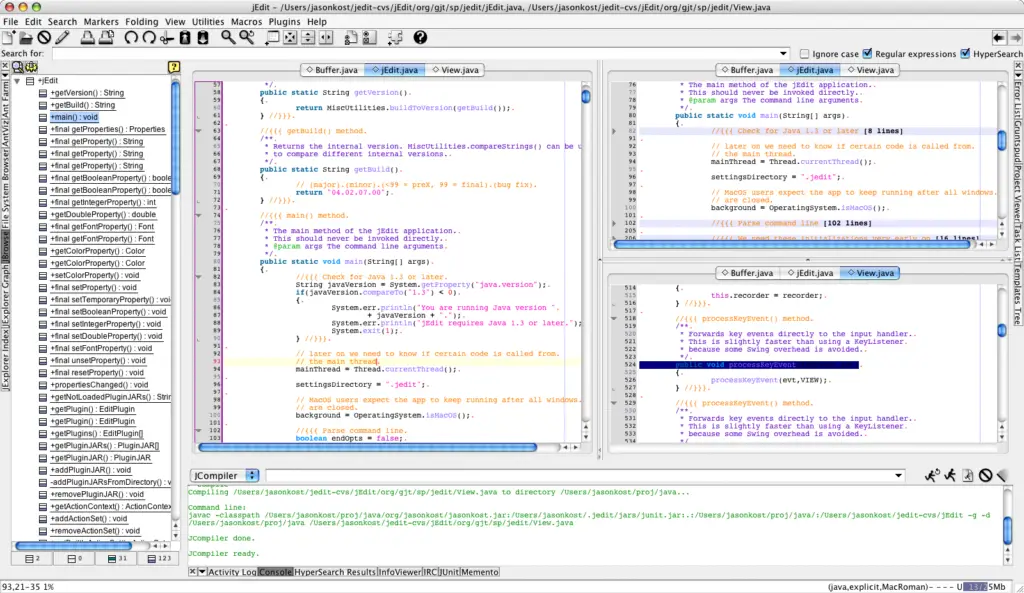
jEdit is a trusted text editor that is used by millions of users over the world. It works well on macOS, has a dynamic user interface, and gives you plenty of powerful features. jEdit is an open-source software developed in Java. It proves to be much more convenient than most text editors when it comes to coding.
This one supports macro language, and you can extend its functionality with plugins. jEdit has 200 language support, which is excellent for development work. Syntax highlighting comes in handy to reduce development time and suppress the syntactical error.
What makes jEdit preferred by so many is the character encoding support. That’s quite a lot you get for free!
Pros:
- Syntax highlighting support for over 150 language modes
- Free for commercial use; highly adjustable to user preference
- Extensive support for plugins
Cons:
- Dependable on Java
- No direct support for the author
Why Choose jEdit?
Another free substitute that gives you the flexibility to customize the app according to your preference. If you don’t have any issue with Java, then jEdit can prove to be more than useful for you with its powerful capability to extend with plugins.
9. Visual Studio Code
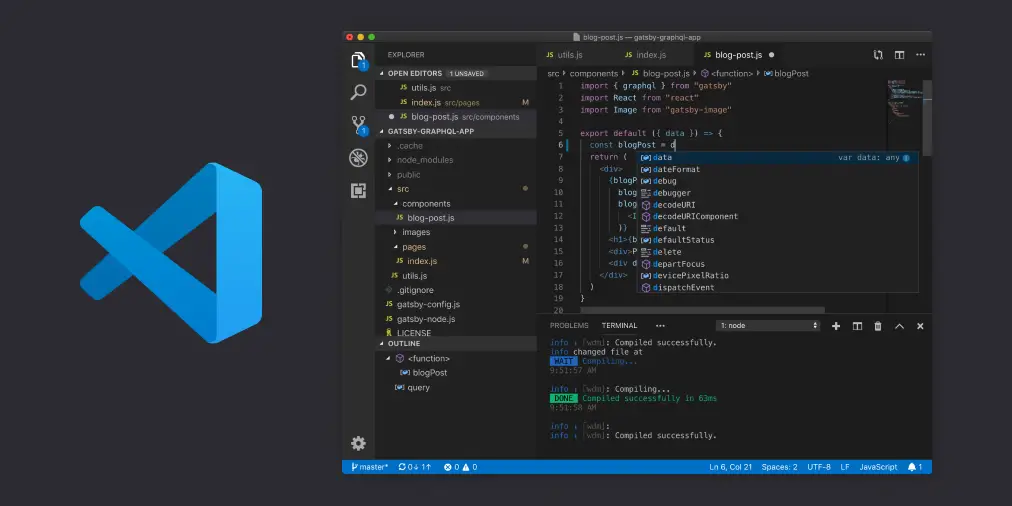
Microsoft offers another text editor that can be a good substitute. Visual Studio Code is a highly compatible text editor that also happens to be free. Web development is fun with VSCode.
It supports 30 major languages and various other modern web languages, which makes your development work quite convenient.
There’s real-time, automatic API description, linting, regex support, and Git control debugging, among other notable features. It also allows you to use IDE, which is a user-friendly option to have.
You also get syntax highlighting and malfunction removal by debugging, which is a convenient feature for the developers. The code editor and the visual development tools are the remarkable highlights of the Visual Studio Code. It doesn’t require much storage space either.
Pros:
- Git and Console Terminal integration
- Syntax highlighting for all major languages
- Super active community support
Cons:
- High battery usage
- Heavy app; may slow down a low spec PC
Why Choose Visual Studio Code?
A perfectly suited text editor for your day to day use. It’s a superfast source code editor that offers a ton of features for a convenient writing feel.
10. Coda 2
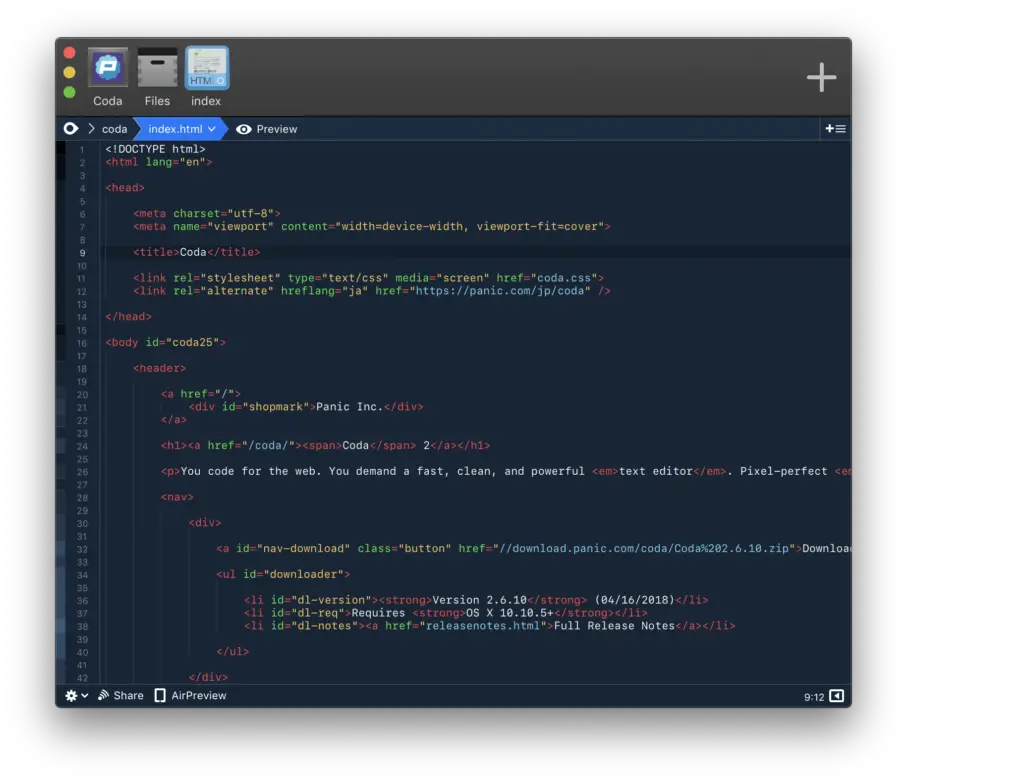
Primarily meant for coders and programmers, Coda 2 offers various handy features to make your coding work a lot easier. Now, you can easily switch between multiple coding files while you’re using one. It has visual tabs and syntax coloring that gives quite an appealing look to the interface.
Several extensions are provided there to increase productivity and the software’s performance level.
This open-source text editor gets the job done quickly. The automation feature is quite handy as well. The development work is swift, and the auto-completion feature for methods, function names, and variables enhances the user’s overall experience.
You’ll get plenty of plugin options as well. The edited files are easy to manage and publish with the help of Coda 2.
Pros:
- Live side-by-side preview along with the convenient mobile preview
- Built-in transmit file transfer
- Table and writing surface – All in one place
Cons:
- Third-party integrations are not very useful
- Requires a learning curve
Why Choose Coda 2?
One of the most convenient text editors that offer everything in one place. The upgraded source code editor is really powerful, and if you’re familiar with the usage of Google Docs and Google Spreadsheet, it would be really easy for you to settle in.
The Verdict
Need to choose a good mac substitute for Notepad++? Several alternatives offer useful features and versatility while also being free. Take Atom, for example. It is the closest substitute for Notepad++ and has everything the counterpart has to offer.
On the other end, if you want to pay for commercial use, BBEdit is perfect. A truly versatile front end editor on our list can be Brackets.
In the end, it’s you who has to decide according to your need. Don’t try out each and everyone as it will consume time and power. Read the reviews, check the pros and cons, compare then funnel your selection to 2-3. Try them out and go with the best!
Frequently Asked Questions (FAQs)
Is Notepad++ available for Mac?
Unfortunately, there is no macOS version available for Notepad++. It is mostly because it is non-commercial and open-source and built by a single developer for Windows only.
What can I use instead of Notepad++?
In this article itself, we have discussed a few alternatives to Notepad++ for macOS. Most of them are also available for other platforms like Windows and Linux. You should definitely check them out.
What is the Best Free Text Editor for macOS?
There are several options to choose from like: Sublime Text, Atom, MacVim etc. You can find the complete list in this article.
