Nothing is perfect, not even the internet. Sometimes, you try to access a website but face an error. This kind of error can happen due to various reasons.
ERR_ADDRESS_UNREACHABLE is a specific error encountered on Google Chrome when attempting to access a website. It signifies that Chrome could not reach the destination address entered in the browser.
Reasons Behind The ERR_ADDRESS_UNREACHABLE Error
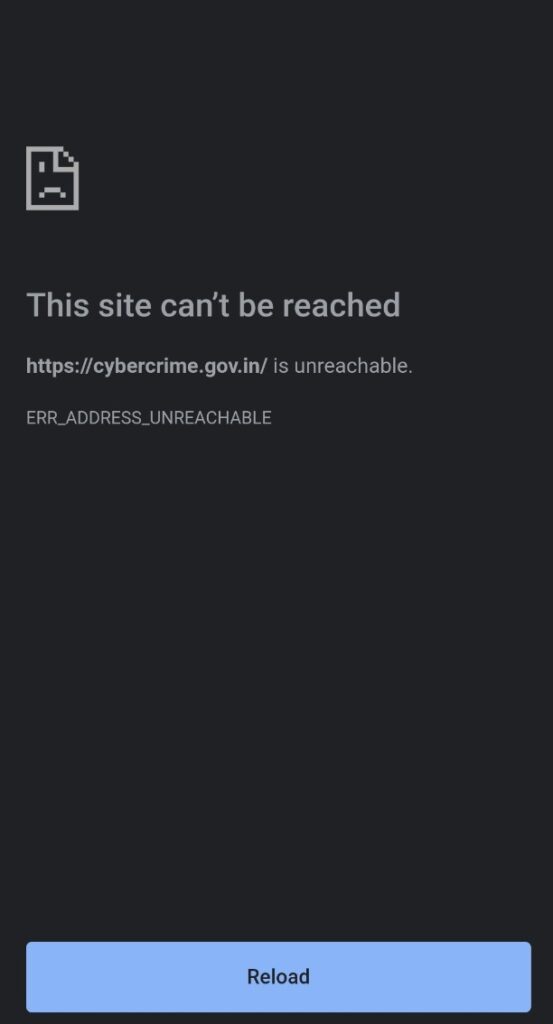
- Server Problems: Problems on the server side, such as glitches in Chrome or server downtime
- Incorrect URL: If you accidentally input an incorrect URL, Chrome cannot establish a connection to the website.
- Proxy Connection Problems: If you use proxy servers to access specific websites, the proxy connection may prevent you from accessing the desired web page.
- Router Problems: Issues with the router, whether related to settings or hardware, can prevent the browser from connecting to any web page.
- Internet Connectivity Problems: If you are using a slow internet connection, it will cause websites to load slowly. In some cases, it may result in the ERR_ADDRESS_UNREACHABLE error.
- DNS Cache Issues: Chrome stores cached data for numerous websites. When these caches become corrupt or excessively accumulated, it can cause the ERR_ADDRESS_UNREACHABLE error.
Solutions to Fix ERR_ADDRESS_UNREACHABLE Error
We have provided all the possible fixes to resolve this issue. Go through the steps below, and you will know what to do.
1. Restart Your Router
All you need to do is turn off your router and turn it on back again after 30 seconds. After restarting your router, check if you can connect to the website. You can also reboot the router by logging in to the router’s admin page.
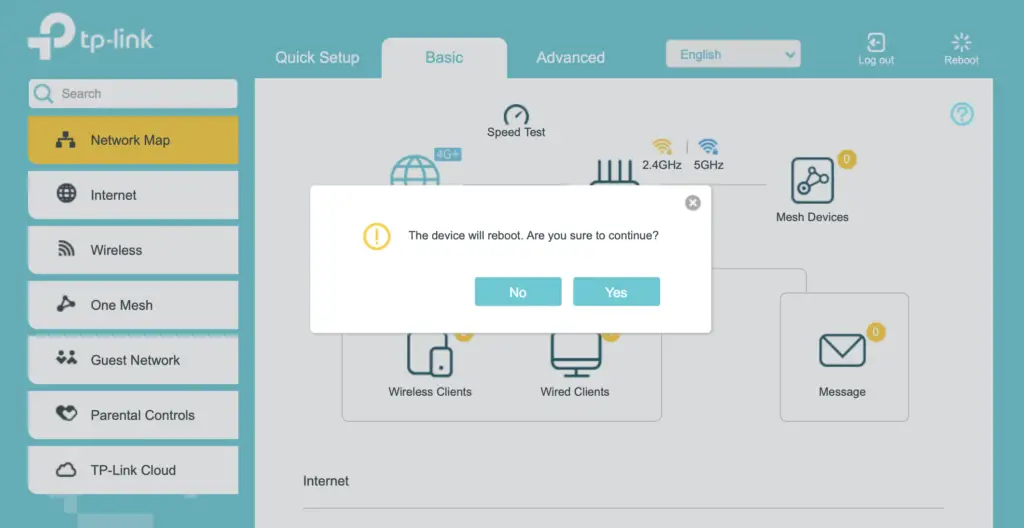
If the error is still there, you should reboot your Android phone. Press and hold the power button and select the reboot option.
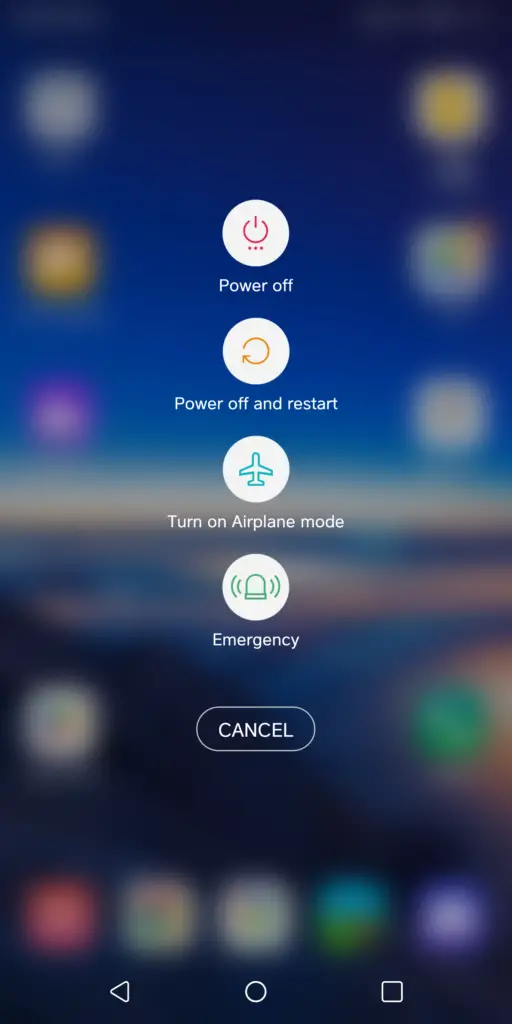
2. Restart Google Chrome Browser
To restart Google Chrome, close the app and all other background processes. Wait for a few seconds and re-launch the browser. Once the browser opens, check if the error is gone.
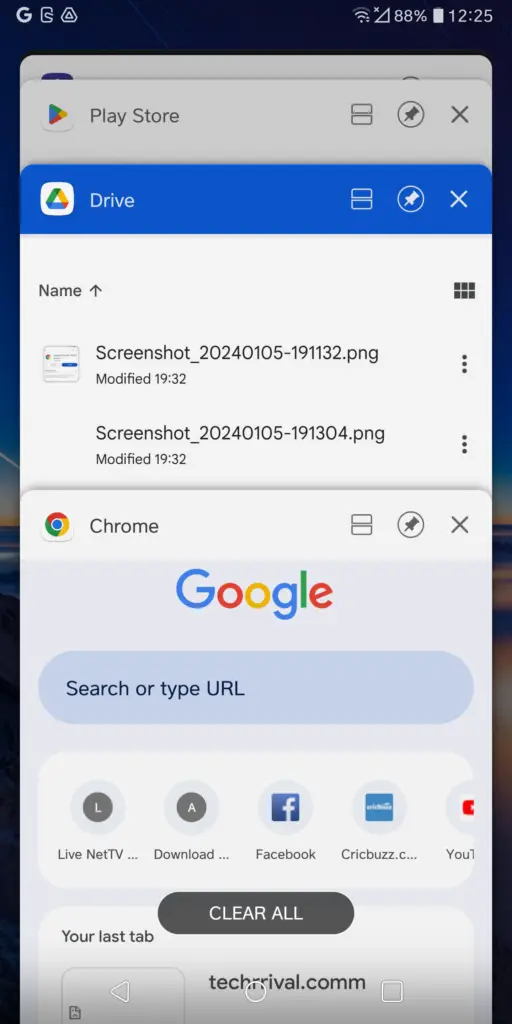
3. Go Incognito in Google Chrome
To switch to Incognito mode, press the three dots on the top right corner of the screen. The second option in the menu is Incognito. Tap on it and enter the website address.
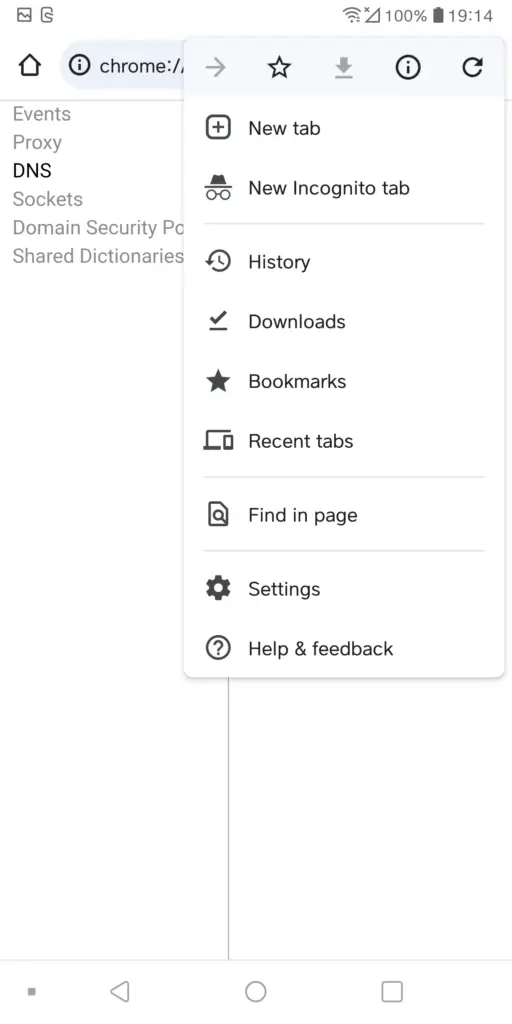
If the URL works here, it is probably a caching issue, and you should try clearing the browser cache to access the URL in normal mode.
4. Turn On Your Mobile Data
If your internet connection is unstable or you accidentally turned off your data, you won’t be able to access Chrome or any other internet-based apps. To prevent this issue, confirm that your mobile data is on. If it’s mistakenly turned off, follow these steps to enable it.
- Launch the Settings app.
- Go to SIM Cards & Mobile Networks.
- Toggle on the Mobile Data option.
- If you are outside your locality but still want to use your network, select Advanced Settings.
- Tap on the Data Roaming option, then select Turn On in the next window. (It may cost you extra; kindly check with your network)
- Once everything is done, try accessing Chrome and see if the error reappears.
5. Clear Cache On Chrome
When there is corrupt or old cache data in Google Chrome, it can lead to the ERR_ADDRESS_UNREACHABLE error on your device. To resolve this, you should clear the cache on the Google Chrome app.
- Open Settings on your Android phone.
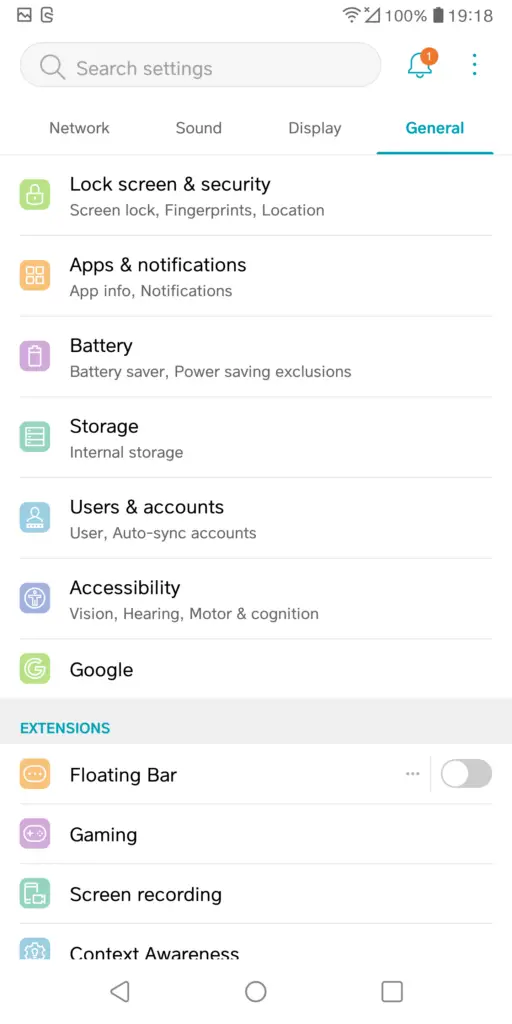
- Go to the Apps section.
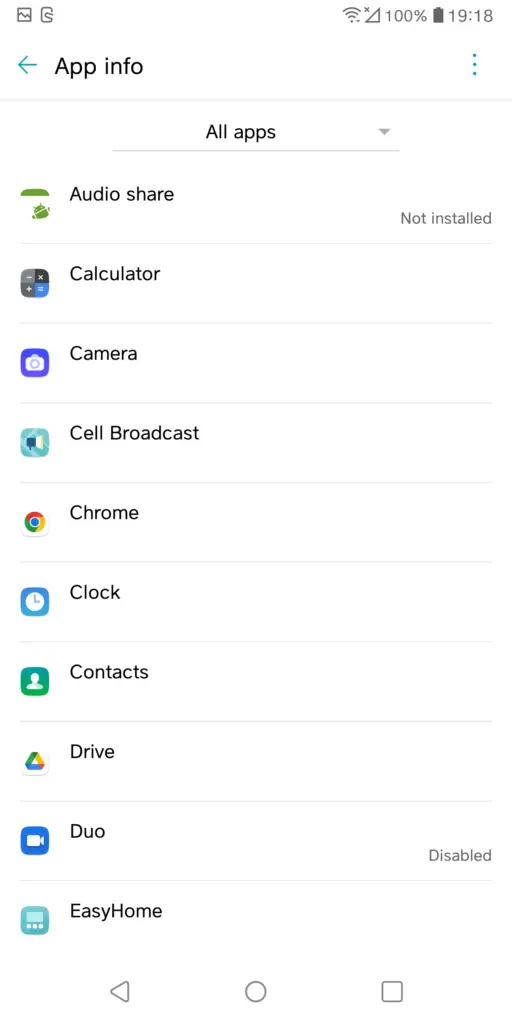
- Select Chrome.
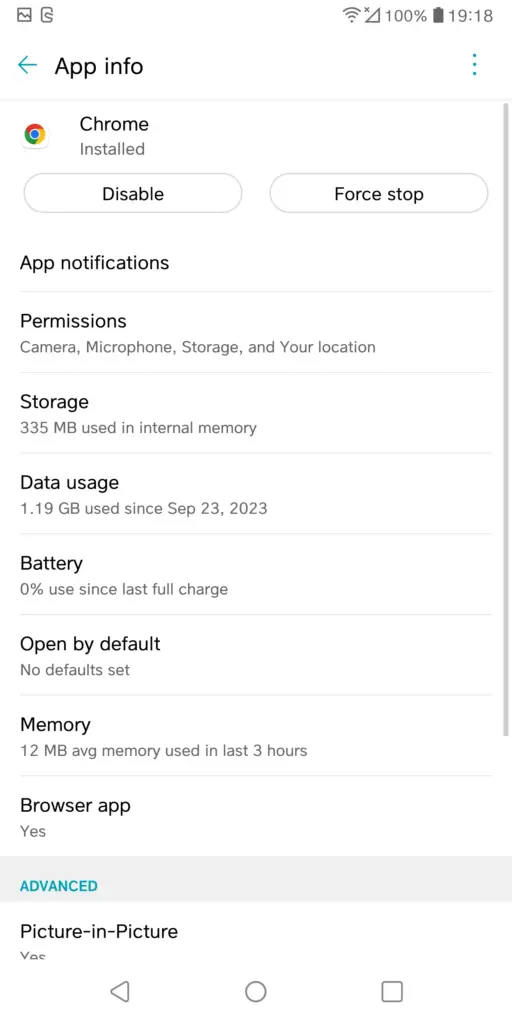
- Tap on the Storage option.
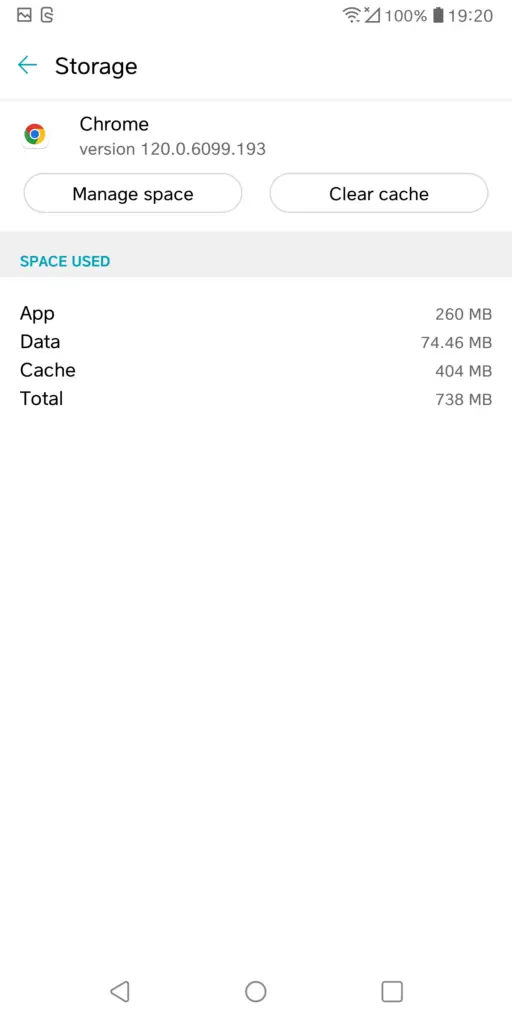
- Now tap on Manage Space.
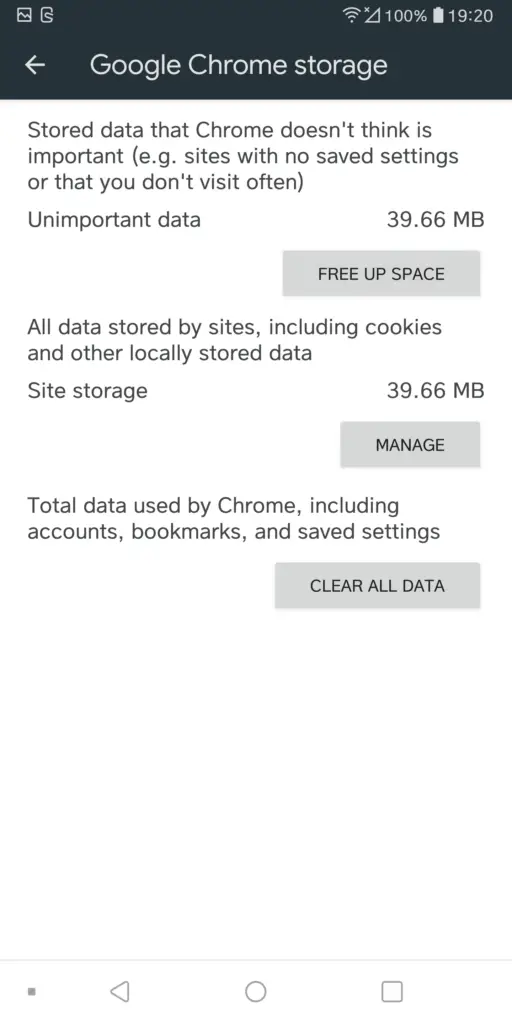
- Now select Clear All Data.
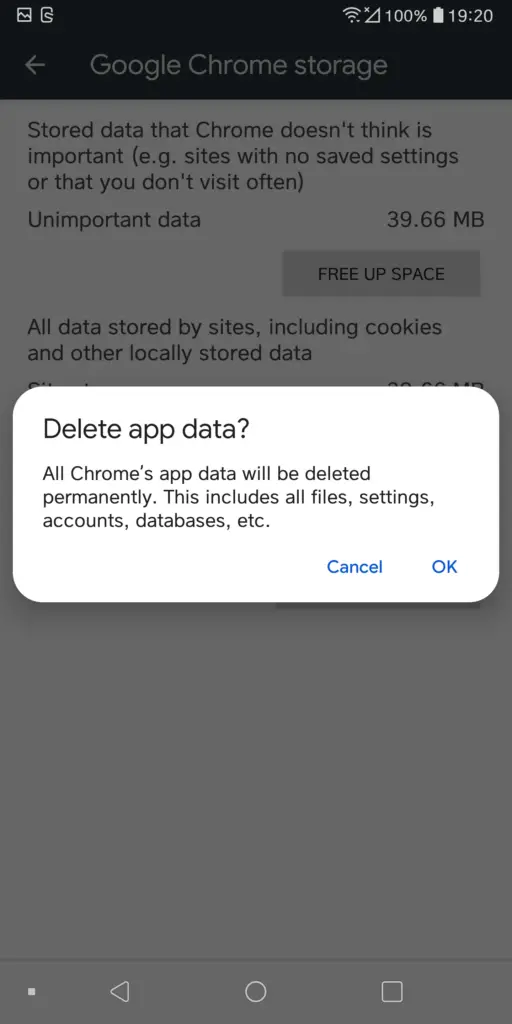
- Confirm your action by pressing OK.
- Now, re-launch the Chrome browser and see if the error is gone.
6. Get The Latest Google Chrome Version
Using an outdated Chrome app version can lead to the ERR_ADDRESS_UNREACHABLE. Here are the steps you need to follow.
- Open Google Play Store.
- Search Google Chrome.
- Once you find the app, check if there’s an Update option available. If yes, install the latest version by tapping the Update button.
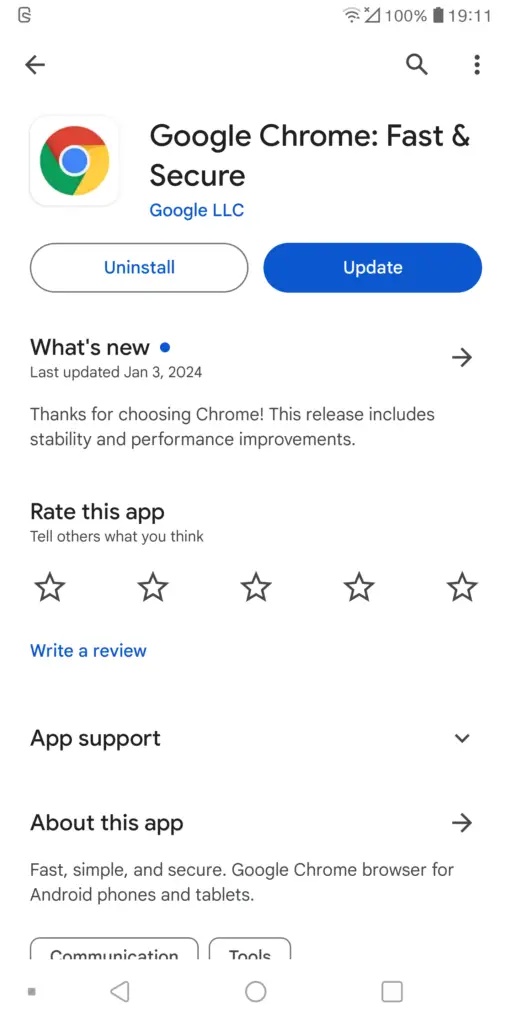
- It will take a few seconds for the update to install.
- Once the update is installed, re-launch Chrome and check.
7. Update Android OS
Sometimes, just updating Google Chrome is not enough. If your Android OS is outdated, you should update it too.
- Open Settings.
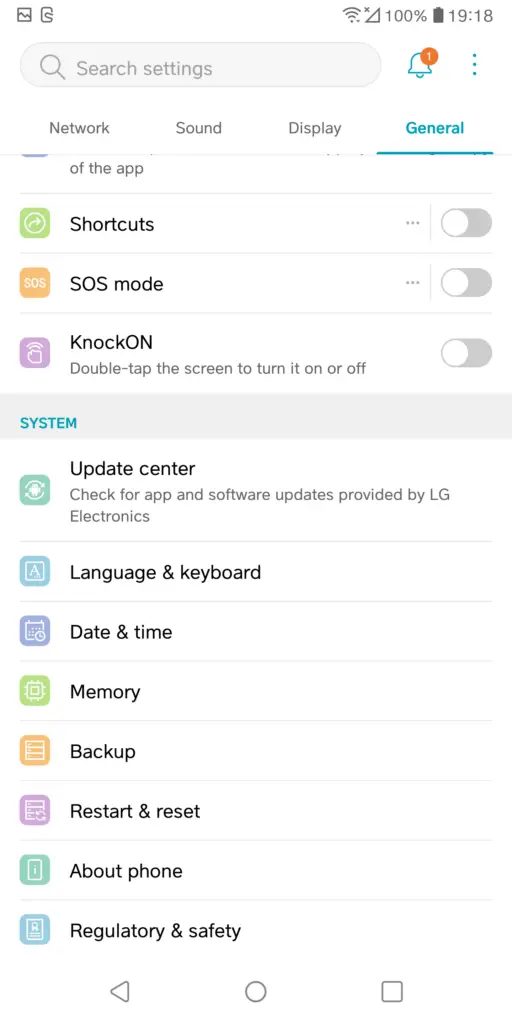
- Go to About Phone.
- Check if there’s an update available. If yes, then install it.
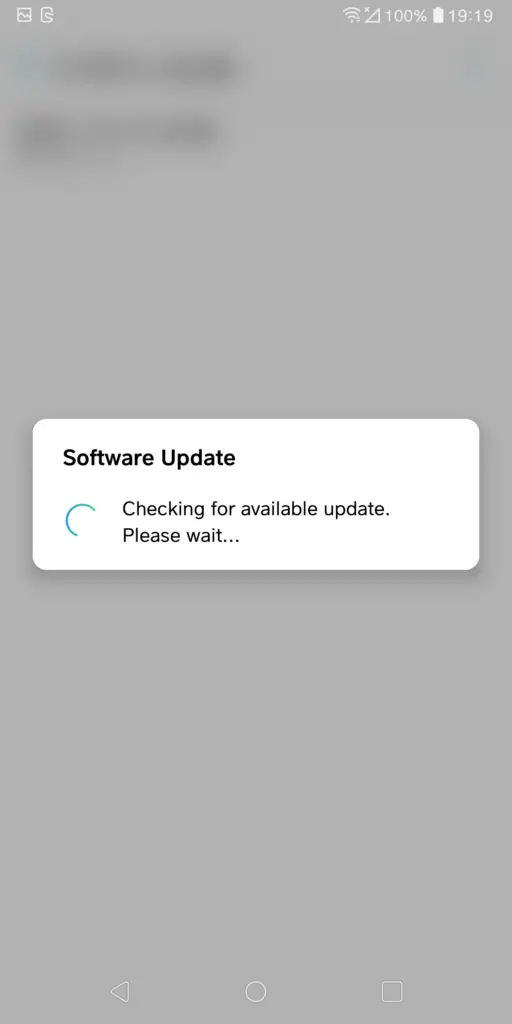
- After the installation is over, re-launch Chrome.
8. Force Stop Google Chrome
Exiting the Chrome app and force-stopping it are two completely different things. Performing the latter will close all the background tasks and programs. Here’s how to do it:
- Open the Settings app.
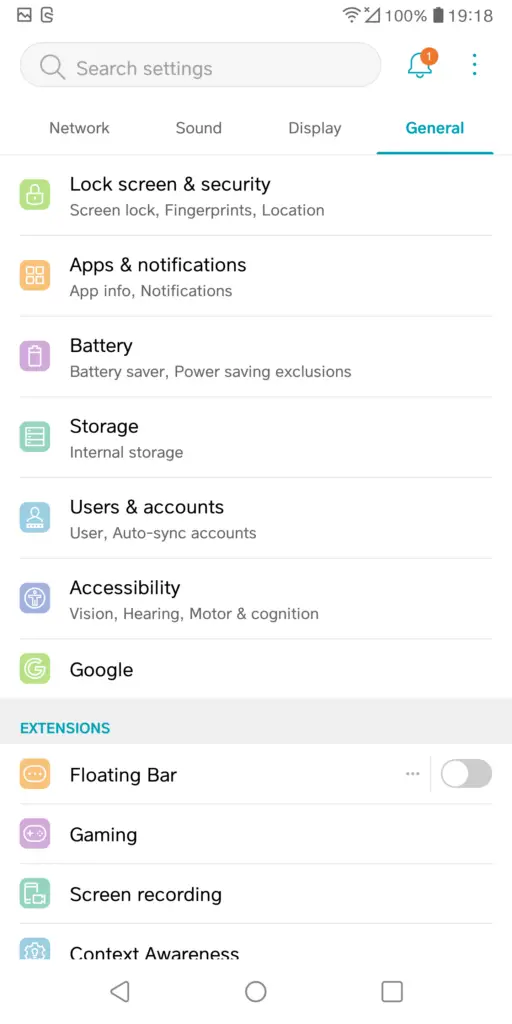
- Navigate to Apps.
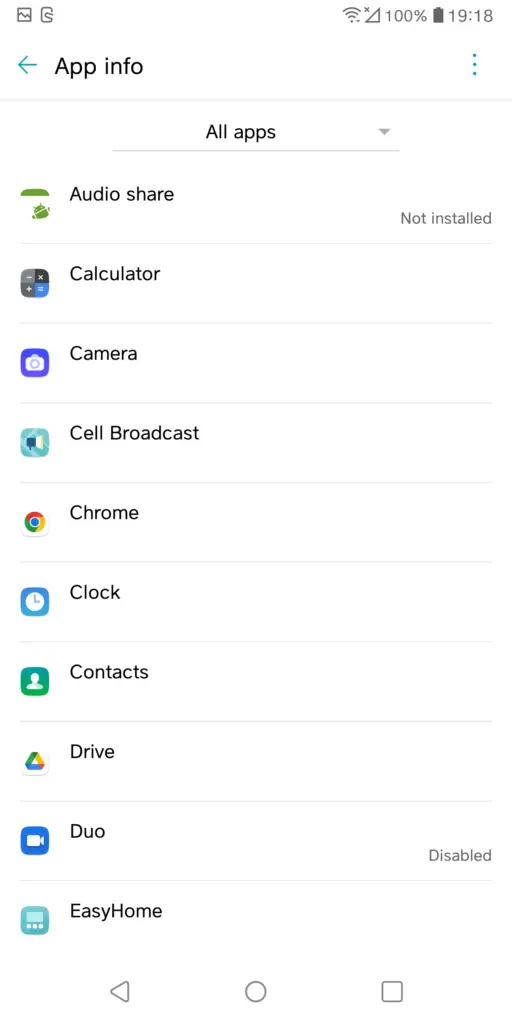
- Select Google Chrome.
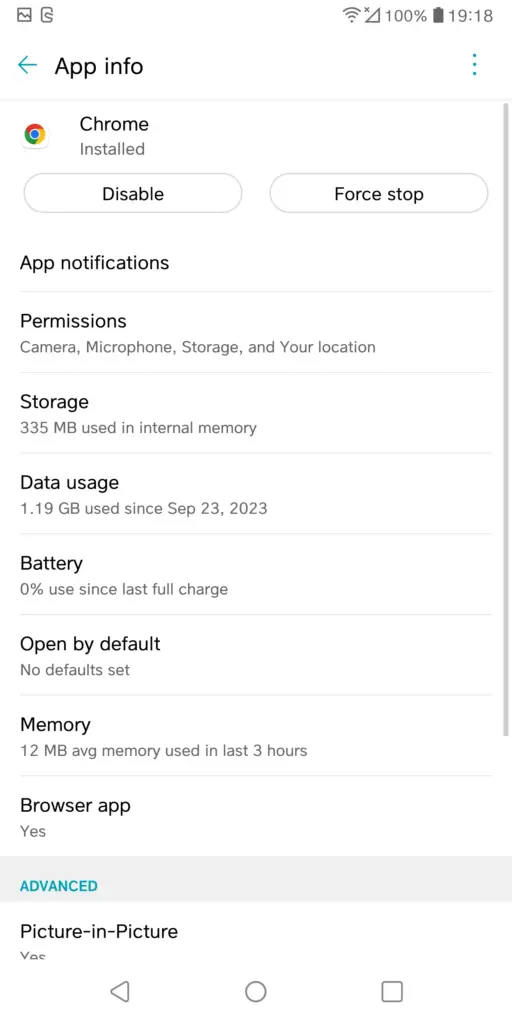
- Tap the Force Stop button.
- If any prompts appear on the screen, tap OK.
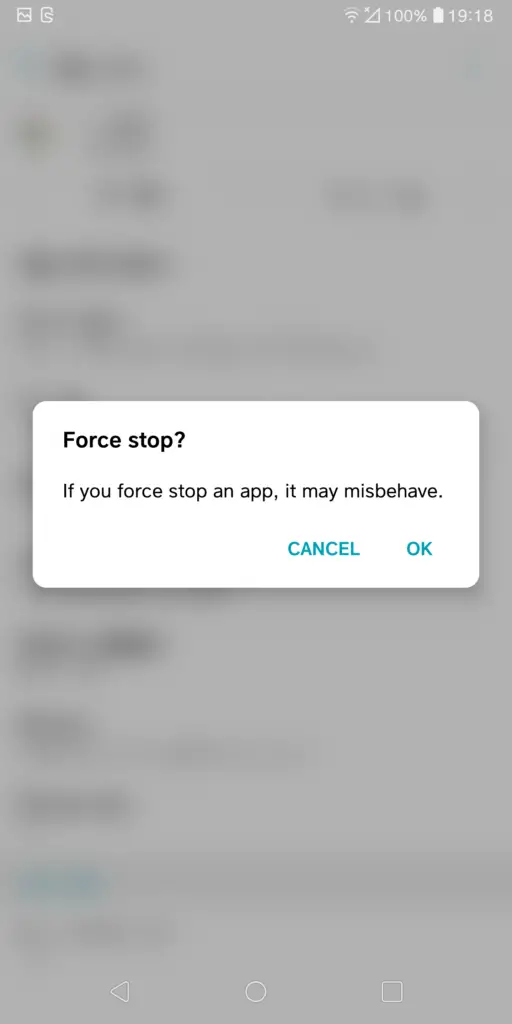
- Now, re-launch Chrome and see if the error is resolved.
9. Clear Chrome DNS Cache
Chrome saves the Domain Name Server information of every domain you visit. If this is what’s causing the issue, then consider clearing the Chrome DNS cache.
- Launch Chrome and open a new tab.
- Enter chrome://net-internals/#dns in the URL bar and tap the Enter button.
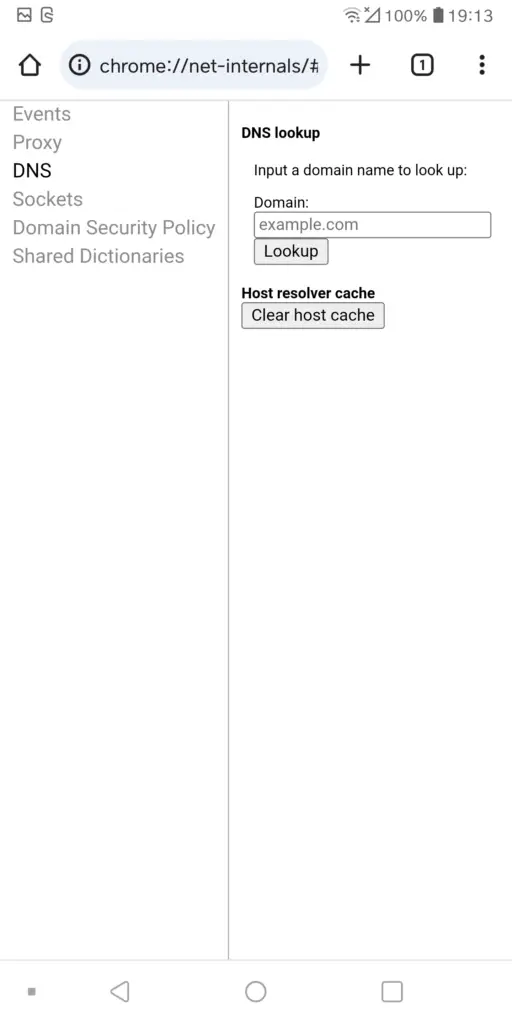
- Select the option Clear Host Cache button.
10. Disable Preload
For those unversed, Preload helps Chrome to make browsing faster. But sometimes, it can be the reason behind the ERR_ADDRESS_UNREACHABLE issues. In that case, you should turn off the DNS Prediction feature.
- Open Chrome and navigate to Settings.
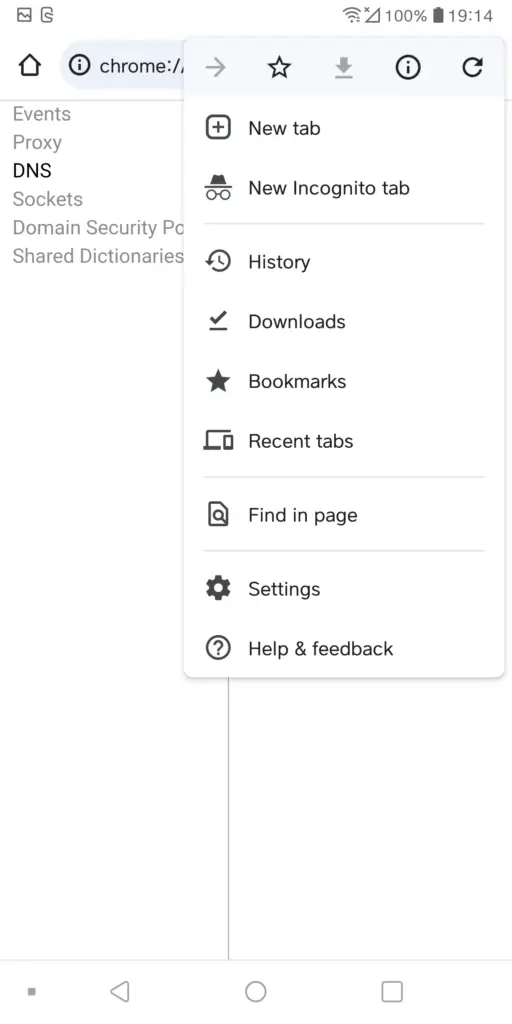
- Select Privacy and Security.
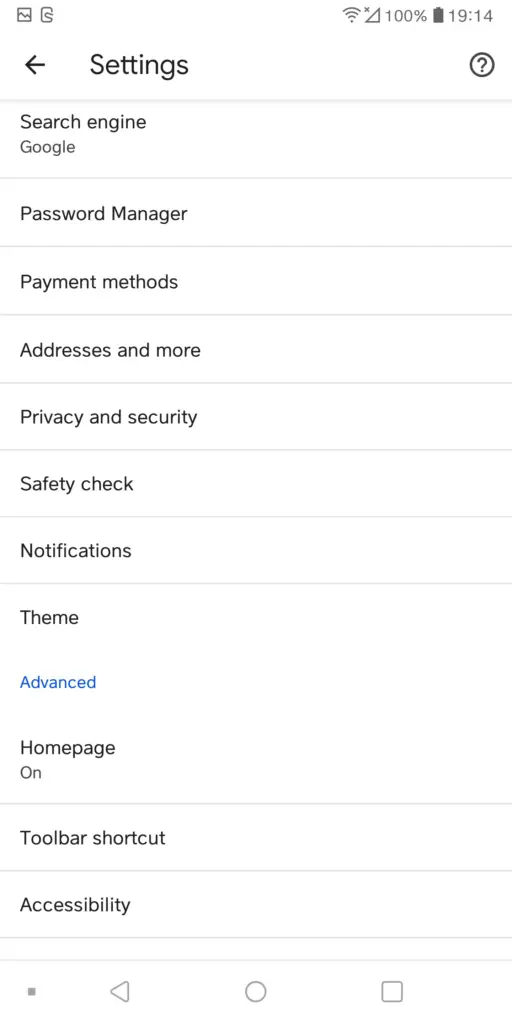
- Go to the Preload Pages settings.
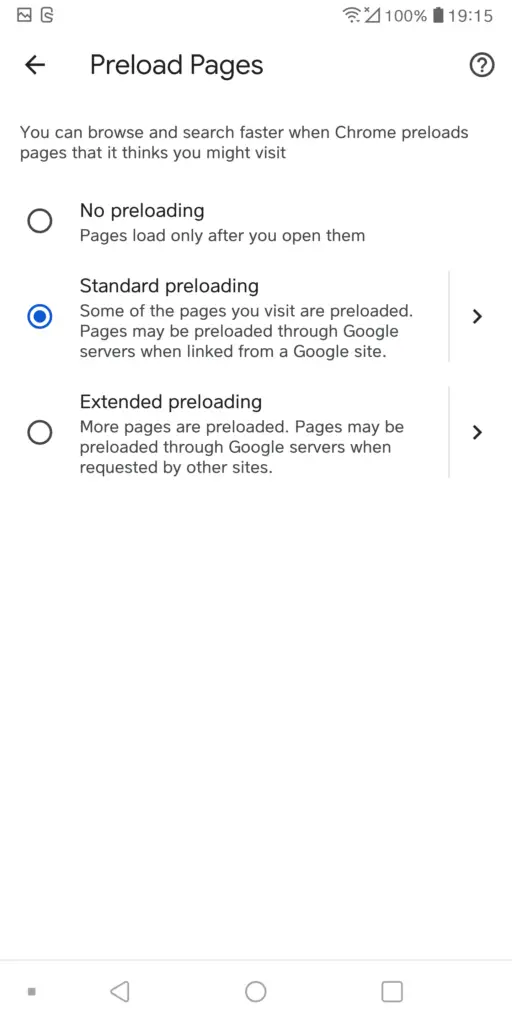
- Choose “No Preloading”.
- Once done, re-launch the browser.
So now you know what causes the ERR_ADDRESS_UNREACHABLE issue. This error is more common than you think. Luckily, it can be resolved following the solutions provided in this post. All you have to do is follow all the steps correctly.
Frequently Asked Questions (FAQs)
What is the ERR_ADDRESS_UNREACHABLE error?
The ERR_ADDRESS_UNREACHABLE error mostly occurs on Chrome due to proxy settings, router issues, server breakdowns, proxy settings, or incorrect website addresses.
Is the ERR_ADDRESS_UNREACHABLE error fixable?
Yes, the ERR_ADDRESS_UNREACHABLE error is fixable. There is more than one way to resolve this issue. You can find the details in the post above.
What happens when the ERR_ADDRESS_UNREACHABLE occurs?
Whenever you see this error message on Chrome, it fails to connect to the server and reach the destination website.
What does “this site cannot be reached” mean?
“This Site Can’t Be Reached” means that Chrome tried to connect to a website, but it failed to establish a connection for an unspecified reason.

