After upgrading your laptop or desktop to Windows 10/11, you might have noticed following issues:
- After performing shutdown, power lights, as well as CPU fan, remains on. (Power off issue)
- Windows 10/11 won’t shut down completely or stuck on “shutting down” screen or taking forever
- Unable to sleep the computer/sleep mode issues/keeps sleeping
- Unable to hibernate the computer/keeps hibernating
However, not all the users who have upgraded to Windows 10/11 are facing this problem. Unfortunately, this issue was seen on HP Pavilion 15 p077tx. While searching for this topic on Google, we found out that this matter is majorly affecting HP Laptops.
Also, there are many forum posts, questions, as well as solutions, are available on the web. We’ve tried all of the solutions but none of them seems to work for us. But while Googling, we came to know that it is an issue with Intel Management Engine Interface Driver.
Also read: Fix VPN Not Working on Windows
Traditionally you can downgrade the IME driver to version 9.x or 10.x, but due to automatic updates in Windows 10/11, it will be upgraded automatically. Another way around this was to block the automatic driver update using the tool provided by Microsoft. You can read more about it here: https://support.microsoft.com/en-us/kb/3073930
However, this is just a temporary fix. So we dig a little deeper and found even an easier solution. Let’s get on with how to solve this issue:
1. Go to Device Manager.
2. Expand ‘System devices.’
3. Right-click on ‘Intel Management Engine Interface’ and go to properties.
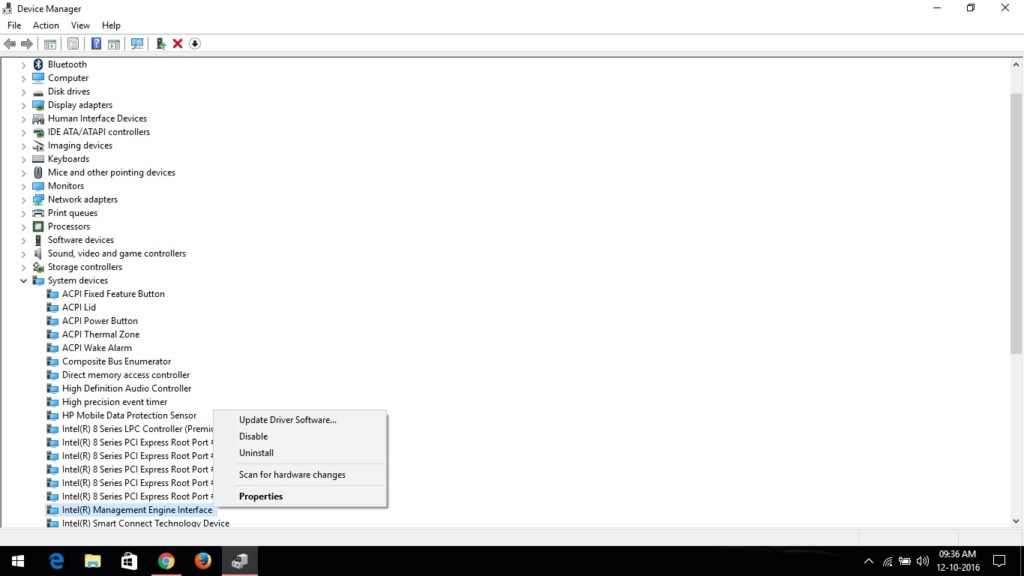
4. Now select ‘Power Management Tab.’
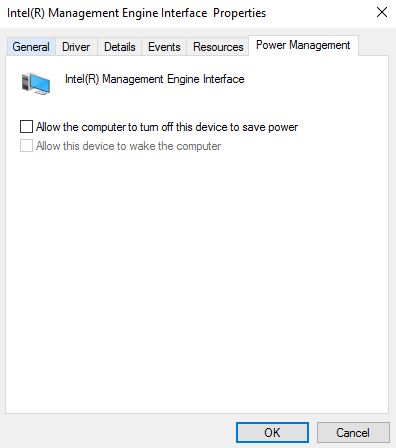
5. Untick ‘Allow the computer to turn off this device to save power’.
6. Save the changes.
Tip: It’s recommended that you manually update all the device in the device manager.
Also here we’ve made up a short video tutorial. Make sure to check it out.
List of affected models:
- HP Pavilion 15 series (p077tx, p005nx)
- ASUS Zenbook (UX303LN)
- Dell Inspiron 15 (3542)
- MSI H310M Pro-VDH Plus (MS-7C09)
- HP Envy 15-k050la
- Acer E1 Series
Note: If your device is/was affected by this issue. Please let us know so that we can keep this list updated.
We hope that this tutorial will help you solve your power issue with Windows 10/11. If yes, do share your views in the comment section below. If no, let us know about your device. We will love to help you out.
Also read: Fix WiFi Connected But No Internet Access on Windows


The fix shown on this site did not alone fix the issue on my HP Pavilion 590. But I found that by unchecking the “Allow computer to turn off…..” box on all other managers with Power Management tabs, I was able to get the computer to finally sleep as programmed. Below are all the device managers I made the change to:
Under System Devices:
Intel Management Engine Interface
Intel Serial IO I2C Host Controller – A368
Intel Serial IO I2C Host Controller – A369
Intel Serial IO UART Host Controller – A328
Under Universal Serial Bus Controllers:
Intel USB 3.1 Extensible Host Controller – 1.10
USB Root Hub
In my case I believe it was the bus controllers that were causing the issue but I have not yet tested the theory. You might want to try one at a time then testing the computer with a 10 minute sleep time.
Good luck all.
A lot of people including myself refrain from using power management on a desktop PC. I have always found power management to have issues from time to time. Typically a driver issues or conflict somewhere but error logs may not help much. Laptops typically need some power sleep abilities which ironically do seem to handle sleep and hibernate better than desktop PC’s? Funny how all these years of Windows and power management still gives users fits.
Hey Scott,
Unfortunately, we don’t have access to any AMD laptop and hence we cannot tell you what to about it but we will look around and let you know if any solution comes up!
My Flex 5 will not sleep when I close the lid. That is how the settings are set (to sleep on lid close). I’ve checked everything I can think of. At one point it would even turn on when I closed the lid if shut down, but of course wouldn’t boot correctly. I found that fix in the device manager for the AMD under system. I had to uncheck one of the power options for the device. Any ideas as to what is causing this issue and how to fix it? I’m guessing its a setting I inadvertently changed. BTW, if I open the lid after, it will sleep, but only as long as the lid is open.
Thank you!
Hey Sharon, I am glad it fixed the issue for you!