The keyboard is an essential part of a computer. It helps you to provide inputs and perform specific functions. Speaking of which, have you ever wondered what types of keys are there on a keyboard?
Most keyboards have 101, 102, or 104 keys, each belonging to a different group of keys.
In this article, we will tell you about the types of keys on a computer keyboard. Along with that, we will also discuss the function of those keys.
Types of Keys on a Computer Keyboard
If you look at your computer keyboard, you will notice distinct groups of keys featuring specific letters indicating their functions. These keys are categorized to facilitate various actions that can be executed upon pressing them.
1. Alphabet Keys

From A to Z, there are 26 alphabet keys on the keyboard. These are essential keys that allow you to type documents, essays, blogs, articles, or any piece of writing on a computer. However, these keys are not arranged in alphabetical order. Instead, they have a QWERTY arrangement.
Also read: How to Type Rupee Symbol on Mac
2. Punctuation Keys

Every keyboard includes essential punctuation marks such as full stop (.), comma (,), colon (:), semicolon (;), and others.
These keys can generate two punctuation marks with a single key. You only need to use the Shift key when pressing a punctuation key.
Properly utilizing these keys is crucial for ensuring accurate punctuation in written text. With the help of punctuation keys, you can write grammatically correct and punctuated content.
3. Number Keys
The number keys are positioned in two different areas on the keyboard, each serving distinct functions. You will find ten keys in both locations, from 1 to 0.
Option I: Symbol Keys

The number keys above the alphabet keys also serve as symbol keys. To type out symbols, you must combine the Shift key with the respective number key.
The following table represents the symbol corresponding to each key:
- 1 – !
- 2 – @
- 3 – #
- 4 – $
- 5 – %
- 6 – ^
- 7 – &
- 8 – *
- 9 – (
- 0 – )
Option II: Numeric Keys

Located at the far right end of the keyboard, the numeric keypad, also known as the Numpad, looks similar to the telephone number pads. It operates in two distinct modes:
- Num Lock On: When the Num Lock is activated, all the keys from 1 to 0 function as their respective digits.
- Num Lock Off: With the Num Lock deactivated, specific keys on the Numpad assume alternative functions. The keys 9, 1, 7, and 3 act as scroll keys, while 2, 4, 8, and 6 function as navigation keys.
Take a look at the functions of the number keys below.
- 7 – Home
- 9 – Page Up
- 3 – Page Down
- 1 – End
- 2 – Down Arrow Key
- 8 – Up Arrow Key
- 0 – Insert Key
- 5 – 5
- 6 – Right Arrow Key
- 4 – Left Arrow Key
4. Modifier Keys

Modifier keys temporarily modify the action of another key. These keys do not perform any function independently and require a combination with other keys to execute a particular action.
- Shift key: It helps you toggle between lowercase and uppercase letters. It can also be used to switch between two distinct punctuation marks.
- Alt (Alternate) key: With the help of these keys, you can alter the function of other keys on a keyboard.
- Control key (Ctrl): It can be used to open a fresh tab in a web browser, open multiple task windows, create new folders, and various other functions.
- Alt Gr (Alternate Graphic) key: It allows you to type special characters such as æ, ©, ā, etc., by utilizing the alphabet and other modifier keys in combination.
5. Special Keys
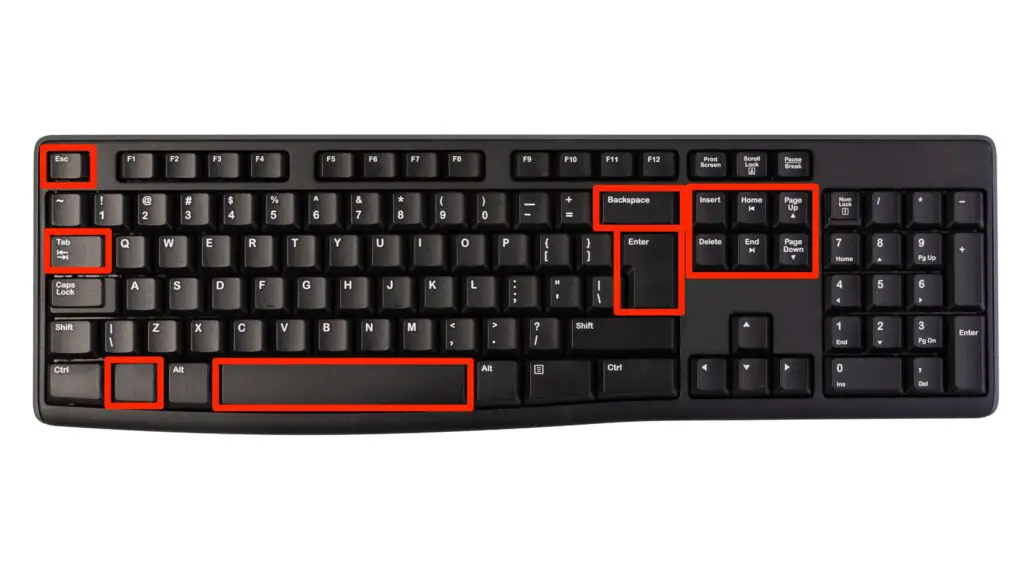
Below are some of these special keys, along with their respective functions:
- Spacebar key: Inserts a space between two separate words, allowing the formation of sentences.
- Enter key: Shifts the cursor to the following line within the text editor, creating paragraph breaks or line breaks.
- Delete key: Removes selected text or images from documents.
- Windows key: Opens the Start Menu and grants access to various shortcuts. For example, press the Windows + I keys to launch the Settings app.
- Escape key (Esc): Closes popup windows or interrupts ongoing programs/processes. In other words, it is used to escape or cancel a current operation.
- Backspace key: Deletes spacing and words located before the cursor.
6. Function Keys

The function keys are located on the topmost section of the keyboard. These keys are denoted by the letter F. Ranging from F1 to F12; these keys serve various purposes. Additionally, there is an extra function key called Fn on the keyboard.
Here’s a breakdown of the functions assigned to each key:
- F1: Open the help menu in the respective open application.
- F2: Rename individual files or edit cells in programs like Microsoft Excel.
- F3: Allows users to search folders and files within the Windows File Explorer and other compatible applications.
- F4: By pressing Ctrl + F4, you can close an active single tab within a program. On the other hand, pressing Alt + F4 will close the entire program.
- F5: Refreshes/reloads a tab in a web browser window, File Explorer, and more.
- F6: Selects and highlights the URL in a web browser window. It can also be used to navigate to the next pane within PowerPoint.
- F7: Spell & Grammar Check in Microsoft Word.
- F8: Select Text in Word.
- F9: Refreshes a document in Microsoft Word. It is also used to recalculate workbooks in Excel.
- F10: Maximize the window in Microsoft Word.
- F11: Activates/Deactivates Full-Screen Mode.
- F12: Opens Developer Tools in various web browsers, including Mozilla Firefox, Google Chrome, and others. Opens Save As in Microsoft Word.
Fn: Performs actions such as adjusting volume and toggling screen brightness. It activates additional functionalities when used alongside the F12 to F1 function keys.
7. Toggle Keys

The toggle keys alter the functions of specific keys for a defined duration, remaining active until the toggle key is deactivated. You will notice three toggle keys on the keyboard. These include:
- Caps Lock: When activated, the alphabet keys input uppercase letters; otherwise, they produce lowercase letters.
- Scroll Lock: Although it has become less common on modern keyboards due to its lack of utility in a compact design, this key, if present, locks the scrolling function on a page until it is deactivated.
- Num Lock: As previously mentioned, this key toggles the functionality of the numeric keys on the keyboard.
8. Navigation Keys
Navigation keys on a computer keyboard are crucial for the following functions:
- Line-by-line navigation: These keys are used to navigate through a text editor window or a webpage, moving one line at a time.
- Gaming and multimedia tasks: These keys are helpful when engaging in gaming or video editing activities requiring precise navigation. They contribute to smooth and accurate control.
- Numeric keypad as Navigation Keys: When the Num Lock is turned off, the numeric keypad keys 2, 4, 6, and 8 can also serve as navigation keys.
After reading this post, you must have a good idea about the different types of keys on a keyboard. For better understanding, use the different keys to see how they function.
Frequently Asked Questions (FAQs)
What is a keyboard key?
A keyboard key is a physical keyboard button pressed to input characters or perform specific functions.
What are alphanumeric keys?
Alphanumeric keys are the standard keyboard keys that include letters and numbers.
What are modifier keys used for?
Modifier keys are special keys on a keyboard used to modify the input of other keys. For example, the Shift, Ctrl, and Alt keys.
What is the function of the Spacebar key?
The Spacebar key creates spaces between words or sentences within a document and other applications.
What are arrow keys used for?
Arrow keys are used to move the cursor in different directions: up, down, left, and right.
How many keys are there in a computer keyboard?
There are 101 or 102 keys in a computer keyboard. Some keyboards may also have 104 keys.
Where is the Numpad located on a keyboard?
Numpads or numeric keys are usually located on the right side of the keyboard. They can also be used as cursor control keys.
What is the Esc key used for?
The Escape key (Esc) is commonly used to cancel or exit a current operation.
What are navigation keys?
Navigation keys help you move the cursor within a text document or webpage.
What does the QWERTY keyboard mean?
QWERTY refers to the first six letters on the top-left of the keyboard.
