In this digital era, a normal human spends considerable time on digital devices. Our eyes are exposed to the bright white light from the screen continuously. However, the arrival of Dark Mode has reduced the amount of white light on our screen.
Although using Dark mode doesn’t have any proven advantages for your eyes, it does have other advantages. It saves battery, plus it is quite pleasant surfing on a dark screen, especially during nighttime.
Almost every app and website has a Dark mode feature, so why Instagram would’ve left out. You can use Instagram with Dark mode on Android, iOS, or even the web version. However, with iPhones, you must have a device with iOS 13 or more.
If you’re also fond of using dark screens and wondering how you can enable the dark mode on Instagram, here is a complete guide.
Also read: How to Delete Instagram Messages
Steps to Enable Dark Mode on Instagram for Android
If you’re on an Android Smartphone, Instagram automatically adapts to the dark mode if you have enabled it from the system settings. However, older Android devices don’t have a dark mode feature. For that, Instagram gives you an option in the app to enable dark mode.
- Start by opening the Instagram app on your Android device. From the bottom right corner of the app, tap on your profile icon to open the profile page.
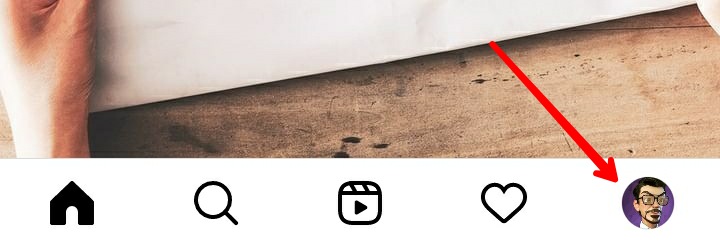
- Tap on the three horizontal lines from the top right corner to open the menu.
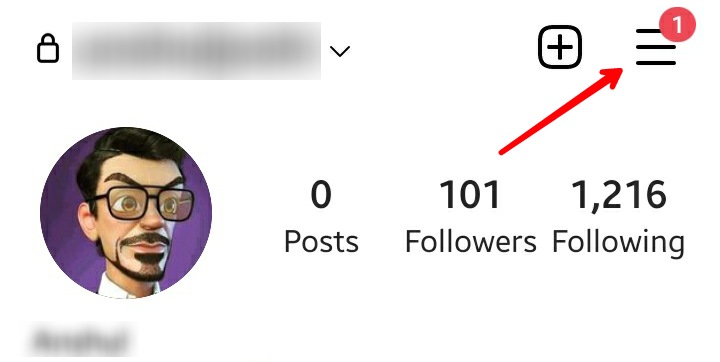
- Now tap on Settings from the menu that appears.
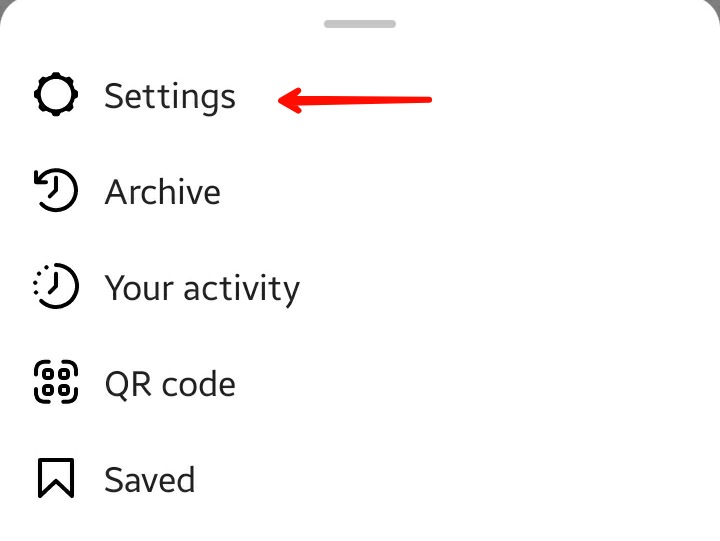
- From the Settings, find out the Theme option and tap on it.

- On the Set Theme page, you can select the theme you want to use on the Instagram app. To use the Dark Mode on the app, tap on the Dark option.
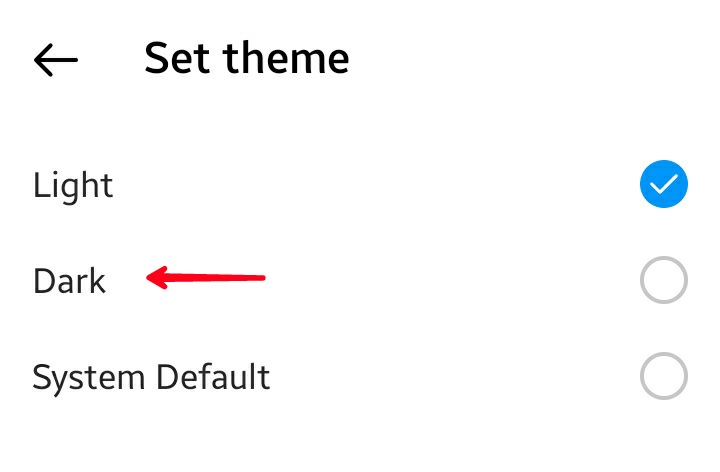
- As soon as you do that, the dark theme will be applied to the app. Now, you can browse the complete app in the dark mode.
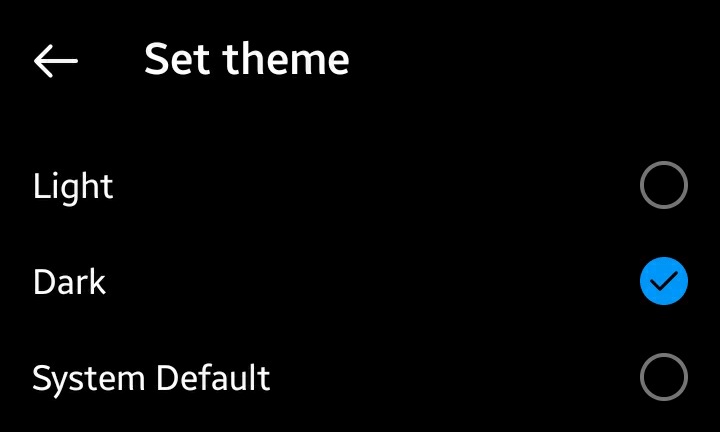
- If you ever change your mind and want to use the light mode. Just tap on the Light option on the Set Theme page.
Steps to Enable Dark Mode on Instagram for iPhone
With iPhones, Instagram doesn’t allow to change the theme directly through the app. The only option for an iPhone user to use a dark theme on Instagram is by enabling it through settings. Once you do that, Instagram will also start running in Dark Mode.
- If you have an iOS device with iOS 12 or older, you won’t have a direct option to turn on Dark Mode.
- To enable dark mode on iPhone, open the Settings app. Now scroll a bit and tap on Display & Brightness.
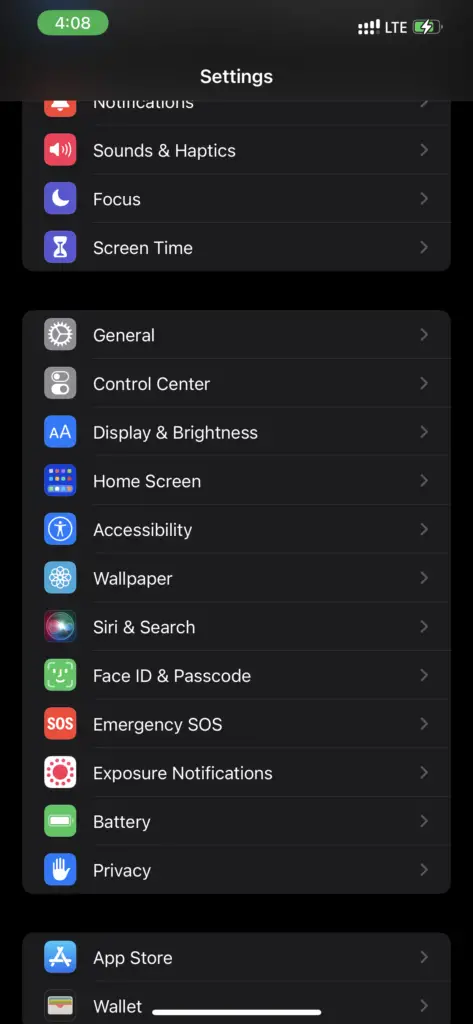
- As you open it, In the appearance section, you will see two options – Light and Dark. You have to tap on Dark.
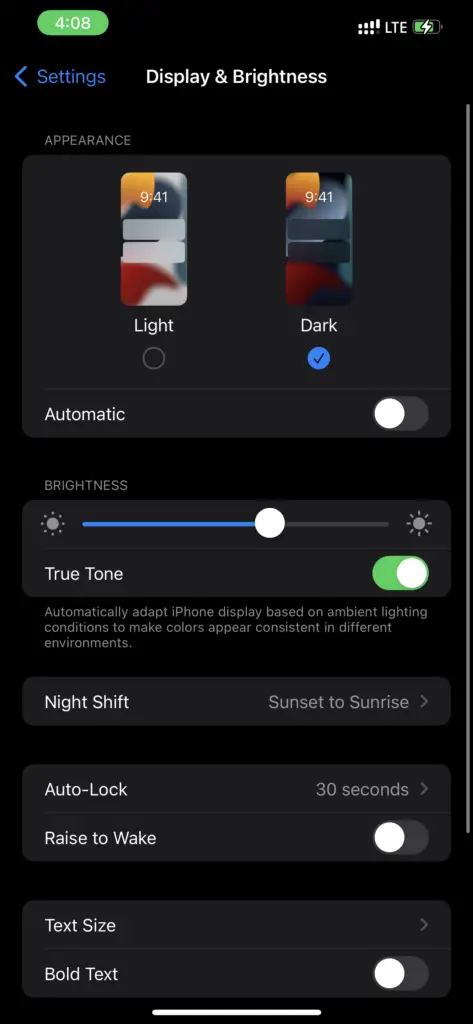
- This will turn your entire device into Dark Mode. Now open the Instagram app, and you will see the app running in a Dark Mode too.
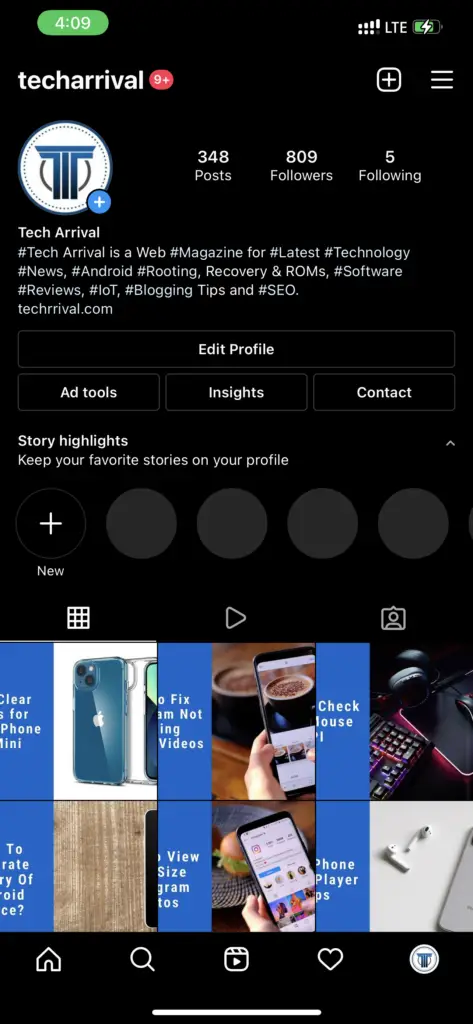
Steps to Enable Dark Mode on Instagram for Web
If you use Instagram on your PC through the website, don’t worry; you can also use Dark Mode. Instagram doesn’t give any option to change the theme for the web version. But you can still do that.
- Open the browser on which you use Instagram on your PC. Now copy and paste the following URL – “instagram.com/?theme=dark”
- This is the official Instagram website, followed by the dark theme parameter. When you hit enter, the website will open in dark mode. Remember, once you refresh the page, it will change to the default theme.
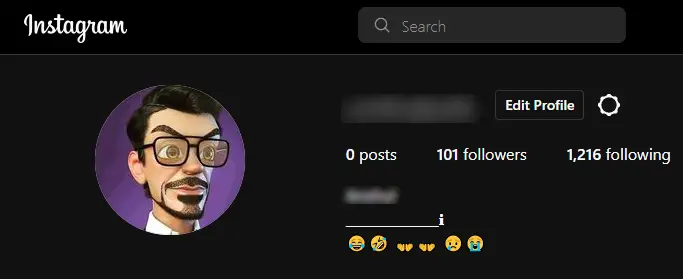
- So, whenever you want to use the dark theme, you must use this URL. This may be a temporary solution, but it gets the work done.
Now, enable the Dark Mode on any platform, and use your favorite social media platform with dark colors.
Also read: How to Change the Theme & Accent Color of Instagram DMs
Frequently Asked Questions (FAQs)
Why I Don’t Have the Dark Mode Feature on My Instagram App?
Instagram allows changing the theme for Android devices only. If you’re using an iOS device, you won’t have this option. But if it’s still not showing on Android, you might be using an older version. So update the app or try reinstalling it again.
Is There Any Way to Enable Dark Mode on Instagram for iOS 12 or Older?
You can do that, but it might not be the permanent solution. Open Settings, then Accessibility. Now tap on Digital Accommodation, select Invert Colors, and tap on Smart Invert. This will turn your phone into dark mode, and it will also change the theme on Instagram.
Is Dark Mode Better for the Eyes?
If we compare it with white light, then yes, Dark Mode is proven to give you fewer eye strains as it possesses a low amount of light. However, overuse of any type of screen will negatively affect your eyes in the long term.
