Isn’t it consistently irritating when you are trying to listen to one of your favorite songs, and it doesn’t play any sound on your iPhone? Well, be aware that you aren’t the only person experiencing the issue. It is a lot more common than you’d think. However, this is where you need to step up your game. Knowing about the problem and implementing the right fix can make the process a lot easier for you to handle.
In this article, we have shared some of the best fixes for no sound on your iPhone.
Steps to Fix No Sound on iPhone
The issue with no sound on an iPhone is a universal problem. In some cases, the issue persists in a particular app, and in another case, the issue can often extend to the entire phone’s performance. Whatever the situation is, make sure you try out all the fixes we have sorted out for you in this article.
1. Check the iPhone Speaker
When you aren’t hearing any sound coming out of the iPhone speaker, it is a given that you first need to check the speaker. Is it working optimally? Are there any changes that you can likely make to correct the issue?
The easiest way to check the iPhone speaker’s health is by going on your Settings. Navigate to the Sound and Haptics option in Settings. From there, you can check the volume settings under Ringers and Alerts. If the iPhone speaker isn’t functioning optimally, it is likely because the volume bar is low. Change that.
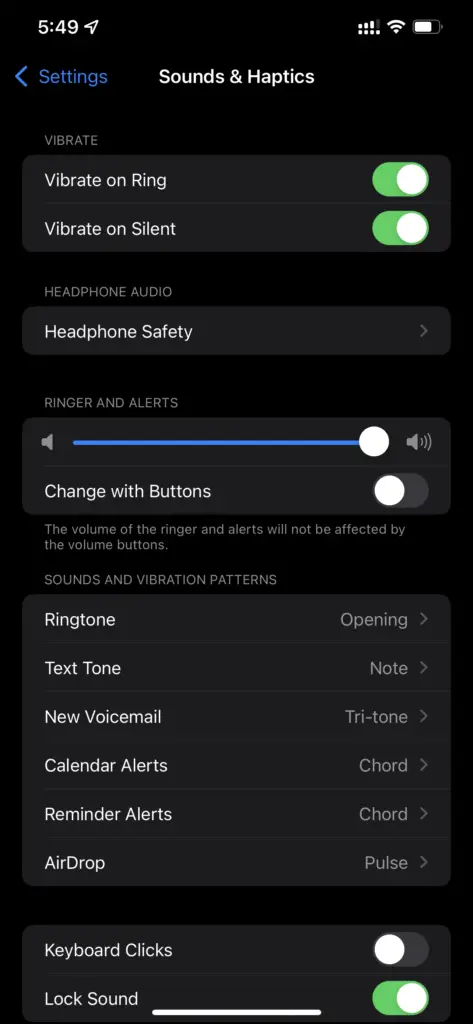
2. Turn off Do Not Disturb
Another issue that reduces the phone’s speaker and ringer volume is when you turn the phone to the Do Not Disturb option. The option directly silences the sounds and alerts, which will make it difficult for you to listen to any sound that likely pops up. So, if you are watching a YouTube video and there’s no sound, it is likely because your phone is set to the Do Not Disturb option.
Also read: Top 6 iPhone Privacy Settings You Should Enable Now
The best way to reverse that is by visiting the Settings and then to the Do Not Disturb option under that. Move the toggle to the “Off” position, and that should fix the problem.
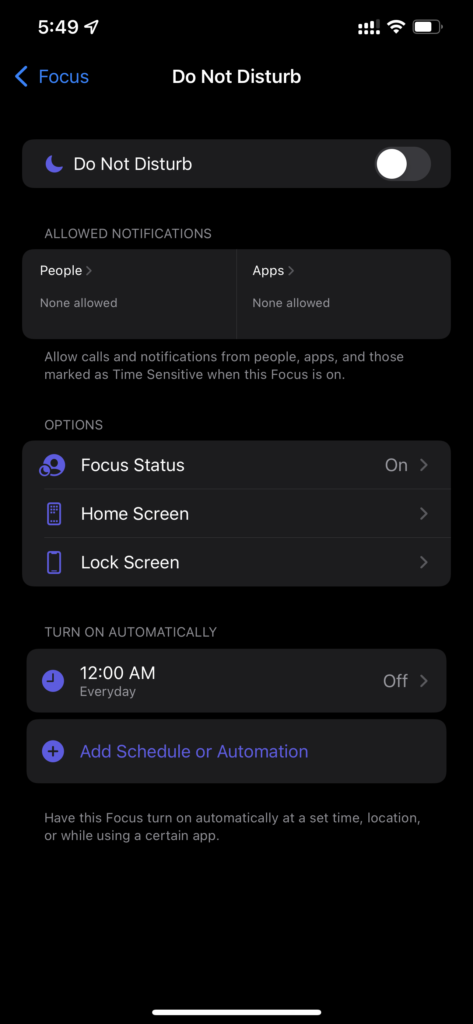
3. Disable your Bluetooth
We often don’t realize this, but when our Bluetooth is switched on, there are chances that your phone can get connected to a wireless Bluetooth-enabled speaker or headphones in the surrounding. If that happens, you won’t be able to hear any sound coming out of the iPhone’s speaker. In that case, it is a fair idea if you switch off the Bluetooth option and then re-enable it later.
If the sound starts becoming audible once you disable the Bluetooth, the chances are that it got connected to a wireless Bluetooth device in the surroundings.
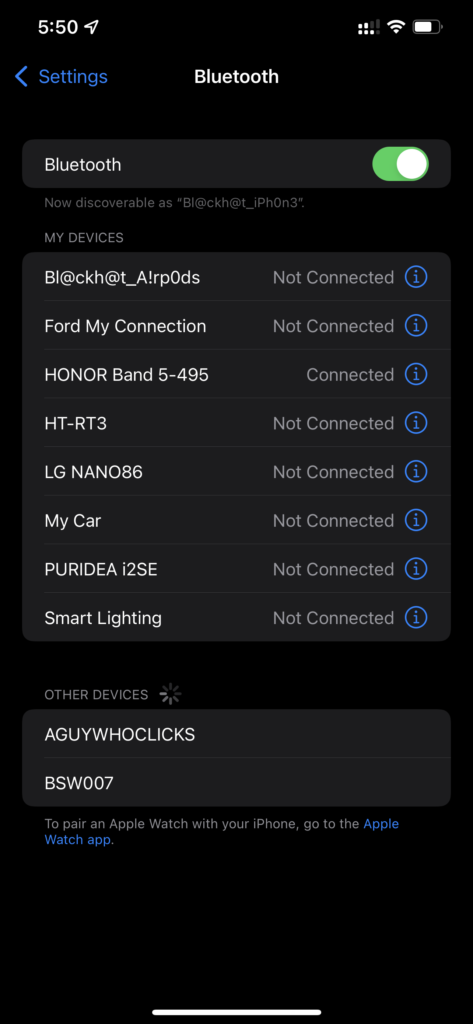
4. Adjust the Volume Buttons
As much as a “duh” moment this might bring along, you need to realize that some applications in an iPhone require manual volume settings. This means that what is your standard volume of the phone might not work similarly for some of the other applications. If you are using a similar app that requires such settings, it is always easier for you to check the volume on the app and see if it can be increased more.
In such a case, it is always ideal if you do that without fail. You should always use the slider to enhance the volume till it is at a desirable volume stage.
5. Restart the Device
Although an age-old trick, this is one of those foolproof tricks that work no matter the issue. If any software glitches in the phone are contributing to the lagging speed and the no sound issue in the iPhone, we’d typically suggest you try this one. The reboot function realigns the software functions and makes it work properly once the phone is switched on again.
Typically, we’d recommend that you power off the device, wait for a few seconds to a minute, and then switch on the iPhone. Once the phone has started, you can then check the volume settings and see if the problem is fixed or not. If it normally works, be assured that it was a software bug.
6. Check for System or App Updates
If you can’t seem to hear sound in a particular app, it likely needs to be updated. You can check for the same by visiting App Store and checking for any updates that are required for the application. Sometimes, these updates offer bug fixes that could correct the no sound issue.
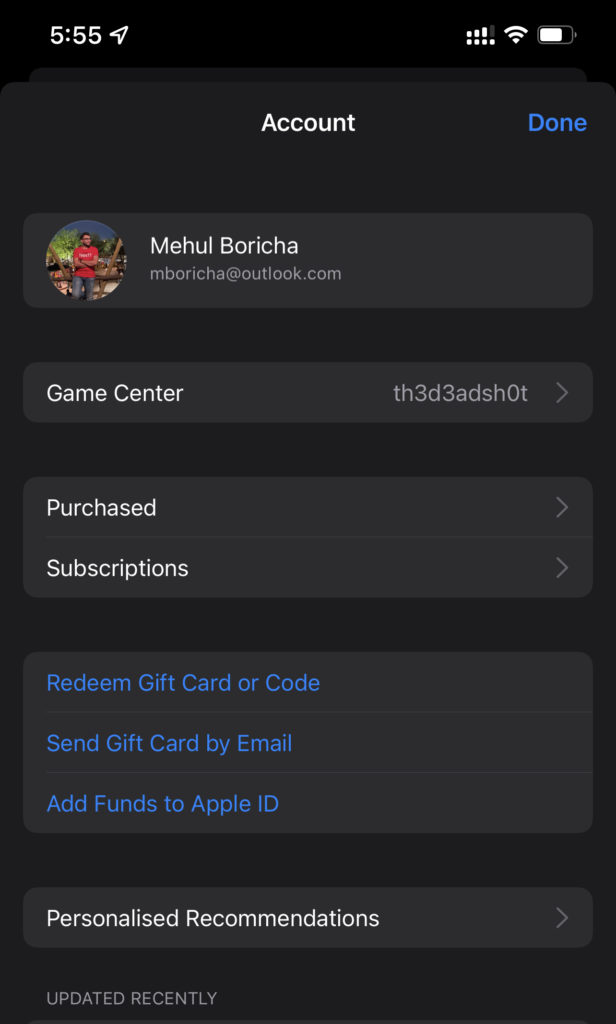
In other words, you could also have a pending System update that could be causing your device to malfunction. In such cases, you should typically update the operating system without further thought. This should be able to fix the issues in no time.
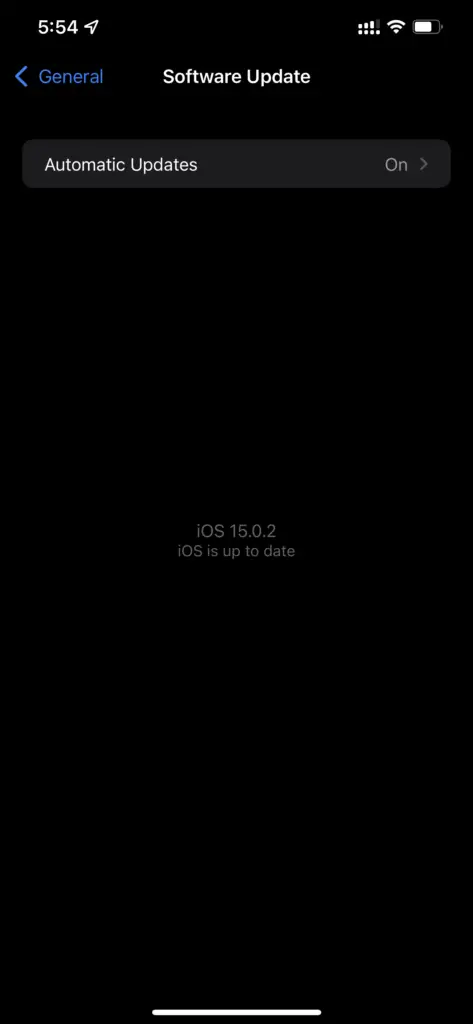
7. Reset the Settings
If none of the above tricks are working out for you, we’d recommend that you reset the iPhone settings. You will find the option in Settings under the General Settings. From there, you can navigate through and then reset all the settings without any questions.
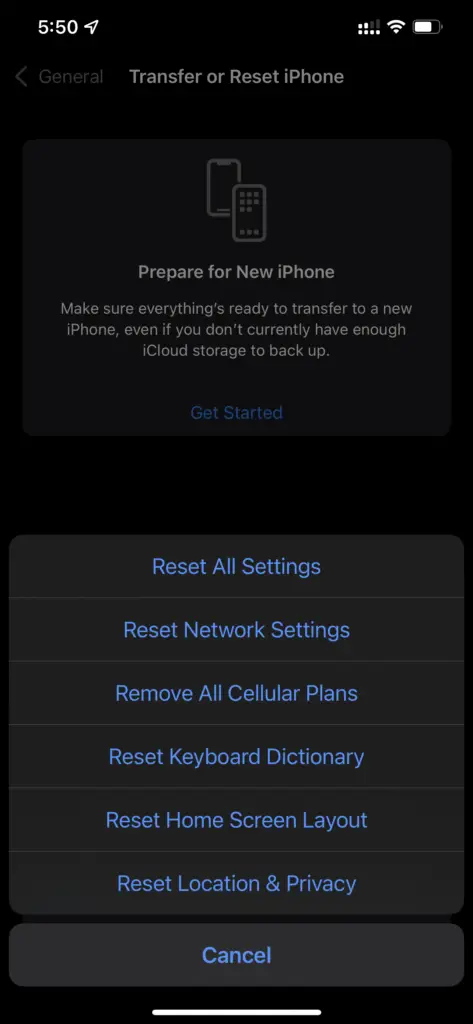
Keep in mind that if nothing is working out in your favor, it is an issue that only the technicians at Apple Care will be able to help you with. In such cases, you should take your phone to the nearest service center and get it assessed.
They will be able to pinpoint the exact problem and then offer the required solution, so you don’t have to get stuck with no sound in your iPhone forever. More often than not, the no sound problem should be fixed with all the basic tricks that we have sorted out for you here in this article. Just ensure that you do check them all out as per your needs and convenience.
