The Wireless networking system has made our lives far more feasible and comfortable compared to the old days of the internet running through messed up cables. We can now access the internet from anywhere sitting at home on our computers, smartphones, tablets and other wireless devices without the need of sitting in front of a computer connected to a clutter of cables. With that being said, this convenience also opens up gates for significantly easy security breaches making you think about how to secure your WiFi network. Well, we got you covered.
The wired connection methods used in pasts were way more secure than these wireless upgrades. The biggest problem with Wireless networks is that it can be exploited by anyone nearby your building or in your network range, and therefore, anyone can access your network by just using some brains over the vulnerabilities of your network.
Moreover, the impact of unauthorized access completely depends on the purpose of the intruder. It might be as harmless as your neighbor is trying to use your data bandwidth for the sake of saving his bills and adding to yours. While it might be the case too that a hacker or a person with not so good intention breach your network to get through the credit card details, passwords, emails, personal information, etc posing a threat to your privacy. In both cases, you might end up losing either privacy or money.
Now, you might think that the modern routers are already equipped with certain security options but you should remember that nothing is secure if someone makes his mind to break the same. Hence its always good to secure wireless networks before any sort of mishappening occurs.
Also read: How to Protect Yourself on Public WiFi Networks
How to Secure your WiFi Network?
Now, to prevent hackers and intruders from stealing your private information, financial details or misusing your internet bandwidth, you must follow certain steps ranging from basic precautions to advanced measurements for enhancing the security of your wireless networks.
1. Change the default Admin Login User ID and Password
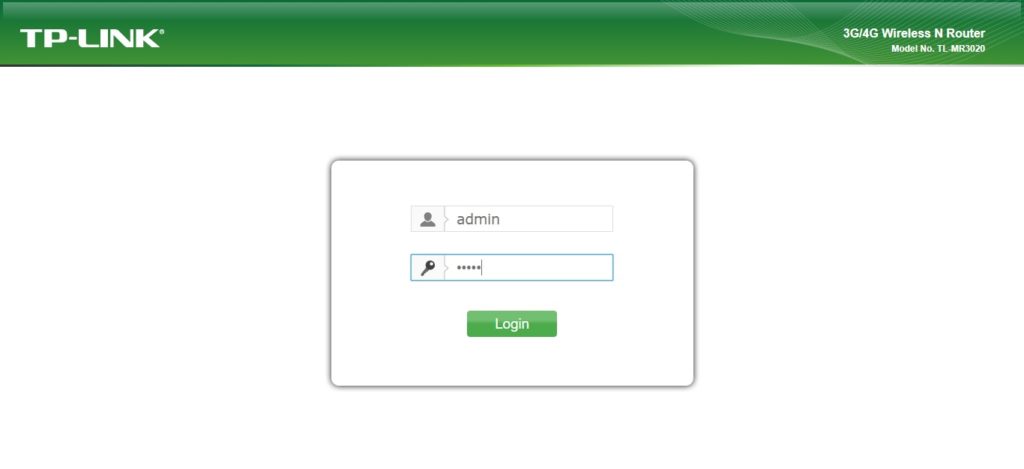
Whenever you buy a WiFi router, it comes with its own username and password for accessing the admin panel by default. The problem with using the default id and passwords is that many of the online sites like this that provide databases for default id and passwords for each router model which makes it relatively easy for someone to peak into your network and access the admin panel by using these values.
Now you may claim that what if the hacker doesn’t know your exact router model number. Well, it’s still easy, one can easily break through your network by performing a simple brute force attack by using all the admin id and passwords combinations available for different routers across the database.
Therefore, as soon as you get a new router or if you haven’t done this already yet, change the default credentials for accessing th
If you are unable to access your router admin panel using above mentioned IP address then you can find default IP for your model on the internet. Also, you can check your network stats to find gateway IP which will be the same as the router admin panel.
Note: The admin credentials revert back to default whenever you reset the router to factory settings.
2. Replace your Network’s default SSID Name

The SSID is the Public name of your WiFi Router’s network. It is usually set to the model number along with the brand name where it comes from (eg: DLink, NetGear, Belkin etc). What you should do is change the default SSID aka network name of your router.
This will not do something extraordinary but will prevent hackers from knowing your router’s brand or model number, because if the network name itself reveals the router model then it becomes relatively easy for intruders to break in your system. Also, avoid using your personal information like name, address in the network name.
Even if your router is not broadcasting the SSID name, hackers can still scan for it using various WiFi scanning tools available for free on Windows and Mac, like Kismet and inSSIDer, so it’s better to stay safe on the first place.
Also read: Best WiFi Hacking Apps for Android
3. Use Ethernet to Access Admin Panel
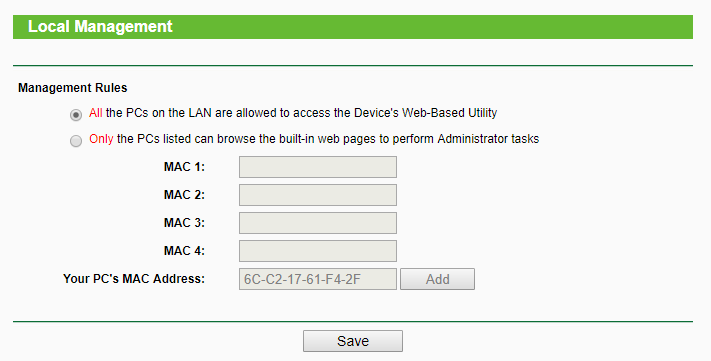
Most of us login into the administration panel over Wireless connection which seems fine at once and we overlook this security measure and thus we leave a loophole to be exploited by the hackers.
When logging over a wireless connection, the login details including credentials are transferred over the air which can be intercepted, making them vulnerable.
Therefore, you should disable remote access to your admin control panel and use Ethernet for changing anything in router configuration and settings. This way, the hacker
4. Enable Network Encryption using WPA2 and AES
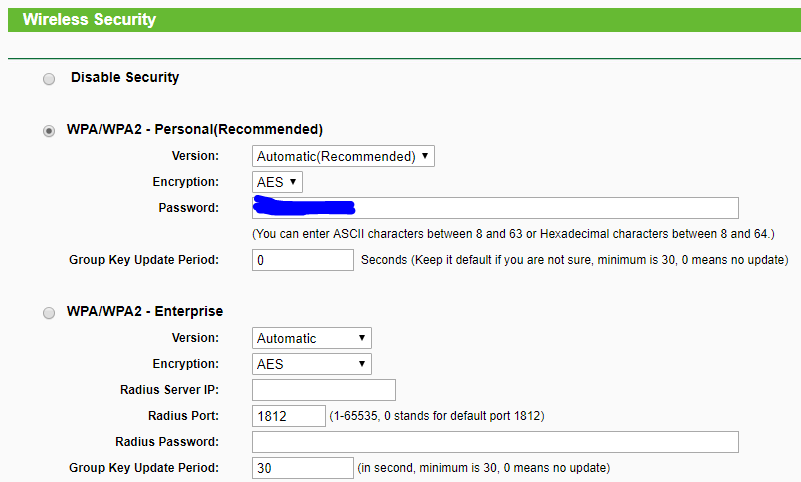
It is very important to have encryption on every router you have at your home. Given the fact that data travels over the air, it’s easy for hackers to intercept your data and trace your online activity which brings your privacy and financial credentials to a potential risk of being stolen.
Before using encryption, do note that most routers use WEP and WPA encryption modes by default which are quite vulnerable to attacks and can be easily cracked. There are tons of apps for Android, Jailbraked iOS, Windows, and Mac which allows the intruders to access WEP / WPA (PSK) keys using dictionary or brute force techniques and hack wifi password, this is generally used by people looking for free bandwidth.
Hence, avoid the former two and try to use WPA2 Personal mode if possible, else stay
Additionally, make sure to use difficult and uncommon passwords, a set of 12-16 characters with a proportion of uppercase, lowercase, numbers, and special characters (e.g. $, &, !, *, %, etc) are good to go.
5. Disable WPS
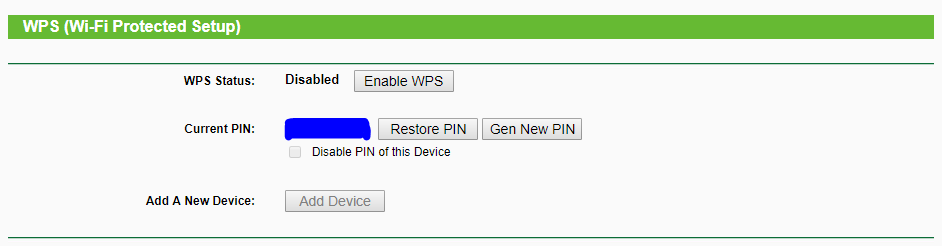
The WPS i.e. Wi-Fi Protected Setup was created to ease up the process of configuring Wi-Fi connections. Most of the routers come with WPS enabled by default and the same can be checked by looking for the logo on the box the button for the same present the router.
Now if you don’t have any use of the WPS specifically, then disable it right away as it gives birth to a loophole in system and hackers can easily breach through by brute-forcing the 8 digit PIN.
You can disable it by going into the administrator control panel by typing 192.168.1.1 or 192.168.0.1 (depends on router manufacturer) in the search bar of your web browser.
6. Enable Firewall on your Router
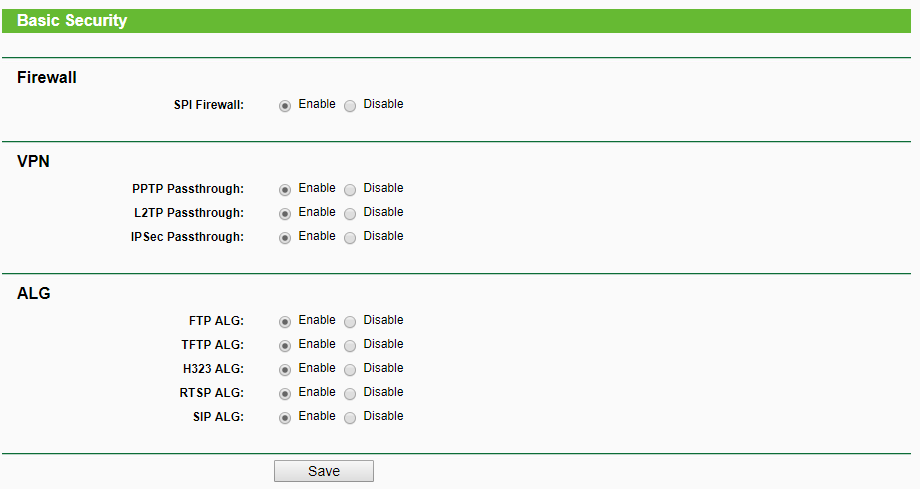
A firewall is very important for a network to ensure that any malicious or unsafe incoming data is blocked. It not only improves the efficiency of the ecosystem but also prevents most of the airborne attacks deployed by hackers.
Almost all the modern routers come pre-equipped with a firewall system which is generally the SPI Firewall that compares parts of all each and every packet of data coming through network against a database and allows the transfer only if the packet passes the given test.
You can check in router settings and turn it on manually in case if it’s not enabled by default. Also, do not forget to install firewall software on your system for additional security so that it can safeguard your machine and network from the intruders. This also controls unnecessary data usage and helps you in saving data bandwidth.
Note: If in case this option interferes with your online games then try using the port forwarding method to solve the same.
7. Enable MAC addresses Filter
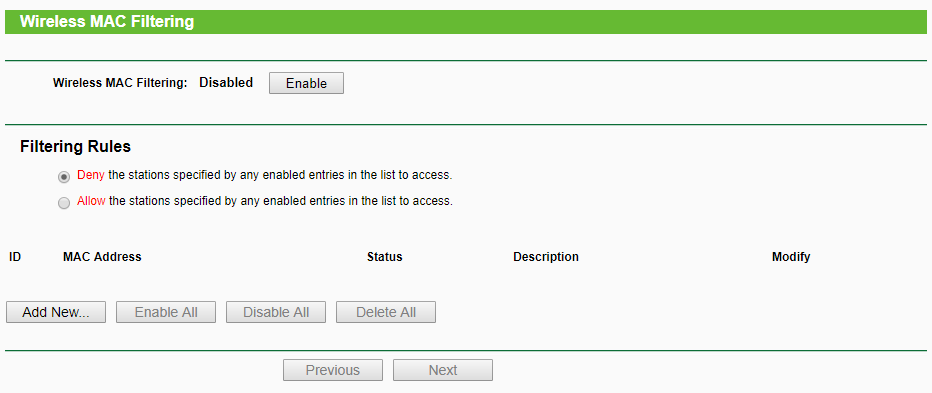
For starters, MAC i.e. Media Access Control address is a unique identifier code assigned to a network interface controller (NIC) node on a particular device for communication in a network. Just like the IP address, every device connected to the network has a MAC address given by the manufacturer.
Once you know MAC addresses of all the devices which you want to access your network, you can simply add those addresses in the router settings after enabling the MAC address filtering option, thus, allowing only the necessary devices to connect with your network.
To find the MAC address for devices, open the Command Prompt and type in “ipconfig /all”, this will show the MAC addresses (mentioned as physical address) of all the devices connected to the network. After turning the MAC filter on, no third party will be able to connect to your network.
Generally, hackers use MAC spoofing technique to bypass this measure by spoofing the MAC address on their device to be same as yours, but this requires the hacker to know your device’s MAC address at the first place, which can be scanned using sniffing tools like Nmap, but still this option adds another layer of security to the system.
8. Limit the WiFi Range
Most of us extend the range of the network in case if a large area is required to be covered. While on the other hand, if you live in a small studio or office then you can reduce the range of your wireless networks by decreasing its signal.
You can do the same by changing the mode of your router to 802.11g (instead of 802.11n or 802.11b) or by using a different wireless channel. Household methods like covering the router with foil may also help.
9. Update your Router’s Firmware
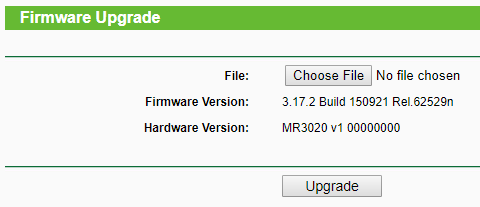
One should always keep the WiFi router updated to the latest version. This usually brings in security patches and newer protection and performance enhancements.
Thus, you can secure your WiFi network by following the steps above. It takes a few minutes to deploy changes in favor of our security. Moreover, make sure to turn off the WiFi router when you are not planning to use the internet for a longer period of time. In the end, it’s better to stay on the safer side and enjoy the seamless and secure network experience.
