Founded by Jan Koum and Brian Acton and later owned by Facebook, Inc, WhatsApp is an extremely famous chat messenger. It is a crossover chat-based application that enables video/voice calling on both iOS and Android.
Initially, WhatsApp was available just for texting when it launched in November 2009. Since then, WhatsApp has introduced several updates from sharing pictures and audio, sharing documents, and helping small business start-ups.
What is WhatsApp Web?
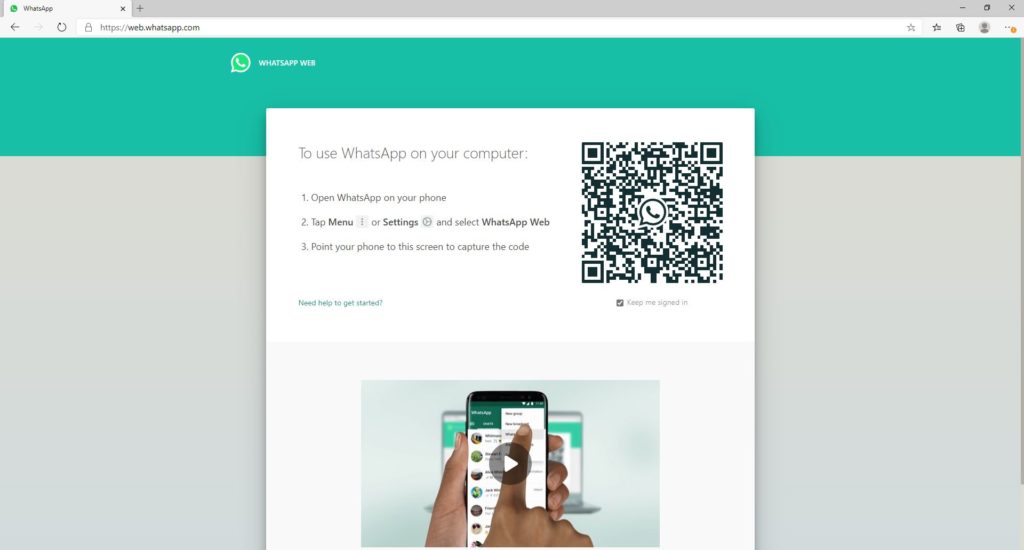
WhatsApp extended its usage from smartphones to PC using Windows and MacBook, as WhatsApp Web. On January 21, 2015, WhatsApp Web enabled WhatsApp users to sync the application with desktop. WhatsApp Web can be both downloaded and browsed online.
Is it Safe to Use WhatsApp Web?
You can log in to WhatsApp Web only using a QR code, and the chats are end-to-end encrypted.
How to Use WhatsApp Web?
-
Open WhatsApp Web
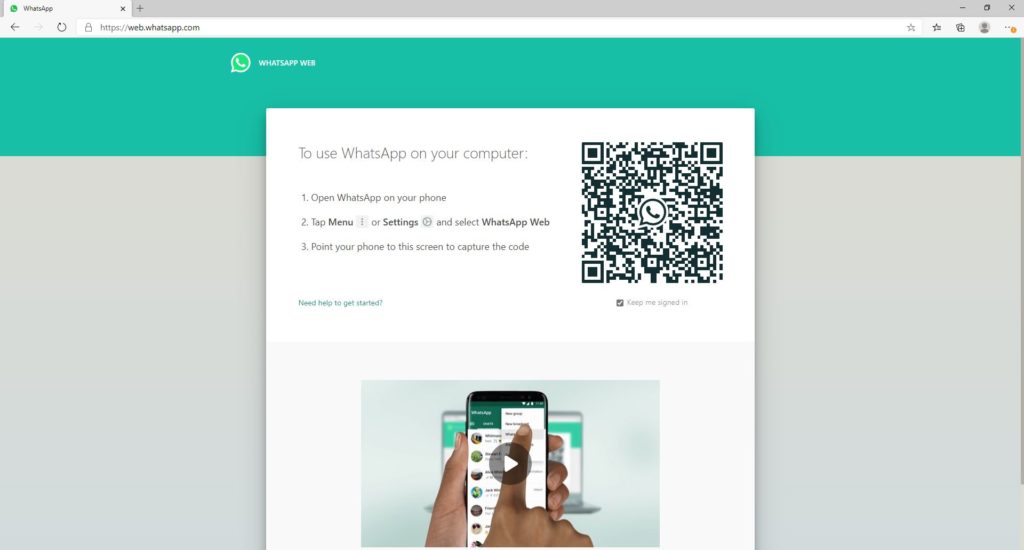
WhatsApp Web can be accessed online by opening web.whatsapp.com in Chrome, Safari, Firefox, Opera, or any other browser of your choice. Once the site opens, a QR appears along with the instruction. It works on both Android as well as iOS.
-
Launch WhatsApp on Your Phone
-
Open Menu
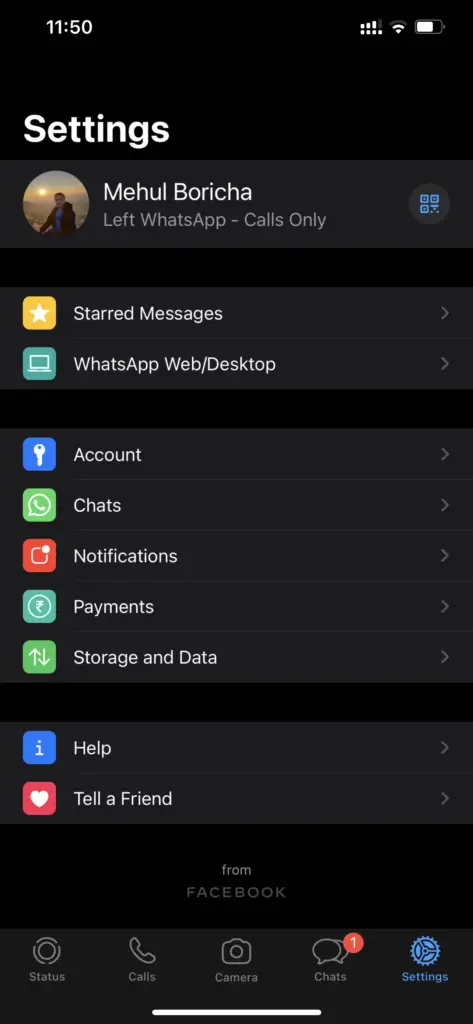
– On Android, Click on the three vertical dots on the top right corner.
– On iOS, Click on the Settings option. -
Select WhatsApp Web Option
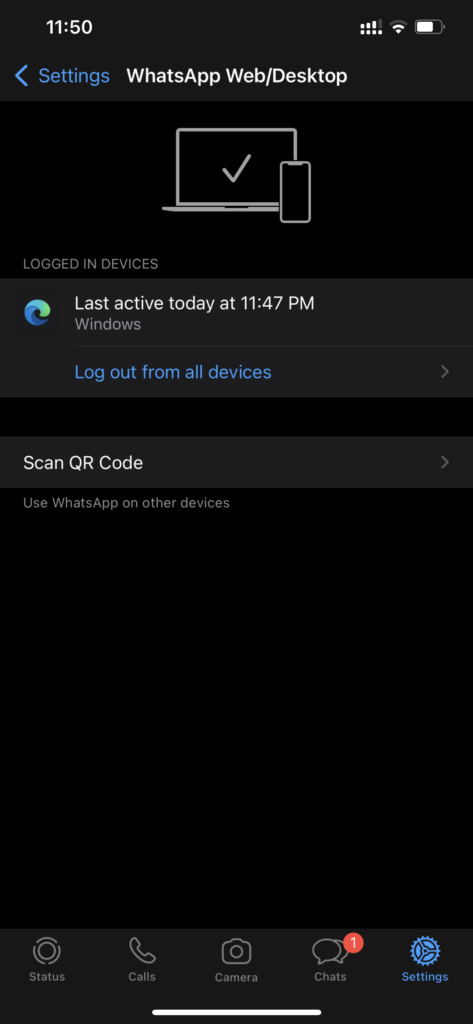
Select WhatsApp Web Option on Your Device.
-
Scan the QR Code by pointing the camera on your computer screen
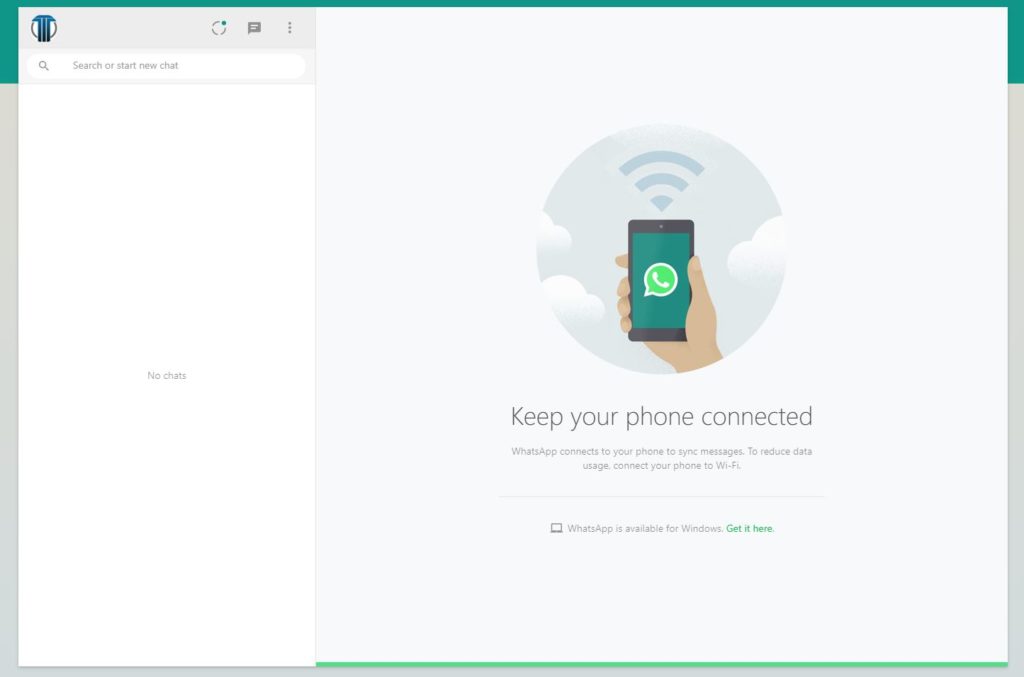
After the scan is complete, you’ll be logged in to WhatsApp Web.
How to Download WhatsApp on Windows?
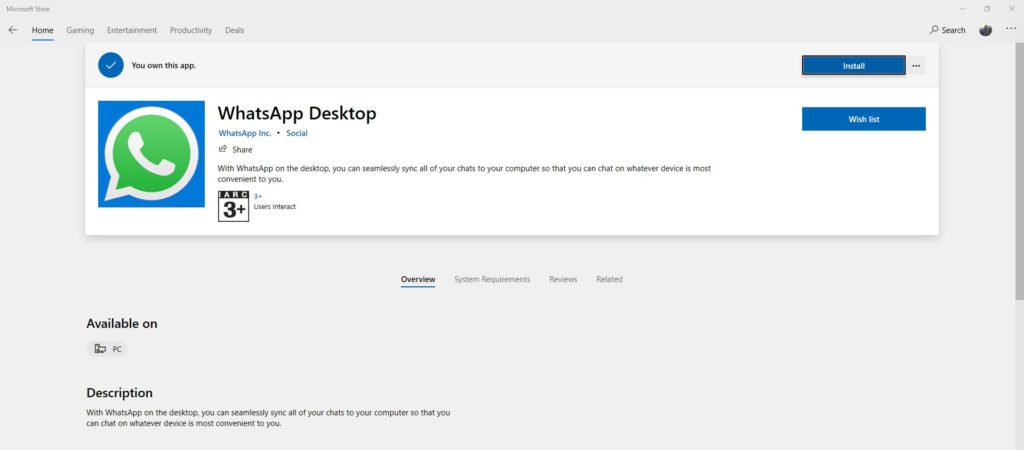
1. Go to the Microsoft Store.
2. Search WhatsApp and Select the App.
3. Click Install.
4. Follow the instruction provided earlier to set up Whatsapp Web.
How to Download WhatsApp on macOS?
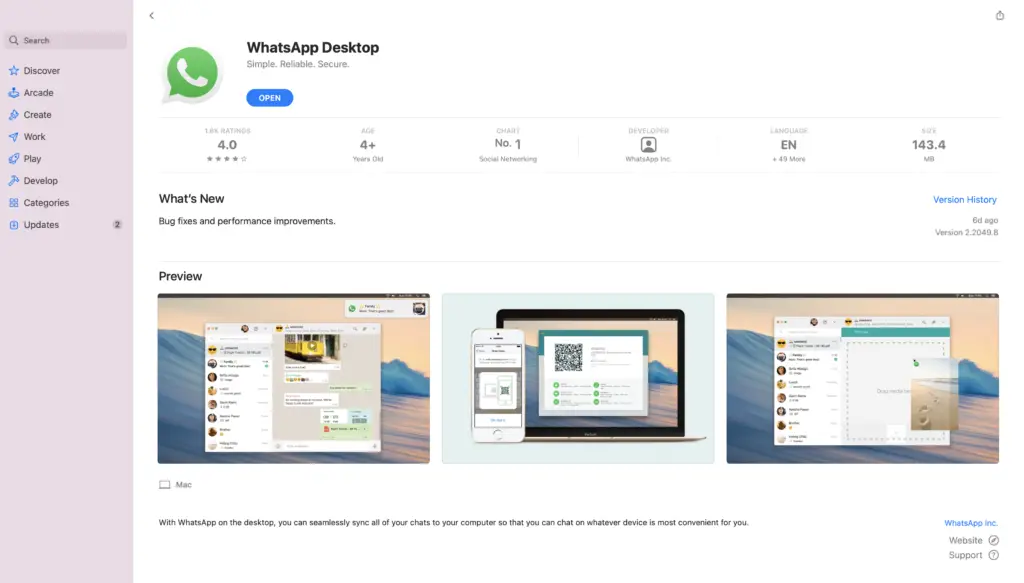
1. Go to the App Store.
2. Search WhatsApp and Select the App.
3. Download the App.
4. Follow the instruction provided earlier to set up WhatsApp Web.
What are WhatsApp Web Features?
On WhatsApp Web, the desktop version, one can send text messages along with emoticons; have access to contacts, share those contacts; send photos and videos; send documents from Word/PowerPoint, etc. One can even change profile pictures, create groups, and upload status.
How to Logout from WhatsApp Web?
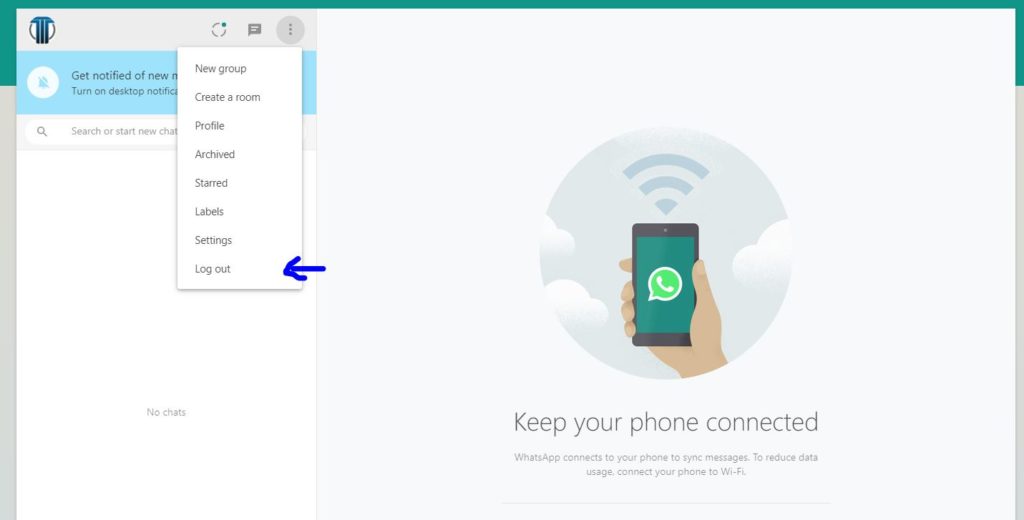
To logout from WhatsApp Web, click on the three vertical dots and select the Log out Option.
How to Change WhatsApp Profile Picture from WhatsApp Web?
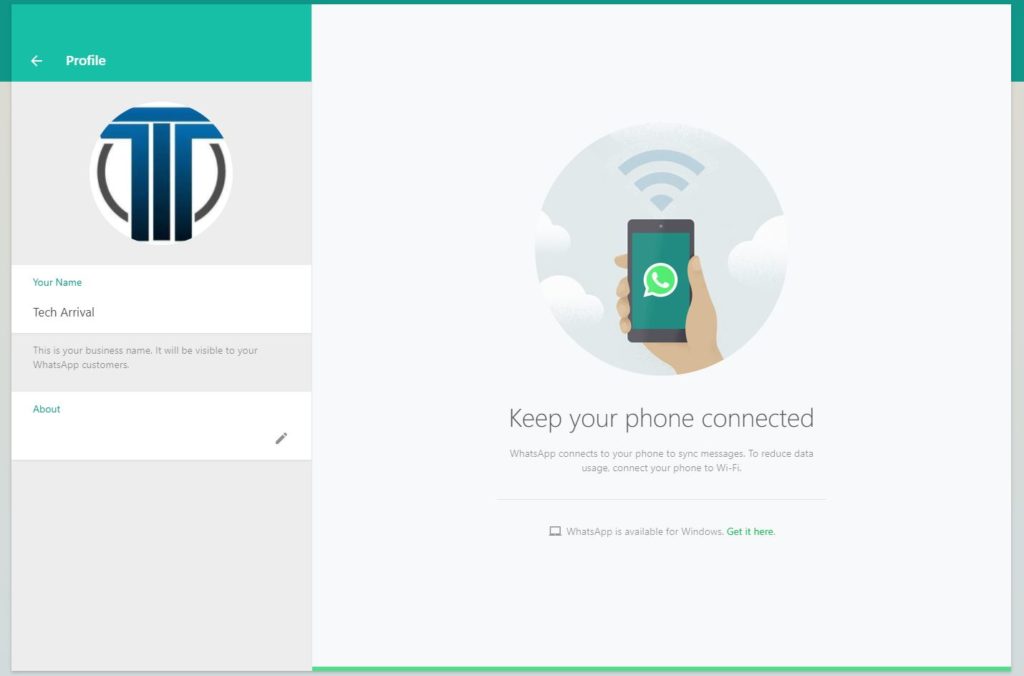
1. Click on three vertical dots.
2. From the dropdown, click on the Profile option.
3. A page will open from where you can tap on Add Profile Picture.
4. Options to Take/Choose Photo will appear.
5. Choose/Take a picture and set it as your profile picture.
6. You can also add Name and About by clicking on the small pen icon and then select the right arrow once you have entered the name and about.
How to Check Status on WhatsApp Web?
Though WhatsApp Web does not support the facility to upload status, you can still check the status uploads from your WhatsApp contact. For that, you have to click on the circle icon in the top right corner.
You can then check the status from there. You can even check the Your Status that you have posted from your smartphone.
How to Create Group on WhatsApp Web?
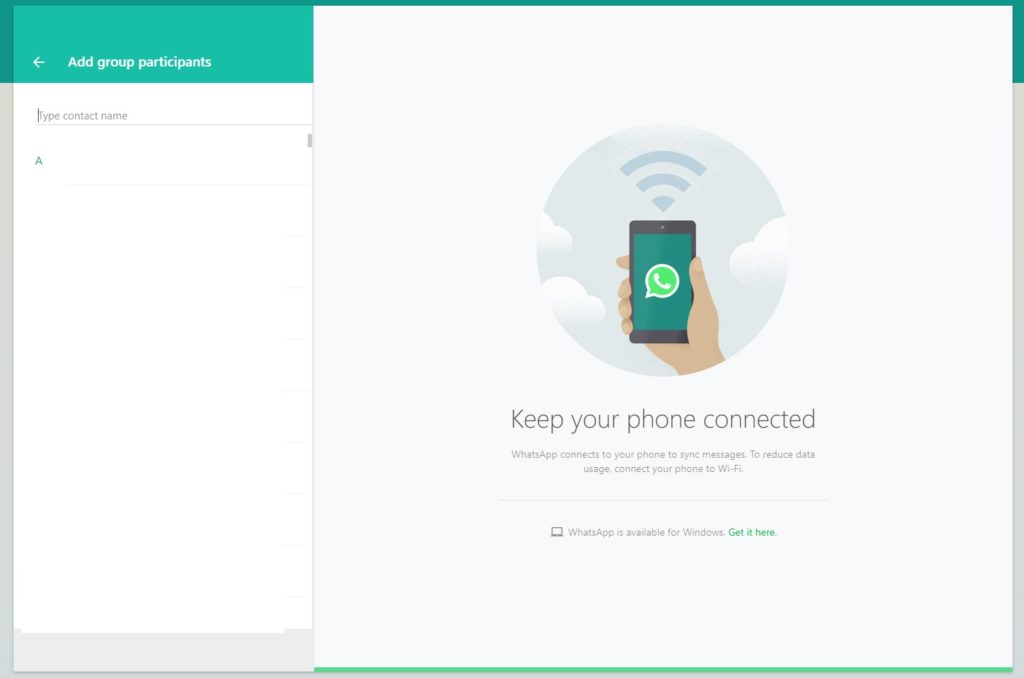
1. Click on three vertical dots.
2. Select Create Group option.
3. Add Group Participants.
4. Proceed by clicking on the Green Arrow and enter a Group Subject.
5. Click on the Green Arrow again, and your group is created
How WhatsApp Web & WhatsApp App are Related?
WhatsApp Web is entirely dependent on the smartphone. A WhatsApp web can only be logged in if there is an active WhatsApp account on the smartphone. While using the WhatsApp Web, there needs to be an active internet connection on the phone. One can use WhatsApp simultaneously on a phone and desktop.
What are the other things that can be done using WhatsApp Web?
Apart from the uses mentioned above, you can explore much other accessibility in WhatsApp Web by Clicking on the three vertical dots >Settings, from there. You can make changes regarding Notifications, Theme, Chat Wallpaper, Blocked, Desktop Settings, etc.
Upcoming on WhatsApp Web
The upcoming updates on WhatsApp web include enabling voice/video call like Google Meet, Skype, etc. That way, you’ll have an option to hold meetings, online classes, and voice/ video chat with your friends and families.
Since WhatsApp has around 340million users worldwide, WhatsApp Web is also booming and is extremely useful to connect with friends and clients easily while working on your PC or laptop.
We hope this article has been beneficial for the people who had a little or no idea regarding WhatsApp Web and its uses.
