You must have experienced this before with Google, where you enter the username and password on a device, it asks whether you want to save the individual login details or not. Some people tend to click on yes, while some don’t. If you are someone with a poor memory who has a habit of forgetting the passwords and associated usernames, this can come a lot in handy.
The same thing is available for iPhone too. iPhone users have the convenience of saving their username and even the password using the option to save it onto the iCloud keychain. If you are wondering what that is, it is nothing but an in-built password management system that enables you to save the details for future use.
The iCloud keychain is also programmed to sync the username and passwords across every Apple device that you use under your Apple ID. This makes it easier for you to sync the data, and you won’t have to worry about re-entering your password every time.
Besides the accessibility, the iCloud keychain also provides the option to copy, share, edit the details and even delete any of the saved usernames and passwords. You also get optimal security recommendations with this, which is always a bonus.
But, the question comes down to one – How does one check and see the saved passwords and later edit them?
Also read: Top 6 iPhone Privacy Settings You Should Enable Now
How to View Saved Passwords on iPhone?
Now that we have a basic understanding of the iCloud keychain and what kind of significance it holds, it is time we discuss how to use it efficiently. The process of viewing the saved passwords on your iPhone via this setting is pretty simple.
All you have to do is follow the steps we have mentioned down below:
- Start by opening the Settings app on your iPhone
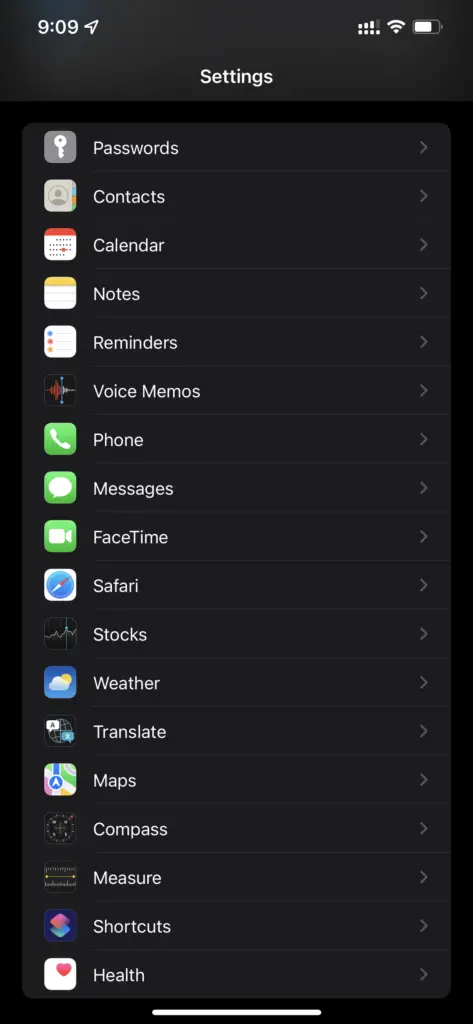
- From there, scroll down and navigate to Passwords
- To get access, confirm your identity either with a manual password or Face ID
- Just below the screen, you will find all the applications that have login details in them
- Once you find the desired app/site whose login details you want to view, you can click and access it
- From there, the user has the choice to copy, share, edit or even delete the designed login details
How to Edit the Password?
In case there are issues with updating the login details by iCloud keychain, you can do the same by yourself manually. The process of editing the details isn’t as complicated as many often make it out to be. You just need to do the right thing in the process.
Follow the steps along:
- Start by accessing the password by visiting the Settings
- Once you are there, you need to find the “Edit” button that is present on the top-right of the screen
- From there, you will find two distinct fields of Username and Password
- Once you are done making the edits, you can click on Done and then save the edits accordingly
Make sure that you do it very profoundly and only when needed. Consistently changing the username or password can end up making things a lot more confusing than you’d typically anticipate.
How to Copy and Share Password?
There are several instances when you might want to copy the details by hand and then paste the username and password from a different site. If that is the case with you, we’d highly recommend that you follow the steps we mentioned.
- Once you are in the Settings, simply tap and then select Copy to add the items or details to the clipboard.
- Tap on the empty field of the username or password where you want to enter the details and paste the copied element
- For sharing, you need to leverage Airdrop. You can find the Share icon present in the top-right corner of the screen. Once you have, it switched on, select the contact you want to share the details with.
Can You Delete the Saved Password?
Yes, iPhone users can delete their passwords from the iCloud keychain. This can be due to a changed username, password, or even when you aren’t actively using the account anymore in the future.
The process of deleting the password is pretty simple. All you have to do is the following:
- Go to the Settings and the Password section
- Select the app that you want to delete the password from and click on “Delete password”
- Tap the “Delete” button again to confirm it
Make sure that you are 100% sure before you confirm deleting any password from the device. This is because any password that you delete isn’t retrievable.
If you are someone with a bad memory that needs a good password manager, the iCloud keychain function takes care of that for you. Just keep in mind that you can edit, copy, and share and even delete any password that is available there. Just ensure that you follow the right steps to make the process a lot simpler for you to implement or execute in the long run.
Frequently Asked Questions (FAQs)
Can You Add Third-party Password Managers to the iPhone?
Yes, besides the iCloud keychain, you can add third-party password managers to the device. The process is simple, and all you have to do is download and install them via App Store. LastPass is a popular example of that.
Does the iCloud Keychain Work Across Multiple Apple Devices?
If you are using the same Apple ID for all your Apple products, the iCloud keychain will be synced with the other devices too. You can download and install the respective apps, and you won’t have to worry about re-entering the password multiple times.
Is It Safe to Keep Using the iCloud Keychain?
Yes, saving your passwords and username on the iCloud keychain works effortlessly. It reduces the risks of forgetting the password and confusing things around.
