We know that starting a Facebook Page is not that easy as it seems. Even though we have quality content, most of us struggle to get likes on their pages. Only sharing our page on our timeline doesn’t help either. Perhaps, one of the solutions is that we can invite the people from our friend list to like our page and probably that’s why you are looking for a script to invite all friends to the facebook page.
There is invite button provided on a Facebook page through which we have to invite our friends one by one. However, if you have a huge friend list then manually asking all of them will consume lots of your time. But first of all, I am going to 9 simple tips to ensure to optimize your Facebook Page.
9 Tips to Optimize Your Facebook Page and Increase Reach
1. Choose the Right Name
No matter how much quality content you publish on your Facebook page. The First thing that catches user attention is the name of the page.
Make sure to use a name that can be understood by the users. Keep it clean and straightforward.
2. Customize Your URL
Custom URL helps your daily visitors to remember the URL to access it frequently. Don’t make it any complex.
3. Complete Your Profile Details
When a Facebook user is exploring new pages, the first thing that catches their attention is the details about the page and a little information about what it is about.
4. Determine Best Publishing Time to Increase Reach
You just can’t post anytime you want. This is not how it is supposed to be. You have to analyze your fans behavior when they are most likely to be online and other factors.
First of all, try posting at different times and then check at which time interval you got the most reach and engagement. And then try to schedule and publish your posts at that interval of time. This also applies while inviting your friends to like your Facebook page.
5. Try to post with Photos instead of a simple text/link
Along the time, we have found that a post with an image has far more reach than a simple text post with a link to it. This is probably because photos catch our attention far soon than a standard text.
You can try this step and let us know in the comment section!
6. Add a Call to Action Button
About a few months ago, Facebook added a Call to Action button which you can use for various purpose like feedback, app promotion, learn more, etc.
Also Read: Enlarge Profile Picture Of Someone On Facebook
7. Try to Reply the Messages You Receive on Facebook Page ASAP
By responding to the user’s message faster, a badge will turn on when a user visits your Facebook page that will tell them that you are very quick to reply when asked something. Another thing that will attract users!
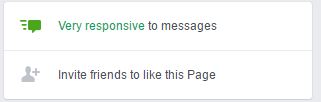
Tip: You can also ask your friends to invite their friends to your page.
8. Pin Important Content to Top of The Page
Let’s say you have some post that you want to promote more than any other. Then you can simply pin that post to the top. So that whenever someone visits your page it will appear on the top of all published posts.
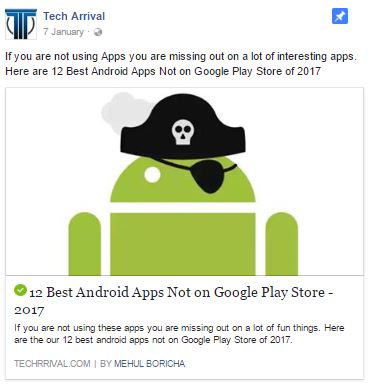
9. Customized Page Tabs
There are various apps available that will help you by adding tabs to your page. Some tabs like shopping, services, etc. are built-in, and you can use these to promote your business right on your Facebook Page.
Now, I am going to share a code which will help to invite all friends to Facebook Page in Single Click. This trick is very helpful in generating more Facebook Likes for the page from our friend circle. You can also add all friends to the facebook group. I have also created a video tutorial for it which is given below. You can also check out the written tutorial on this video.
Steps to Invite All Friends to Facebook Page
Method 1: Using Native Facebook Page Invite Dialog
Now, this is the basic process that you generally use to invite your friends to like your Facebook Page & here it goes:
- Go to your Facebook Page.
- On the right sidebar, you will see the “Invite Friends” button under Community. Click that button.
- A pop-up similar to the one given below will pop-up on your screen.
- Click “Select All“. You can also select “Also send each invite in Messenger” but we will recommend not to do that because we found that people usually get annoyed by things like that.
- Now click “Send Invites“. That’s all.
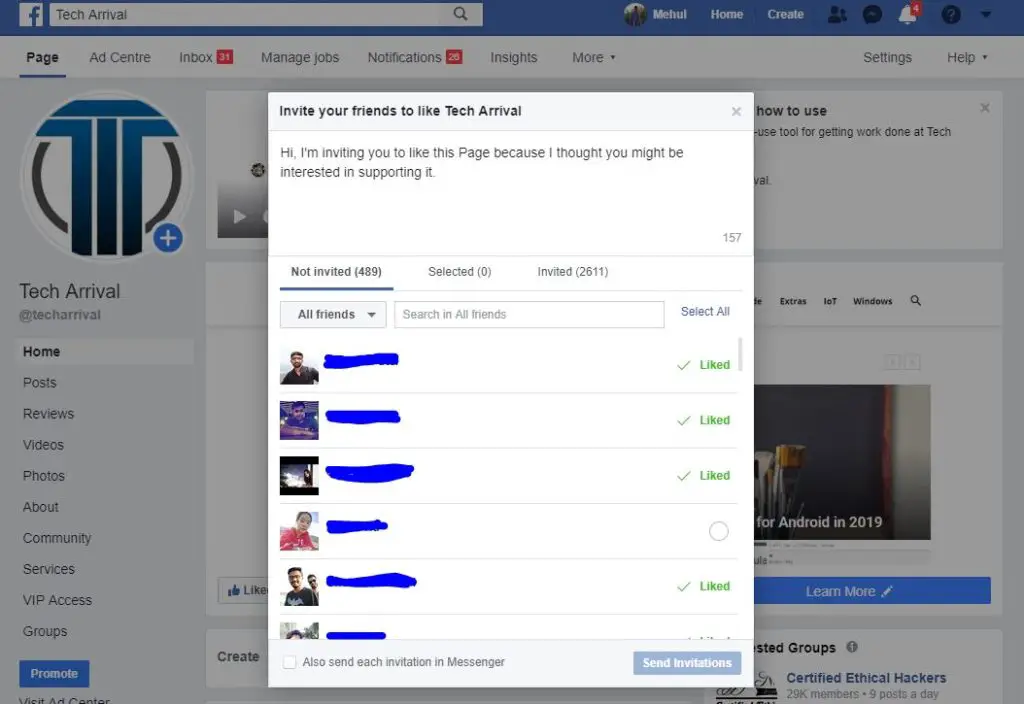
Method 2: Using Chrome Extension
You will need the Google Chrome browser to make this method work. You can download Google Chrome from here. Now open the chrome browser and follow these simple steps:
- Install this extension.
- Activate the extension and head over to your Facebook page.
- You will see a little tick icon near the bookmark star. This means that the extension is working fine.
- Now on your page, select invite friends option. A popup will show with all of your friends in it.
- Then click the icon of the extension. This will begin the process of inviting all of your friends to your Facebook page.
- Wait for the process to complete. (Larger friend list means you have to wait longer)
Update – We’ve updated the extension with a new one, but it works the same way the old one did so no worries!
Method 3: Invite People Who Liked your Post to Your Page
There may be some cases like you boosted a post using Facebook advertisement. There you will get an opportunity to invite the people who have liked your post on your page. In most cases, this results in lots of increase in likes. Also larger the list harder and time-consuming it is to invite everyone manually.
You can use the code given below and follow the similar procedure like Method 2 to invite them all to your Facebook Page in a moment:
var inputs = document.querySelectorAll(‘ a._42ft._4jy0._4jy3._517h’);
for(var i=1; i<inputs.length; i++) {
inputs[i].click();
}
Updated Code to Invite 50 Friends Only:
var inputs = document.querySelectorAll(‘a._42ft._4jy0._4jy3._517h’);
for(var i=1; i<inputs.length && i<=50; i++) {
inputs[i].click();
}
Method 4: Invite all of your friends to your Facebook Event
Another trick which you can use is inviting all of your friends to your Facebook Event. Simply go to your event page and click “Share” and then “Invite Friends”.
Now, scroll down to the bottom of the list. Then, type javascript: into the address bar. Now paste the below code right after javascript:
var inputs = document.getElementsByClassName(‘_1pu2’);for(var i=0;i<inputs.length;i++){ inputs[i].click(); }
Thank you for reading this post and keep connected to Tech Arrival to continue enjoying excellent posts. Share your views on this post in the comment section below. If you still have any query, throw it in the comment section.
If you find this post helpful, don’t hesitate to share this post on your social network. It will only take a moment and also it is quite easy and useful for others.

Hi there,
Until the code is updated I will recommend you go with extensions available on chrome store.