Update 2024: In our tests, we found that Google is picking up the date from the meta tags generated by WordPress by default. So, it is best to stick to the Modified Date instead of showing no date. It will also be at par with the helpful content update by Google.
Update 2022: As a better alternative, we recommend you show Modified Date instead of Published Date so that it can be more accurate for the readers and the search engine.
We know that Google can read the whole webpage via their crawlers. The same goes for the date. A date may be helpful to our readers, but many times, while searching on Google, we prefer newer content even when the old one is still relevant.
In such cases, if we have an option not to allow Google to show the date on the search results, it can be a great thing. It will not help improve your SERP but give you a higher CTR.
Ways to Remove Date from Google Search Results
Method 1: Using Theme Settings
Some themes provide built-in functionality to show and hide dates in their settings menu. This is one of the easiest ways to remove the Google Search Results. In the image below, we have shown the Theme Settings of Newspaper Theme by Tagdiv that allow whether to show published and modified dates on articles/blocks.
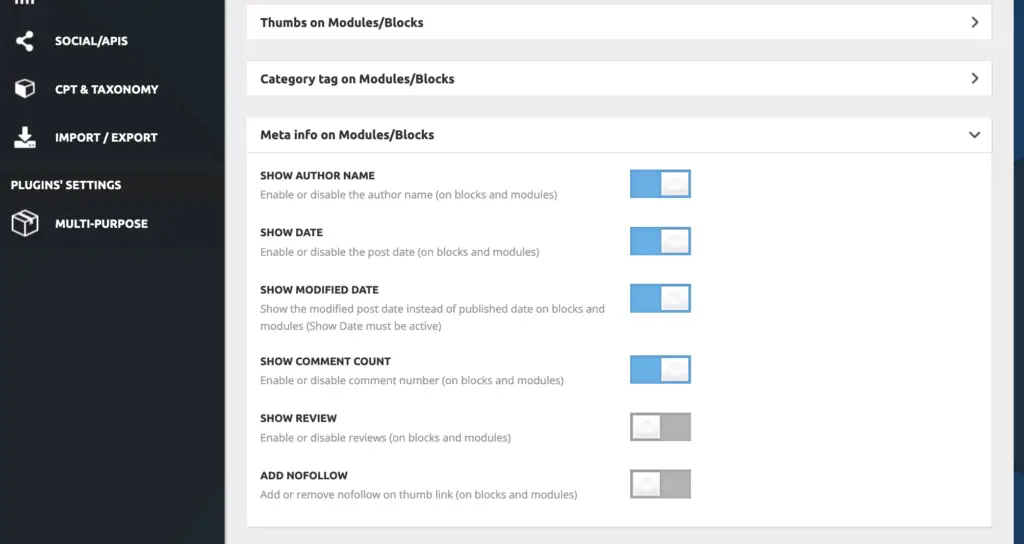
Method 2: Using JavaScript
For this, we have to modify these three files in your WordPress theme directory:
- index.php for the homepage
- single.php for the single post
- archive.php for archives.
Warning: Please backup all the above three files so you can restore them to get your blog working if something goes wrong.
- Open up the WordPress Editor from Appearance or Go to your hosting panel file manager and go to the root of your active theme folder.
- Find those three files that were discussed above. (These are the general file names used in most themes. In some cases, there are different names; in our case, it was not single.PHP; it was loop-single.php)
- Find this code in those files.
<?php the_time('F jS, Y') ?>- Replace that code with the following and save those files.
<script language="javascript" type="text/javascript">document.write("<?php the_time('F jS, Y') ?>");</script>Note:
- If the date appears on any other page of your blog, you can edit that particular file and repeat the same process illustrated above.
- If the above method does not work and you still want to remove the date from Google Search Results, then you have to remove the <?php the_time(‘F jS, Y’) ?> from your theme file, But this will also remove it from readers.
Method 3: By Removing the Date Manually
If your theme doesn’t have this inbuilt option, you can find the PHP file where the code is inserted and remove that code manually. Here at techrrival.com, we are using the Newspaper Theme by Tagdiv, and we have written an article on How to Display the Last Updated Date in the Newspaper WordPress Theme.
Using the tutorial mentioned above, you can get an approximate idea of finding a similar code in your WordPress theme. You can also try reading Theme Forums and discussions where you can get additional help.
So, that was all for this article; if you need any help with the code or the theme you are using with your WordPress theme, feel free to let us know in the comment section below.

Now, you will need to remove the date manually from the code of the theme. You also need to make sure that any date does not appear in the article published/updated. Though I have not tried this personally but seen many big sites using the same strategy to remove date from Google Search Results.
Hi, I tried to get a proper solution to remove date from page search query. Though I am using Yoast. But the latest version doesn’t support that. If I change it manually does it make impact on SEO?