After a long time, we are here with a completely different tutorial. When you export data, especially contacts, they are sometimes exported in xls or xlsx format. This is a general format and can be opened almost on any computer. However, some software only allows importing data or contacts from vCard, i.e., .vcf format.
First of all, let’s learn something about vcf and Excel files:
What is a vCard VCF File?
It is a file format that stores contact information like name, phone number, email address, home address, and many more. The structure of the vcf file looks like this:
BEGIN:VCARD
VERSION:3.0
N:FirstName;LastName;;;
FN:First Last
TEL;TYPE=CELL;TYPE=PREF:9999999999
END:VCARDWhat is Excel (xls/xlsx) File?
It is a file format that Microsoft Excel generally creates. Up to Microsoft Excel 2003, the extension was xls, and for Microsoft Office 2007 & later, the extension is xlsx. It is generally used by most of the organizations and businesses. That’s why having xlsx file instead of vcf is very important.
If you try to google this, you will find amazing results. You will find various paid software to do the same. Unfortunately, you will not be able to find any free one. This is because converting from xlsx to vcf is a two-step process. Let us see how we can Convert Excel xlsx to vCard vcf File:
Converting the xls or xlsx file to a csv file using Microsoft Excel
- Open your Excel file in Microsoft Office.
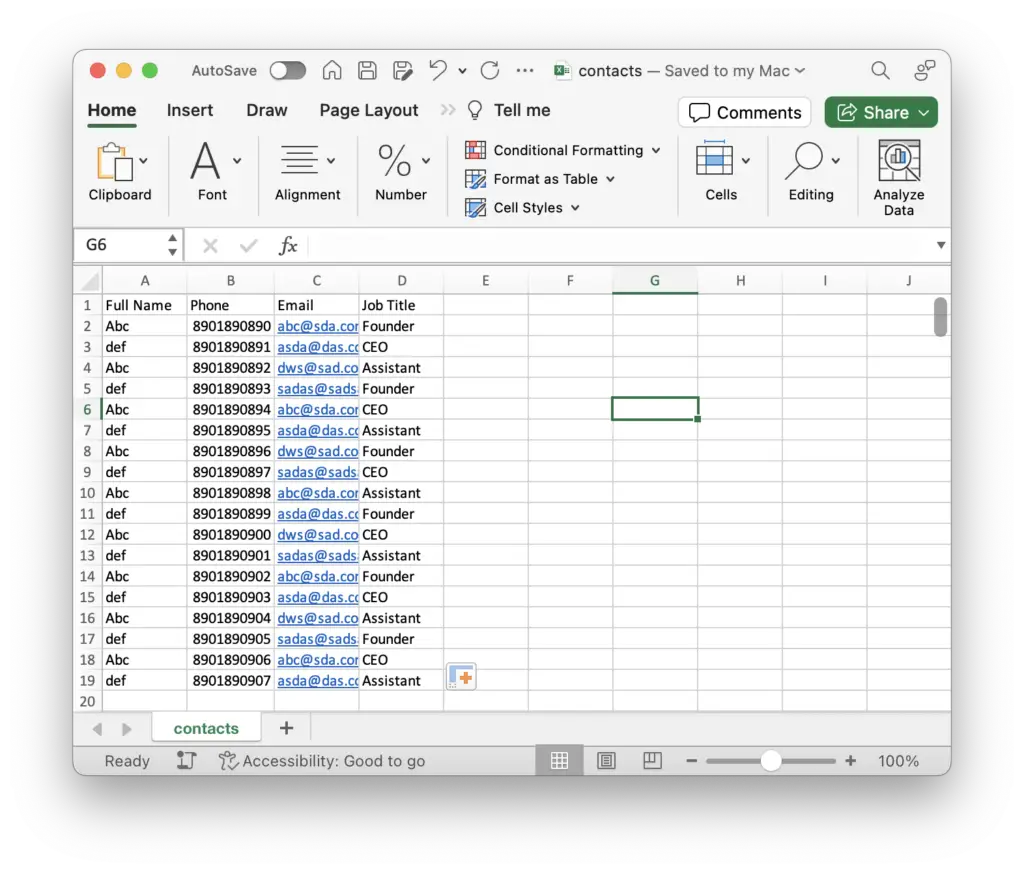
- Arrange the data if not already arranged.
- Click File and click Save As.
- Click Browse and select the location where you want to store the file.
- Select CSV(Comma delimited)(*.csv) in Save as type.
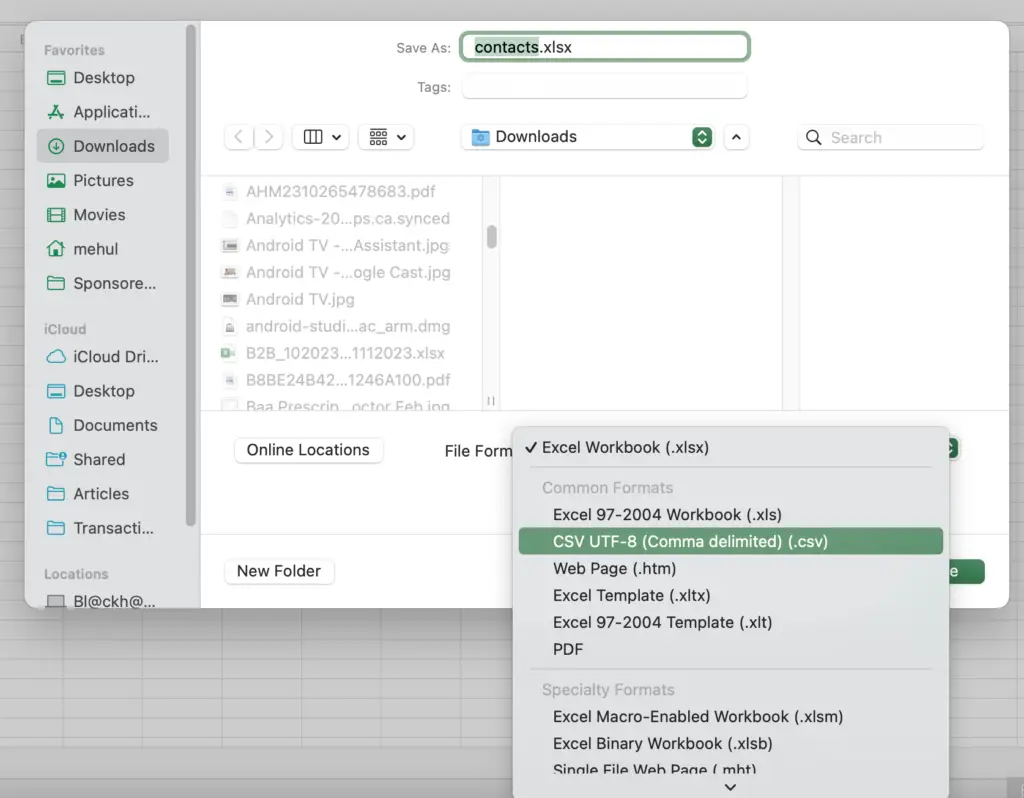
Method 1: Using textcompare.org to Convert CSV to vCard Online
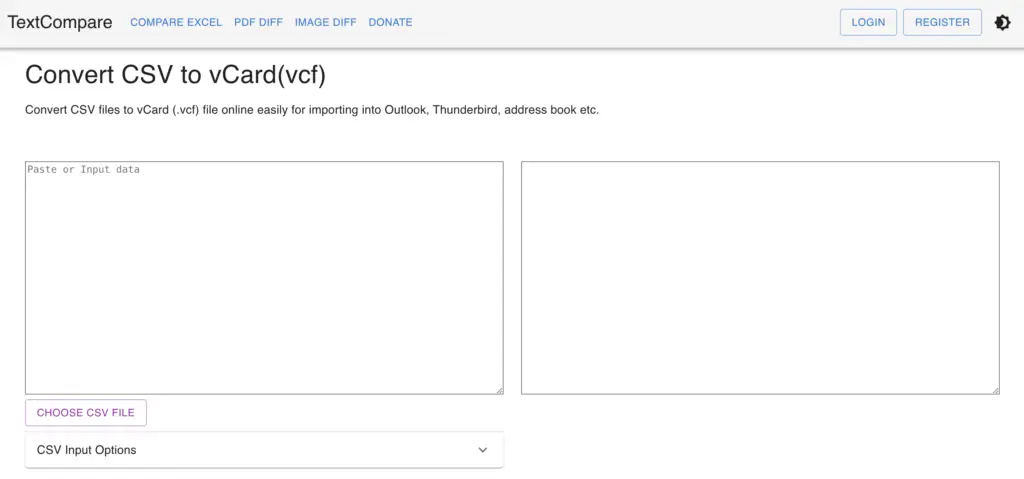
- Click Choose CSV File and select the file CSV file we generated earlier.
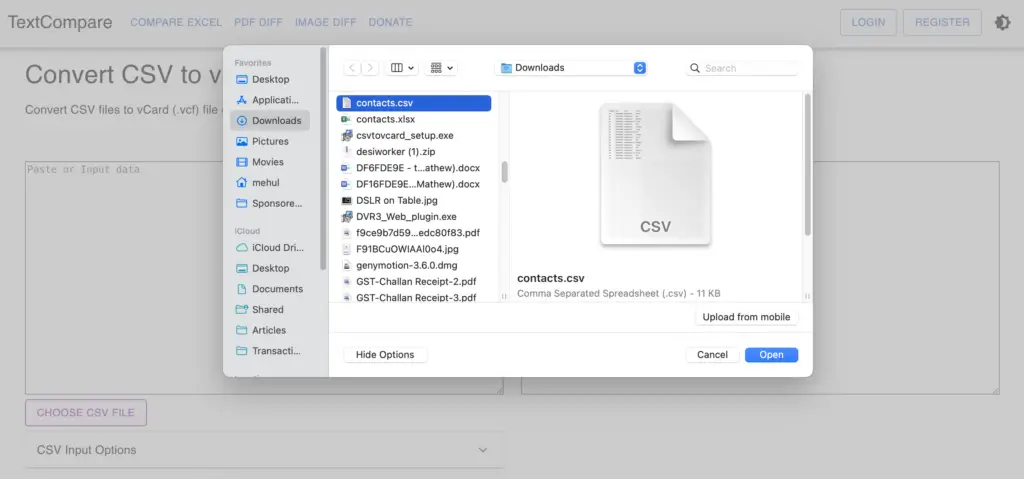
- The contents of the CSV file will be populated in the left text area.
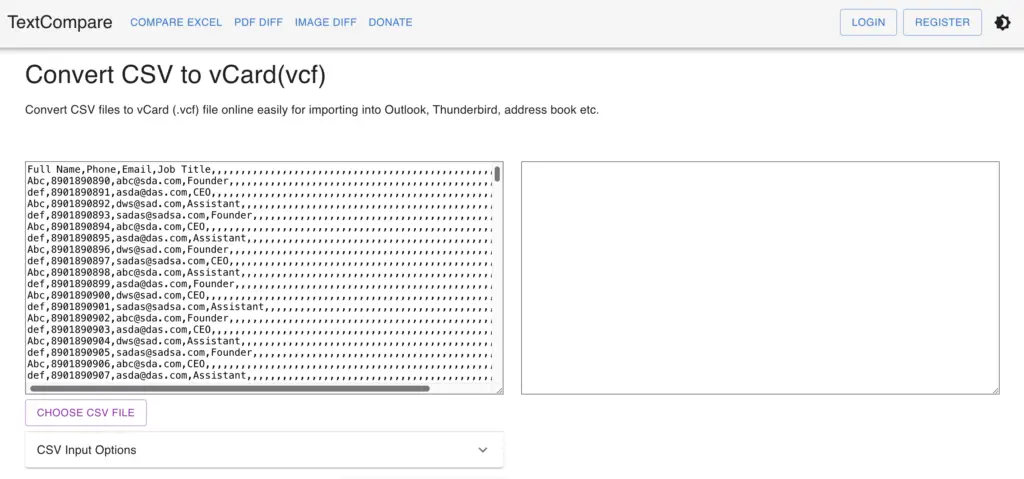
- Select all the blank data that contains no essential details at the end and remove them.
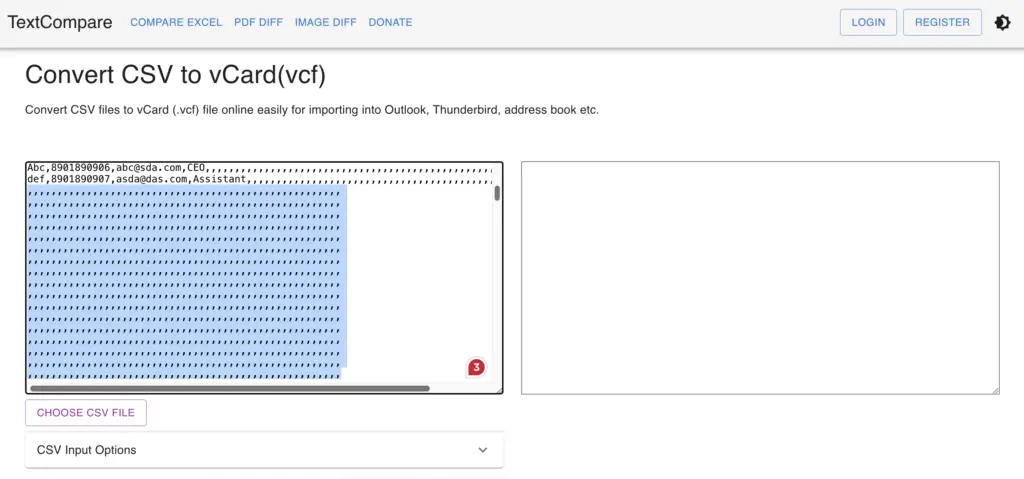
- Now, click Process.
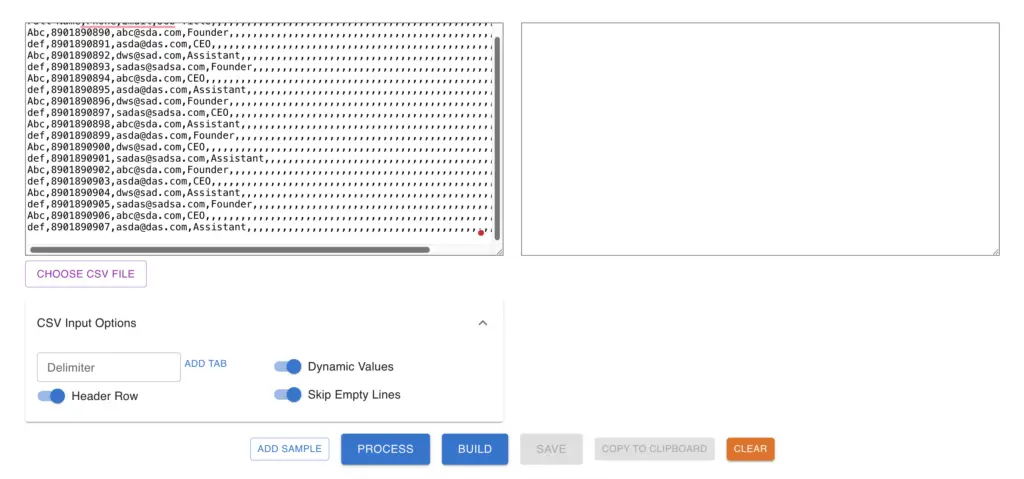
- You will see vCard Options in the right section below the text area.
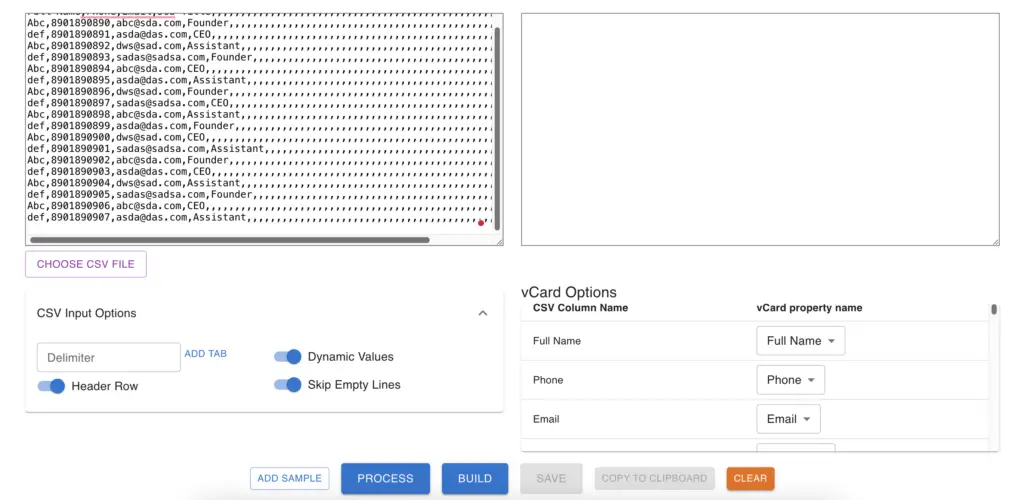
- Map your CSV Column Name with the vCard Property Name. In this case:
Full Name -> Full Name
Phone -> Phone
Email -> Email
Job Title -> Job Title
and the fields that you don’t want in the generated vCard or the empty fields to (ignore)
- Click Build to populate the right text area with vCard format.
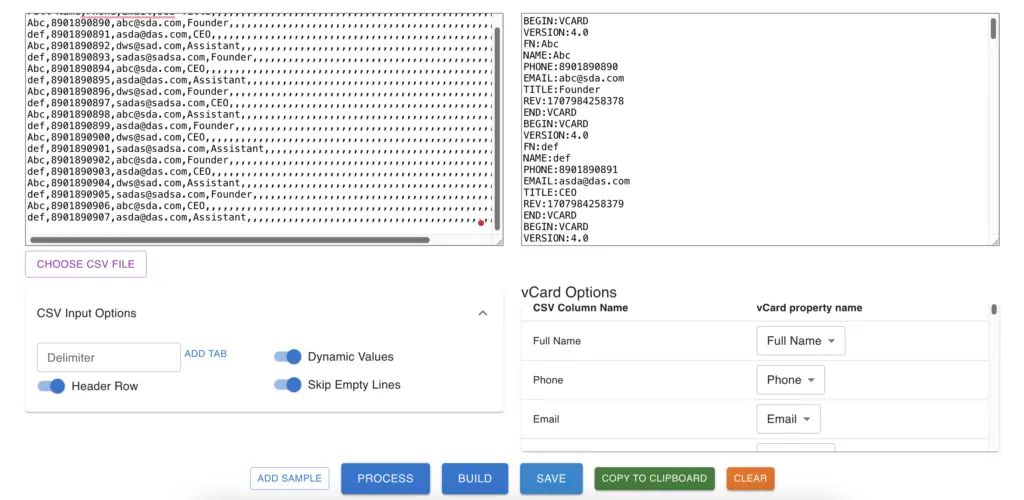
- Click on Save to download the vCard vcf file.
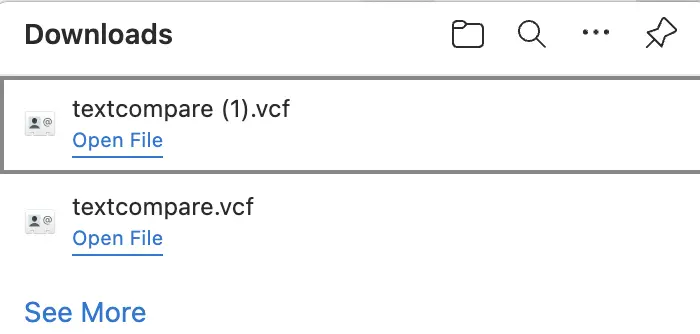
Method 2: Using csvtovcard.com on Windows Computer to Convert CSV to vCard
- Head over to www.csvtovcard.com and download their software. (Size <1MB)
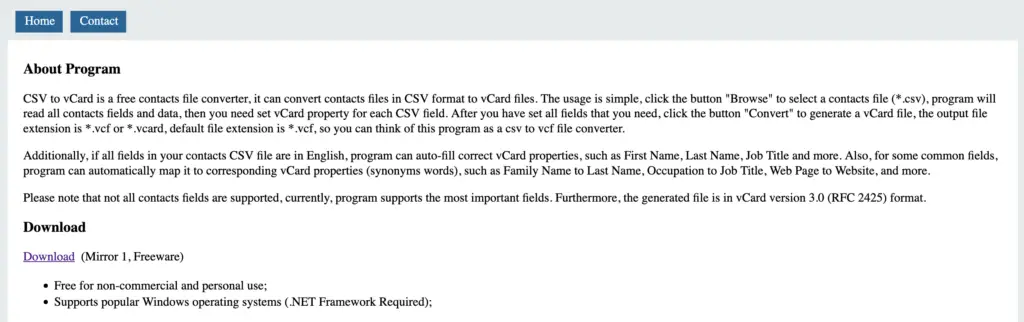
- Install it on your computer and open it.
- Select the CSV file you just exported. Select the format you want to export it in. (Single file or Separate file for each row)
- If attributes/vCard property is not identified automatically, specify it manually.
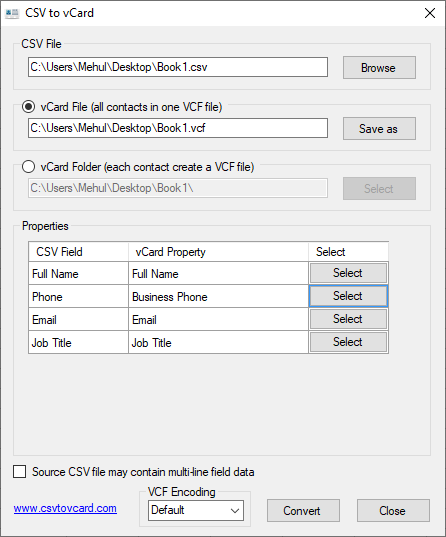
- Click Convert. Your file will be converted in seconds.
Also read: 6 Ways to Run Windows on Mac
So these are two of the best methods that you can use to convert your Excel file to vCard vcf files. Let us know if you have difficulties following the steps in the comment section below.

Excel to vCard Converter is a professional and multi- featured utility that is widely used to convert
spreadsheet contacts into vCard or VCF format. With the help of this tool users can migrate Excel databases
without losing any single data.
Hey i wanted to thank you so much your tutorial saved me a lot of time and work i had more than 800 contacts to add the only problem
I had is to convert the sheat from excel format to csv it shows all the data in one column, so what i did is converting it in google sheats and it worked so happy thanks again.