You’d be surprised to know this, but most people who own an iPhone or iPad tend to anxiously wait for the software updates to better their user experience. But what if you downloaded the update, and it comes crashing down because the features are that bad?
Sounds too farfetched, right? However, you’d be surprised to know that there are users who have been disappointed with the software updated after downloading it. Since iOS software updates are almost a couple of GBs in size, it is a given that you need to have an update that you love after updating.
Several Apple users don’t enjoy downloading the new software update right after it comes out. But, since the updates are often downloaded in the background using Wi-Fi connectivity, sometimes you wouldn’t even know when the download is done.
In such cases, how would you delete the downloaded software update? Well, we have sorted out two effective and potent methods for you to look into.
Keep in mind that both the options that we have sorted out for you here are based on the iOS version that is being updated to the phone.
Also read: Top 6 iPhone Privacy Settings You Should Enable Now
Steps to Delete Downloaded Software Update on iPad & iPhone
With the latest iOS update available on all iPhones and iPads, many users will face the issue with the automatically downloaded software update that they didn’t want. While the process might seem lucrative to begin with, keep in mind that it is a reversible process. You just need to know how to do it.
The difference in the steps depends on the kind of iOS software you are downloading. Typically the steps are different in iOS 11 and less than the steps for the latest iOS versions.
For your convenience, we have broken them down into individual sections.
For Versions Before iOS 11
- Start by switching on your iPhone and then navigating to the Settings app on your phone or iPad
- Under that, navigate to the General settings option

- From there, scroll down to the Storage and iCloud usage option and then click on the subcategories from there
- You will find the “Manage Storage” option there
- Under the list of available apps, you need to find the iOS update from the list and click on it
- You will find the “Delete Update” option at the bottom of the page, which you need to confirm, and the work is done
For Versions After iOS 11
- Follow the first two steps like the ones mentioned above
- Navigate to the “iPad/iPhone Storage” option from there
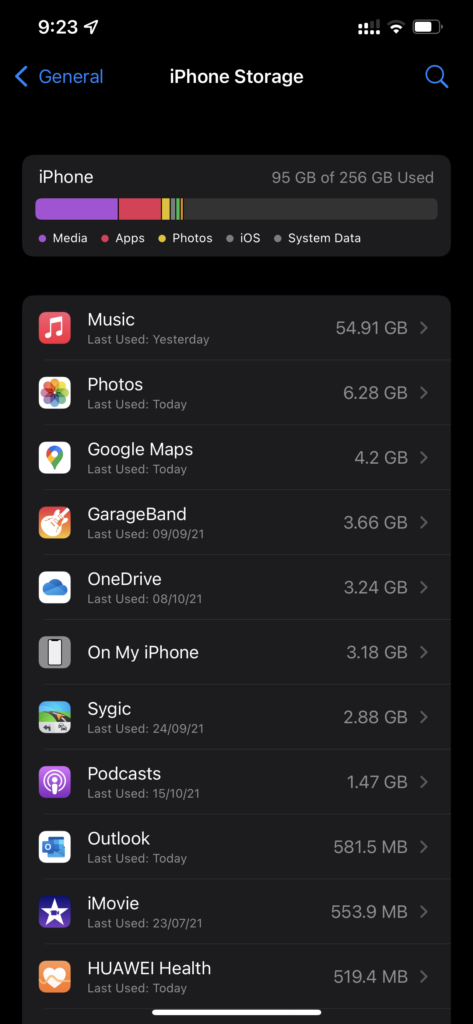
- Like before, you will find all the apps and downloads that are available on your device
- From there, scroll down to find the required iOS update file and then click on it
- Tap on the “Delete Update” button and confirm to delete it
How Can One Update iOS in the Future?
Once you have deleted the downloaded software from your iPhone or iPad, you must be sitting here confused about what you should do next.
Well, when you are deleting the iOS update file from your device, thinking that it won’t update again in the future is a pretty common thought.
However, what you fail to realize is that the updates are being deleted from your phone only. You can easily access the same from the Apple servers in the future if you need them. For the easiest updates in the future:
- Navigate to the Settings option under your iPhone or iPad
- Go to the General settings
- Find Software Update, and it will run an auto check and then suggest the latest iOS update that your device needs
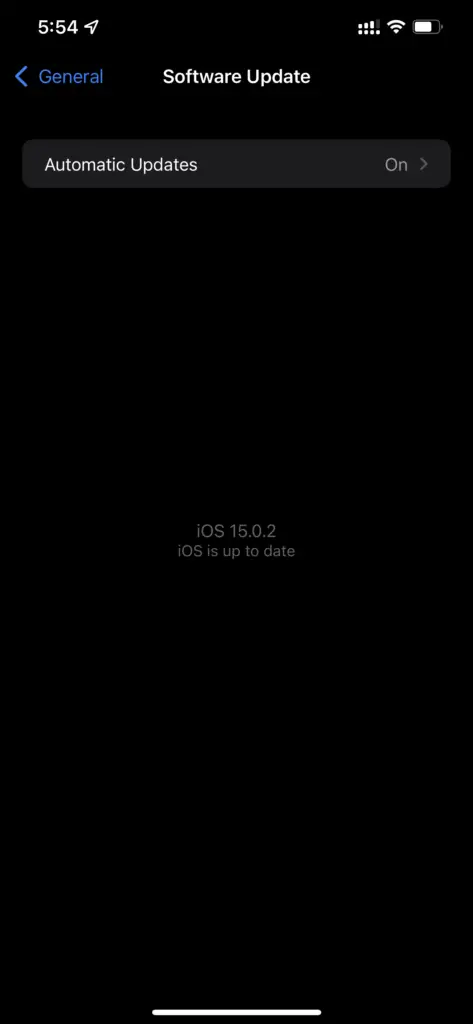
- Once sorted, you can download the latest software from there, and you are all set
The good thing about Apple is its software updates. Unlike several Android devices that stop receiving the software updates after a few ones, you won’t have to worry the same with iOS. The updates last for quite a few years, so you will have the latest software update in your device to ensure that it functions optimally and without any hassle.
However, it is also true that the Apple software updates are huge and take up quite a bit of storage. So, if you are sitting here worried that it won’t support your device, the worry is justified. We’d typically suggest updating only if you have the necessary amount of storage in your device.
The last thing you want is to update the software in the iPhone or iPad and then end up with a lagging device that takes up all the storage. So, uninstalling the accidentally downloaded software update is understandable. We hope this article gives you all the insights that you need to know.
