If you are here reading this article, we are sure you are in some sort of trouble because your data is no longer available. Well, don’t worry!
Here’s a comprehensive guide explaining how to recover deleted files from a Pen Drive. A Pen Drive is a compact data storage device that stores your files, images, or any digital data.
Since most of us heavily rely on softcopy data, a Pen Drive allows us to document everything without putting an excess load on our computer or laptop.
Also read: How to Decide What Internet Speed You Need?
Common Causes of Data Loss from Pen Drive
However, there are some bad days when your Pen Drive can lose all the data. It could be because of several reasons, including file formatting where you mistakenly delete everything or the device gets formatted. Besides that, drive malfunction and human error can also be the cause of your data loss.
These issues are very common with a Pen Drive. However, you don’t have to worry because here’s everything you need to know about how to retrieve files from a Pen Drive
The two common ways to retrieve files are recovery with software and recovery without software. Here we have explained both ways, so you can choose the desired one yourself.
How to Recover Pen Drive Data with Tenorshare 4DDiG?
Tenorshare 4DDiG is the fastest-growing software that helps users recover files that have been deleted, corrupted, or crashed. It is a trusted platform that will address your problem concisely without having you pay a penny. The software is available to install for free on both Windows and macOS. Hence, we suggest you look for it before you find some other solution for retrieving data.
Here are three steps that will help you retrieve your deleted data from the Pen Drive:
1. Install Tenorshare 4DDiG and Connect your Pen Drive
Start the recovery process by installing the 4DDiG software in your system. Henceforth, run the program and then identify your hard drive where you have lost the data.
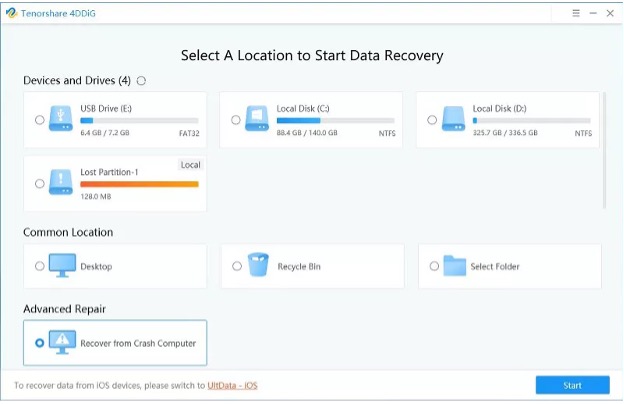
Once you identify it, choose the drive to start the process.
2. Scan the Pen Drive
Once you have selected the drive, the software will automatically scan the files that have been lost. The recovered files are listed on a tree view and file view basis. Besides that, you can monitor the progress from the progress bar that shows the recovered files.
You can also pause the scanning if you find your required file. Otherwise, the results will appear in the end, and you can get all the files back.
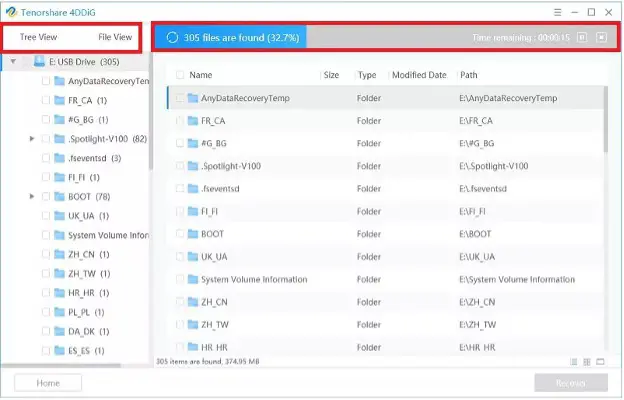
In case the result does not have your required file, you can always opt for deep scanning that will perform an extreme search to get your file. The option of deep scanning can be found at the bottom of the interface. This process perhaps will take more time, but you will eventually get what you want.
3. Preview the Recovered Files
The software supports previewing the files that can help you filter out the one you are looking for. Sometimes, we delete files deliberately as well. Therefore, with this option, you can preview what you need and then proceed to recover it.
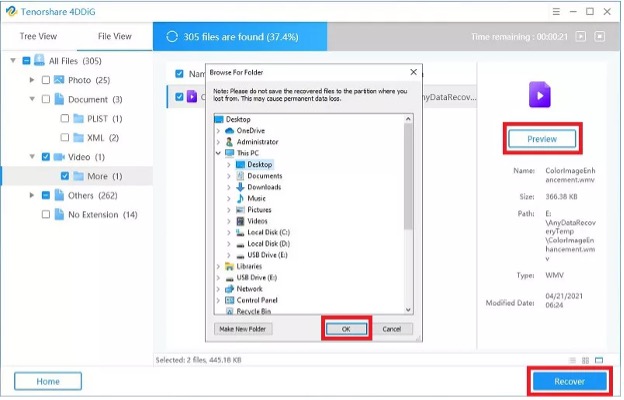
Once you find your desired file, click on the recover option, choose the location where you want to save your file, and click OK.
Tadaaa! The files are back. Isn’t it amazing how three steps can help you recover files from a Pen Drive?
How to Recover Deleted Files from a Pen Drive without Software?
Method 1: Recover Pen Drive data with CMD (Non-software base)
We understand sometimes getting into the hassle of downloading software is something you are not looking for. With many virus threats, people often hesitate to download online software.
Hence, if you are one of those. Here’s an easy way to recover your files from the Pen Drive by using CMD (Command Prompt)
Here are a few easy steps to do it:
1. Connect your Pen Drive to the Computer
Start by connecting your Pen Drive to the computer. It will allow the computer to know that there has been a device attached to it.
2. Find the CMD
Once you have plugged the drive, go to the search bar of your computer and type “cmd” in the search bar. A small black box with the name Command Prompt will appear which you have to click then.
3. Start the CMD
Once you right-click it, a black screen will appear. Over there, type “chkdsk X: /f” and press enter.
It is important to remember that this “X” in the command has to be replaced by your Pen Drive assigned letter.
4. Type the Command
Once you are done with it, type “ATTRIB -H -R -S /S /D X: *. *” and hit the enter key.
(Remember to replace the X with your Pen Drive assigned letter)
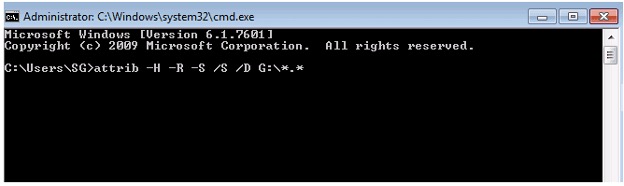
5. Retrieve Your File
Once you have run the program, wait for a hot minute till the computer gets your lost files. The entire process will take a few minutes, and you will get the lost files.
Method 2: Recover Pen Drive Data with Restore Previous Version Features
If you are a user of window 7, 8, and 10, then here’s a catch for you. The restore previous version feature in these operating systems will allow you to retrieve the lost files without having you download any third-party software.
Here’s a quick way to get the files back if you use one of these operating systems.
1. Connect Your Pen Drive with the Computer
Plugin your device so that the computer can identify there’s a device attached to it.
2. Find the Option called “This PC”
Once you have plugged in the device, go in the search bar and type “This PC” and enter.
3. Click on the Option “Properties”
Once you have completed step 2, right-click on your hard drive and select the option, “Properties”
4. Find the “Previous Version” Tab
Once you have selected the properties option, there will be a Previous Version tab option. Click it and find the files that have been lost and you need to recover.
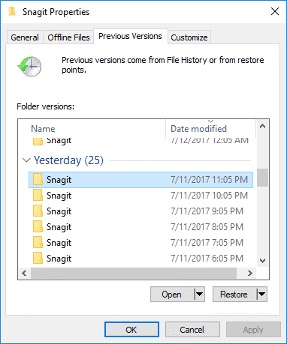
5. Select and Restore
Once you have found the required file, click on restore and get the file back to the system.
In case you can’t seem to find the file, you can always opt for third-party software such as Tenorshare.
Also read: 11 Best Online Investment Platforms & Apps
Final Words
We hope this comprehensive guide helped you how to retrieve files from Pen Drive. Losing data is inevitable in this digital world, and there’s no problem if you are in the same boat.
All you need to do is keep calm, find the best solution and work on it since Pen Drive data recovery is very simple and requires minimum effort. These techniques will take a few minutes, and you will get the files back. If you want to know anything else related to tech, please, feel free to write back to us.
