The Laptops are highly portable computers. This is the reason the laptops are so much popular among people. The portability of the laptops costs too much on many stages. When we buy a laptop, we have sacrifice high performance [with overclocking], customizability and other things. There are Pros and cons of having a laptop. You know the Pros but one of the biggest cons. is Overheating.
The Desktops often get heated due to electrical components, but they have proper cooling systems and also the appropriate airflow inside the CPU tower. But, this is not true in the case of laptops.
Internal Air cooling is not efficient enough to keep laptops cool. They are compact and have less effective cooling systems. Thus the laptops rely mostly on the air vents made for sucking and throwing air in and out of laptops.
But, even with this kind of cooling arrangements, the laptop gets overheated, and we will have to shut it down to keep them cool.
In this post, I will share some tips, which will help you to deal with the Laptop overheating and Fan issues. I’ve tried these tips myself and can assure you that these tips will fix laptop overheating issues, fan problems, and shutdown issues.
Guide to Fix Laptop Overheating, Fan Issues and Forced Shutting Down
There are many reasons which may cause the overheating of the laptop. The most common factor is the problems in Laptop’s internal cooling system. So here we go:
Fix Laptop Internal Cooling / Fan
The Laptop has a pretty weak cooling system than the desktops. But, if maintained carefully, these fans are good enough to keep the laptop cool. When you feel your laptop hot as hell, it is the clear sign that there is something wrong with the internal cooling system of the laptop.

To fix this overheating, most of the times cleaning the Laptop cooling system and Air intake vents is enough. Cleaning the Air-Intake vents is pretty simple. You just have to take a clean cloth and wipe out all the dust. Also, you can blow air from the mouth or any air-gun kind of tool to remove any excess dust that is stacked internally.
To clean the Internal cooling system of Laptop, you may need expert guidance as it involves tearing apart the laptop components. When in Expert supervision, Unscrew the laptop, Remove Battery and Ground yourself to avoid any short circuit due to static electricity. Now, wipe out all the dust from the Laptop Fans, Laptop Air-Intake Vents, and every other part of the laptop carefully. Dust is the main reason behind the laptop overheating.
Keeping your laptop clean is the key to preventing this problem in future.
Keep it on Hard and Clean Surface
The Laptops need regular air intake to keep the air circulating inside the device. Now, if you maintain the laptop on uneven surfaces or unclean surfaces, the airflow may get disturbed, resulting in increased heat inside the laptop. Now, the Unclean surfaces are dangerous for laptop health, because the Dust is one of the primary culprits in laptop overheating.

Keeping your laptop on clothing or simply on a Bed harms a lot. The Clothes clogs the Air intake vents of the laptop, disturbing the internal airflow and making it unbearably hot. So, please keep the laptop on flat and hard surfaces like Tables, Floors, and Glass.
Use External Laptop Coolers
The Laptop coolers are a fantastic gadget for keeping your laptop cool and functioning. The Laptop coolers are nothing but the pair of fans, which sucks or throws air inside the laptop from air vents. External coolers help you to maintain the internal air-flow of the laptop. Thus, keeping it cool. You can read our guide on choosing the best laptop cooler and let us know what you think about it.

The Laptop Coolers become handy if you are using the laptop while at home or office. Because using laptop coolers on your lap is not much comfortable.
Old Batteries
The Old Laptop Battery creates much more heat than any other component in its last days. Laptop batteries are made for storing and spending electricity. Now, as the battery goes old, it’s efficiency becomes less and it starts to waste electricity instead of saving and spending it.

Now, the wastage of electricity while charging and usage causes an increase in temperature, ultimately causing increased laptop heat. Replacing the old battery is the best and effective option here. You can find good laptop batteries for your laptop models online. The New batteries are efficient and robust too.
Intense Load
The Laptops are not desktops. They are not meant to work on full power. The Desktops are used to get full power from all computer components, not Laptops. The Laptops are built to work on low-end tasks.
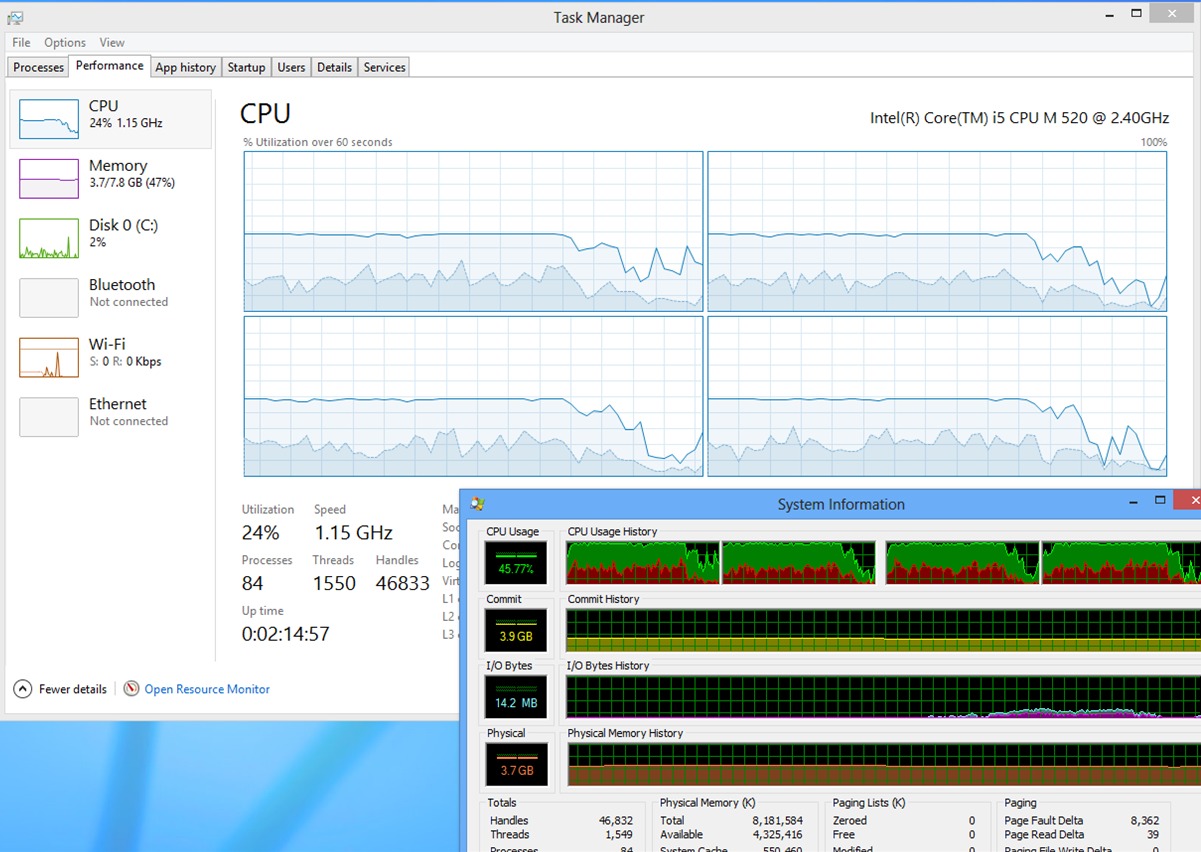
Yeah! Some new laptop brands in the market have developed some best laptops that can do the high-CPU intensive works. But, not all can do the same.
Most of the laptops include power-efficient processors that are mainly focused on consuming less power and thus provides less performance. Now, if you start using the laptop for intense works like video editing and playing high-end games, it’ll result in increased CPU and GPU load (Sometimes CPU reaches 100% load).
Now, the CPU is one of the hottest parts of the laptop and computers. The entire cooling system of laptops works for keeping the Processor cool. So, with the increased CPU load, the internal cooling system becomes less efficient and increases the laptop temperature.
So, the key is to use the laptop for light works. The increased CPU load may result in serious laptop overheating, which decreases your productivity and also the laptop performance.
Final Words
The laptop is very efficient, yet the sensitive computer, which needs regular care. Now, you know the solution for laptop overheating, just implement them and see the temperature of your laptop goes down or not.
I can bet that it’ll go down and it’ll be pleasant to use the laptop on your lap. The best way to stop laptop overheating is by taking proper care. When you buy a new laptop from any of the best laptop manufacturers, make sure you keep it clean and take good care of it, preventing this in the future.
I hope you liked this post. We tried to help you with all possible solutions for laptop overheating. You should try these solutions and tell us in the comments if they helped you.


Wow. That’s good suggestion for me.