An Android boot animation is a splash screen you see when you power your device. Generally, it is the Brand and the Product Model name.
If you are an Android Geek, then we are sure that somewhere in the past, you have searched for a fantastic boot logo or animation for your Android device.
Don’t worry; now we have a tutorial to create a boot logo or animation for an Android device.
Here, we will discuss several methods you can opt for to install a new boot logo or boot animation on your Android device, but before that, we need to create an awesome logo or animation.
How to Create a Custom Boot Animation or Boot Logo for Android
If you think it is going to be difficult, it is not. First, Let us explain how it is stored on an Android device and accessed on boot.
Understanding bootanimation.zip
Boot Animation is stored in a file usually named bootanimation.zip. It usually has the following folders and files.
- Folders are named sequentially from part to part[n]. Generally, there are two folders, part0 and part1.
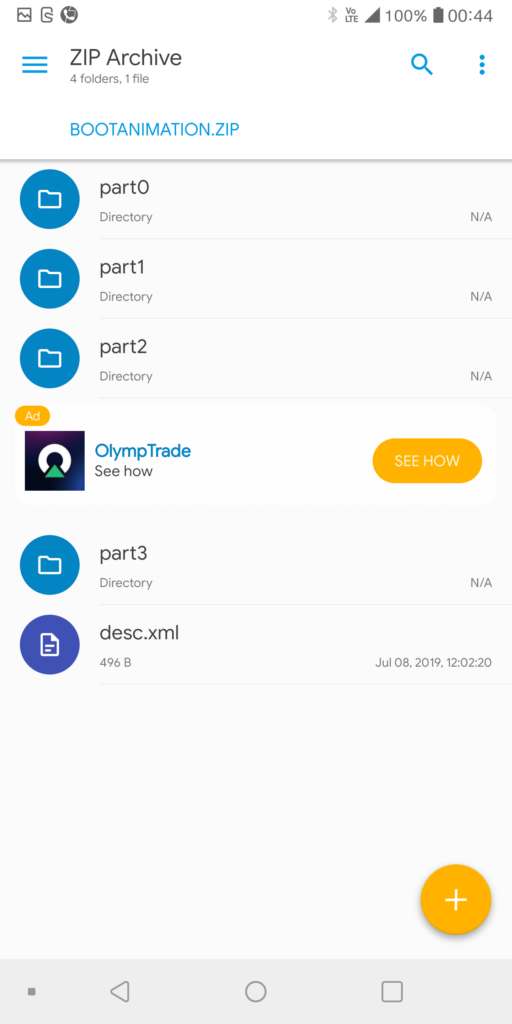
- A file named desc.xml defines the images in the part[x] folders along with the resolution, framerate, and sequence.
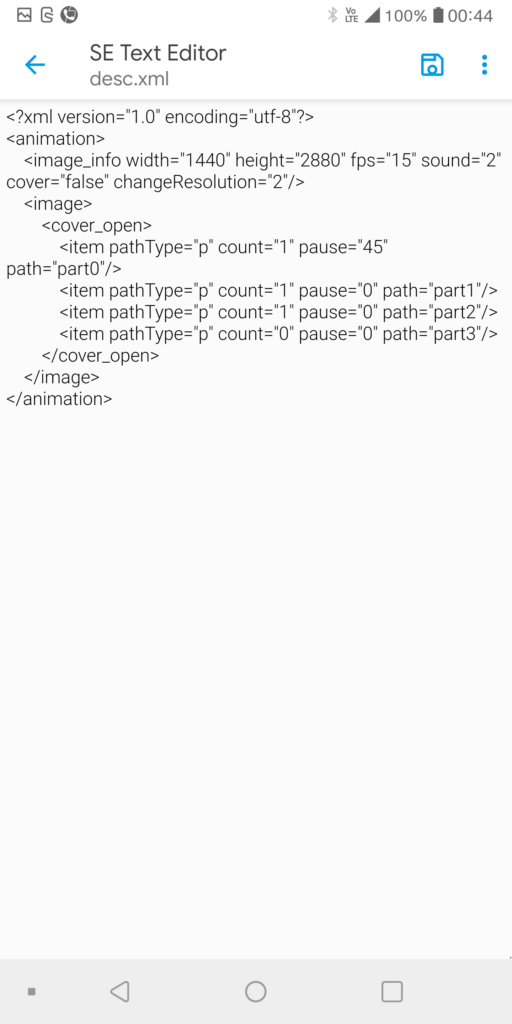
- The images in the part[x] folders are numbered sequentially, starting from 00000 or something similar.
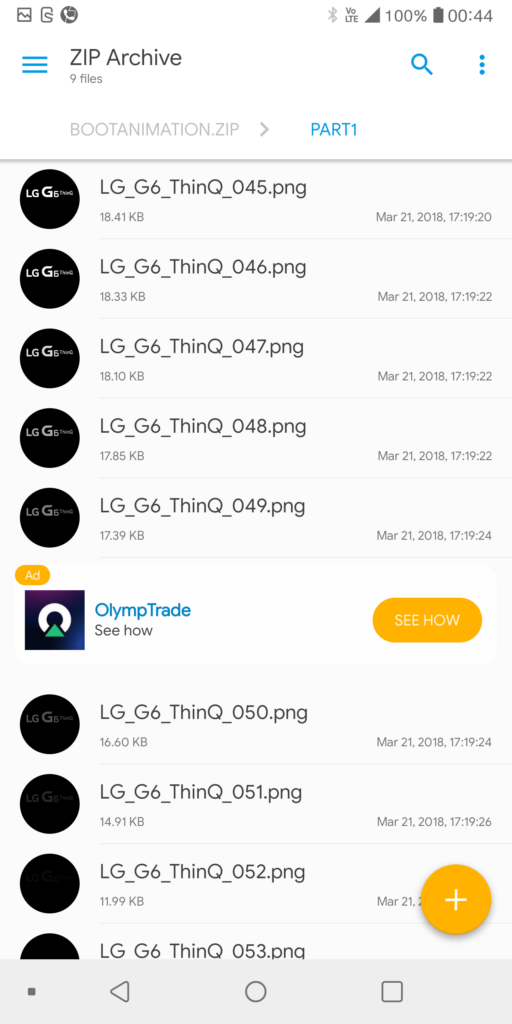
Accessing bootanimation.zip
- Go to Google Play Store and Search for a File Explorer that allows root access. In this case, we are using Solid Explorer.
- Open Solid Explorer and Go to Settings.
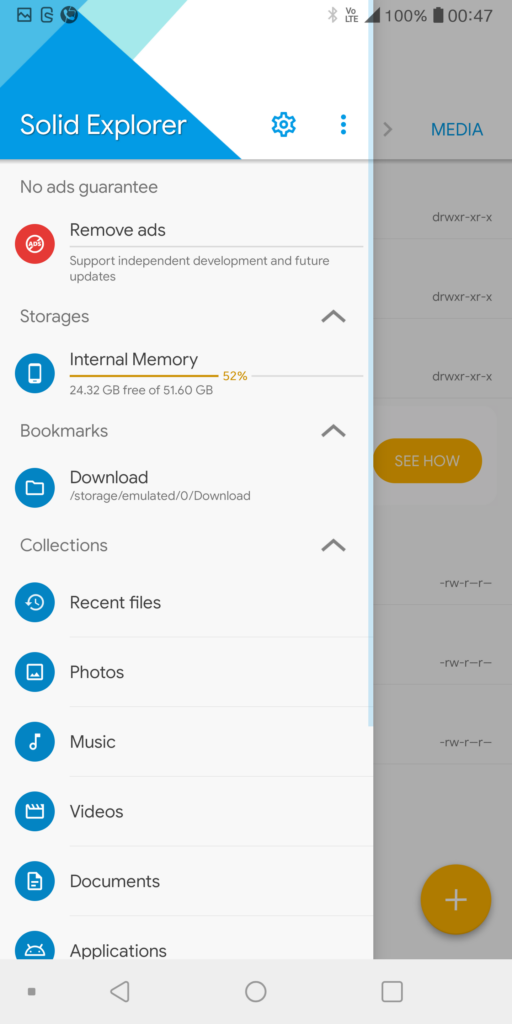
- Scroll Down and Enable “Show root storage”
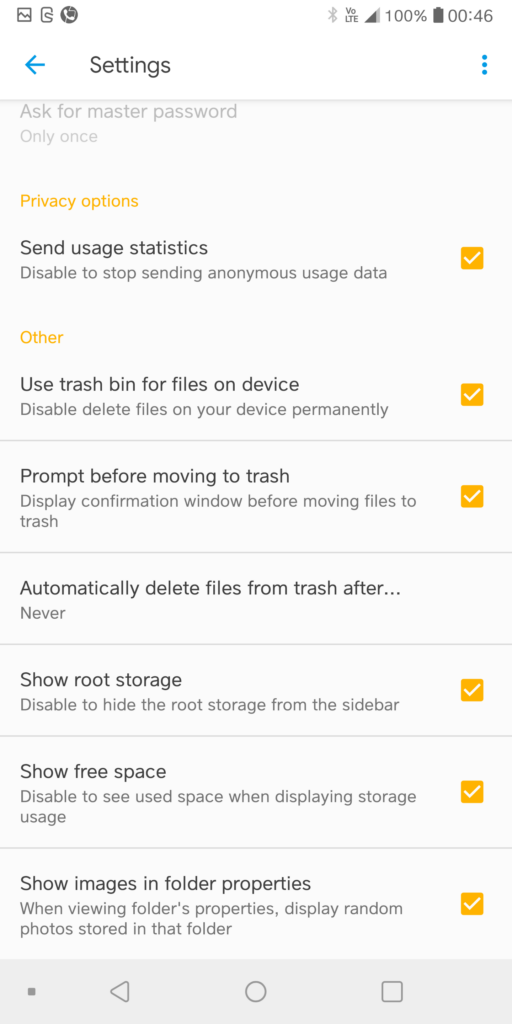
- Now, Root Storage will be shown under the Storages section. Tap it.
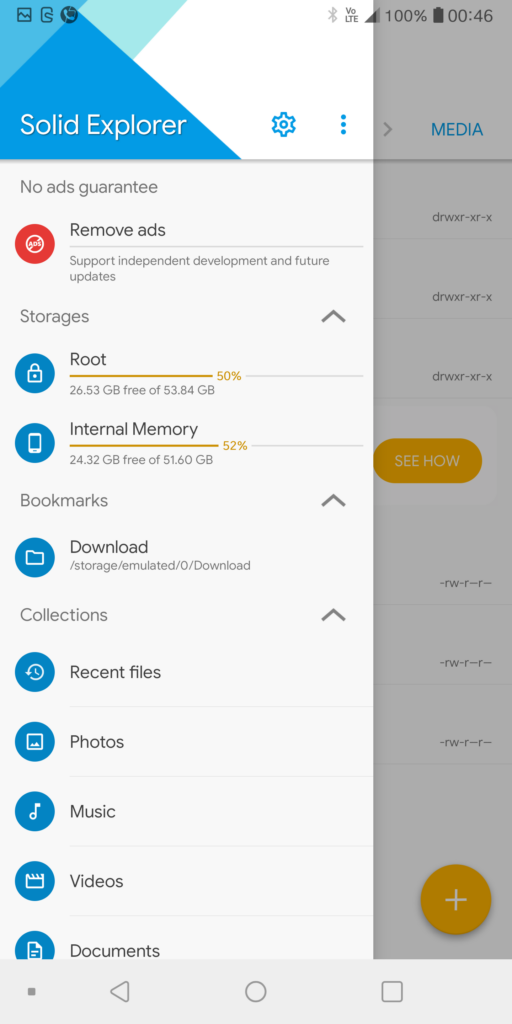
- Usually, the bootanimation.zip is stored either at /System/Media or /System/Product/Media. If not, search for bootanimation.zip in the search bar and find its location.
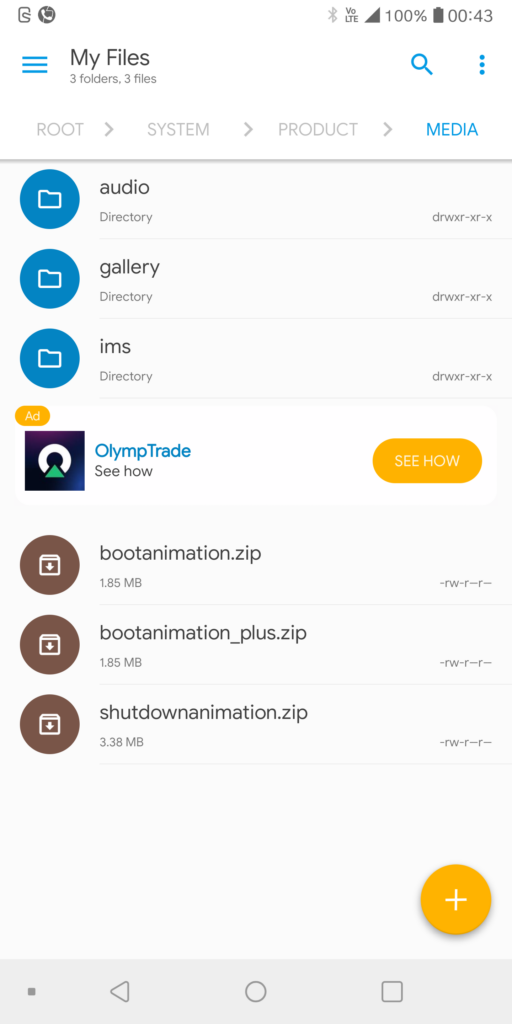
- Copy the bootanimation.zip file to your internal storage and transfer it to your computer.
Creating Custom Boot Animation or Boot Logo for Android
- Extract the zip file.
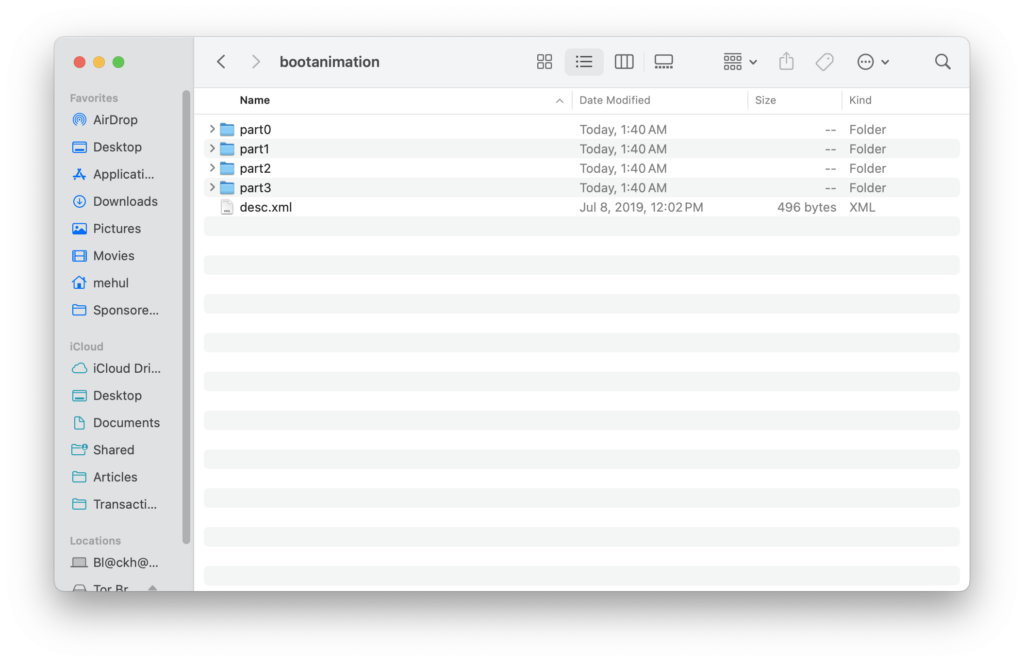
- Replace the images in the part0, part1, and part2 folders with the same names as the existing files. Ensure that the names are kept sequentially, and delete any extra images.
- While creating the images for the boot animation, ensure they are of the exact resolution as the original boot animation to ensure no quality impact.
- Once done, create the zip file with no compression settings; voila, you are done.
How to Install Custom Boot Animation or Boot Logo on Android
Now, if you have a device already rooted, it will be straightforward but don’t worry. We have good news for non-root users, too.
Installing bootanimation.zip on a Rooted Android Device
- Transfer the newly created bootanimation.zip to your Android device.
- Copy & Paste the new file to the source directory and overwrite the previous file.
Copying bootanimation.zip on a Non-Rooted Device via ADB
- The first thing you will need to do is to install ADB on your computer.
- Once your device starts showing up with the following command, proceed to the next step.
adb devices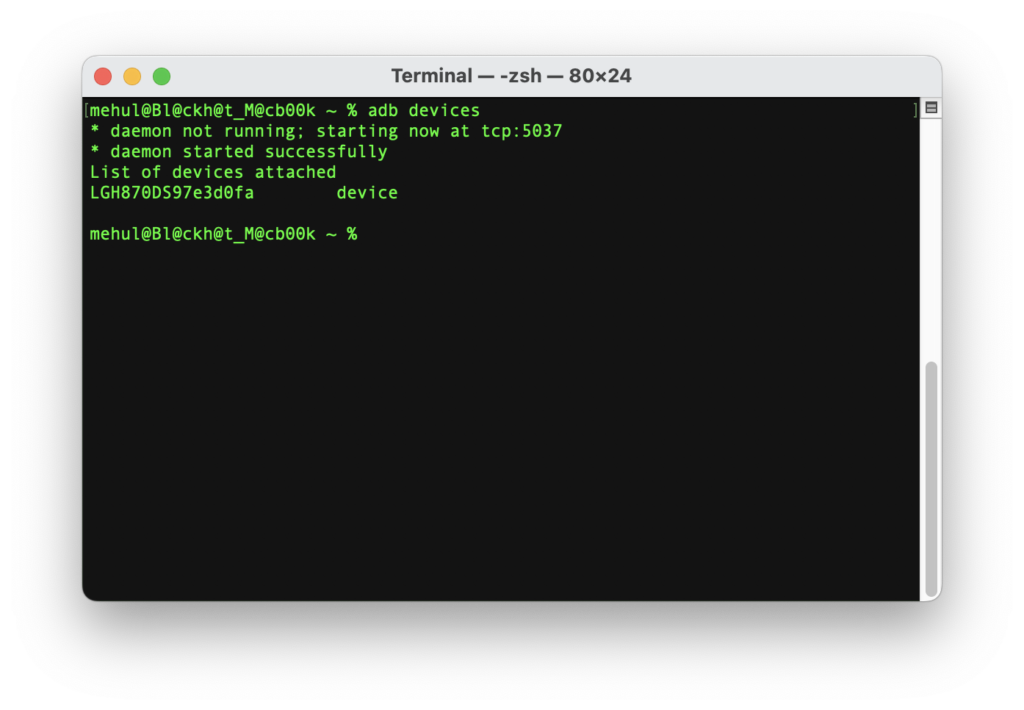
- Type the following command:
adb push [bootanimation.zip path on your computer] /data/local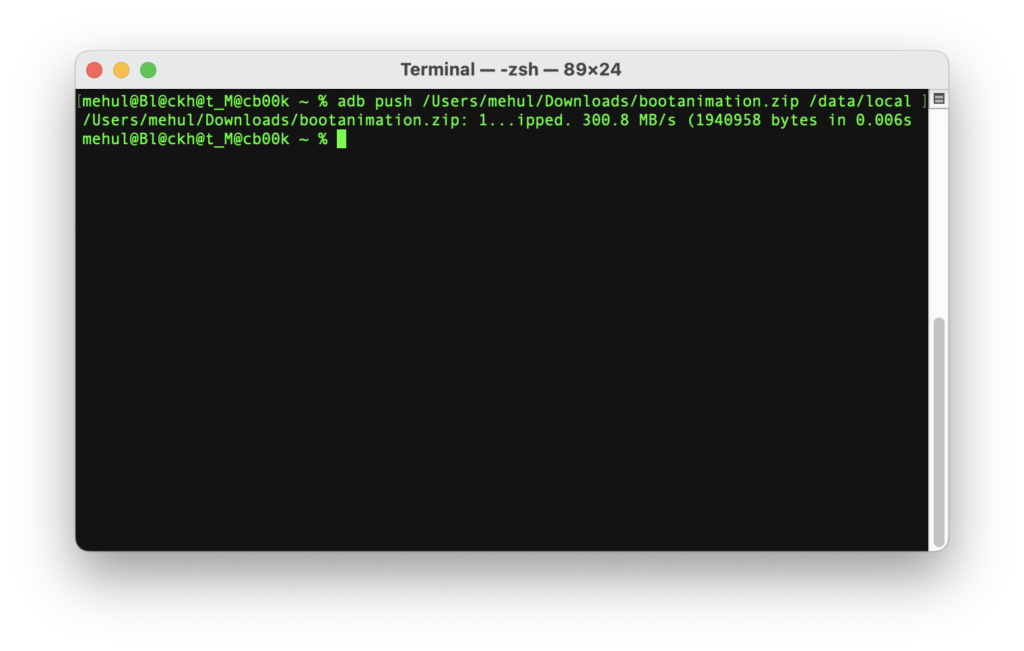
- Now reboot your device using the following command:
adb rebootAnytime you would like to remove the new bootanimation and revert to the stock one, you can use the following command:
adb shell rm /data/local/bootanimation.zip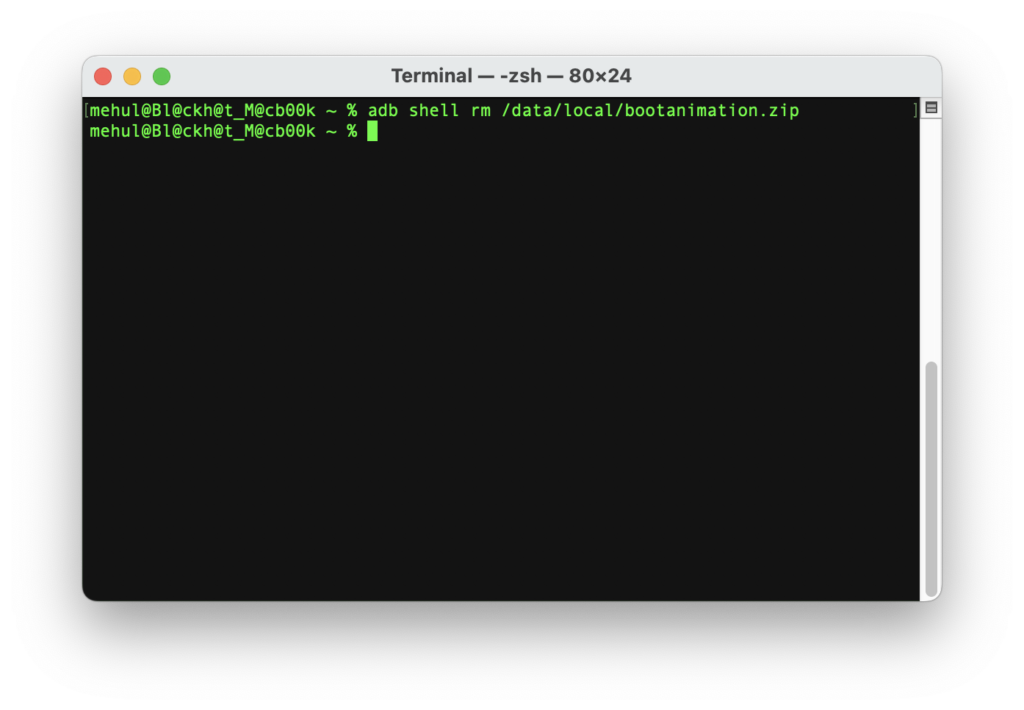
So that was all; we hope you will make some cool boot animations and share them with us on social media and in the comment section below. If you are having difficulties following the steps, please let us know.

Didn’t get you. Please explain.
here 2, doesnt work
I have no idea why that is happening. 🙁
when i adding logo.bin file in “create new project” it shows error, ‘short data length(1st case)’.