When copying data across Office Applications on your Windows PC, you might come across the “Your Organization’s Data Cannot Be Pasted Here” error message. This happens when your organization restricts you from replicating corporate data through Microsoft Intune for security reasons. However, there could be other reasons at play as well.
This error message prevents you from copying-pasting data to an unauthorized app on the same device. This implies that Microsoft Intune does not recognize the app you are trying to replicate.
In this guide, we will discuss the possible solutions to fix this error. If you are currently facing this issue, this post may be helpful.
What does “Your Organisation’s Data Cannot Be Pasted Here” mean?
“Your Organisation’s Data Cannot Be Pasted Here” error is displayed when Microsoft Intune Policy Management blocks or restricts replicating from the Outlook account to unauthorized apps on the same device or smartphone.
You will be restricted on the app you were attempting to paste the data to due to the error message.
What causes the “Your Organisation’s Data Cannot Be Pasted Here” error?
Here are some of the possible reasons that can lead to this error:
1. Policy Managed App
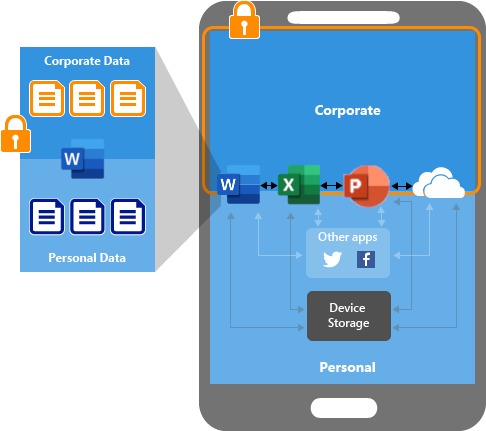
You cannot replicate the data if it’s in a policy-managed app. This is done for security reasons.
2. Intune Block
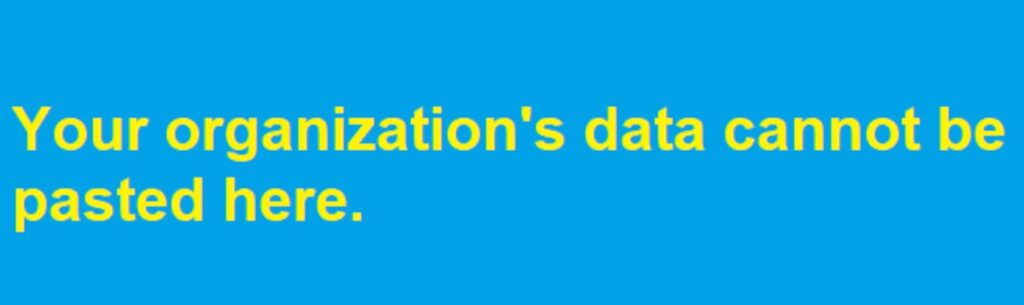
If the Intune block is enabled on data, it cannot be copied, cut, or pasted. It will not allow the recipient to save the data on their device.
3. Outdated Versions
If the apps are outdated, you might get this error. In this case, you will have to update the apps concerned to fix the issue.
Ways To Fix The “Your Organisation’s Data Cannot Be Pasted Here” Error
We have discussed the most common ways to fix the “Your Organisation’s Data Cannot Be Pasted Here” error:
Method 1: Recreate the Office File
This method can be applied to Microsoft Excel. This is more of a workaround than a fix.
- Create a new file.

- Select a cell and make a few changes.
- Create a copy of the document and save it to your OneDrive.
- You can now replicate the data from your organization into the spreadsheet.
Method 2: Change the Intune App Data Protection Policy
- Login into your account from the Microsoft Intune dashboard.
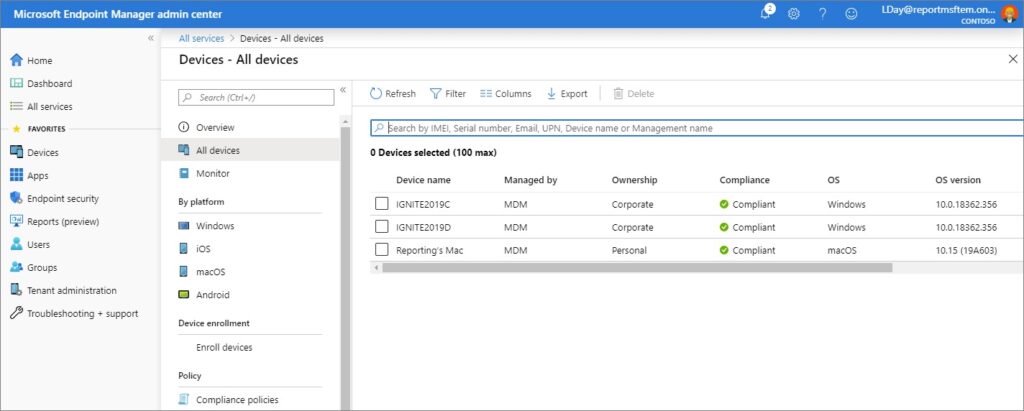
- Select Client apps located on the left side of the dashboard.
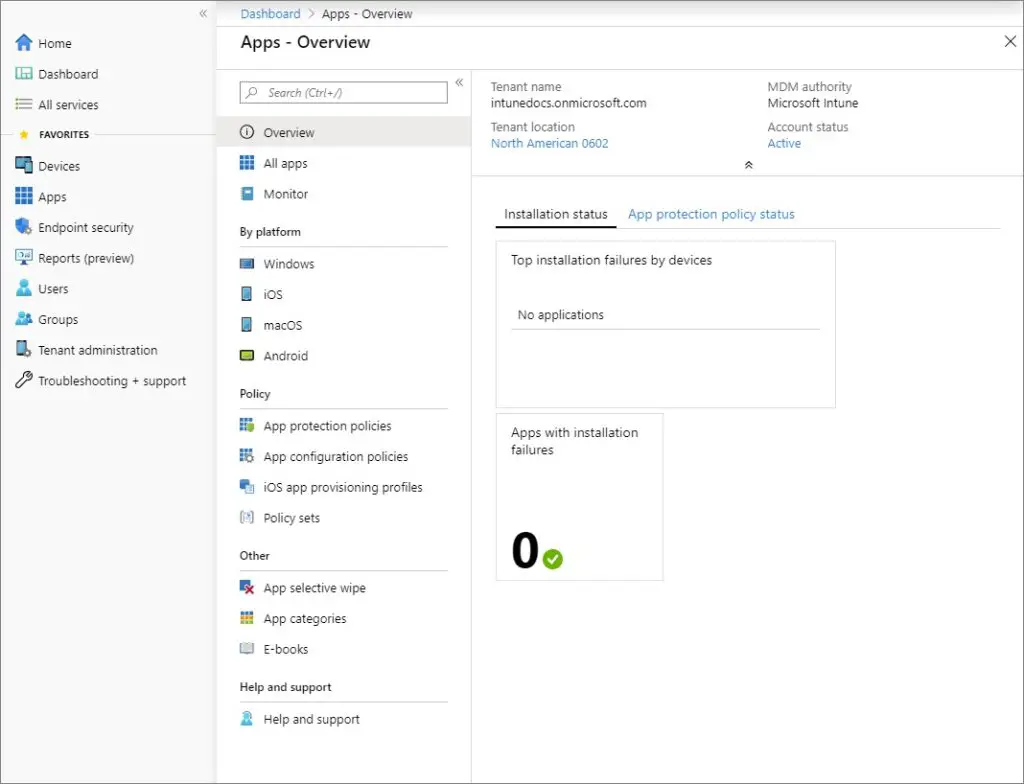
- You will see the App protection policies on the left side of the Clients app window.
- Select the Create Policy option, and then click on the policy.
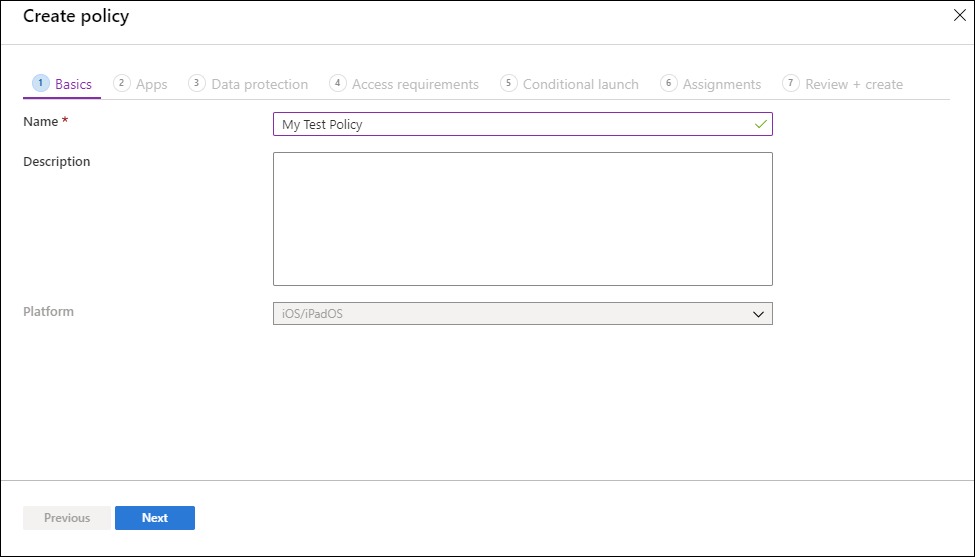
- Provide the required information.
- Go to Settings, then Data Protection, and then to Data Transfer.
- Make changes between copying, cutting, and pasting between other apps’ policies.
- Hit the OK button to save the policy changes.
- You should now be allowed to replicate data between apps depending on the changes you made.
- After creating a new policy in Intune, you must apply it to the right apps.
- If the error is still there, check if the app is updated.
Method 3: Update the Office Apps
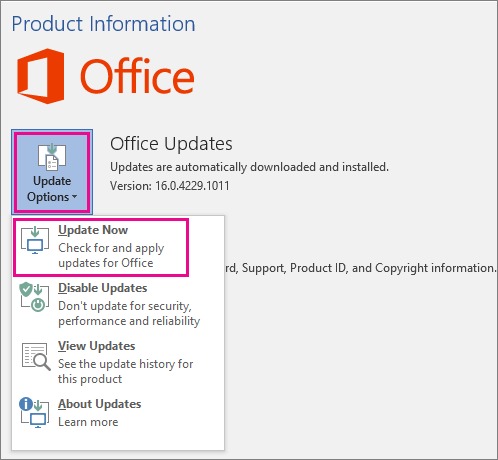
- Launch any Office app such as Excel, Word, etc.
- Go to the File menu.
- From the drop-down menu, click Account.
- You will find the Update Option below the Manage Account section.
- To see the available options, click on the drop-down menu.
- Select Update Now.
- This will install the latest available updates.
Method 4: Edit The File & Save It
If you face the “Your Organisation’s Data Cannot Be Pasted Here” error after creating a new file, make some changes and save it. After you are done, check if the problem exists.
Let us take the example of an Excel sheet. Type anything you want in the cells and save the changes.
Instead of saving it upfront, click the Back arrow, so you will be asked to save the changes. Once the file is saved, try to replicate the date and see if the problem is solved. If not, close the file and the app and re-try after a few minutes.
Method 5: Long Press the Screen
If you get this problem on your Android device, long-press the screen area where you want to replicate the data and select Paste. This should allow you to copy and paste the information you want.
If needed, you should repeat the step more than once.
Method 6: Contact your IT administrator
If none of the above methods works, seek help from your IT administrator. Existing device or app control policies may block copying and pasting data between apps.
If you are one of the administrators, check if the copy, cut, and paste activities are enabled in Intune. Adjust the settings to allow users to copy, cut, and paste across apps.
So that’s how you can fix the “Your Organisation’s Data Cannot Be Pasted Here” error. Follow the methods discussed above, and you should be able to fix the problem. Sometimes, you might have to try more than one method to get the job done. Ensure you follow the steps correctly.
Frequently Asked Questions (FAQs)
What is Microsoft Intune?
Microsoft Intune is a cloud-oriented endpoint management solution. It manages user access and device management across several devices, including computers, virtual endpoints, and mobile devices.
Why would a company use Microsoft Intune?
Microsoft Intune makes app management easy with a built-in app experience. It includes app updates, deployment, and removal.
How to know if my device is managed by my organization?
Launch the Company Portal app on your device, go to Devices, and then choose your device. Under the Device Settings Status, select Check device settings. The app will check if your device is in line with your organization’s policy requirements or not.
Can Microsoft Intune track browsing history?
Microsoft Intune doesn’t collect or allow an Admin to see an end user’s browsing history.
Will recreating the Office document fix the “Your Organization’s Data Cannot Be Pasted Here” error?
Yes, by creating and recreating the Office file, you should be able to resolve the error.
How to modify Intune app protection policy?
Access the dashboard to modify or change Intune app protection policy. You will find the steps in the above post.
How to solve the “Your Organization’s Data Cannot Be Pasted Here” error on Android?
You can solve the “Your Organization’s Data Cannot Be Pasted Here” error on your Android device by long-pressing the screen.
Is Microsoft Intune a cloud-oriented solution?
Yes, Microsoft Intune is a cloud-based management solution for computers and mobile devices.

