In late 2020, Apple bid farewell to Intel by launching their in-house Apple Silicon chips. This gave birth to new Mac devices such as M1 and M2. But at the same time, users were concerned about the apps built for the older computers.
Apple Silicon Macs like M1 and M2 don’t have support for Intel-based apps. This caused users to look for an alternative way to run those apps on their new Mac devices. Luckily, the tech giant had a solution up its sleeve, and it’s called Rosetta 2.
However, Rosetta doesn’t come pre-installed on Apple Silicon M1 or M2 Macs. This means you will have to download and install it on your own. Since many of you are not familiar with the process, we are here to help.
What is Rosetta 2?
Before moving on to the installation steps, it’s better if we discuss what Rosetta is.
To put it in simple words, Rosetta 2 is an emulator that is designed to cover the gap between Apple Silicon and Intel processors. It translates Intel-based apps, so they can run on Apple Silicon devices such as M1 and M2.
Just so you know, Rosetta was invented by Apple when Mac switched from PPC chips to Intel chips in 2006. Back then, Rosetta 1 was needed to run PPC-based applications on Intel Macs.
Rosetta 2 was launched more than a decade later, in 2020. This time, it is used for running Intel-based apps on M1 and M2 Macs.
For most applications, Rosetta works perfectly fine. It offers such a seamless performance that you won’t notice any difference. But for apps that require a lot of resources, such as graphic design apps or video editing programs, you might see a slight drop in performance.
You have nothing to worry about while using Rosetta, as it is an entirely safe app. After all, it is made by Apple itself. With that said, now let’s check out the steps to install Rosetta on your Mac device.
Also read: 6 Ways to Run Windows on Mac
Steps To Install Rosetta 2 on M1 & M2 Macs
Rosetta translates Intel-based apps and software, so they can run smoothly on Apple Silicon devices. But since Rosetta is not an in-built app, you will have to download it on your own.
In this section, we will discuss two methods that will help you get this tool on your Apple Silicon device.
Method 1: Install Rosetta with Terminal
This method comes in handy when Mac doesn’t prompt you to download Rosetta 2. With the help of the Terminal, follow the steps correctly:
- Launch Terminal on your Mac computer.
- Copy and paste the given command line:
softwareupdate –-install-rosetta
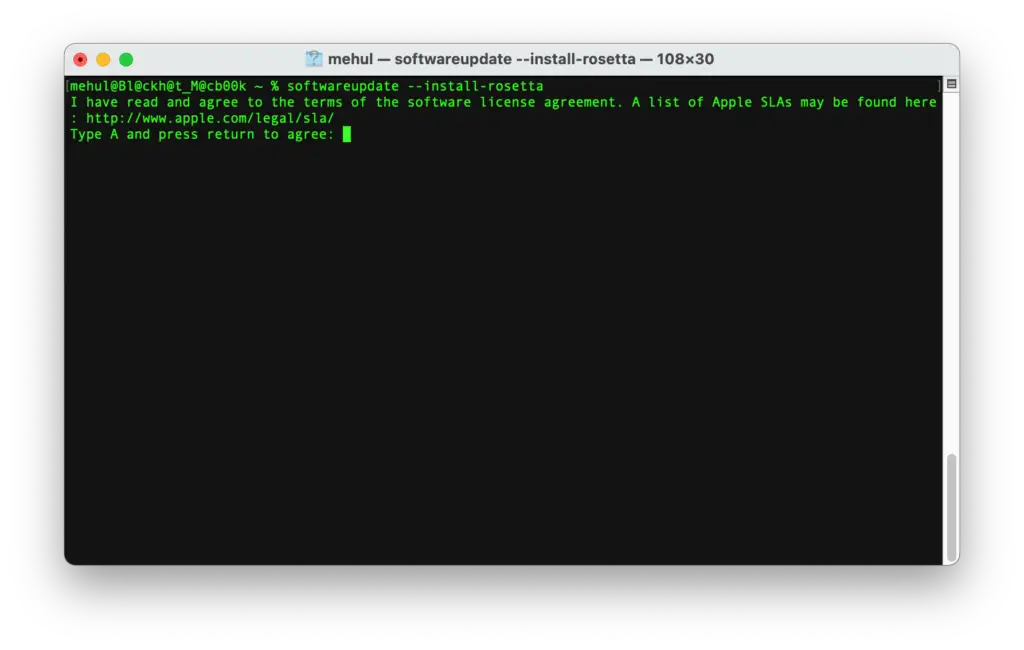
- Hit the Enter button on your keyboard.
- This will start installing Rosetta 2 on your device.
You can see how easy it is to install Rosetta on an Apple Silicon M1 and M2 Mac.
Method 2: Install Rosetta with App Launch
If you are using x86 apps on your Apple Silicon Mac, run the app. You will be prompted to install Rosetta 2.
- When you see the prompt on the screen, click the “Install” button.
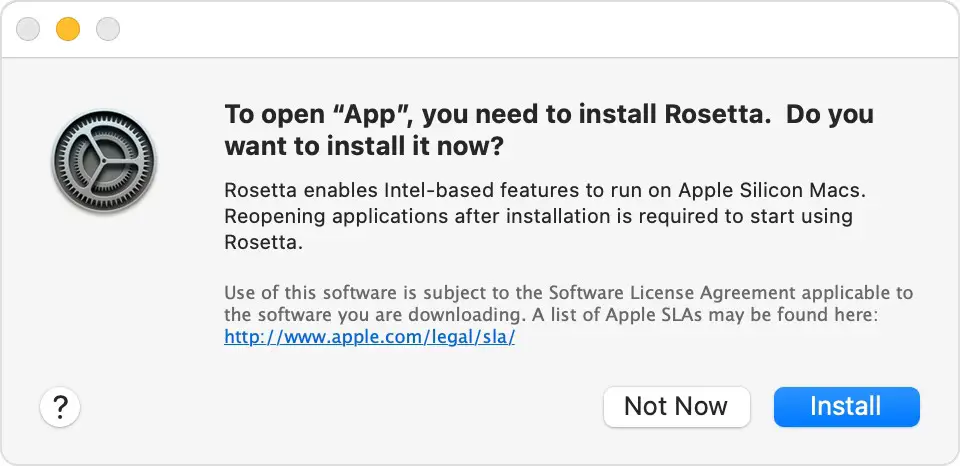
- You will be asked to enter your admin password and username. Enter the required details to allow Rosetta to install.
- Once the app is installed, you can use it with any app you need
Which Apps are using Rosetta 2 on Apple Silicon Macs M1 and M2?
Now the question is how to know which apps need Rosetta to run on your Apple Silicon device.
To check and identify apps that need Rosetta 2, you should use Get Info. It is a useful feature that comes in handy in various situations.
- Open Finder and go to Applications.
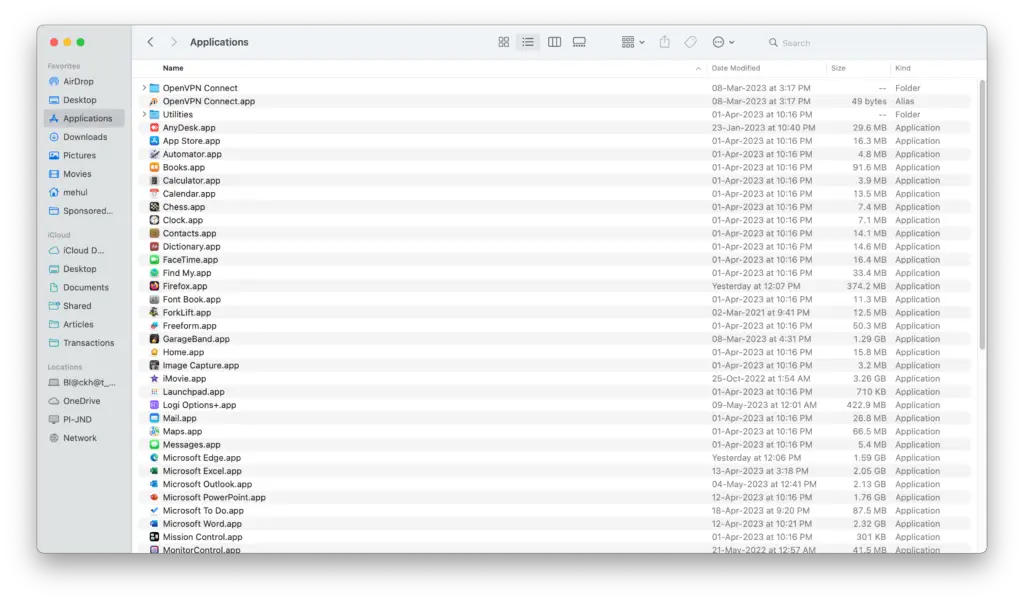
- Now right-click on the App that you want to check.
- A drop-down menu will appear on the screen. Locate the option “Get Info” and click on it.
- Under the General section, search for the “Kind” option. This will show you Application (Universal) or Application (Intel).
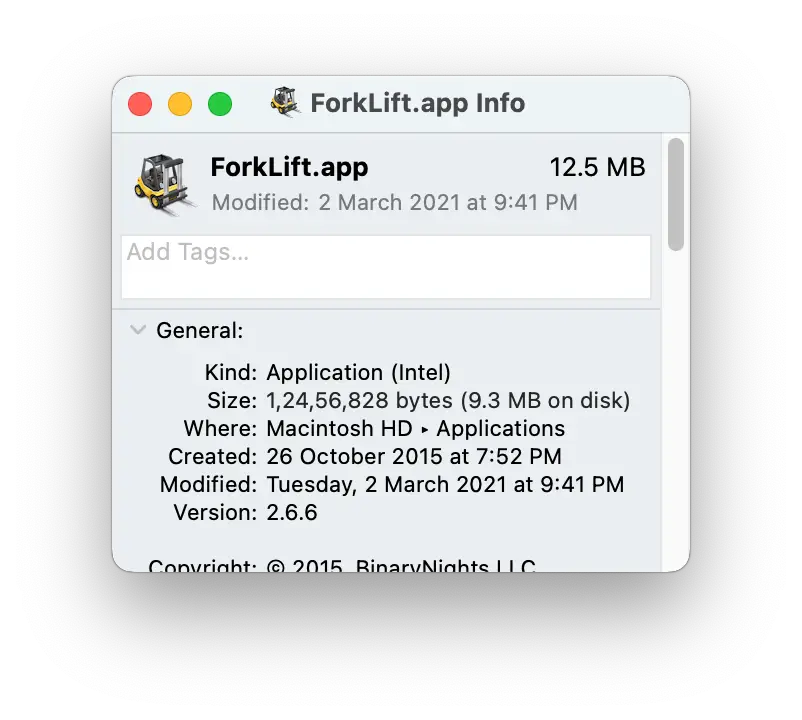
Application (Universal): This indicates that the app is supported by both Intel and Apple Silicon chips. But it uses Apple Silicon by default.
Application (Intel): This shows that the app supports only Intel chips, which means you will need Rosetta to run this app.
Should I install Rosetta 2 on Mac?
If you want to run Intel-based apps on your M1/M2 Mac, then you will have to install Rosetta 2 on your device. Without it, you can’t use any Intel-based applications or programs on an Apple Silicon device.
To put things in perspective, Apple and Intel chips use different instruction set architectures, ARM and X86/X64, respectively. This is what creates compatibility issues for apps. The apps and software designed for Intel chips will not work on M1 and M2 Macs. In such a situation, you are left with no other option but to install Rosetta.
Apple Silicon chips are new in the market. It will take some time for developers to update their applications to run on new hardware. So instead of waiting for the software to get updated, you can use Rosetta on your Mac device.
Since Rosetta is an Apple-made product, it will run smoothly on your device without creating any complications. It is a great emulator app that translates Intel apps on Apple Silicon Macs.
After you install Rosetta 2 on your M1/M2 Mac, you no longer have to bother about running Intel-based apps. As you can see in this guide, installing Rosetta is very easy. You can pick any method of your choice and get Rosetta running on your Mac.
Also read: 6 Best Windows Emulators for Mac
Frequently Asked Questions (FAQs)
Where can I download Rosetta 2?
You don’t need to search for Rosetta 2 on the internet. Instead, follow the two methods mentioned in this guide. You can easily install the app with Terminal.
Can I download Rosetta 2 on my Mac?
FYI, Rosetta is only compatible with Apple Silicon Macs. This means it will not work on older Mac computers.
Is Rosetta 2 safe to use?
Rosetta is made by Apple, so you can use it without any worries.
Does Rosetta 2 affect the performance of apps?
When running Intel apps using Rosetta, you won’t see much difference in the performance level. However, you might face some lagging issues when running heavy apps such as video editing software or graphic designer apps.
Is Rosetta 2 free?
Rosetta 2 is free for all non-commercial.
What is the advantage of using Rosetta 2?
By installing Rosetta 2, you can run both Intel and Apple Silicon applications on your M1/M2 Mac.
Is Rosetta 2 an emulator?
Yes, Rosetta is an emulator developed by Apple. It is designed to translate Intel applications on Apple Silicon Macs.
Can Rosetta 2 run Windows apps on Mac?
No, you cannot use Rosetta to run Windows apps on Mac.
What is an Apple-Silicon based Mac?
Apple-Silicon based Macs are equipped with processor chips that are developed by Apple itself.
How to know if an app needs Rosetta 2?
By using the Get Info option, you can find out whether the app is a universal or an Intel app. If it shows Intel, then you will need to install Rosetta.
