Back in the day, Facebook Messenger didn’t exist. Users could view Facebook messages by simply opening the Facebook app or visiting facebook.com from their browser.
Facebook removed this feature after launching its official messaging app called Messenger. This forced users to install an additional app on their phones. Even if you try to open the “message” section from the Facebook app, it will ask you to download the Messenger app. Or it will redirect you to Messenger if the app is installed on your phone.
Many users felt that they were forced to install the Messenger app. For this reason, people started to look for alternative ways to view Facebook messages without the Messenger app. To know how that’s done, you should read this post till the end.
Also read: Does Facebook Notify Screenshots? (Story & Posts)
List of Best Ways To View Facebook Messages Without Messenger App
You can access your Facebook messages in many ways without installing Messenger app. Let’s check out the methods below.
Method 1: Search Name to Send Messages
You can chat with anyone you want on Facebook without the Messenger app. All you need to do is follow these steps.
- Open your Facebook app.
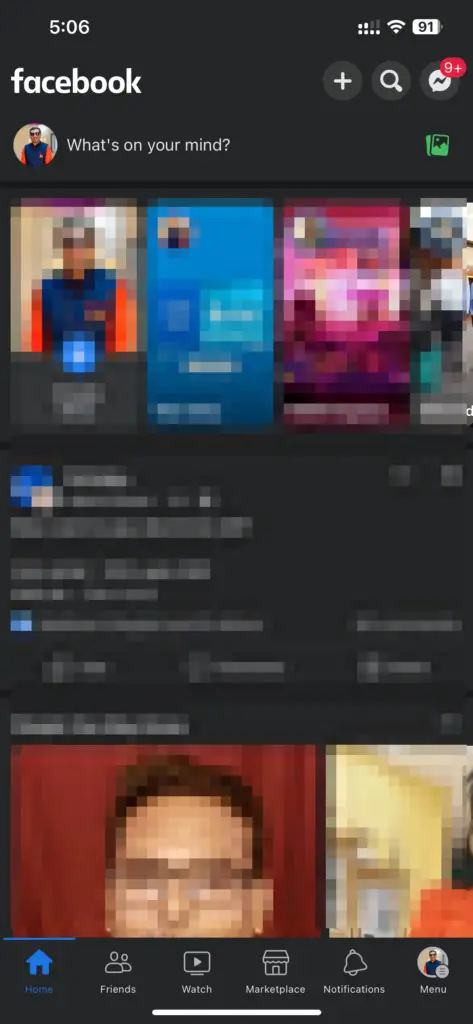
- Enter the name of the person you want to talk to in the search box.
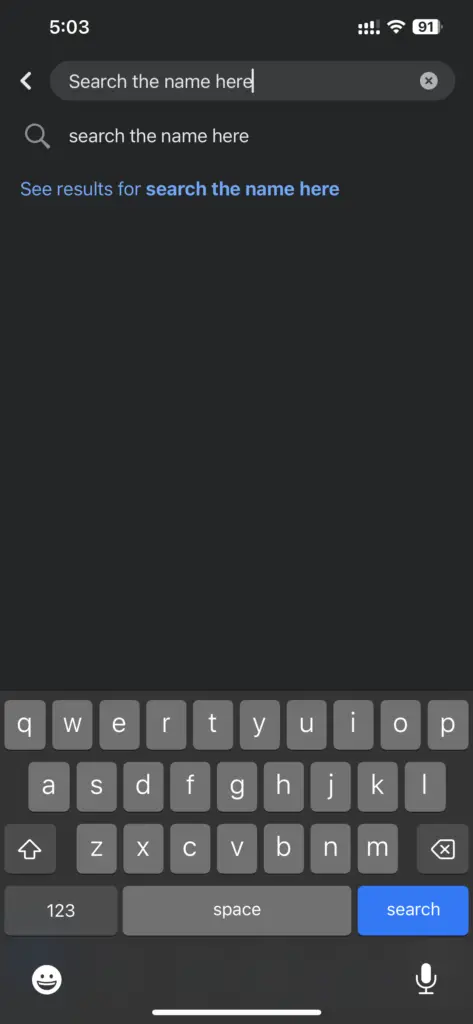
- You will be shown a list of people with the same name.
- Select the correct profile.
- You will see the “Message” option under the person’s name on their profile.
- Click the “Message” option to open the chat window.
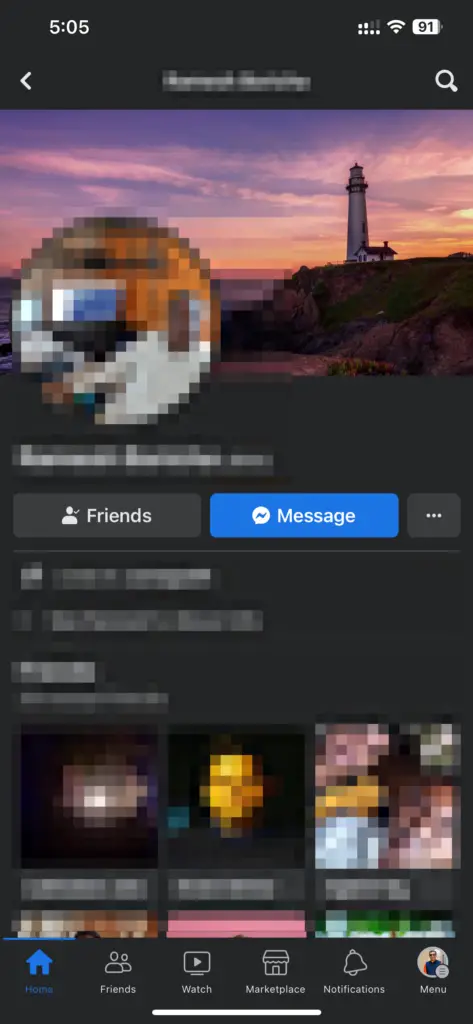
- Now you can chat with the person as long as you want.
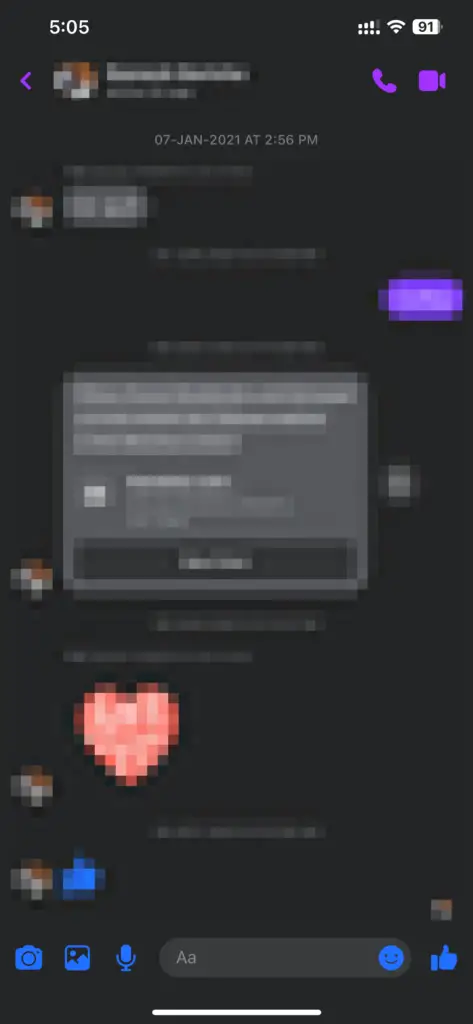
Method 2: Use the “Recent Chats” Option
Let’s say you have uninstalled the Messenger app from your phone and don’t want to install it back. In that case, you can rely on this method. You can use this method only if you don’t have Messenger on your phone.
- Launch the Facebook app.
- Click the “Messages” icon on the top-right corner of the screen.
- It will show you the “Get Messenger” button. Below that, you will see the “Got to Recent Chats” option. Click on it.
- This will open the Facebook chat window. But remember, this will show only the most recent chats.
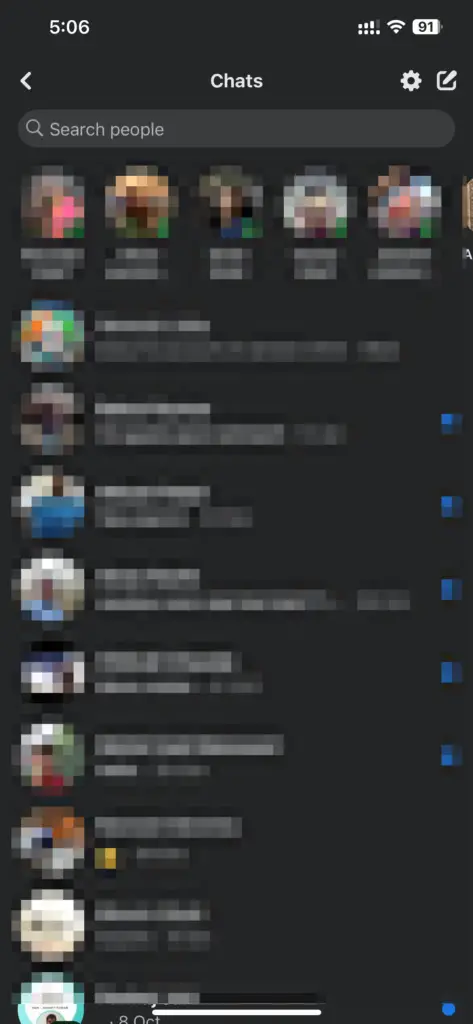
Method 3: Send Facebook Messages from Instagram
To use this method, you must sign in to your Instagram account using Facebook. This will allow you to send messages to your Facebook friends from Instagram Direct Messages. For your information, this is called the Cross-App Messaging feature. But it won’t sync your previous Facebook messages.
- Start by getting the latest Instagram version.
- You will be shown the option “There’s a new way to message on Instagram.”
- Hit the “Update” button at the bottom.
- Now sync your profile name and photo. You can skip this option if you want to.
- Click on the “Direct Message” icon on Instagram.
- Search for a Facebook profile.
- Go to the Facebook Friends section and select the person you want to talk to.

- This will let you message your Facebook friends from Instagram.
Method 4: Bookmark Facebook Messages on the Home Screen
By creating a bookmark for Facebook messages, you don’t need to use the Messenger app. This will give you quick access to your Facebook messages.
For Android users:
- Go to Facebook.com from your browser.
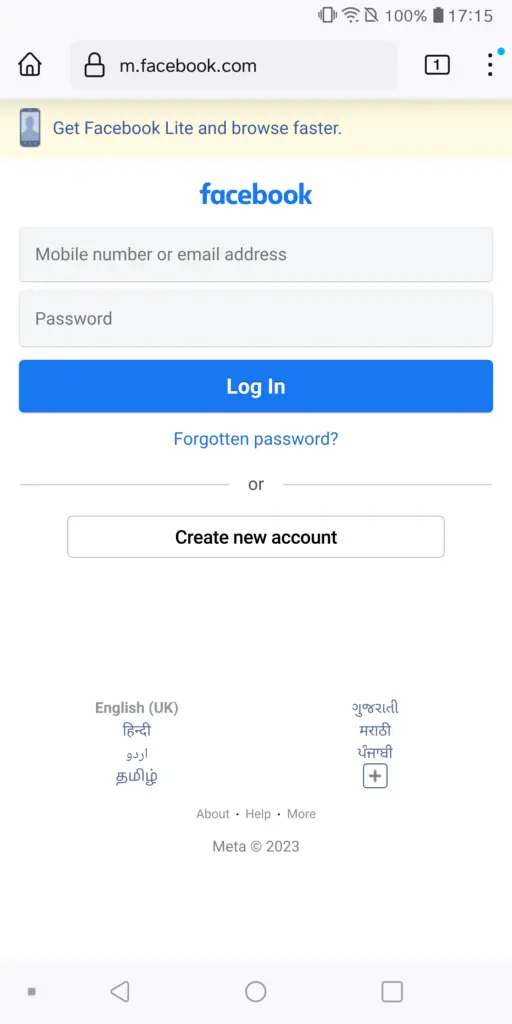
- Log into your Facebook account.
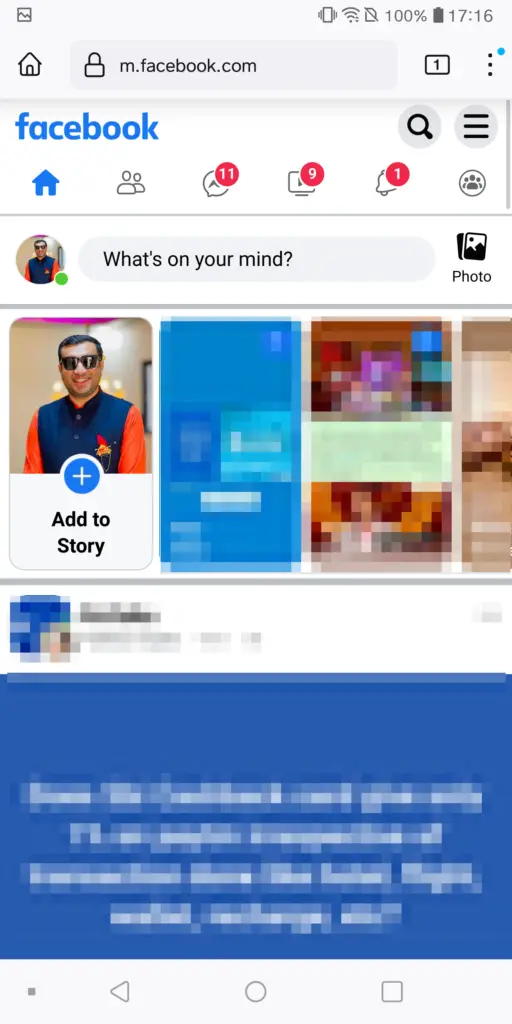
- Click the three dots in the top-right corner and select “Desktop View.”
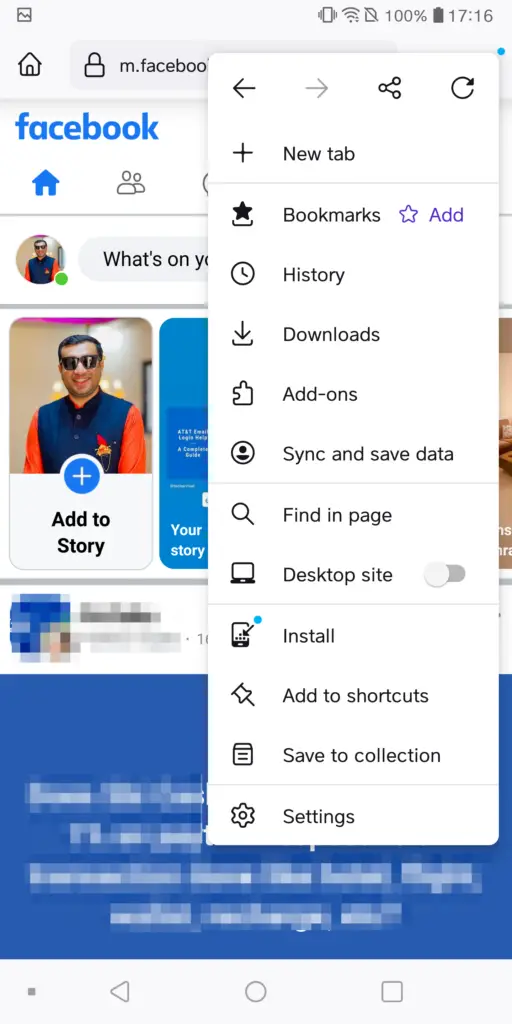
- Click on the “Messages” icon.
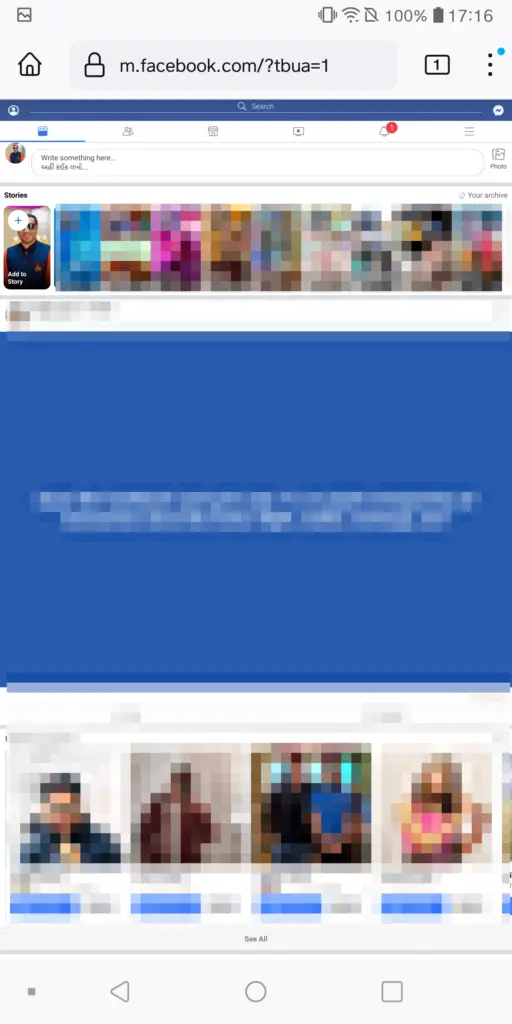
- You will be presented with the Messages section.
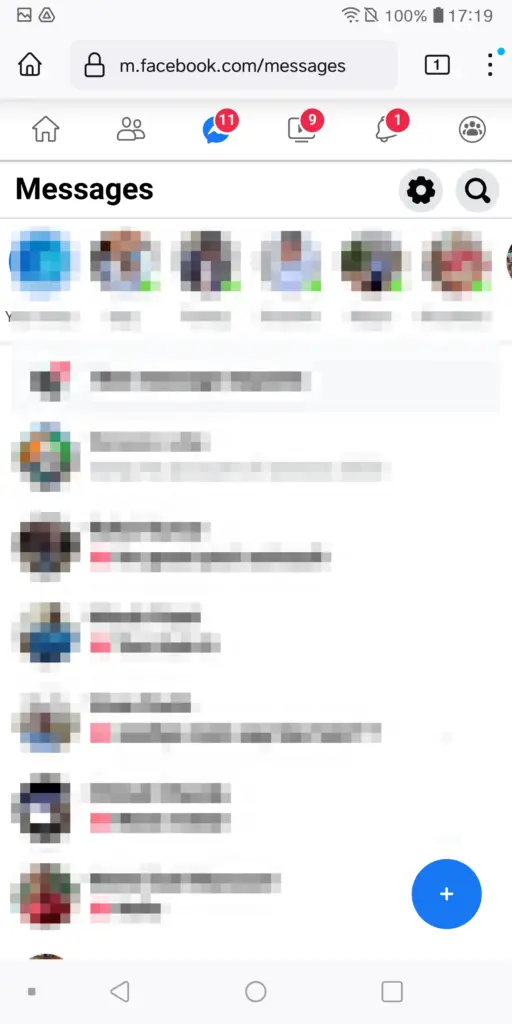
- Click the three dots in the top-right corner and select “add to the home screen” or “install”.
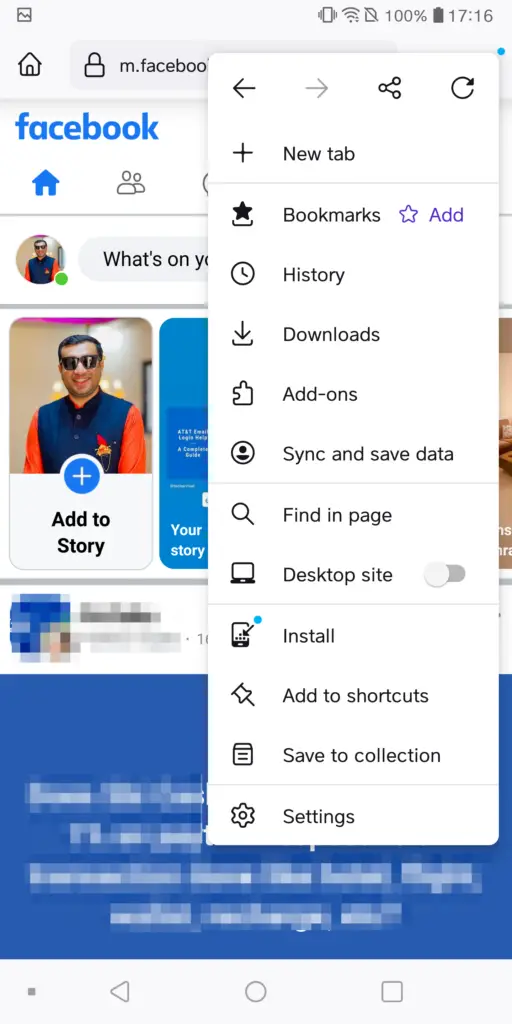
- When the confirmation window appears, click “Add.”
- This will create a shortcut for Facebook messages on your home screen.
For iPhone users:
- Access the Facebook site from Safari.
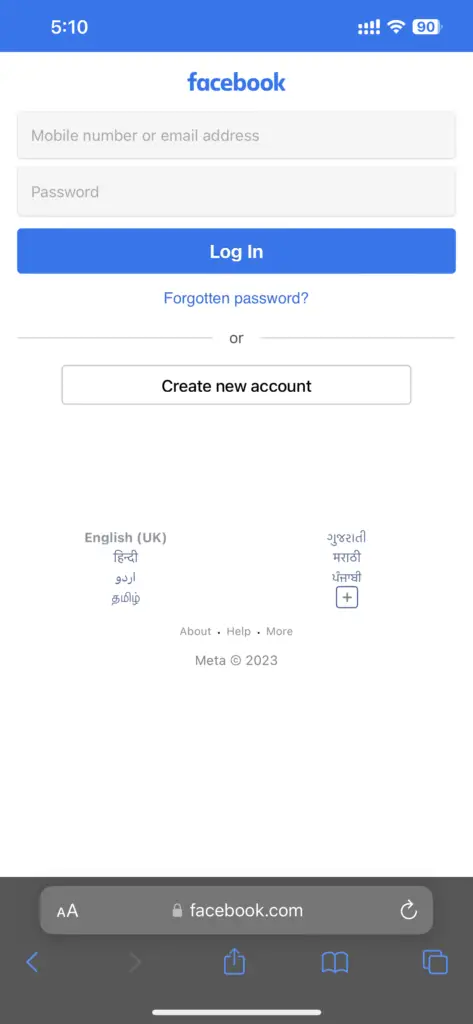
- Log into your Facebook account.
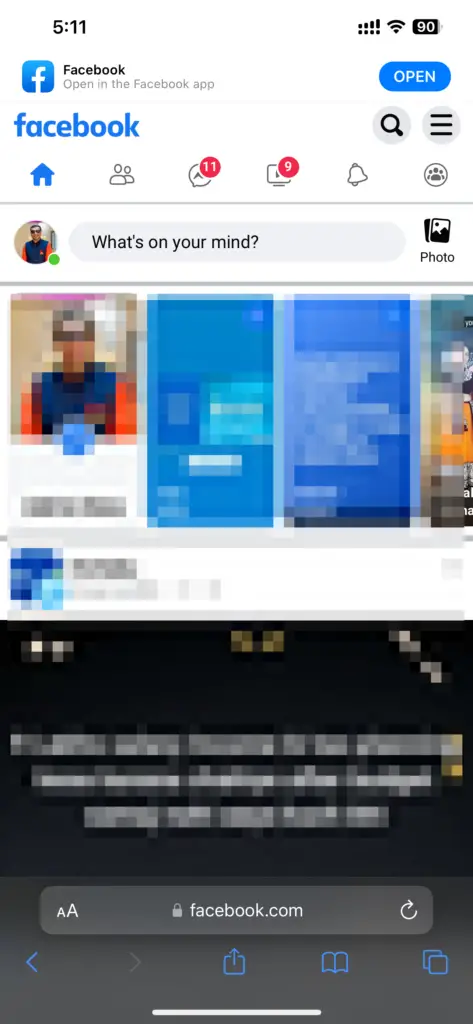
- Click on the aA icon and select “Request Desktop Website.”
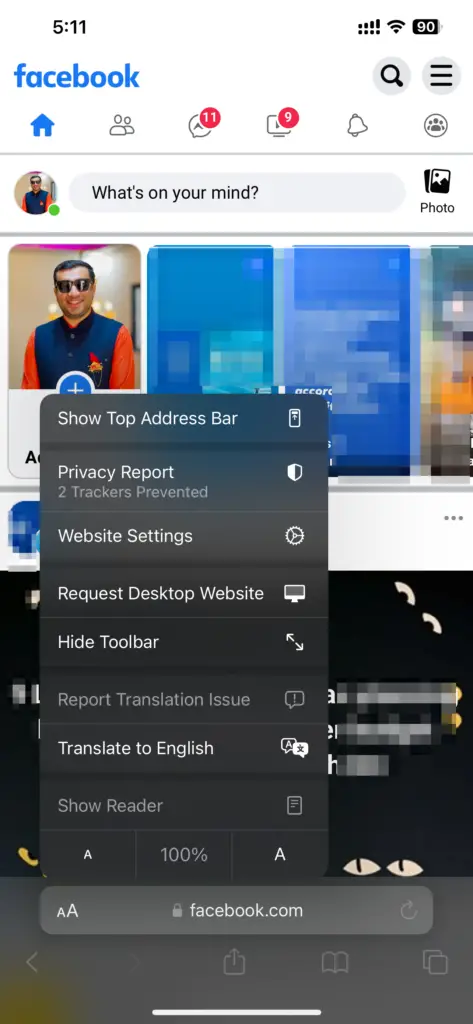
- Click the “Messages” icon.
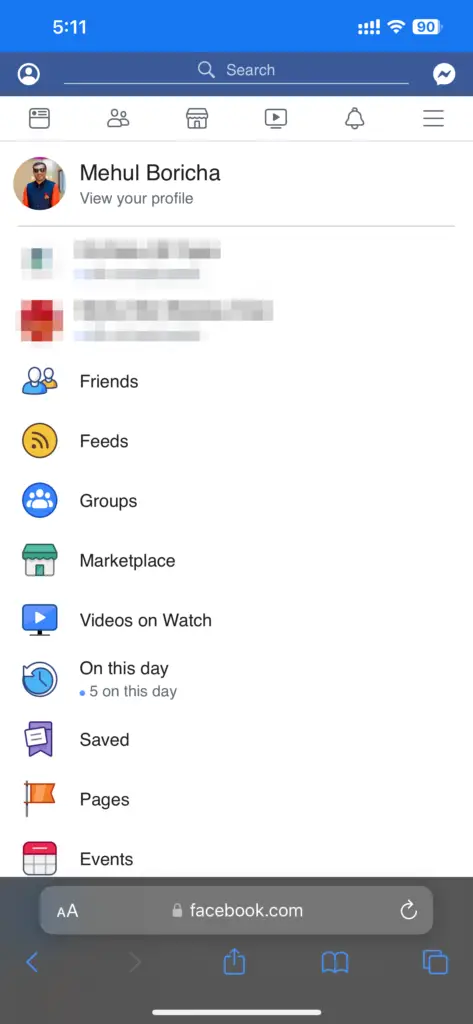
- You will now have the Messages section on your screen
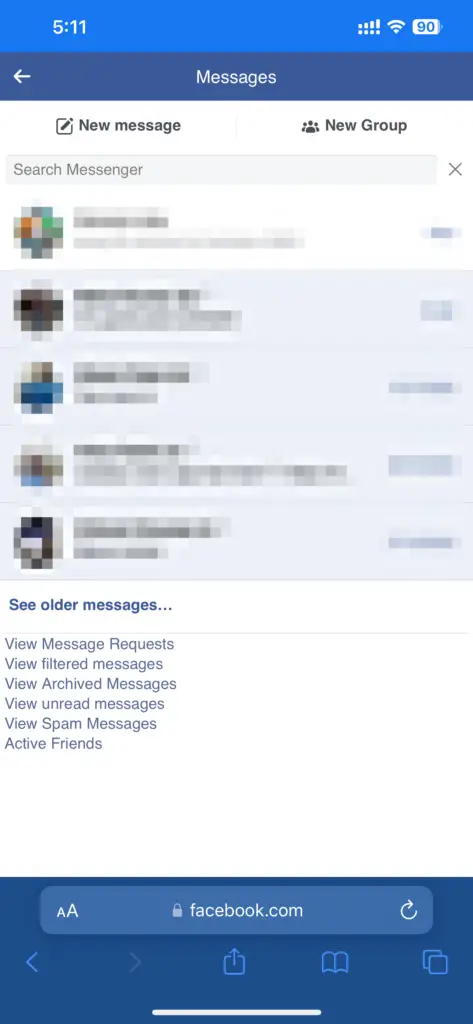
- Click Share Button & select “Add to Home Screen.”
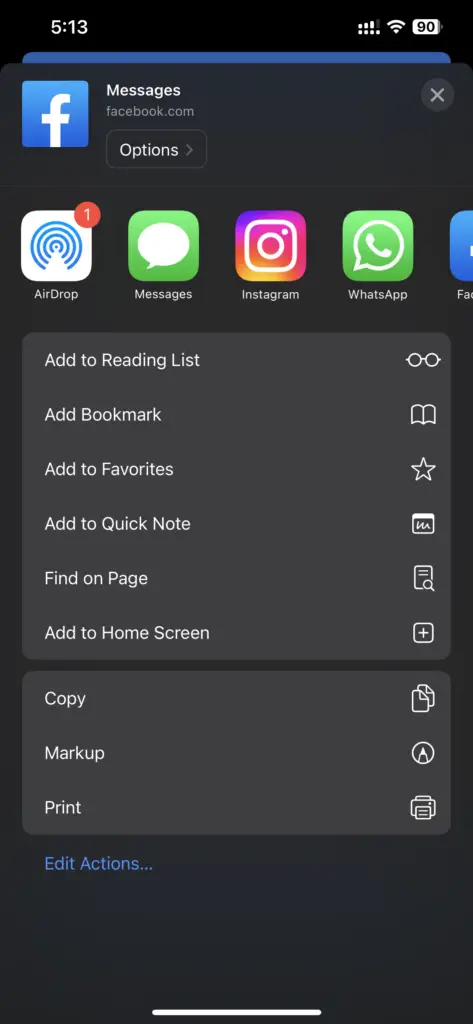
- This will give you access to all your Facebook messages without the Messenger app on your home screen.
You can try any of these methods to access Facebook messages without installing Messenger app. We suggest creating a Facebook message bookmark as the most convenient option. Ultimately, it’s up to you to decide which method you like the most.
Also read: 11 Best Facebook Alternatives to Protect Your Privacy
Frequently Asked Questions (FAQs)
Can I check my Facebook Messages without Messenger App?
Yes, you can check your Facebook messages without installing Messenger app. Just try any of the methods mentioned in this post.
Can I Message Friends who don’t have Messenger App?
You can send messages to people who have both Facebook and Instagram accounts but don’t use Messenger on their phones. They can still see your messages when they log into their Facebook account.
Can I use Messenger without Facebook?
To use the Messenger app, you will have to first create a Facebook account.
Can I create a Facebook Account without an Email ID?
You can create a new Facebook account with just your phone number. However, you are advised to use an email ID for more security.
What does Messenger do on Facebook?
Messenger allows you to chat with people on Facebook. You can send photos, videos, and recordings through Messenger. It also has a group chat option.
