WhatsApp is one of the most popular messaging apps in the world. The app features end-to-end encryption that keeps chats secure, whether you are using it on an iPhone or an Android device. However, when switching from an Android device to an iPhone, there is no support to transfer WhatsApp chats between cross-platform devices yet. This causes an inconvenience to many users meaning to switch between Android and iPhone.
In another instance, some users might also need to migrate WhatsApp messages between two Android devices. Although there’s an option to backup your data on Google Drive and then restore it on the second Android device, some users might run out of storage on their drive and need a better way of transferring WhatsApp data between the two devices.
Fortunately, there’s a solution. Tenorshare iCareFone for WhatsApp Transfer app lets you transfer your WhatsApp chats without even a PC, just using an OTG cable. Let’s take a look at what the app offers.
Also read: 11 Best WhatsApp Alternatives You Can Use
Key Features of iCareFone for WhatsApp Transfer App
iCareFone for WhatsApp Transfer app is a great tool to move your messages from an Android device to an iPhone. The tool works with both WhatsApp and WhatsApp for Business apps. Let us take a look at all the features the app offers:
- Transfer WhatsApp from Android to iPhone with OTG cable: All you need is an OTG cable to migrate WhatsApp data between your devices, not even a computer.
- Transfer WhatsApp from Android to Android using Wi-Fi: For transferring between two Android devices, users don’t even require an OTG cable. The app lets you migrate all of your data between the two devices over Wi-Fi.
- Diverse Data Transfer Type Supported: The app lets you migrate all WhatsApp data, which includes your messages, photos, videos, voice notes, and more.
- Transfer with High Success Rate: The app transfers all of your content without losing a single byte of WhatsApp data.
- Your Privacy Matters: iCareFone for WhatsApp App Transfer makes sure that your data is secure while ensuring that no personal information is collected using the process of data migration.
Now that you know all the app’s features, it is time to learn how to transfer your data between two devices.
Steps for transferring WhatsApp from Android to iPhone without PC
To start the process of moving data from your Android phone to your iPhone, you would need a USB OTG cable. If you have a lot of data to migrate, we also recommend charging your phone fully since transferring data might take time. Once ready, you can start following the steps below.
- Download iCareFone for WhatsApp Transfer app on the Google Play Store and install it on your Android device.
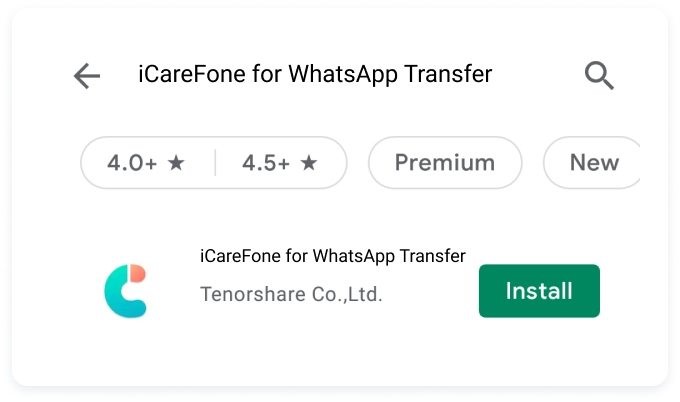
- Once installed, tap “Transfer to iOS” and then choose the latest WhatsApp backup.
Note: If the date and time of the latest backup aren’t recent, open WhatsApp and backup the chats again. Make sure to turn off the “Backup to Google Drive” option while doing so.
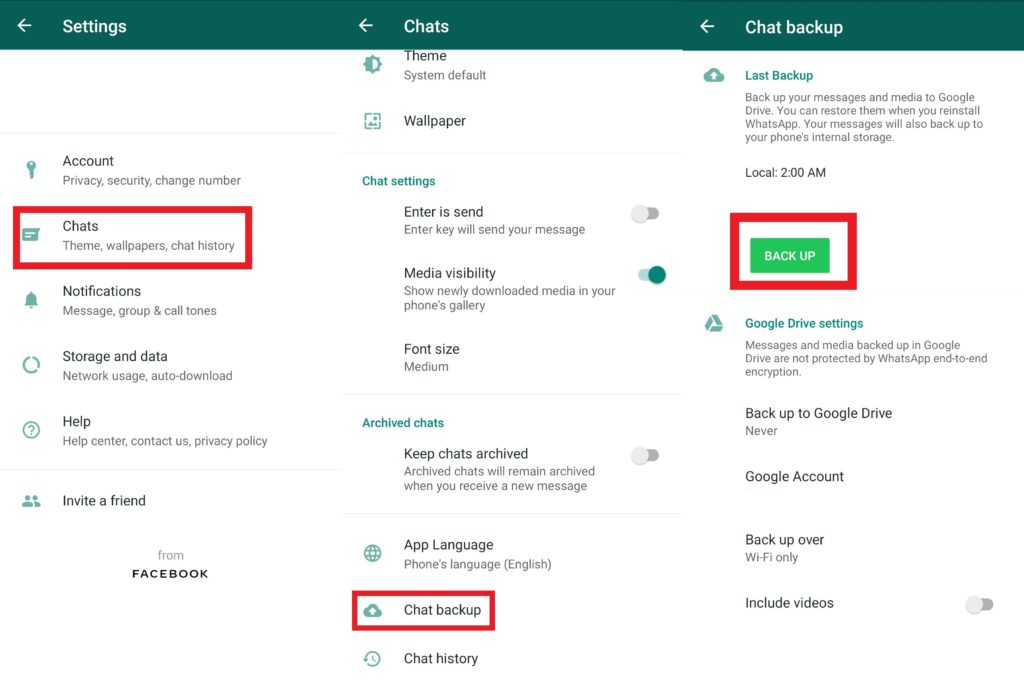
- Now connect your Android device to the iPhone using the USB OTG cable and authorize the app to access data. On the iPhone, tap on “Trust” after unlocking it and enter the device passcode.

- Now comes the verification part. Put your phone number and verification code to verify your WhatsApp account.
- Once the verification is over, the app will start generating WhatsApp backup data automatically. Once this is finished, click on “Next”.
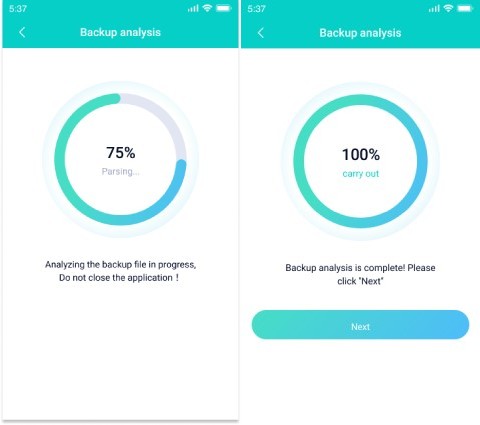
- Now it is time to transfer the backup. But before migration, go to Settings on your iPhone and turn off “Find my iPhone” first. Once you do that, the application will start transferring your data from Android to iOS. The screens will slightly blackout to save battery as the transfer process might take a lot of time. Like we mentioned before, please keep adequate charge in both the devices before starting the process.
- Once the data transmission is done, uninstall and reinstall WhatsApp on your iPhone to view the transferred data. You might have to go through the same setup process as before. Also, your iPhone will restart after the WhatsApp backup is transferred.
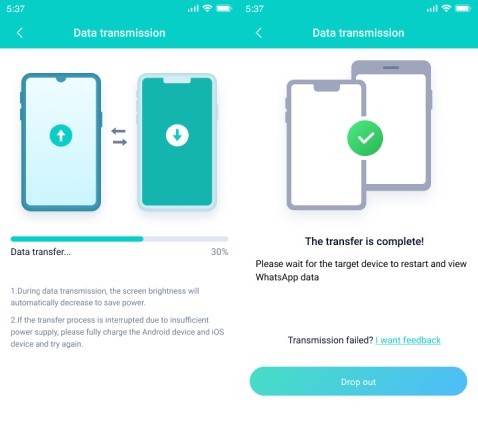
Congratulations! You have successfully moved your WhatsApp data from your Android to your iPhone.
Why Choose iCareFone for WhatsApp Transfer App?
Tenorshare iCareFone for WhatsApp Transfer app is a great tool for migrating data between two devices. Here are the reasons why you should choose it over others:
- Easy to Use: The app has a very simple and easy-to-use user interface that even users with no technical knowledge can use.
- Saves Time: Using the app will save a lot of time as compared to having the data restored by cloud backup or other means.
- Powerful features and an all-in-one tool: All data is easily transferred via the OTG cable or over Wi-Fi which makes it one of the most powerful tools for WhatsApp data transfer.
- Low Price: iCareFone for WhatsApp Transfer is available for only $14.99 a year.
- Compatibility: The app supports various Android devices including Samsung, Huawei, Xiaomi, Oppo, Vivo, etc. It also supports all version of Android starting with Android 5.1 up to Android 11 and all versions of iOS from iOS 10 to iOS 15 Beta 3.
Transfer WhatsApp Messages from Android to iPhone without PC – via Email Chat
You can also transfer WhatsApp messages to a phone via email. To do this,
- Open WhatsApp on your Android phone. Go to Settings > Chats > Chat History.
- Now select the contact or group you want to export the chats of. After this, you will get a prompt whether you want to export chats with or without media. Select your preference and continue.
- Now you will get a prompt that will show you a bunch of apps. Select your email app from the menu and voila! You can now send your chats to your email.
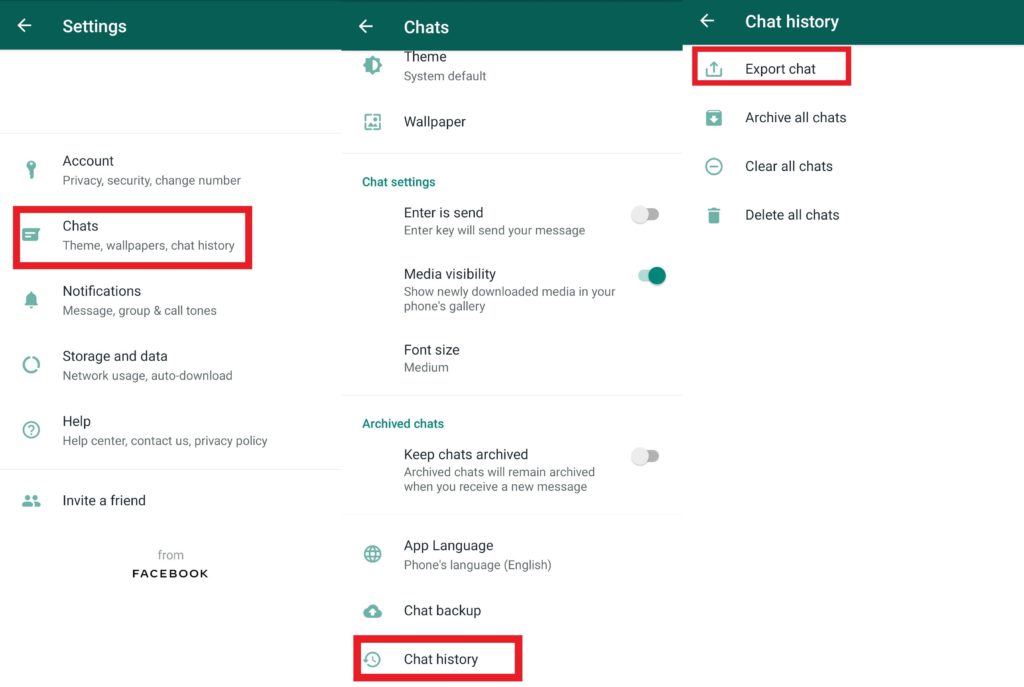
However, this method has its own disadvantages.
- Firstly, you can only transfer one chat at a time using this method. This is tedious if your WhatsApp includes a lot of chats between people and groups.
- This method only “exports” your chats and does not transfer them to your WhatsApp account on another device. This means that this is essentially a transcript of your chat.
Using this method will not migrate your WhatsApp data successfully from your Android to an iOS device. This method will only transfer WhatsApp messages in a human-readable format and cannot be used as a backup or restore option on your iPhone. If you want to migrate WhatsApp messages between your Android to an iOS device, using the iCareFone WhatsApp Transfer app is by far the best and easiest solution.
Also read: How to Use WhatsApp Web? | Everything You Need to Know
Final Words
This was our review of Tenorshare iCareFone for WhatsApp Transfer app. Since there’s no official way of transferring your chats between Android and iPhone, this is the best method to do that. Tenorshare claims that you will not lose even a single byte of data between the transfer, which tells us that this is by far an excellent product.
After the transfer is successful, users will not only have access to their messages but also to their photos, videos, voice notes, and other media. The app is also great for people looking to migrate their WhatsApp data from an Android device to another Android device. This can, in fact, be done without the need for an OTG cable. All you have to do is make sure to connect both of the devices to the same Wi-Fi network, and all the transfers can happen over the air!
iCareFone for WhatsApp is definitely a great tool if you are looking to move WhatsApp data from Android to iPhone successfully.
