If you are getting the “Last Line No Longer Available” error on your iPhone, you are not alone. This error has existed since 2018, the same year Apple iOS 12 was launched.
This problem is more common in iPhone 13 series. However, other iPhone users have also complained about receiving this error.
So without wasting any more time, let’s look at the solutions you can try. But before that, we need to figure out the root cause of the problem.
What Causes the “Last Line No Longer Available” Error on iPhone?
The “Last Line No Longer Available” error has existed since iOS 12. It mainly affects iPhone models with dual-SIM support. This problem is widely faced by iPhone XS, iPhone XR, iPhone XS Max, iPhone 11 series, iPhone 12 series, and iPhone 13 series users.
The issue occurs when you try to make a call through the Phone app’s recent logs. Users find this error annoying because it stops them from making a call through their preferred SIM card. Due to this, they are forced to use the remaining line for calling. To solve this issue, you should try the solutions explained below.
Also read: How to Fix ‘iMessage Needs to be Enabled to Send This Message’ Error
List of Methods To Fix “Last Line No Longer Available” Error
There is more than one method to fix this error. We have explained the most common methods for you to try.
Method 1: Clear Your Recent Call Log
Many iPhone users have reported that clearing the recent call log helped resolve the “Last Line No Longer Available” error. It may sound weird, but this method has worked for many users. So, it would help if you tried it too.
- Open the Phone app and go to the Recent tab at the bottom of the screen.
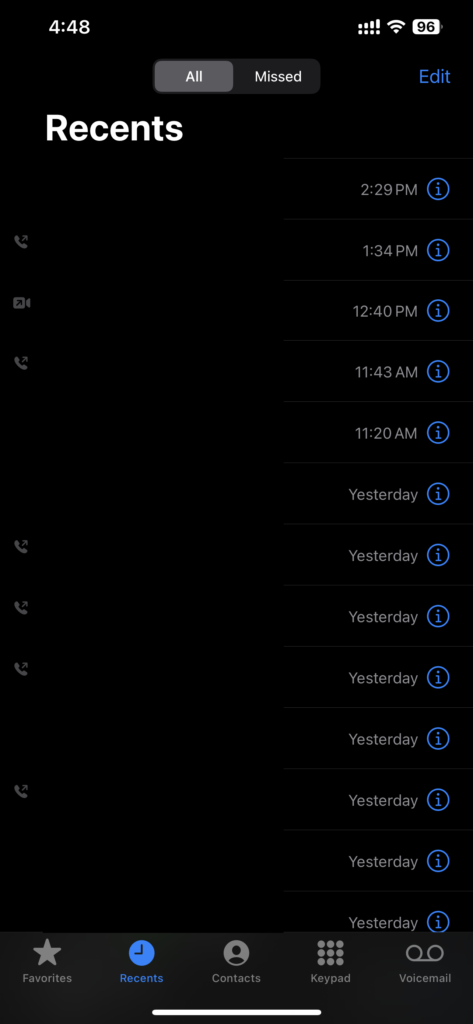
- Tap the Edit option at the upper right corner of the screen.
- Select “Clear” at the upper-left edge of the screen. Select “Clear” at the upper-left edge of the screen.
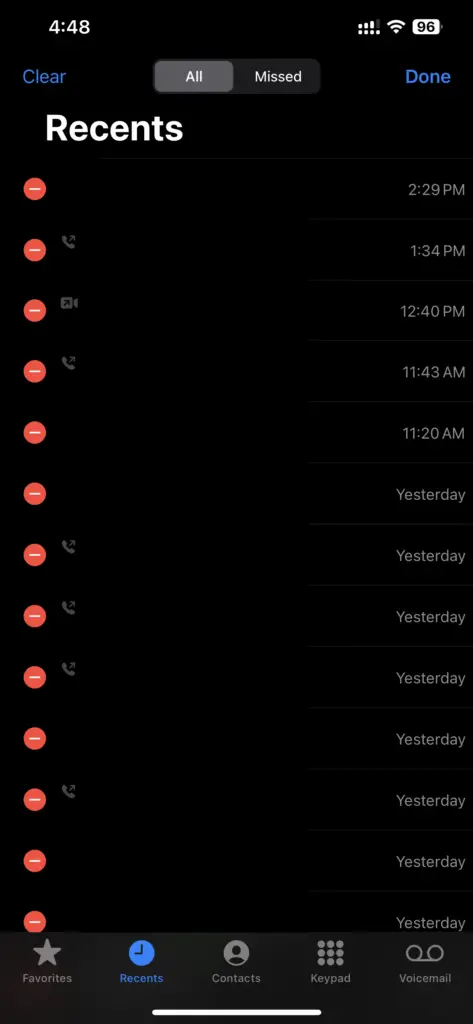
- Tap the option “Clear All” to confirm the deletion. Tap the option “Clear All” to confirm the deletion.
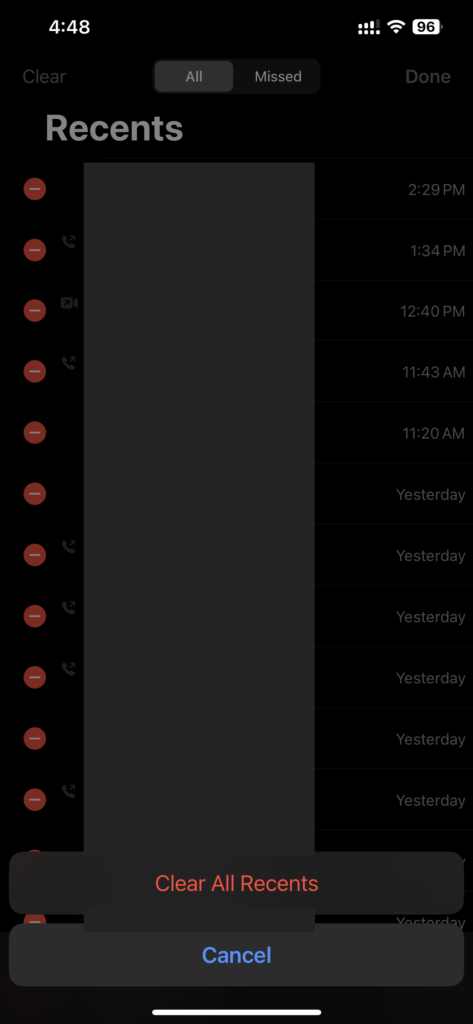
- After you are done with all the steps, restart your iPhone.
Once your device is rebooted, use the default line to make a call. If the error message doesn’t show, you have resolved the issue.
Method 2: Turn On/Off Airplane Mode
This is another easy solution you can try to fix this error. Enabling and disabling the airplane mode can solve various network-related issues on your iPhone. So make sure to give this method a try.
All you have to do is go to the Control Center by swiping down from the upper-right edge of the screen and then tap on the airplane mode icon.
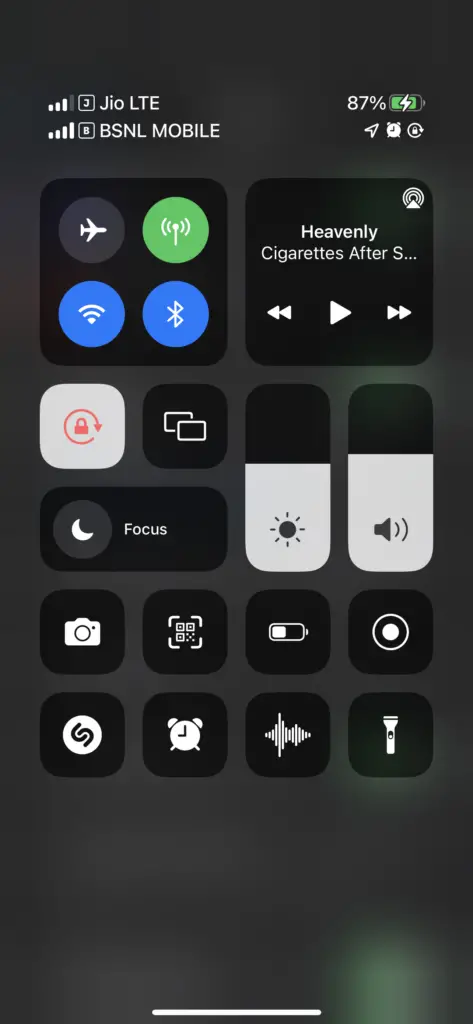
After enabling airplane mode, wait for a few minutes, and then turn it off. Once your network connection is back, try to make a call through your preferred SIM card. This should solve the “last line no longer available” issue.
Method 3: Switch Between Your SIM Cards
You can switch between SIM cards even if you have set a default line for messaging and calling.
The “Last Line No Longer Available” error prevents you from calling through the default line. In this case, you can consider switching between SIM cards to eliminate the issue.
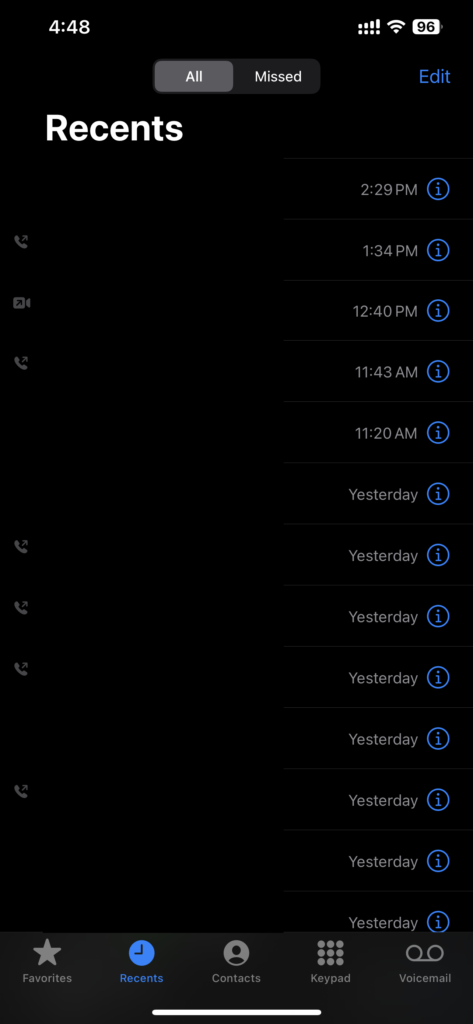
Just tap the “i” button next to the contact you want to call, your default phone number, and your alternate number.
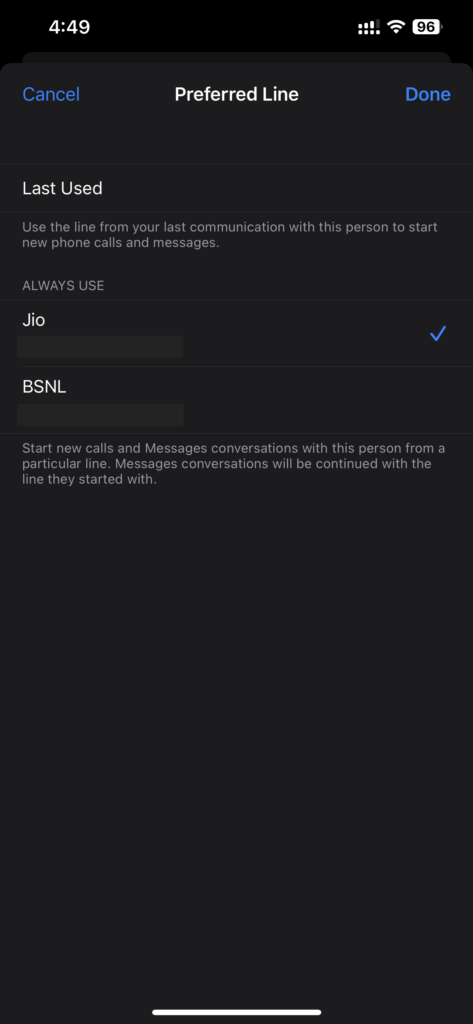
If you are dialing a phone number manually, select the primary phone number and then choose the alternate SIM.
Method 4: Hard Reset Your iPhone
Hard resetting or force restarting your iPhone will delete all temporary files and caches. This method is known to resolve many iPhone issues. Therefore, you should give it a try.
For iPhone 8 or later: Press the volume up button and then the volume down button. After that, quickly press and hold the power button until you see the Apple logo on the screen.
For iPhone 7 series: Press and hold the volume down button and the power button simultaneously until you see the Apple logo on the screen.
For iPhone 6 series or earlier: Hold the home button and the power button simultaneously until the screen shows the Apple logo.
Method 5: Update Carrier Settings
If the problem is occurring due to some issue with your carrier network, then you should consider updating the carrier settings.
Carrier providers release regular updates to remove random issues and improve the overall performance of the cellular network. You can try this solution by following the steps below.
- Launch the Settings app on your iPhone.
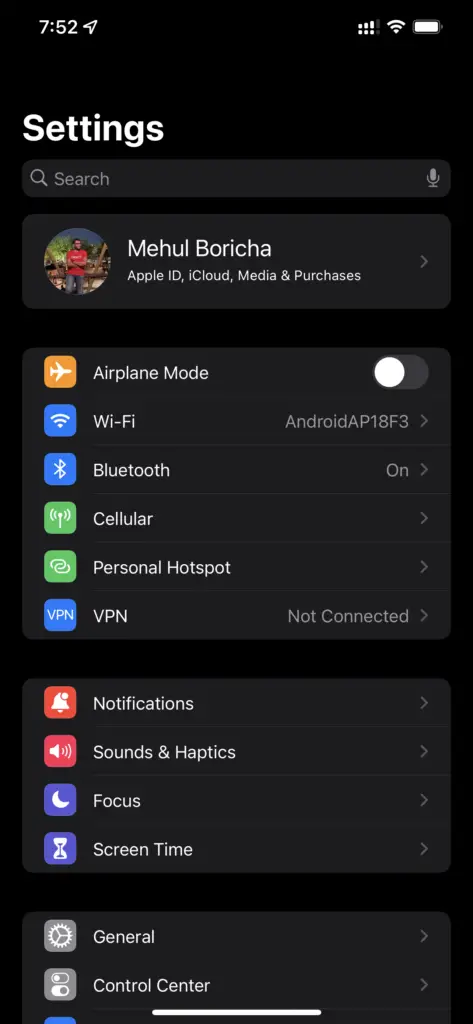
- Go to General -> About.
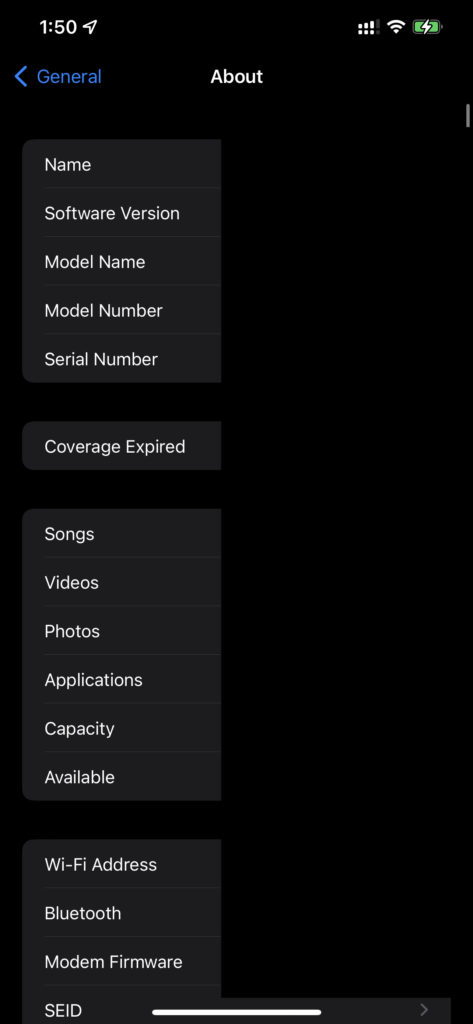
- You will receive a pop-up asking you to update the carrier settings.
- Tap the “Update” button, and you are done. Tap the “Update” button, and you are done.
This should fix the problem that you are facing. If not, then move to the next solution.
Method 6: Remove & Re-insert Your SIM
If none of the solutions works, you should consider taking out the SIM card and re-inserting it. This age-old trick is capable of resolving cellular-related issues.
Switch off your iPhone and remove the SIM card using a SIM ejector tool. After waiting for a few seconds, re-insert the SIM card in its place.
Now switch on your iPhone and try to make a call using the default line and see if the error message is showing.
Method 7: Reset Network Settings
The “Last Line No Longer Available” error is somehow related to the e-SIM. Therefore, we suggest you reset the network settings.
For this, you need to first launch the Settings app and then go to General -> Reset iPhone -> Reset Network Settings.
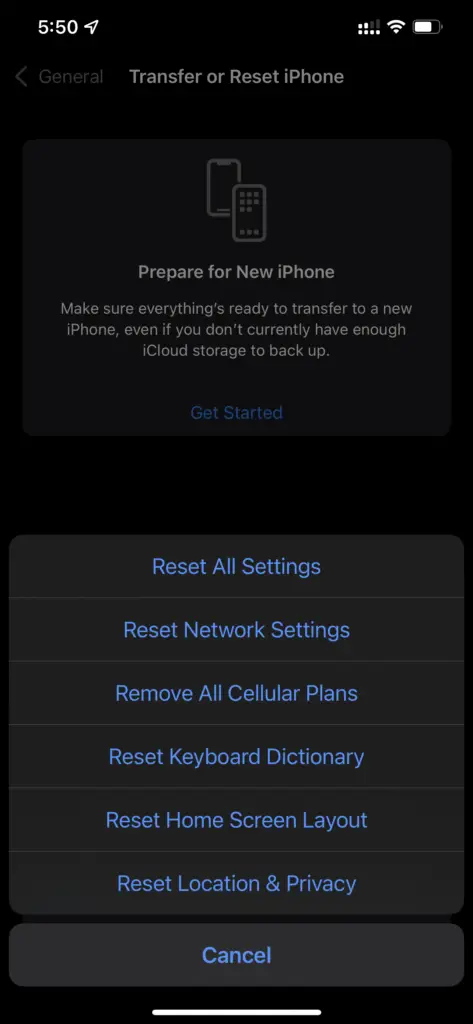
You will be asked to enter your device password. After that, tap the option “Reset Network Settings” in the pop-up to confirm your selection.
Method 8: Reset All Settings
If the above methods don’t work, you should consider resetting all existing settings. What we mean is that you should set up your iPhone from scratch. This may be too much work, but it can help solve the error.
- Launch the Settings app on your iPhone.
- Go to General -> Reset iPhone -> Reset All Settings.
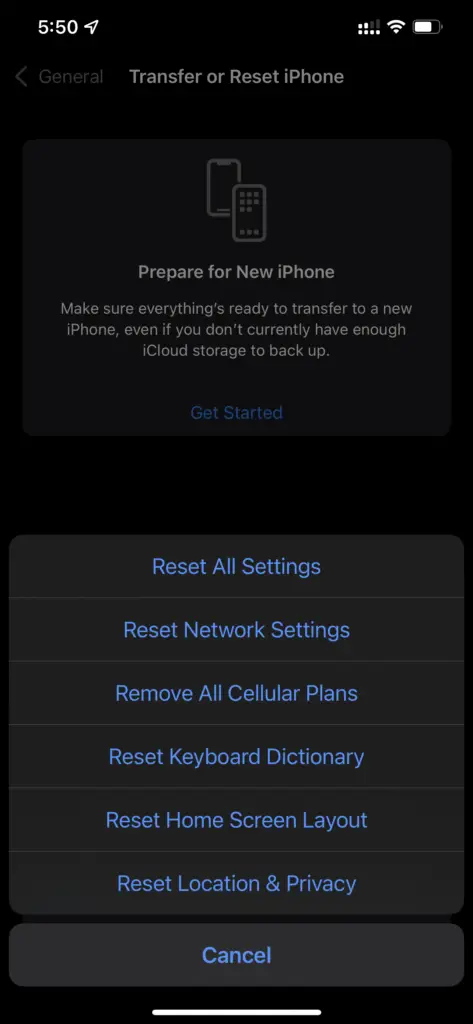
- Enter your device password and tap “Reset All Settings” to complete the process. Enter your device password and tap “Reset All Settings” to complete the process.
Also read: Voicemail Not Working On iPhone: 15 Ways to Fix It!
Method 9: Update Software
Nowadays, iOS updates come with many bugs. These bugs are taken care of with newer updates. But some bugs keep coming back.
If you still receive the “last line no longer available” error while dialing a number, there’s a high chance it results from a bug. In this case, you should consider updating the software.
Go to the Settings -> Software Update to check if there’s any new update available. If yes, then hit the Download button and install the latest iOS version on your iPhone.
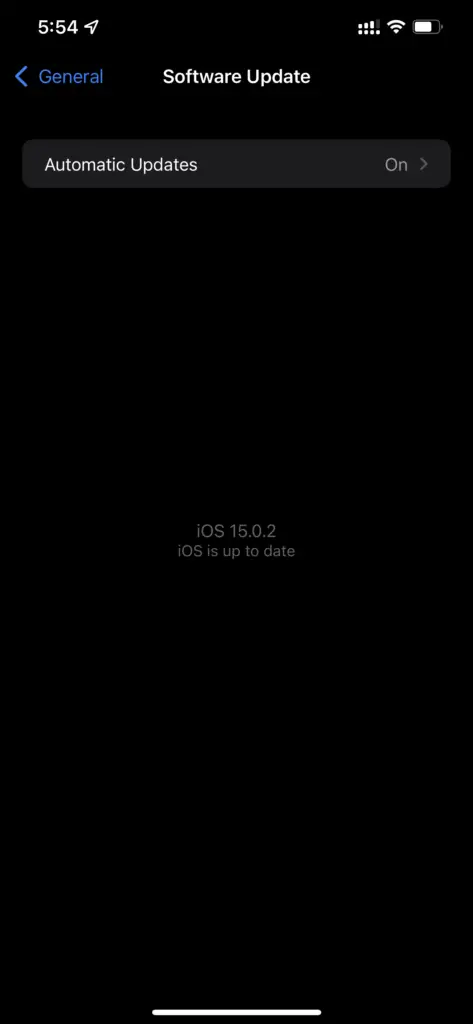
The “last line no longer available” error is a common one. It is an annoying issue that can be solved with the solutions mentioned in this post. Sometimes, you may have to try multiple solutions before the problem is fixed.
