If you are an avid Apple user, you might have encountered this situation where it shows you cannot send the message as iMessage needs to be enabled. Many people generally get confused on seeing this message popping up on your device, but you need not worry as It is a very simple procedure you need to follow to get this going. The iMessage helps you to collaborate with others over an elaborate conversation, and you could also share a lot of images and stickers when you are trying to send a message to a lot of your friends; you could sometimes see this notification that says ‘iMessage Needs to be Enabled to Send This Message’.
Also read: How To Delete Downloaded Software Update on iPhone & iPad?
Steps to Fix ‘iMessage Needs to be Enabled to Send This Message’ Error
1. Checking the Server
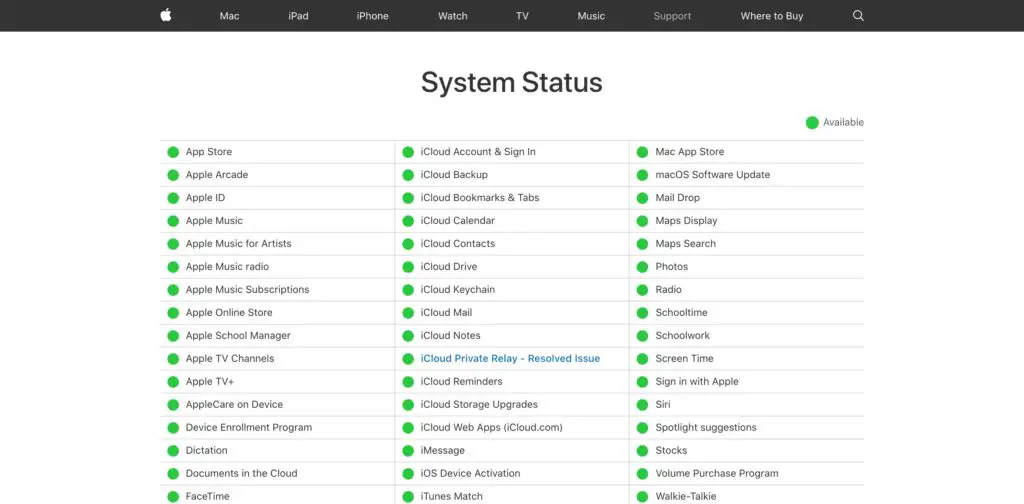
If the messaging server is down, then one cannot see the messages getting delivered. So, it is very much important to ensure the server is not down. To check if the server is fine or not, you need to perform certain steps. Go to the status page of apple and check if the dot near iMessage is green in color. If it is not green in color, then there is a problem with the server.
2. Reboot your Device
Rebooting your device helps in enabling the messaging feature and helps you enhance the functioning of your device. The way to reboot your device is very simple. All you have to do is to hold the power button until the slider button appears on the screen, where you have to slide it on the power off. Within 30 to 40 seconds, the entire phone shuts down. Again, you have to hold the power button down to turn the device.
3. Enabling the iMessage
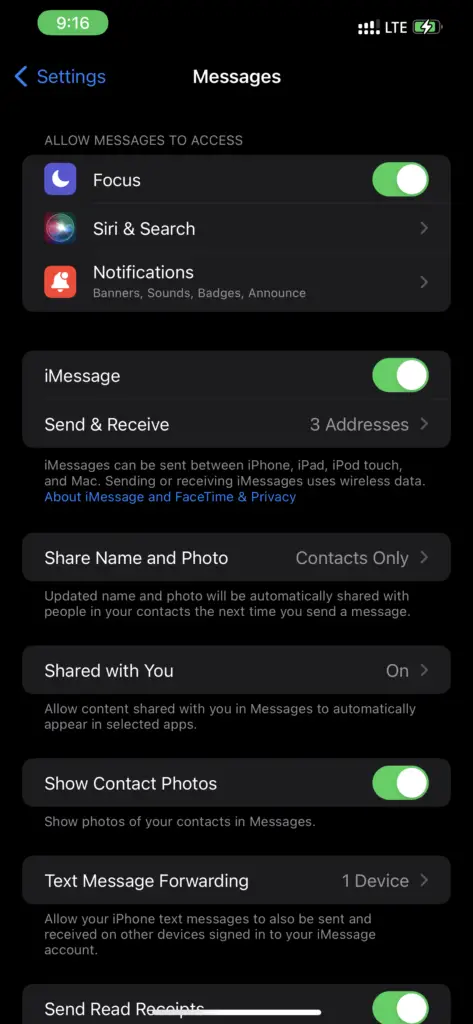
Go to the settings option on your device, scroll & tap on Messages, and turn on the iMessage toggle. After this, you try sending a text message to the receiver; if the message goes without any issue, it indicates that the iMessage feature is turned on. You can also try toggling it off, rebooting the device, and turning it back on.
4. Check your Phone Network
There are a lot of chances for the device to not send the messages properly if the network connection is not working fine. First, ensure that you are in proper network coverage. If still, it doesn’t work, we recommend doing a “Network Settings Reset”. To do so, head over to Settings, Tap General, Tap Reset, and select Reset Network Settings. Rest assured that this will not delete any of your data, just your Wi-Fi, Bluetooth, and Network Settings.
5. Toggle Airplane Mode
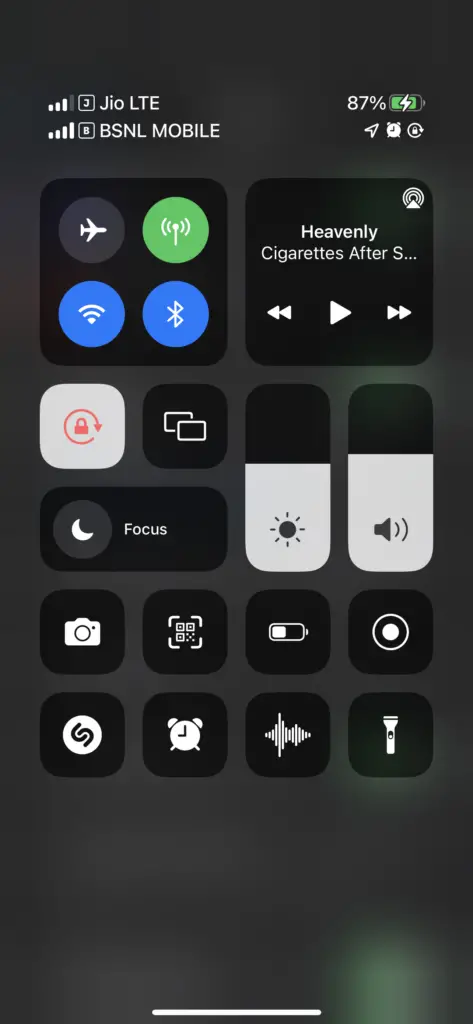
All you have to do is try to enable and disable the airplane mode. You can do so using the control center. Wait for a few seconds before toggling the airplane mode from on to off.
6. Forcefully Quit the Application
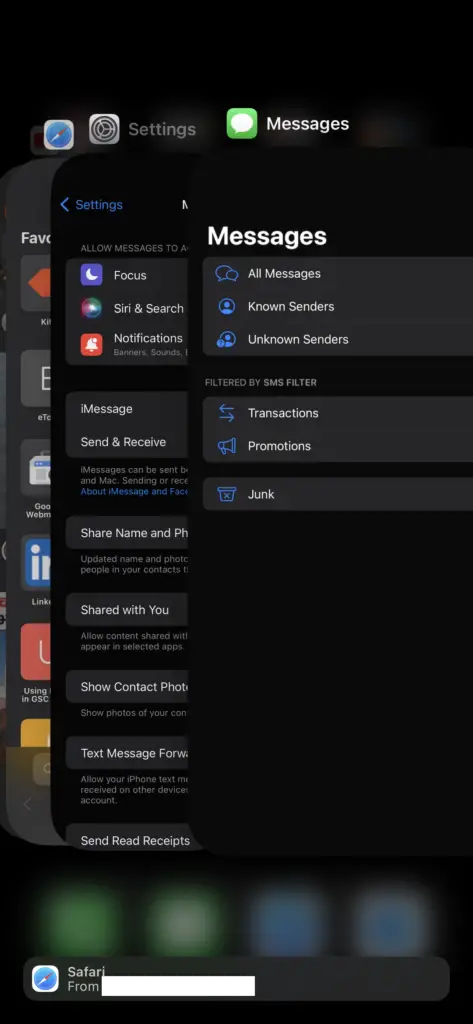
Open Messages Application -> Open App Switcher -> Drag the Messages Application to top, so it disappears. Open the Messages application again after a few seconds and check.
Note: To Open App Switcher, for FaceID devices, swipe and hold & for TouchID devices, double press the home button.
7. Sign in using your Apple ID again
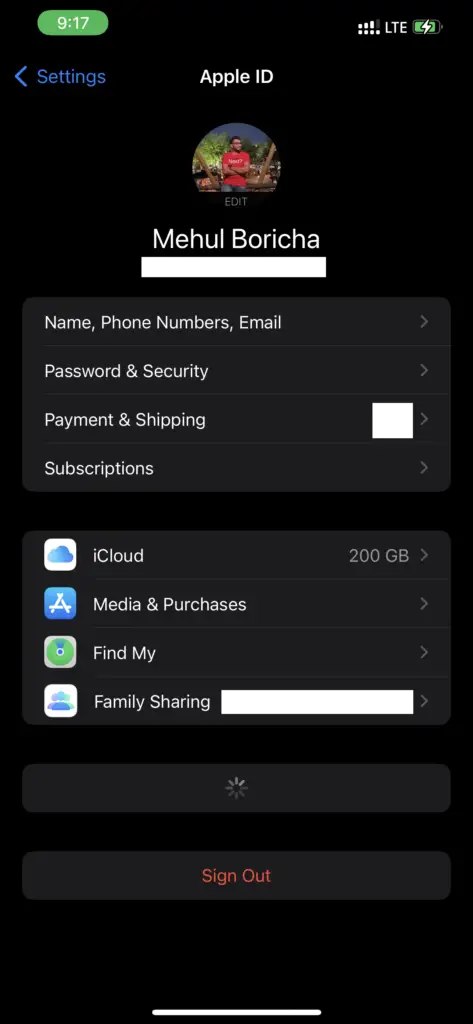
Like you send emails using your Gmail or any other standard mail ID, there is a specific Apple ID provided to every Apple user. It is always recommended to use this particular ID to store all the data generated from your Apple devices, like iPad and iPhone. You will have to sign out of your Apple ID, and if you encounter a problem with the sending of messages, then you have to sign in again.
There are many people who wonder why certain messages show blue tick whereas the other ones show green. This might seem very strange to non-apple users. Regular Apple users can easily figure out that an iMessage is blue and a normal text message is green in color. The iMessage could only be sent with the help of an internet package.
Also read: How To View Saved Passwords On iPhone & Edit Them?
Frequently Asked Questions (FAQs)
Is It Required to Pay Any Amount to use the iMessage?
It is not required to pay any amount to use iMessage, but you need to have a data plan or internet connection to take full advantage of it.
Is the iMessage Available on Android Devices?
No, iMessage is specific to Apple products.

