There are lots of tutorials available on how to display the last updated/modified date in WordPress. These are basically general tutorials which you can apply to several themes. However, there are some themes in which it’s hard to find where to make modifications to show the last updated date. We also encountered the same problem in Newspaper WordPress theme but luckily after messing around with the code, finally we’ve found a solution. So here’s what to do:
Also read: Find Competitors Organic Keywords for Free
Steps to Display Last Updated Date in Newspaper WordPress Theme
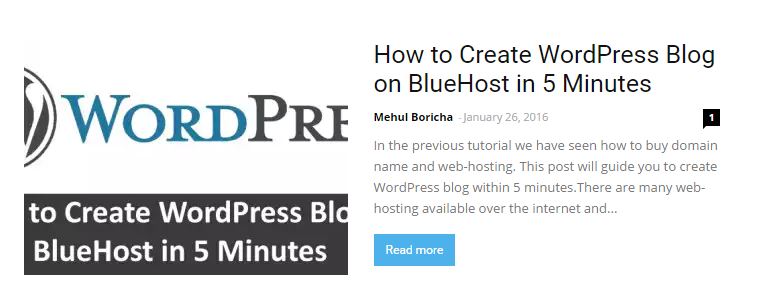
Recently Tagdiv had to change the whole structure of the theme to comply with the new standards for WordPress Themes enforce by Envato. In doing so they have to keep just the basic functionality of the theme in the code and allow other heavy files to load from plugins if activated by the users.
Hence the file structure changed for the newer version of Newspaper Theme. We have two files that we need to edit to show the last updated date on the homepage as well as post. And further down this post, we will refer them as File 1 & File 2.
Select the Appropriate Version & Proceed:
For Newspaper Theme 9.7 or Newer
File 1: wp-content/plugins/td-composer/legacy/common/wp_booster/td_module_single_base.php
File 2: wp-content/plugins/td-composer/legacy/common/wp_booster/td_module.php
For Newspaper Theme 9.6.1 or Older
File 1: wp-content/themes/Newspaper/includes/wp_booster/td_module_single_base.php
File 2: wp-content/themes/Newspaper/includes/wp_booster/td_module.php
- Open File 1 and find the code that looks like this.
$td_article_date_unix = get_the_time(‘U’, $this->post->ID);
AND
$buffy .= ” . get_the_time(get_option(‘date_format’), $this->post->ID) . ”; - Change the highlighted get_the_time function to get_the_modified_time.
- Pretty Easy, HUH! You’ve successfully changed the post date to last updated date in all the posts.
- Now repeat the step for File 2 and you’ll be able to see the last updated date on the Homepage too.
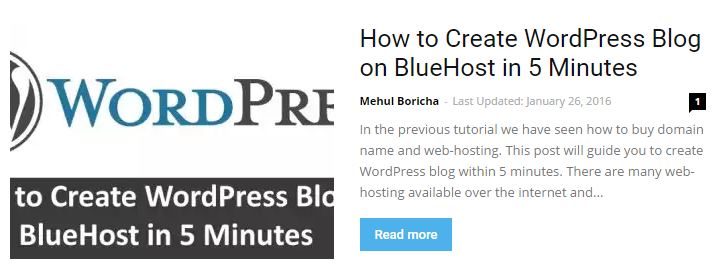
What We Just Did?
- File 2 contains the general functions & code of the Newspaper theme. It is generally used by the homepage.
- File 1 is almost the same as File 2 however it contains general functions & code for post page.
- We basically changed the get_the_time() function to get_the_modified_time(). You can read more about these functions on WordPress Documentation.
What are the Benefits of Showing Last Updated Date?
- As we know that Google shows the date of the articles in the search result.
- Suppose you have written an article about two years ago.
- But when you update your article, still it will show the same timestamp in the search result and also on the post.
- The visitor will think that it may be an outdated article and will most probably find other blogs or website.
- Hence this may increase your CTR and reduce your Bounce Rate.
- You can check out the image below. Although the article was posted on 16 February 2015. After updating the article, the date changed to 21 August 2016.

We hope that this article helped you in customizing your theme to show the last modified date on Newspaper theme. If you have any doubts or problems you can throw it in the comment section below.


Anytime!
Thank you for your help and really appreciate the time you took out to put in your words. Yes, I have implemented the timeago thing on my website. Thanks again! :)
Hello Hitesh,
The path is same. However that was our mistake we forgot to add themes directory in the path. We have fixed that. Thanks for pointing that out.
Now coming to your question. WordPress has a function called human_time_diff( get_the_time( ‘U’ ), current_time( ‘timestamp’ ) ).’ ‘.__( ‘ago’ ); to show that. You can implement it easily in the Newspaper theme. You can find more information here: https://codex.wordpress.org/Function_Reference/human_time_diff
Hello Mehul, I thank you for this wonderful code. But i am using Newspaper theme version 9. In which the wp-Booster folder has been shifted from wp-content/Newspaper/includes/wp_booster/ TO wp-content/themes/Newspaper/includes/wp_booster/.
This is working great on Newspaper 9.0.1
My query to you Mehul is, can you help me display “XX days ago” on the Blocks & Big Grids of Newspaper Theme.
I mean all the posts that are not older than 1 hr, I want it to display as “xx mins ago”
And all the posts that are not older than 24 hours, I want it to display as “xx hours ago”
Mehul Bhai, can you please take out some time and help us all achieve this goal.
Thanks & Regards
Congrats! That is awesome.