Motorola is emerging as a strong competitor in both the high- and low-budget phone market. As a result, many people are searching for similar tweaks that can be applied to other devices, such as rooting, recovery, ROMs, and so on. However, in Motorola devices, the recovery image cannot be flashed directly using Fastboot. Instead, a modified version called mFastboot is used. In this post, we will discuss how to flash the recovery image on Motorola devices using mFastboot.
2024 Update: Motorola and Lenovo devices now use generic ADB and Fastboot commands, rendering mFastboot obsolete. You can follow this tutorial to flash TWRP or any other recovery image to your Android device.
Requirements
- Motorola & ADB drivers.
- Unlocked Bootloader.(If not, click here)
- mFastboot (Download Link).
- Recovery Image.
- USB Cable.
- Windows PC/Laptop.
Steps to Flash Recovery Image using mFastboot on Motorola Devices
Warning: Follow instructions carefully to avoid bricking the device. This process will void the warranty, and we cannot be held responsible for any damage caused.
- Download and install Motorola drivers and ADB drivers using the link mentioned above. Then, check whether the ADB connection is successful using this tutorial.
- Download mFastboot and extract it anywhere on your computer.
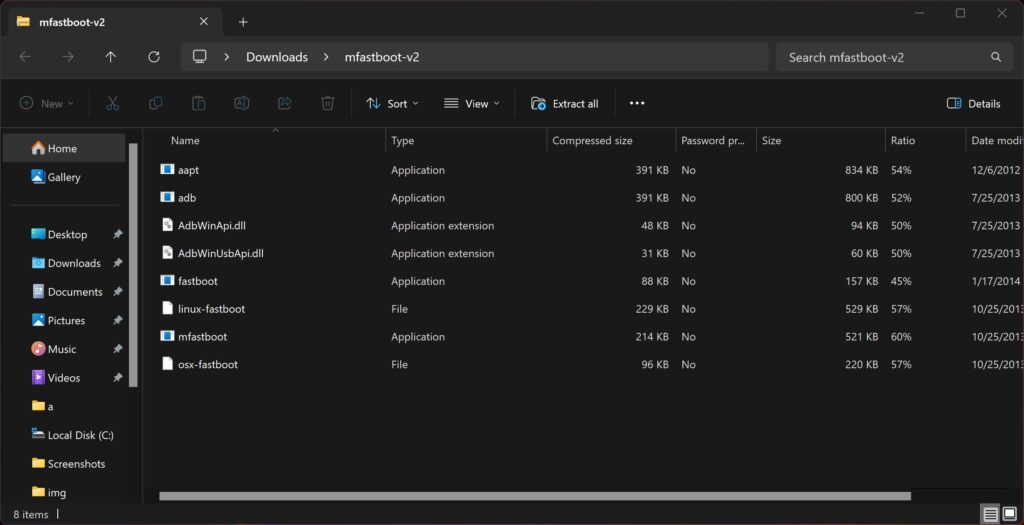
- Download and copy the recovery image you wanted to flash in that folder.
- Put your device in bootloader mode – Turn off your device and turn it on while pressing the volume down key.
- Connect your device to the computer.
- Open the extracted folder. Press and hold the shift key and right-click on the empty space in that folder.
- Click open command window here.
- Type
mfastboot flash recovery recovery.img*Replace “recovery.img” with the name of your recovery image file and hit enter.
- You have successfully flashed recovery image on your device.
Motorola has made it easy to flash a recovery image on their devices using the mFastboot tool. With the right tools and steps, you can successfully flash a recovery image on your Motorola device and enjoy the benefits of customization. If you have questions about following the instructions, let us know in the comment section.
