Anything you’re browsing on the internet is likely to get stored somewhere. Whether it’s search engines, social media platforms, micro-blogging sites, or anything. Instagram, being one of the most popular social media platforms, does the same.
Whenever you search for any profile, you’re still able to view it through the search bar. Instagram then also uses your search history to show the suggested account. These things might not be bothersome, but many people see them as a threat to their privacy.
Moreover, the data is meant to be used for fair usage only. It’s also not hidden from anyone how our search data is used for retargeting us on different third-party websites through advertisements.
In this article, we will tell you how you can clear Instagram Search suggestions and history with a few simple steps.
Steps to Clear Instagram Search Suggestions
There are two different things when it comes to Instagram Search History. The first one is Search Suggestions. The Instagram Search Suggestions are the ones that are based on our recent searches. They can be similar profiles that we have searched for before. To clear Instagram search suggestions, the steps are pretty straightforward.
- Open the Instagram app and move to the search section by tapping on the search icon at the bottom.
- After that, tap on the search bar at the top. There you will find all of your search suggestions and recent history.
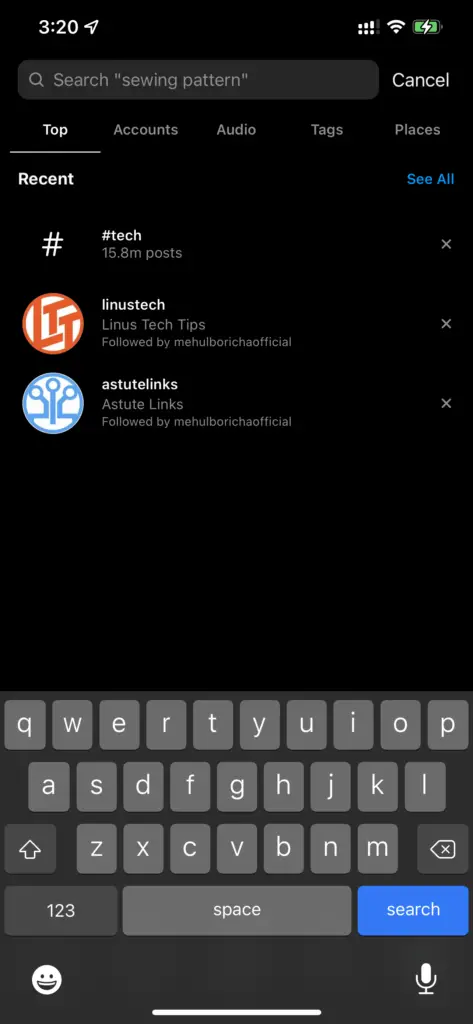
- If you want to clear any search suggestions, just tap on the ‘X’ sign next to the search suggestions. This will clear the suggested item.
- You might find suggested tags or locations too if you want to remove anything specifically. Just tap on any of the tabs after the ‘Top’ bar.
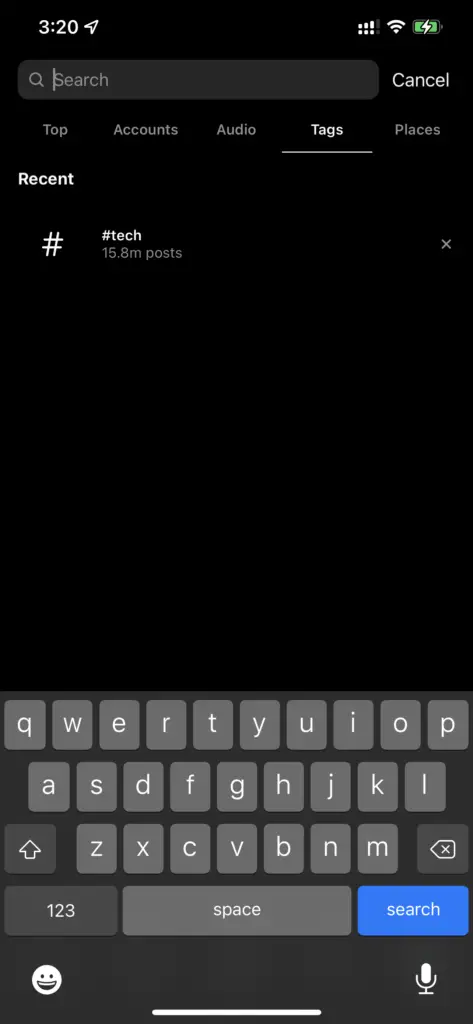
Following these steps will clear the search suggestions that you want to remove from your profile. But remember, as soon as you open the app again, it will come up with some new search suggestions. So, this method effectively removes a particular profile, but you can’t just turn it off completely.
Also read: How to Tell If Someone Blocked You on Instagram
Steps to Clear Instagram Search History
The next thing is the traditional Instagram search history. All of the profiles, tags, or places you’ve previously searched for are always visible as your recent history in the search tab. Here are the steps to clear Instagram search history Completely.
- Open the Instagram app, move to the accounts tab by tapping in your profile icon.
- From there, tap on the three lines icon at the top or just from the very right of the screen to the left.
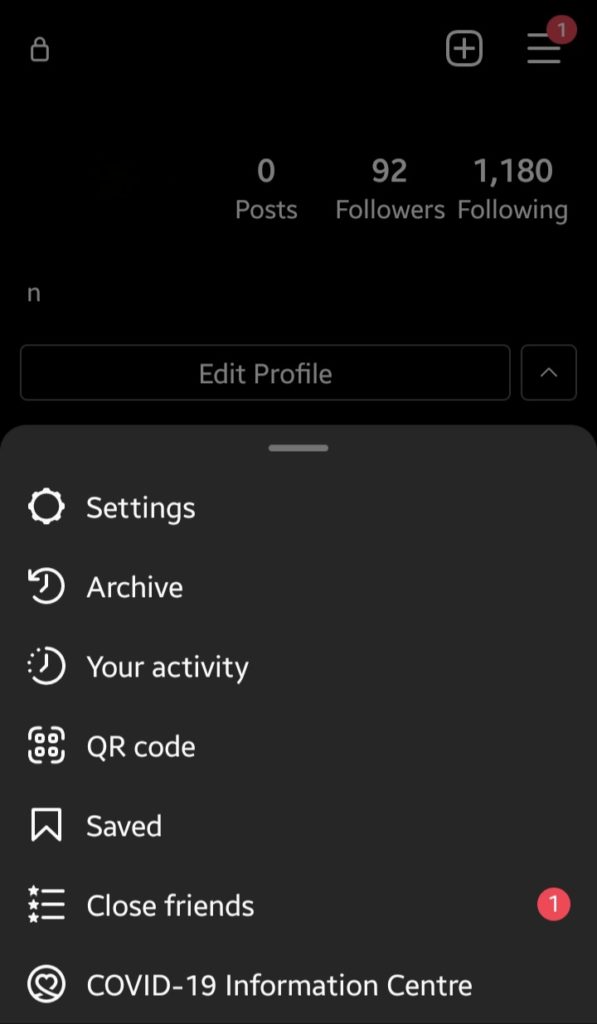
- Now tap on the Settings icon at the top of the sidebar.
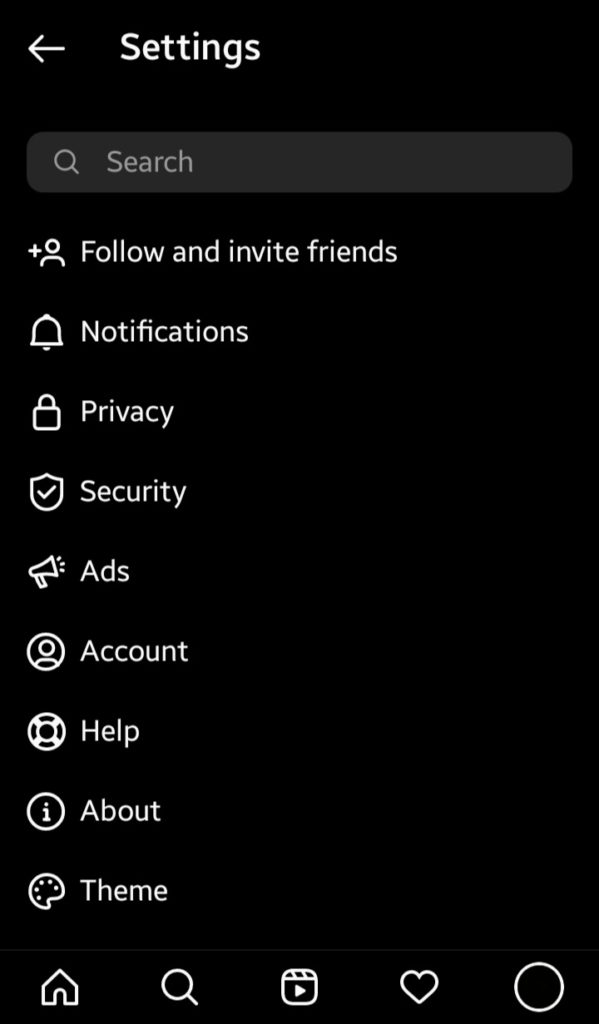
- In the settings, select the Security option. There you will find a Search History option at the very bottom; just tap on it.
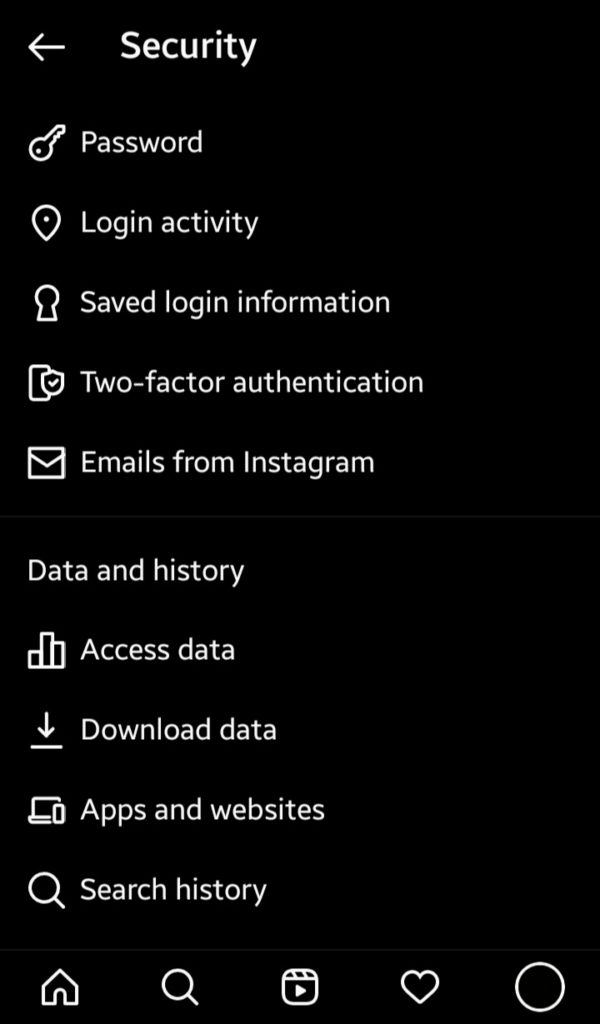
- For the last step, just tap on the Clear All option and confirm the pop-up
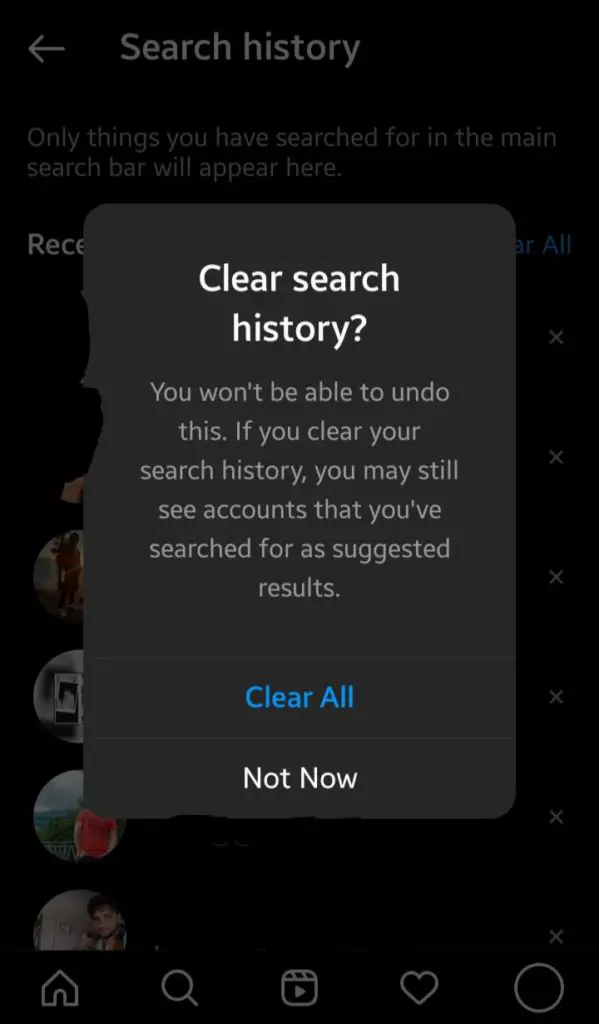
This will clear the entire search history of the recent searches from Instagram. Now when you open the Instagram search again, there won’t be any account shown in the search tab. Your new searches will automatically show up there.
Although these methods can easily clear your Instagram search suggestions and history. There might sometimes be when you keep seeing the same profiles over and over again, even after removing them.
For this, you may have to reinstall or update your Instagram app. You can also try clearing some caches of the app and see if that works.
Also read: How To View Full-Size Instagram Photos
So, these were the simple methods to clear Instagram search suggestions and history. It does look very unusual to keep getting Instagram-suggested profiles. But this feature has its benefits too; Instagram shows profiles that are more relevant to us. At the same time, they are giving you the control to remove the profiles that you don’t want to see there.
Frequently Asked Questions (FAQs)
Is There Any Way to Remove the Search Suggestions Feature from Instagram?
Instagram doesn’t have any option to turn off the search suggestions feature, but it does allow you to remove the suggestions separately.
What if the Search Suggestions and History Still Showing Up?
You should try clearing the cache of the app or can also reinstall/update the Instagram app.
Is Our Instagram Search History Also Responsible for the Ads We Get?
Yes, it does, like the other search engines or social media platforms. The ads we get can also be based on our Instagram search history
