All of the major social media platforms have a way to communicate with friends and family through messengers. You might be using Instagram’s messaging platform nowadays. But it wasn’t something people would’ve relied on five years ago.
However, now it’s one of the most used messaging applications. In September 2020, Facebook rolled out several messaging features from Facebook messenger to Instagram Direct. One of them is Emoji reaction responses. We all know how these emoji reactions become much more helpful sometimes.
Earlier, you were only allowed to use the heart emoji by double-tapping on the message. However, now you get many more options and customize them the way you want. This article will tell you how to change emoji reactions in Instagram DMs.
Also read: How to View Links You’ve Clicked on Instagram
Steps to Change Emoji Reactions in Instagram DMs
The first thing you need to do is make sure your Instagram app is up to date. This update came last year, so it’s for those who haven’t updated their app for a very long time.
- Now open the Instagram app and tap on the message icon at the top right corner of your screen. Here you can see all the conversations that you have done with your contacts.
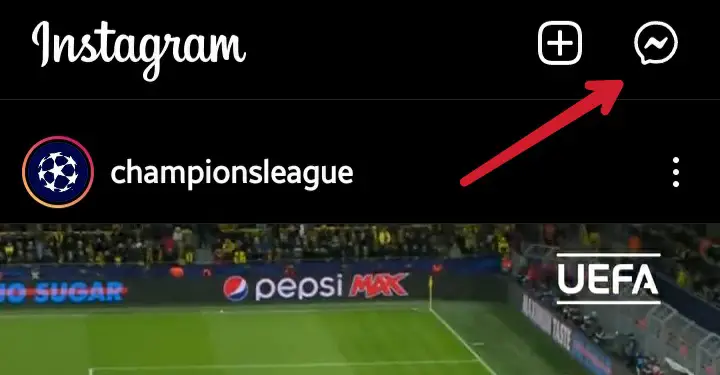
- After this, select a conversation to start with.
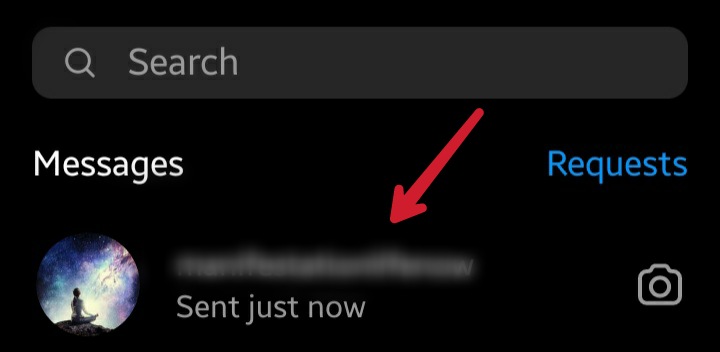
- Once you select the conversation, press and hold any message to see the emoji reactions.
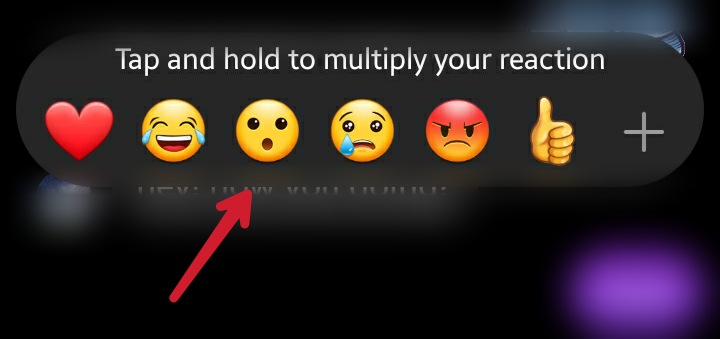
- Here you will see six default emojis that you can use. If you want to test them out, just tap on any available emojis. You can also see the ‘+’ button; this lets you use other available emojis.
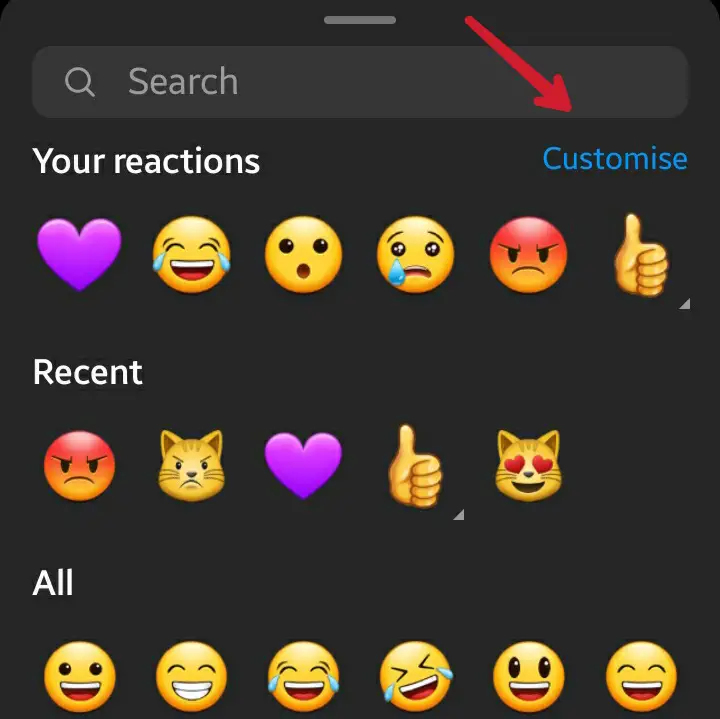
- To change an emoji reaction, you would have to tap on any of the six emojis and enter customization mode.
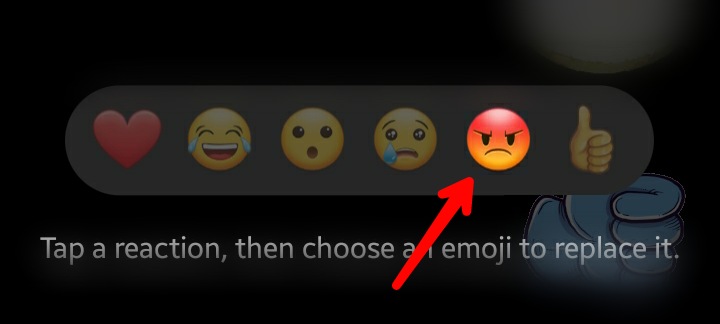
- Now you will see all the emojis you can add at the bottom of your screen. You can browse the list or search for a particular emoji that you want to add to your Emoji Reactions menu. Just tap on the emoji to confirm the change.
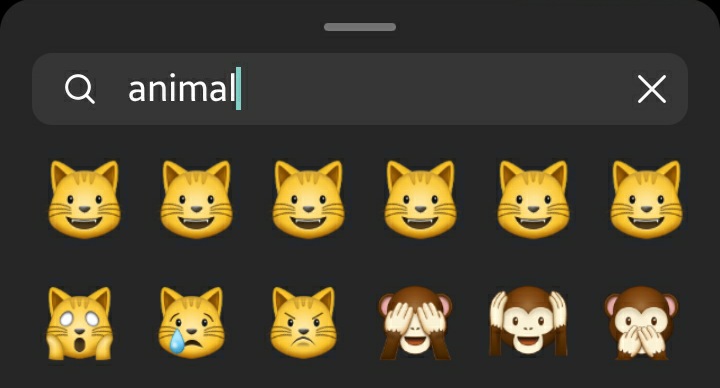
- You can repeat the same process for all other emojis. Instagram lets you customize all the six default quick-response emoji reactions. If you customize the default heart emoji, the new emoji on the left side will become your default emoji for the double-tap gesture.
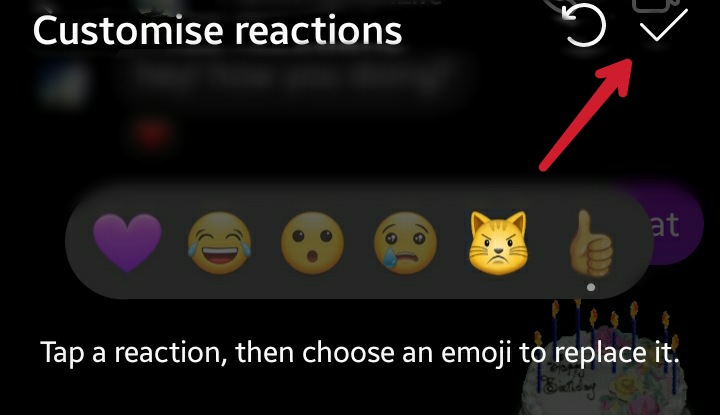
- If you want to reset all the new customizations, just tap on the reverse icon. Otherwise, tap on the tick mark icon to confirm your changes.
This was all you needed to do. Now you will see the updated emoji reactions in the quick-response emoji tool. Try using them and customize new ones once you get bored with these.
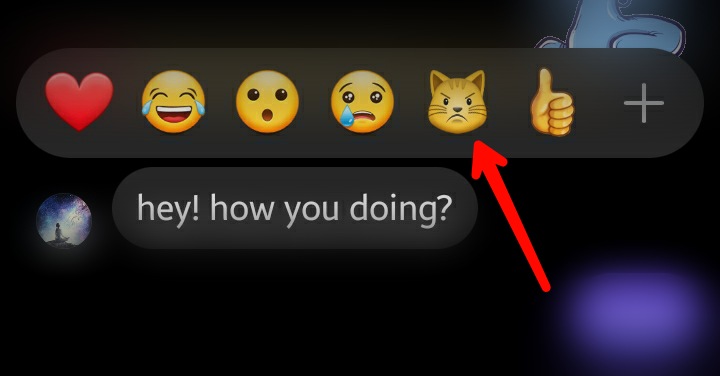
Also read: How to Fix Instagram Not Posting Photos/Videos
Frequently Asked Questions (FAQs)
Can we change all the Emojis from the Default Quick-response Emoji Reactions?
Yes, as we mentioned in the article, you just need to change the reactions one by one for all the six default emojis, and your default emoji reactions will be changed.
How to Set the Double-tap Gesture Emoji?
The emoji on the left-most side automatically sets as the double-tap gesture emoji. So, if you want to set a particular emoji for that gesture, change the last emoji from the left side.
How to use an Emoji during the chat without adding it to the Quick-response Emoji Reactions?
Yes, for that, tap and hold a message and tap on the + icon from the right-most side. A complete list of emojis will appear; you can select anyone and use it for the chat.

Informative and a worth article shared, keep writing, thank you.