If you are reading this guide, you are looking for a solution to remove the Ytmp3.cc virus from your device or web browser. Well, you have come to the right place. In this post, we will tell you the effective ways to eliminate the said virus.
For those who are not aware, Ytmp3.cc is a malicious website that allows users to download video and audio files for free. This website is not just illegal to use, but it also contains malicious advertisements. Clicking on any of those ads will redirect you to insecure web pages, installing malware and viruses on your device.
If your device has fallen victim to Ytmp3.cc virus, you must take action to remove it. Having this virus on your device can lead to various risks and issues. Follow this guide to learn how to remove the concerned virus.
Also read: How to Remove Yahoo Search Redirect Virus
How to Remove Ytmp3.cc Virus from Windows
You will need anti-virus software to remove all traces of Ytmp3.cc virus from your Windows computer. Look for efficient software that can deep scan your device to detect and remove the virus.
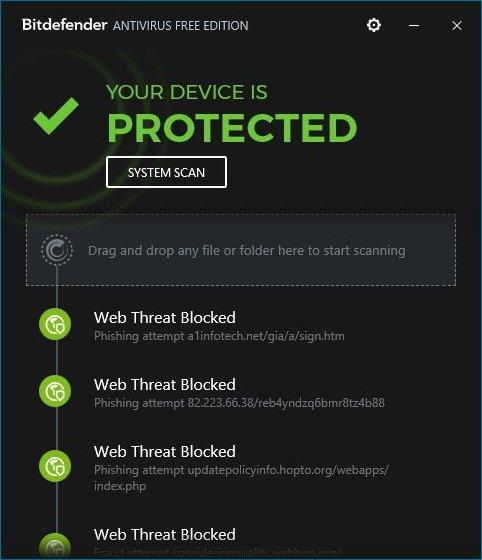
Once you install the anti-virus software, run a full PC scan. After the malicious program is detected, select it to remove it from your device. By doing so, you can solve the issues you were facing because of the virus.
How to Remove Ytmp3.cc Virus from Mac
Although Mac is more secure than Windows, it is not 100% immune to virus attacks. You need trusted anti-virus software to remove the Ytmp3.cc virus from your Mac device.
Run a thorough scan to find the threat. After the malicious program is detected, click to uninstall it. You will be asked to enter your password to uninstall the program from your Mac device.
How to Remove Ytmp3.cc Virus from Browser
If your device is affected by the Ytmp3.cc virus, there are chances that your web browser is also compromised. The only best solution to remove the virus from your browser is to reset it. We have detailed the resetting steps for all the major web browsers. Follow the steps, and you should be good to go.
1. Mozilla Firefox
- Launch the Firefox browser on your device.
- Go to the three dots in the upper right corner, and click on them.
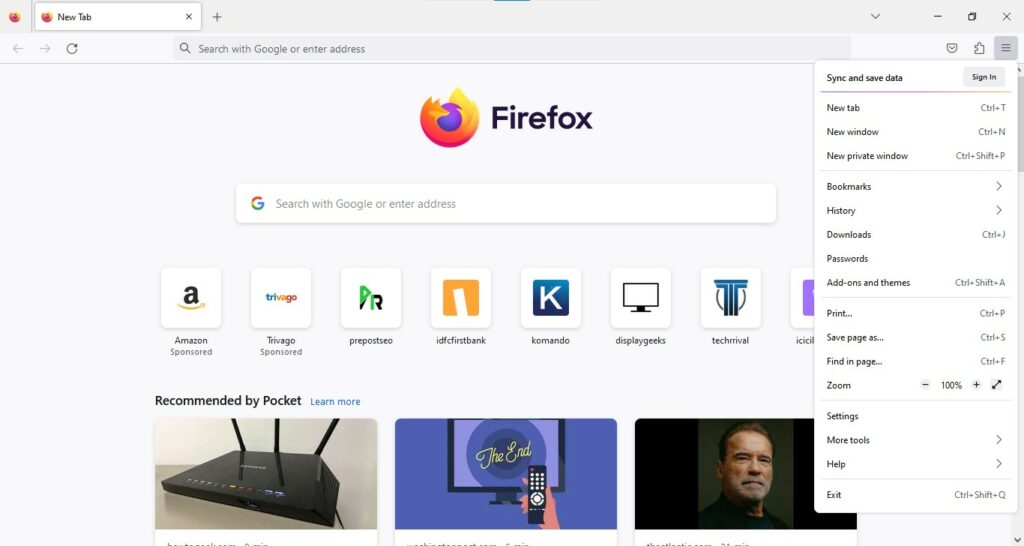
- Select Settings -> General -> Home.
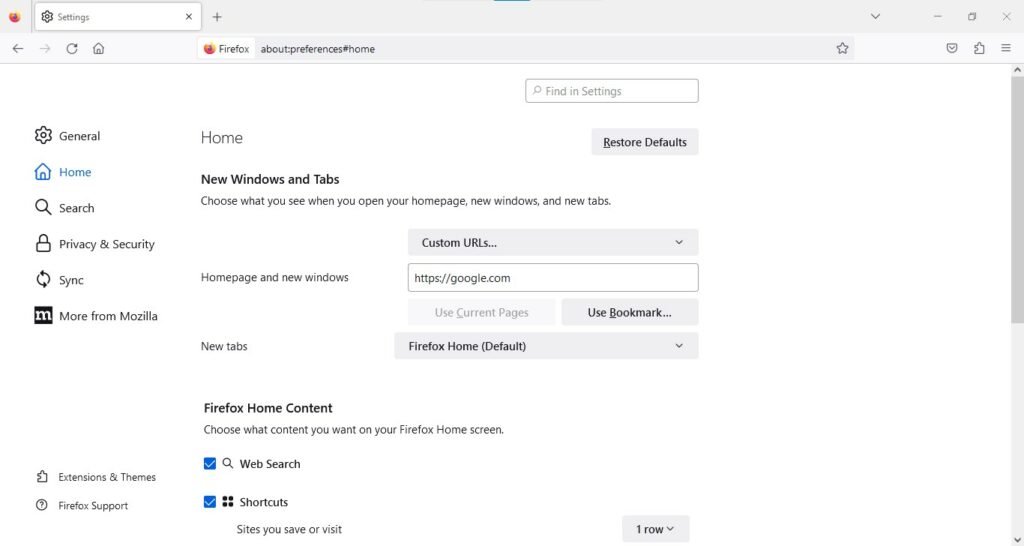
- Click “Restore defaults.” If you don’t find this option, the browser already uses the default settings.
2. Google Chrome
- Open the Google Chrome browser.
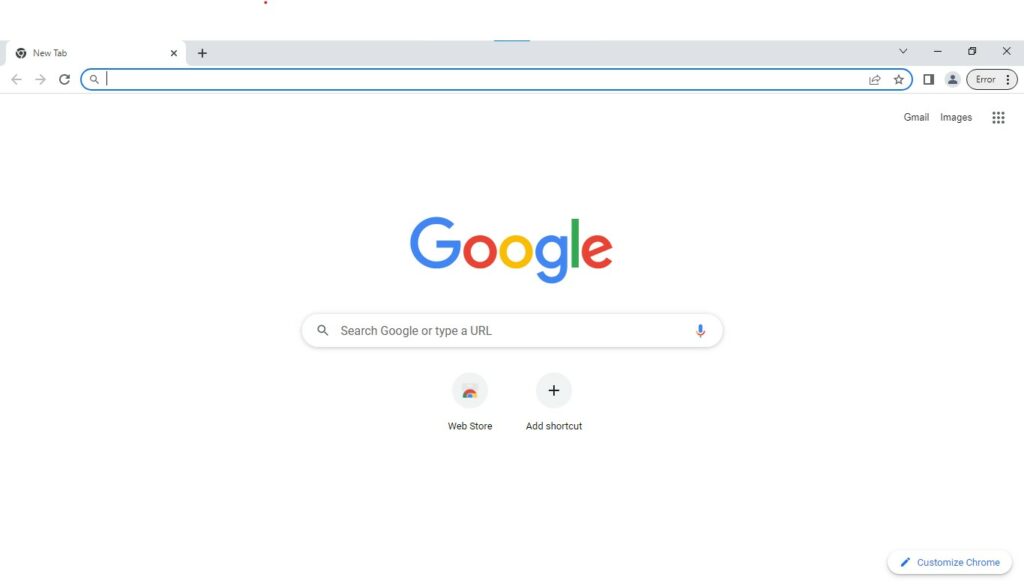
- You will see three dots at the upper right edge of the screen. Click on it.
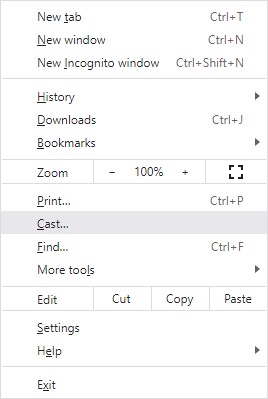
- Go to Settings.
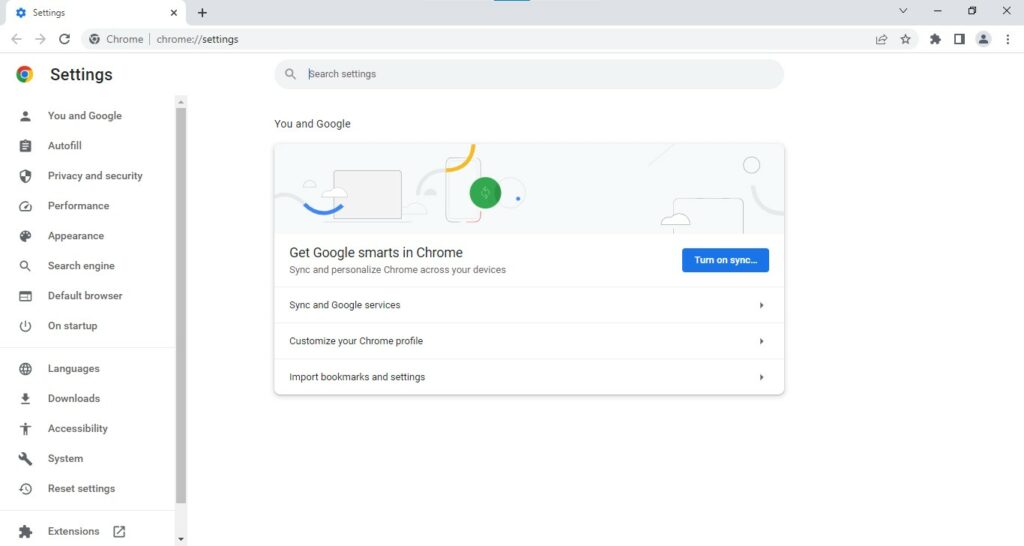
- Scroll down to the bottom and click “Restore settings to their original defaults.”
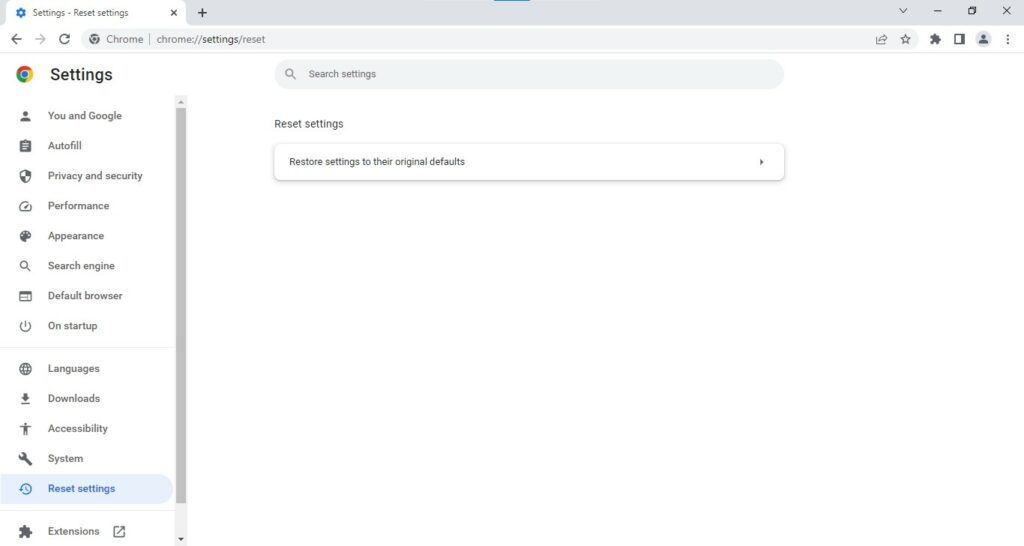
- Finish the process by clicking on the option “Reset settings.”
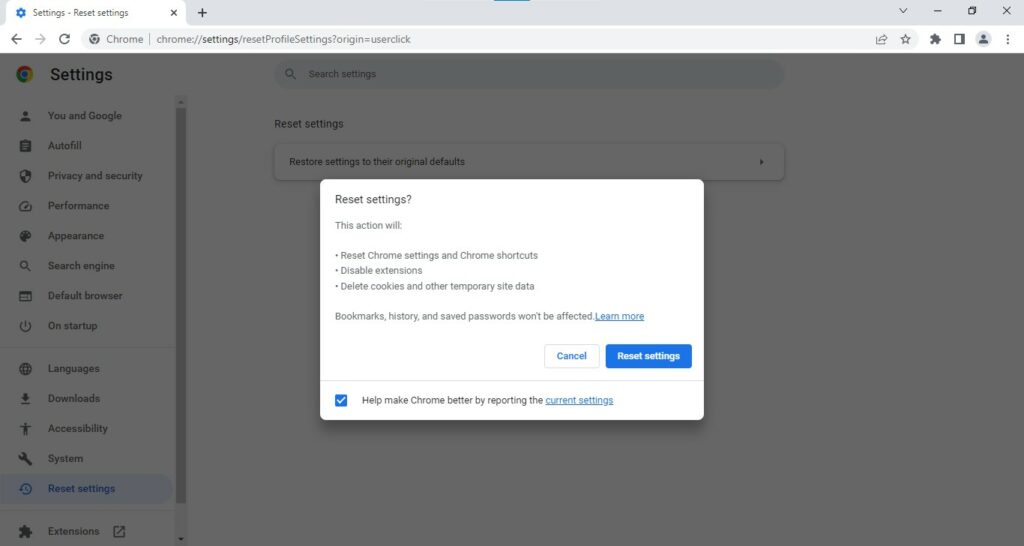
3. Microsoft Edge
- After you open Microsoft Edge, click on the three dots in the upper right corner.
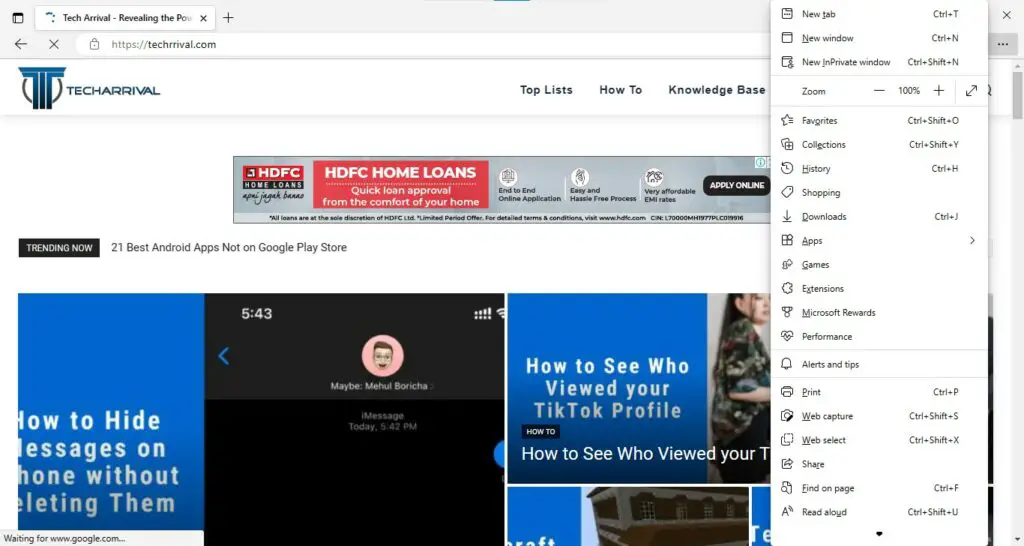
- Next, go to Settings.
- You will see the option “Reset Settings.” Click on it.
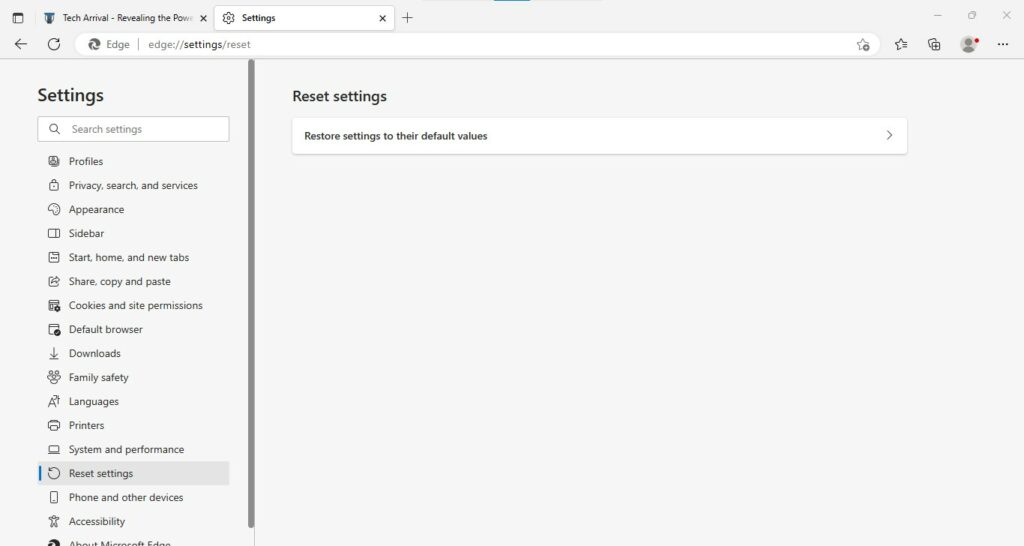
- Select the option “reset settings to their default values.”
- A pop-up message will appear on the screen. Click the “Reset” button to complete the process.
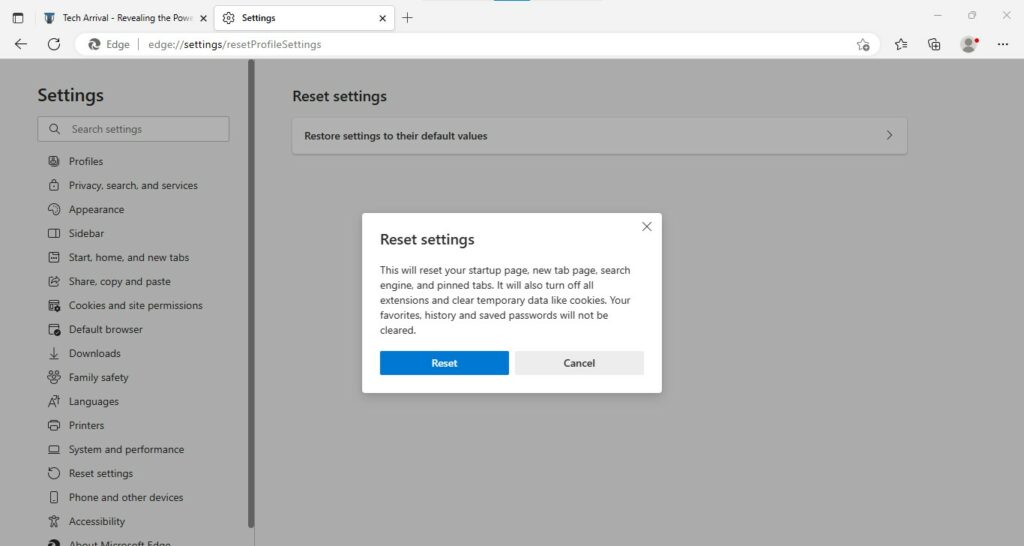
4. Safari
- Close the Safari browser on the device.
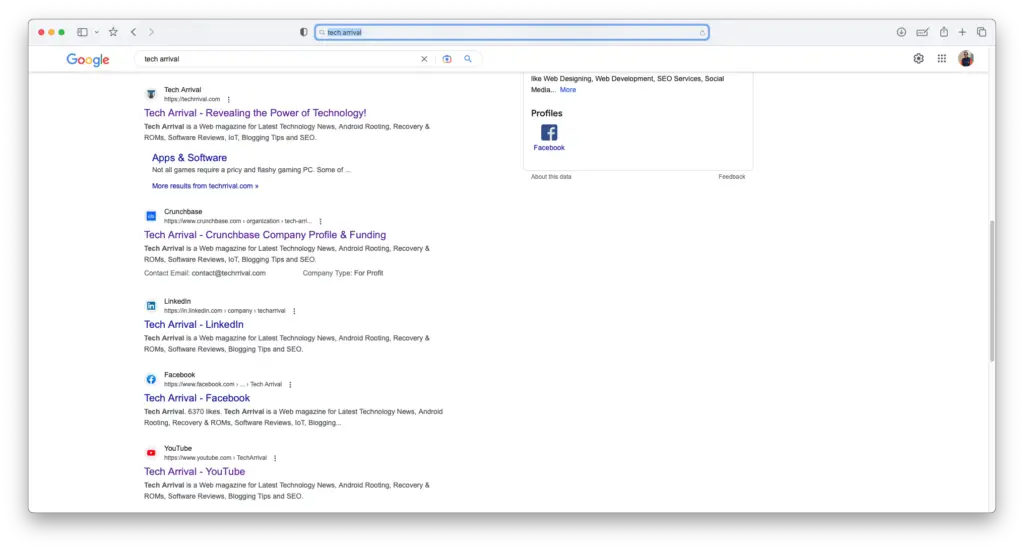
- Open the spotlight by pressing the command + space keys together.
- Next, enter “terminal” and hit the “Enter” key.
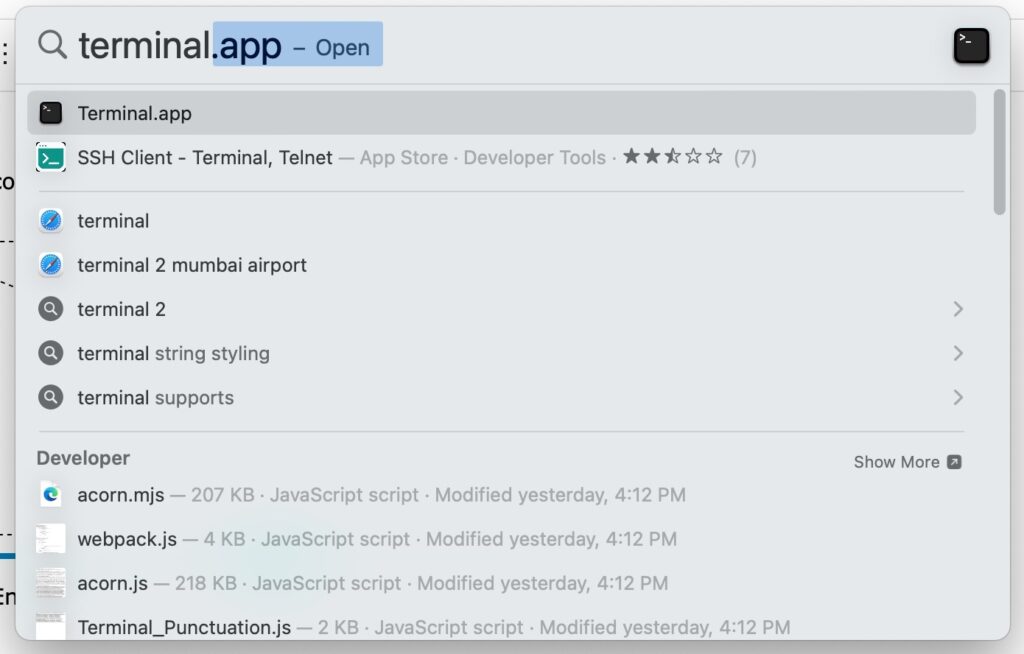
- Enter the commands below in the open Terminal. Press “Enter” after entering each command.
- mv ~/Library/Safari ~/Desktop/Safari- date +%Y%m%d%H%M%S
- rm -Rf ~/Library/Cache/*
- rm -Rf ~/Library/Caches/Apple – Safari – Safari Extensions Gallery
- rm -Rf ~/Library/Caches/Metadata/Safari
- rm -Rf ~/Library/Caches/com.apple.Safari
- rm -Rf ~/Library/Caches/com.apple.WebKit.PluginProcess
- rm -Rf ~/Library/Cookies/*
- rm -Rf ~/Library/Cookies/Cookies.binarycookies
- rm -Rf ~/Library/Preferences/Apple – Safari – Safari Extensions Gallery
- rm -Rf ~/Library/Preferences/com.apple.Safari.LSSharedFileList.plist
- rm -Rf ~/Library/Preferences/com.apple.Safari.RSS.plist
- rm -Rf ~/Library/Preferences/com.apple.Safari.plist
- rm -Rf ~/Library/Preferences/com.apple.WebFoundation.plist
- rm -Rf ~/Library/Preferences/com.apple.WebKit.PluginHost.plist
- rm -Rf ~/Library/Preferences/com.apple.WebKit.PluginProcess.plist
- rm -Rf ~/Library/PubSub/Database
- rm -Rf ~/Library/Safari/*
- rm -Rf ~/Library/Safari/Bookmarks.plist
- rm -Rf ~/Library/Saved Application State/com.apple.Safari.savedState
- After completing the above steps, the Safari browser will be reset.
How to Disable Ytmp3.cc Browser Notifications on Android
The Ytmp3.cc virus can affect both computers and mobile devices. If your Android phone is affected by the virus, disable browser notifications.
- Launch Google Chrome on your Android device. (Select other browser if you are not using Google Chrome, but the process will be quite similar)
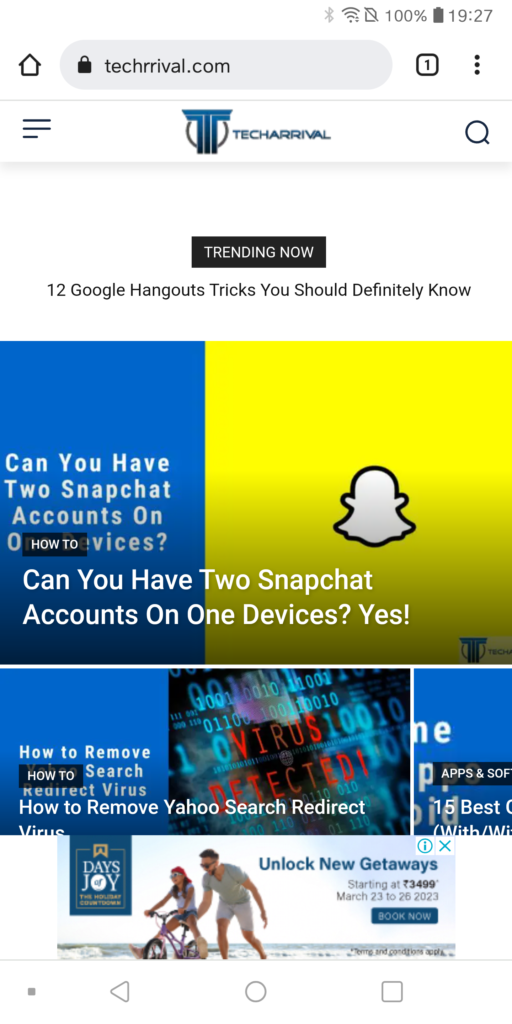
- You will see three dots in the upper right corner of the browser window. Click on it.
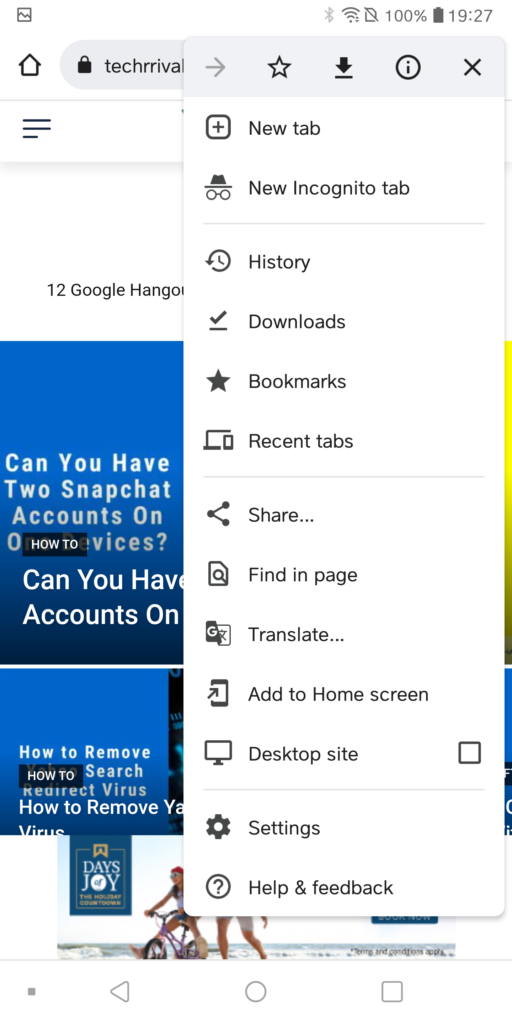
- Go to Browser Settings.
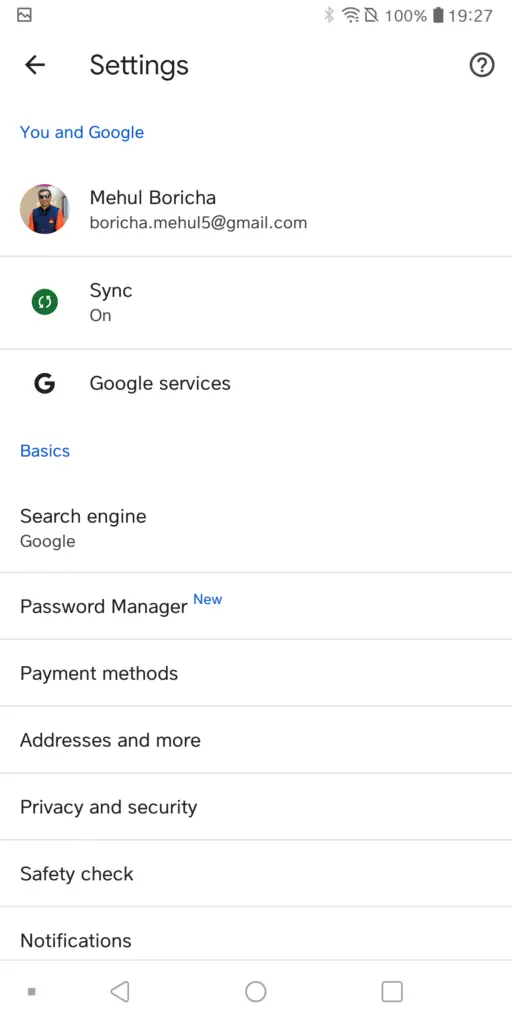
- Scroll down to Advanced.
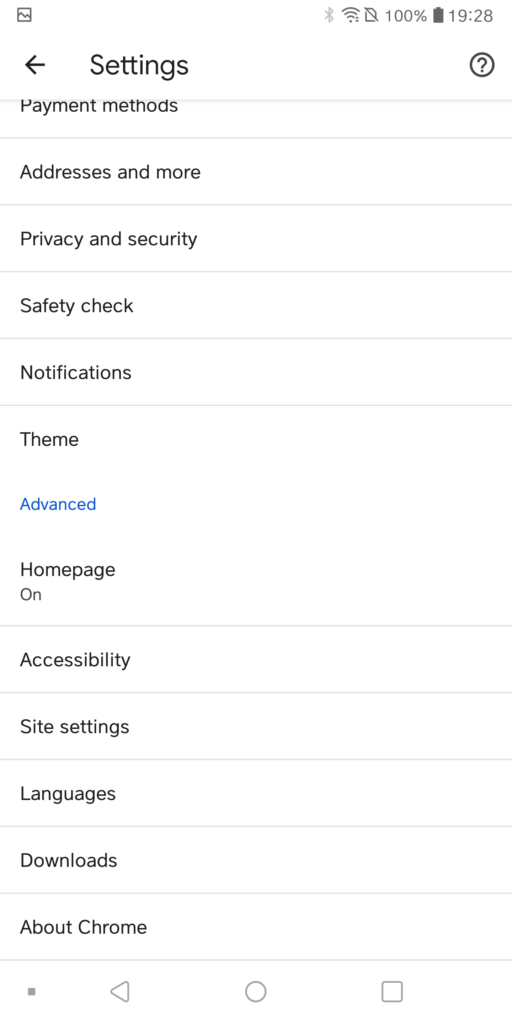
- Select “Sites Settings.”
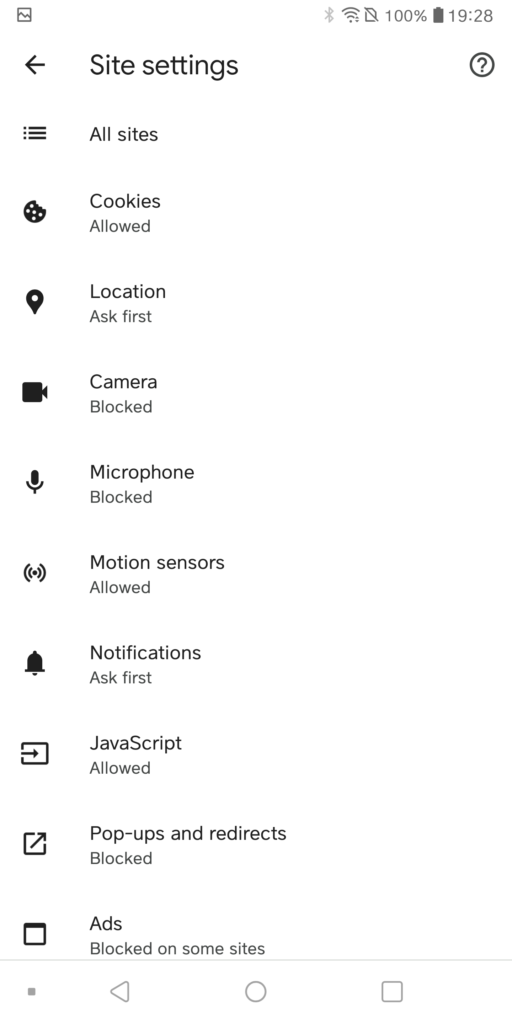
- Disable all site notifications. Alternatively, you can try to find the entry for Ytmp3.cc and turn off the notifications for that particular site.
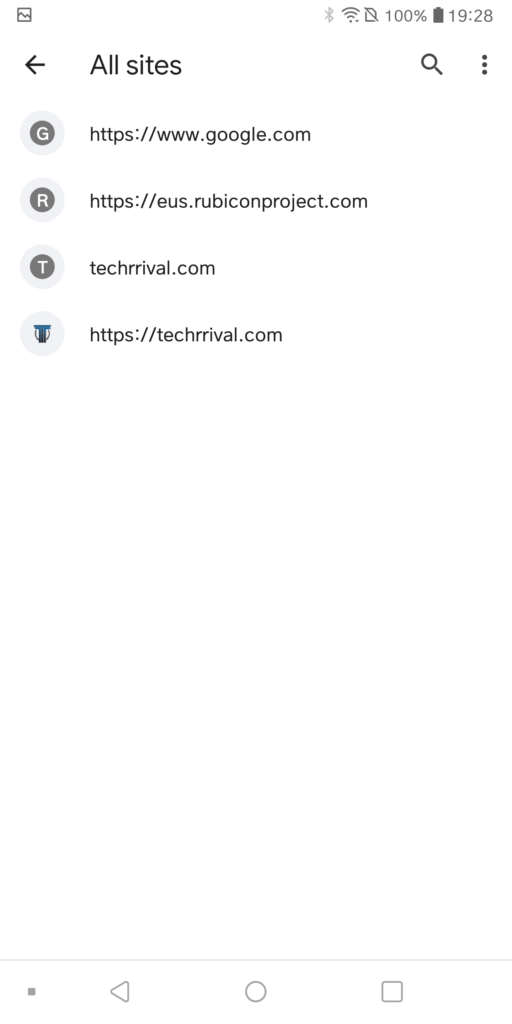
It’s not just Ytmp3.cc, but any kind of virus can disrupt the smooth functioning of your device and ruin your browsing experience. The sooner you remove the virus, the better it is for you and your device. By following these solutions, you can remove all traces of Ytmp3.cc virus from your device and web browser.
Also read: How to Remove Soap2Day Virus
Frequently Asked Questions (FAQs)
Is Ytmp3.cc a Safe Website?
By now, you should know why Ytmp3.cc is not safe. You should always avoid using such sites.
What is Ytmp3.cc?
Ytmp3.cc is a notorious website that allows users to download free video and audio files and spread viruses on their devices.
How to Get Rid of Ytmp3.cc Virus?
If you suspect that your device is infected with Ytmp3.cc virus, get anti-virus software, and run a deep scan. It will detect the virus and remove it from your device.
How does Ytmp3.cc Virus Spreads?
Ytmp3.cc use advertisements and insecure links to spread virus on users’ device.
How to Keep My Device Safe from Malware & Viruses?
The best way to keep your device protected is to install anti-virus software on your device. Plus, you should avoid visiting any suspicious websites like Ytmp3.cc.
