Since the arrival of new messaging features on Instagram, the messaging platform has become much more capable of what it was. The new cross-messaging platform comes with many new features that you might already have seen in FB messenger.
One of the handy features is responding directly to a specific message on Instagram. We see this feature on almost all the major messaging platforms out there. The feature becomes useful when messaging in a group chat or even a normal DM with continuous messages. You can respond to a particular message, which reduces the confusion.
Also read: How to Enable Dark Mode on Instagram
You can use this messaging feature on any platform, be it an Android, iPhone, or Web. Here is a complete guide that will help you respond directly to a specific message on Instagram.
Steps to Respond Directly to a Specific Message on Instagram for Smartphone
If you want to use this feature on your Android or iPhone device. You must have the new Cross Messaging platform update on your Instagram app. Although this update came in 2020, you might already have updated it.
However, if you’re still using the old version, update the Instagram app on your smartphone. Open the Instagram app and tap on the profile icon from the bottom right corner.
- From the profile page, tap on the three lines menu icon. Go to settings, and you will see an option that says Update Messaging. Tap on it, and you will have the new messaging features on your Instagram app.
- Now that you have updated the messenger, you can respond directly to any message on Instagram chats.
- For that, open the Instagram app and tap on the messenger icon from the top right corner of the home screen.
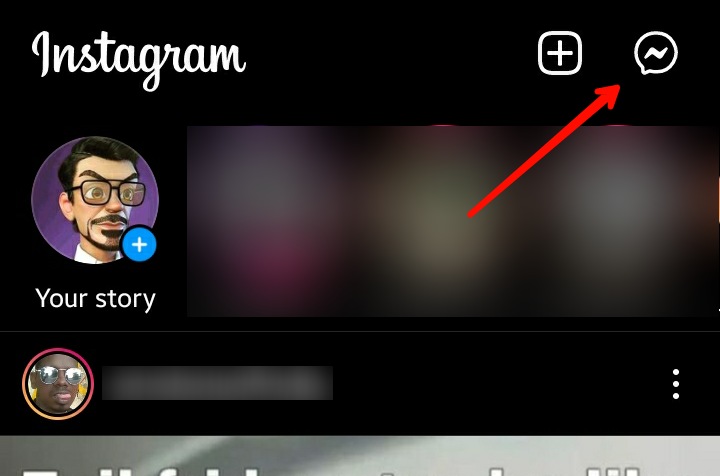
- Select any private or group chat.
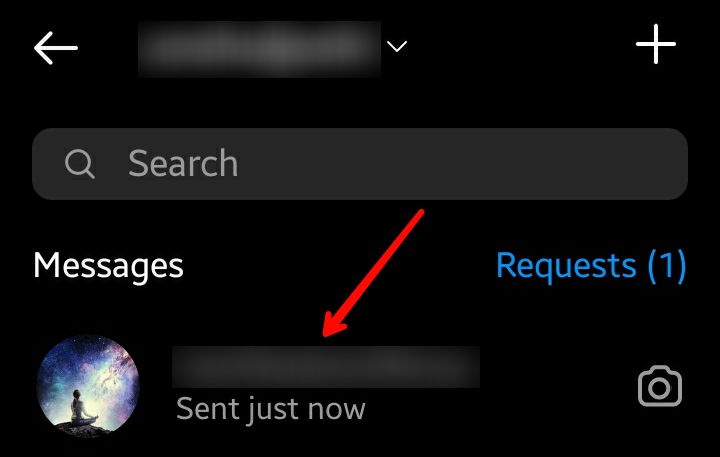
- Now find a message that you want to reply to. Swipe right on the message, and an arrow icon will show up. If it’s your own message, swipe left.
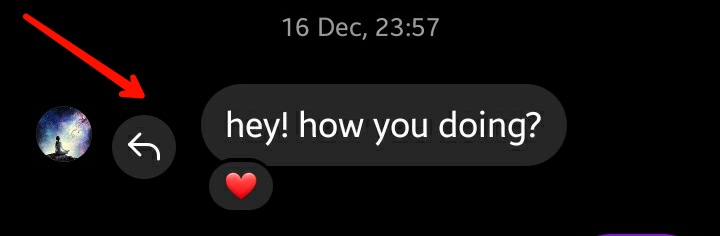
- You can also tap and hold the message and select the reply button from the bottom menu.
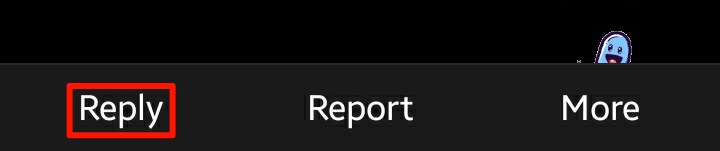
- Once you do this, the selected message will show above the text box. Type the message you want to reply to and tap on send.
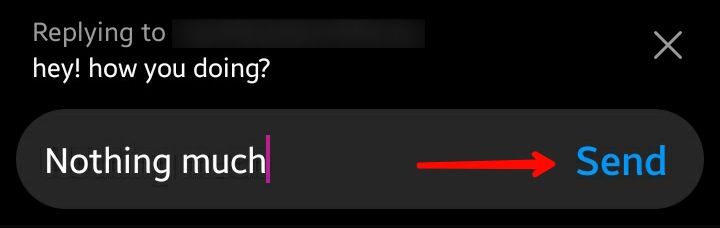
- As you send the message, it will appear along with your selected message. This will make it easier for everyone to understand to whom you’re responding.
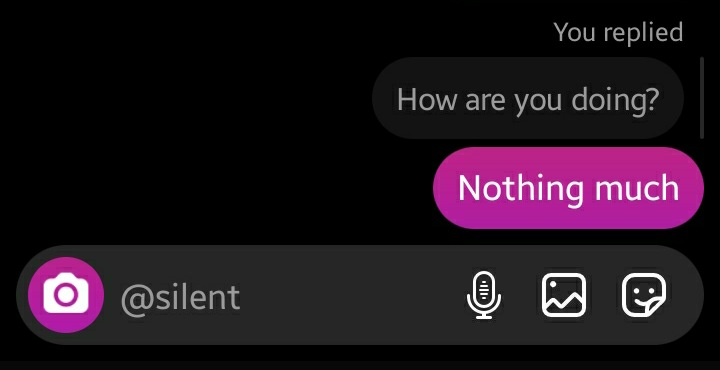
Steps to Respond Directly to a Specific Message on Instagram for Web
Instagram also allows you to use this messaging feature on its website. Open the official Instagram website on any browser and log in to your account.
- From the home page, click on the airplane icon to open the messages section.

- Here, you will see all the conversations on the left side of the window.
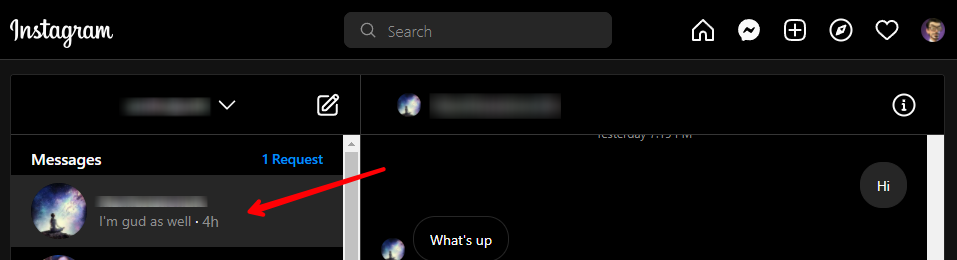
- Select any conversations and find the message you wish to respond to directly. Move your cursor over that message and click on the reply button.
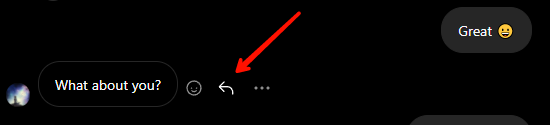
- Now type the message and click the send button or just hit enter.
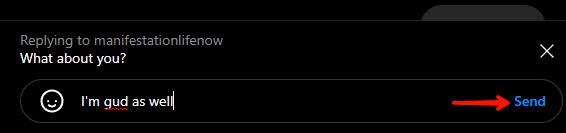
- The message will be sent, and you will see the selected message over the response you sent.
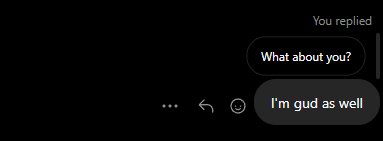
This was all you need to know to respond directly to any message on Instagram.
Also read: How to Mute Someone on Instagram
Frequently Asked Questions (FAQs)
Can I Respond to My Own Message on Instagram?
You can respond to any message you want in a conversation. If you want to respond to your own message, just swipe left on the message you want to respond to. Or you can also tap and hold the message and select the reply option from the bottom menu.
I Don’t Have the Option to Update Instagram Messaging?
If you don’t see the update messaging option in the setting. Open the message sections by tapping on the messenger icon from the top right corner. It will give you an option to update the messaging from there. If you still don’t see you can try reinstalling the app again.
What are the Other Features of the New Instagram Messaging Platform?
The new messaging has a lot of features. Along with replying to a message, you can change the chat colors, reply to messages with emojis, chat with your contacts from FB, and much more.
