The Microsoft Office Suite consists of some of the most popular applications, such as PowerPoint, Word, Excel, Outlook, Teams, OneNote, and more. These applications are widely used for education and work purposes.
As you all know, Microsoft Office is not free. It costs around $70-$100 a year. They also offer a student version at a flat $150.
Despite the low price tag, some people want to use Microsoft Office for free. Whether you believe it or not, you can skip paying for Microsoft Office.
This guide is all about using Microsoft Office Suite on Mac for free. We have included all the common ways that people use them. If you don’t want to bear the cost of using Microsoft Office, you might find this post helpful.
Is there a free Microsoft Office version available for Mac?
It should be made clear that Microsoft Office is not free. It doesn’t have a free version for Mac or any other platform. You can use Microsoft Office for free only if you use their web-based applications. But since they are not fully featured, they might not be suitable for everyone.
Microsoft Office (Microsoft 365) costs between $70 and $100 yearly. Once you get the suite of applications, you can use it for the entire year before it is auto-renewed. The subscription fee will be billed on your credit card, the details you provided while signing up.
If you are using Microsoft Office for the first time, you can opt for their one-month free trial period. This way, you can use all the applications and see how they work. If you are happy using Office, you can renew it at the end of the trial period.
Also read: How to Run Microsoft Publisher on Mac
Ways to use Microsoft Office on Mac for Free
There are more than one ways to run Microsoft Office apps on Mac for free. We have explained each of the methods in detail so it’s easier for you to understand.
1. Get the Microsoft Office Student Version

If you are still a student, you should get the student version of Microsoft Office. Many educational institutes have acquired a paid educational license that students can use.
If you are studying in such an institute, you can access Microsoft Office for free. Alternatively, students can also get a discount on the software as long as they can prove their identity.
2. Access Office.com from your browser
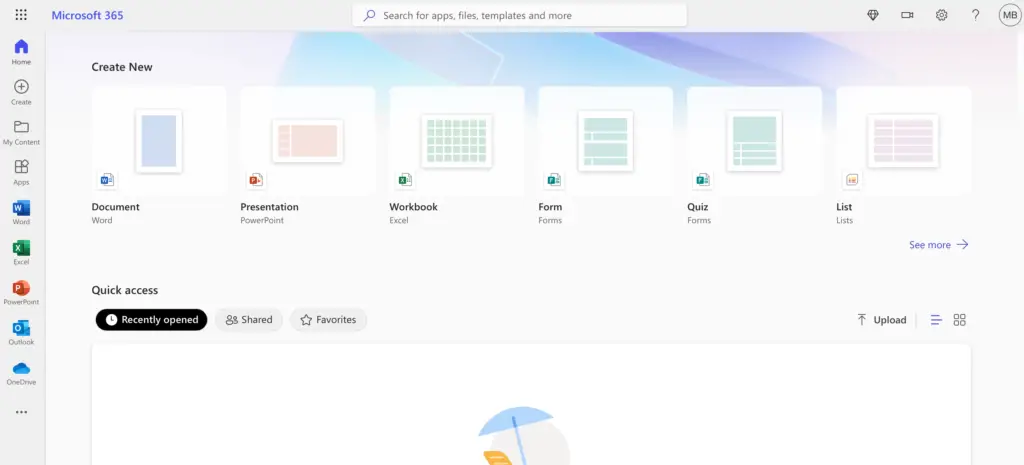
It doesn’t matter what version of Mac you have; you can access Microsoft Office for free online. In other words, Microsoft has a web-based Office that is free to use. But the problem with web-based applications is that they won’t work without the internet.
The online Office version is powerful and can be used to create PowerPoint, Word, and Excel documents right from the browser. One of the advantages of using Office.com is that it doesn’t require you to download the applications on your device.
You can access the online version at Office.com. Once the site opens, sign in/sign up with a Microsoft account. Click the application you want to use to open the web-based version of that particular application.
But these web-based applications have some limitations. They lack several features that are available in desktop applications. On a good note, at least they are free to use.
3. Sign Up for Microsoft Office Free Trial
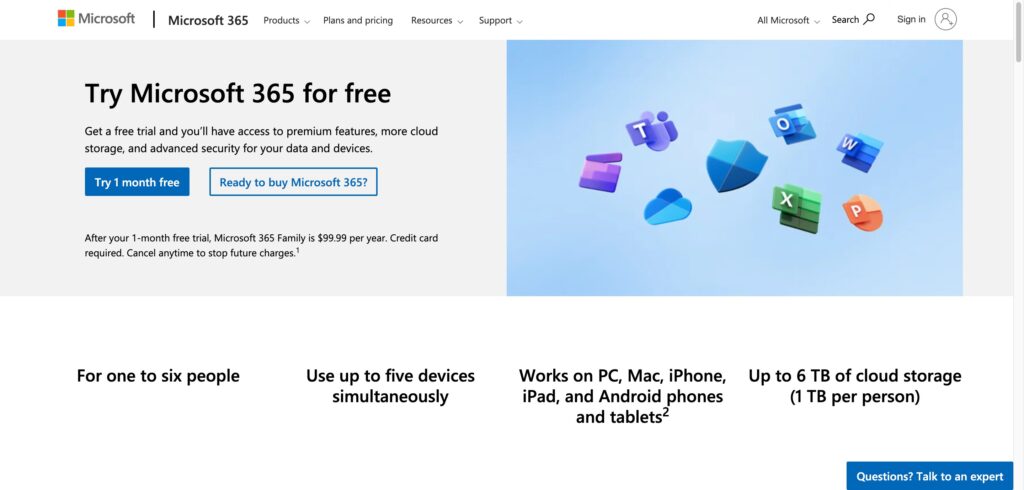
Signing up for Microsoft Office free trial will allow you to use the applications for free only for a limited period. Once the duration of the trial is over, you will have to pay to continue to use the Office tools.
The free trial period lasts for a month. To access this offer, you should visit the Microsoft Office website and sign up for the free trial.
To complete the signup process, you must provide your credit card details. After a month of free use, it will automatically renew to the paid version. But no worries, you can cancel the subscription any time you wish.
You can continue to use the applications for free even if you cancel the subscription before the end of the free trial.
Once you get the free trial activated, download the full versions of the applications on your Mac. The good thing is that you can also share it with five other people. They can access the applications from their individual Microsoft accounts.
4. Use a Microsoft 365 Family Plan Invite
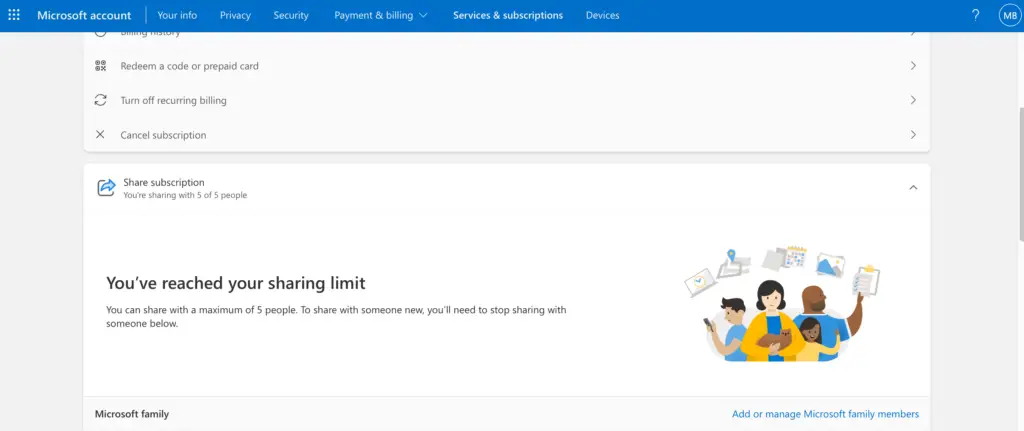
This is another method you can use Office on Mac for free. If you know someone who already has a Microsoft 365 Family Plan, you can ask them to share it with you. Five different individuals can share a single plan.
All you have to do is ask the person to send you the invite via email. Once you receive the invite, sign in using your Microsoft account and download Office.
If the person is not ready to share their Microsoft 365 Family Plan, you can agree to pay a part of the subscription. This way, you can use Office at a much lesser cost.
These are some of the methods you can use Microsoft Office on Mac for free. We understand that these methods are not 100% effective. But at least it will help you to use the application for free for some days.
Use Microsoft Office Apps On Phone
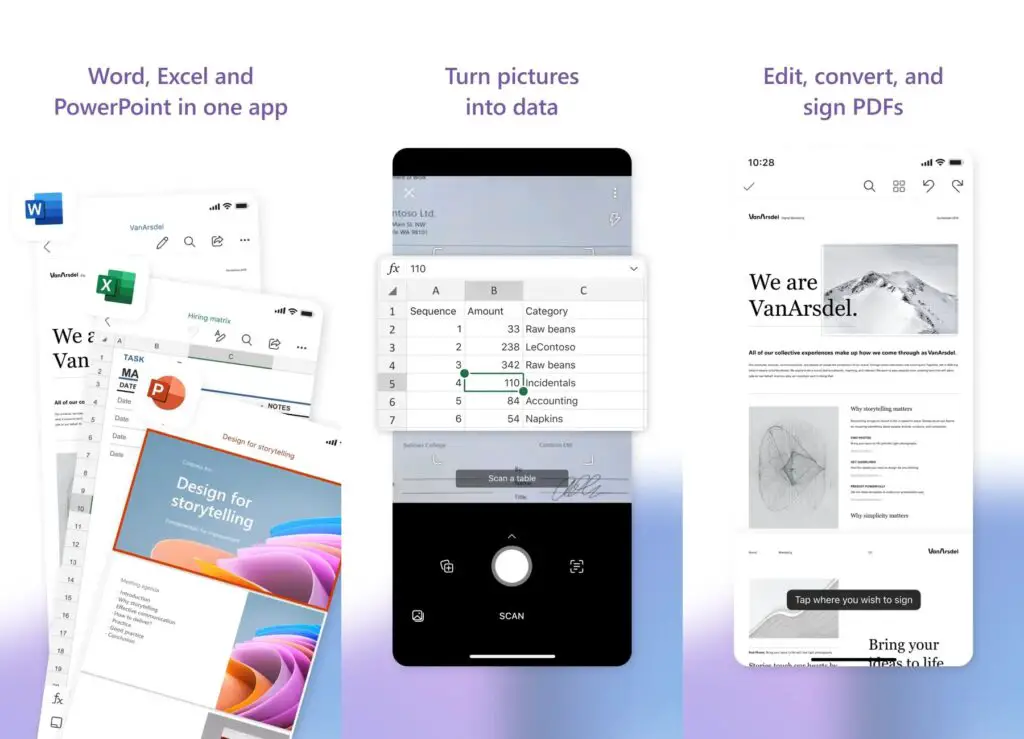
The desktop version of the Office apps is not free, but the mobile apps are. Yes, you read that right.
Microsoft Office has official mobile apps for both iOS and Android platforms. You can download the Office mobile apps from the respective app store of your phone.
With the help of Microsoft Office mobile apps, you can perform all the required tasks on your phone. This option comes in handy when you are on the go. Since the Office app is installed on your phone, you can use it anytime and anyplace you want.
Microsoft Office is a must-have suite of applications for students and workers. From writing assignments to creating presentations, Office is needed for several things. If you use Microsoft Office daily, we suggest you get the Microsoft 365 Subscription Plan.
Also read: 10 Best Apps for College Students Should Have
Frequently Asked Questions (FAQs)
What is Microsoft Office used for?
Microsoft Office is a suite of applications that are designed to help complete everyday tasks on a computer. You can use it to create and edit documents, create posters and presentations, work with data in spreadsheets, and more.
What are the applications contained in Microsoft Office?
Microsoft Office consists of various applications, including Word, Excel, PowerPoint, OneNote, Teams, Outlook, and OneDrive. These applications are designed to help boost productivity.
What is the cost of Microsoft Office?
Microsoft 365 costs somewhere between $70 and $100 yearly. The good thing is that they offer a month of free trial to all new users.
Can I use Microsoft Office without a subscription?
Microsoft Office has web-based applications that can be used for free. These applications can be accessed at Office.com. But web-based apps don’t have all the features available in desktop apps.
Who needs Microsoft Office?
Microsoft Office is mainly targeted at students, teachers, and office-goers.
Is Microsoft Office compatible with Mac?
Microsoft Office is compatible with both Mac and Windows.
Is it safe to use a cracked version of Microsoft Office?
It is advised that you avoid using the cracked version of Microsoft Office as it might put your private data at risk. You may also get fined if Microsoft comes to know about the illegitimate use of its property.
How to create presentations using Microsoft Office?
To create presentations with Microsoft Office, you will have to use the PowerPoint application.
Where to download Microsoft Office?
You can download Microsoft Office from the official Microsoft website. Downloading it from any other website can jeopardize the safety of your device.
Can I download the applications in Microsoft Office individually?
If you don’t want the entire suite of apps, you can download the apps individually as well.
Is OneNote a Microsoft Office product?
Yes, OneNote is included in Microsoft Office. However, it can also be downloaded as a standalone application.
