There can be no doubt that Apple has managed to cultivate a reputation for being better for privacy than other smartphone manufacturers. However, a lot of this is hype because even iPhones and iPads collect information from their users and send it back to Apple servers. The Apple privacy policy makes this clear. What’s more, Apple was previously revealed to have worked with the NSA to provide access to people’s private data using its PRISM program.
For users who want to protect their privacy, there are various iOS features to consider that send telemetry back to Apple. In addition, an iPhone cannot protect you against the invasive tracking habits of your ISP and the local networks you connect to. For this reason, iPhone users must go ahead and protect their privacy themselves – just as much as consumers on Android.
In this article, we will walk you through all the settings that you should disable in order to gain more privacy on your iPhone.
Also read: 12 Best iOS Keyboard Apps for iPhone and iPad
List of Top iPhone Privacy Settings
1. Update your App Permissions and Delete Apps
Many apps are designed to perform some level of corporate surveillance, and if you accept those app’s permissions when you install them – they will quietly harvest your data away in the background.
With the tracking that happens in your browser, you can use extensions or anti-tracking protection such as Firefox Focus for iOS to stop tracking from occurring. Apps, on the other hand, have been given consent to track your data and there is no real way to stop them unless you revoke those permissions.
First head over to your iOS Settings and click Privacy. In this menu, you can turn off location services for all applications that don’t really need it. If you find any apps that have been set to “always” access your location – alter the setting to improve your privacy. Doing so will stop any apps from periodically waking up to track your location.
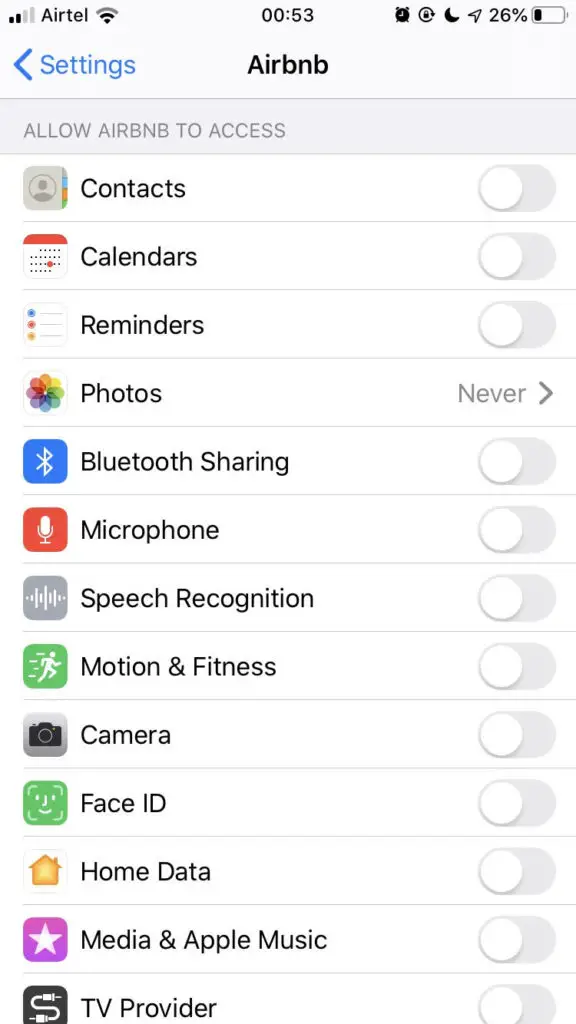
Next, proceed to check the other permissions that your apps have been granted. Take your time and be thorough, and if an app has been granted access to your camera, contacts, microphone, or any other data that makes you uncomfortable; go ahead and revoke those permissions.
If any app has permissions that you are not able to revoke; it will be necessary to delete the app in order to stop it performing that tracking. In fact, we recommend removing any apps that you do not often use, as these are just wasting space and could be stealing some data from you.
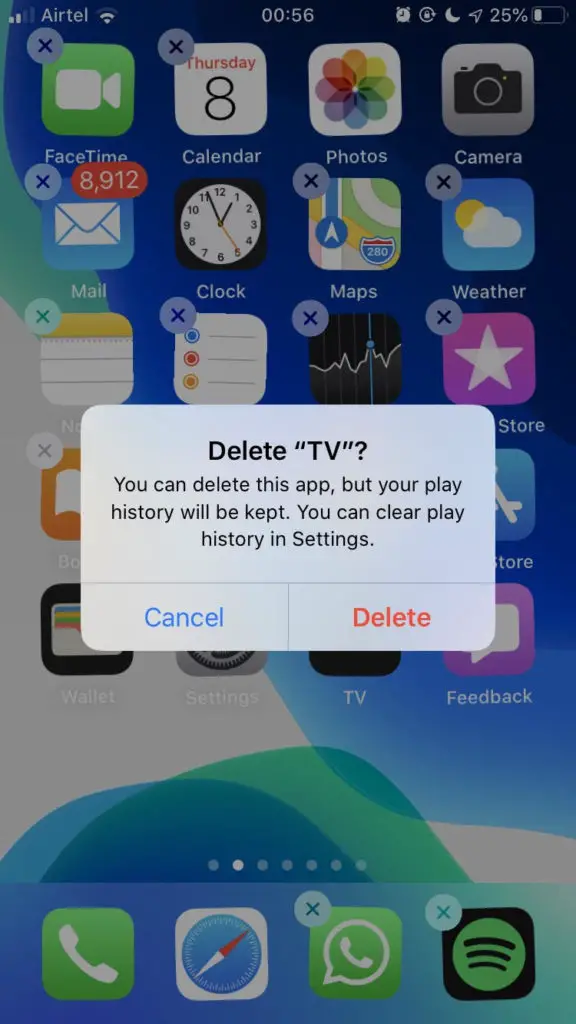
2. Turn off Location Tracking Services
The iOS “Significant Locations” feature is one of the most criticized iOS features of all. This location tracking feature has the power to track not only your location – at all times – but also the length of time that you remain in that place. The result of this tracking is a detailed database that clearly shows all the places that you visit – including friends and relative’s houses, workplaces, and other locations that you visit.
iOS Location Services work by using a combination of Bluetooth, GPS, Bluetooth, Wi-Fi hotspot tracking, and cell phone tower data to constantly track your device’s whereabouts. While it is possible to turn this tracking off so that it doesn’t store the data locally on your device, the reality is that it may not necessarily stop Apple from receiving this data about your device.
Apple has stated that it does not access this location data. However, whether you believe this is up to you. We find it suspect that your device would need to figure out a list of the places you visit, after all, you know where you like to visit. And the vast majority of consumers are enraged when they find out their device is storing such a detailed map of their movements.
At the end of the day, Apple’s platform is closed source, which means we can’t analyze its code to find out what it is or isn’t doing with consumer data. This means you must put your trust in the firm to do as it says it does. And, because it is a US firm and it is subject to US laws, it could be served a warrant and gag orders that force it to start collecting data about its users.
While it is true that location services are useful for certain apps, iOS does give you the ability to customize how it is used. As a result, you can give specific apps such as Google Maps permission to access this data, while blocking other apps from accessing it.
To turn off the Significant Locations feature head to Settings > Privacy > Location > system preferences. To turn it off, you will need to authenticate yourself by entering your passcode, Touch ID, or Face ID. After doing so you will be able to toggle the Significant Locations feature off.
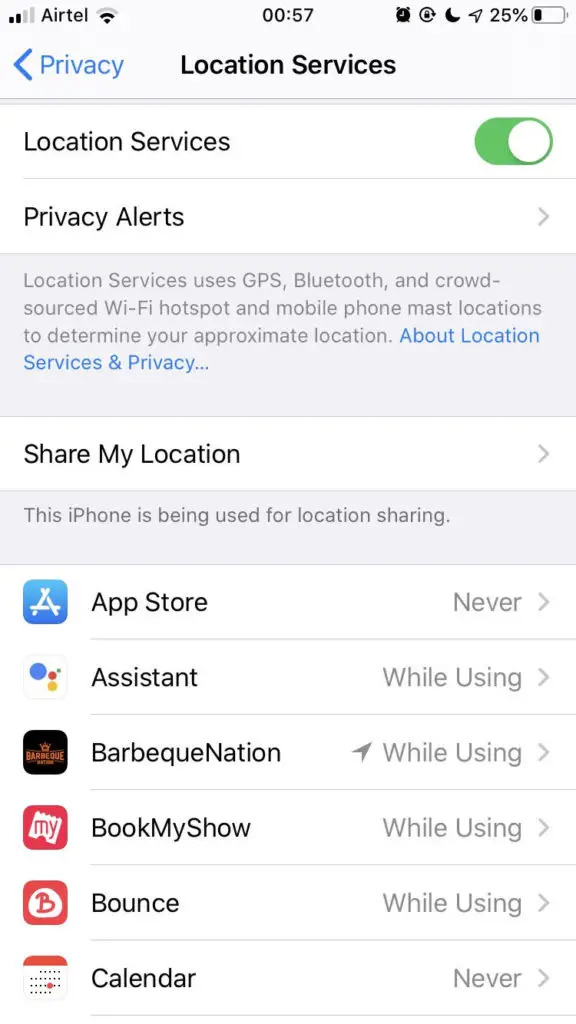
“Share my location” is another feature that many iOS users consider invasive. It is designed to allow you to share your location with friends or family members. To turn off this tracking, head over to Privacy > Location Services.
3. Turn off iPhone Analytics
Apple claims that the analytics tool sends diagnostic and usage data back to its servers in order to improve its products and services. Apple even admits that some of the diagnostics may be considered “personal data”. If you prefer not to be tracked, you can turn this feature off from within your device’s menu. To do so head to Settings > Privacy > Share iPhone Analytics, and switch it off.
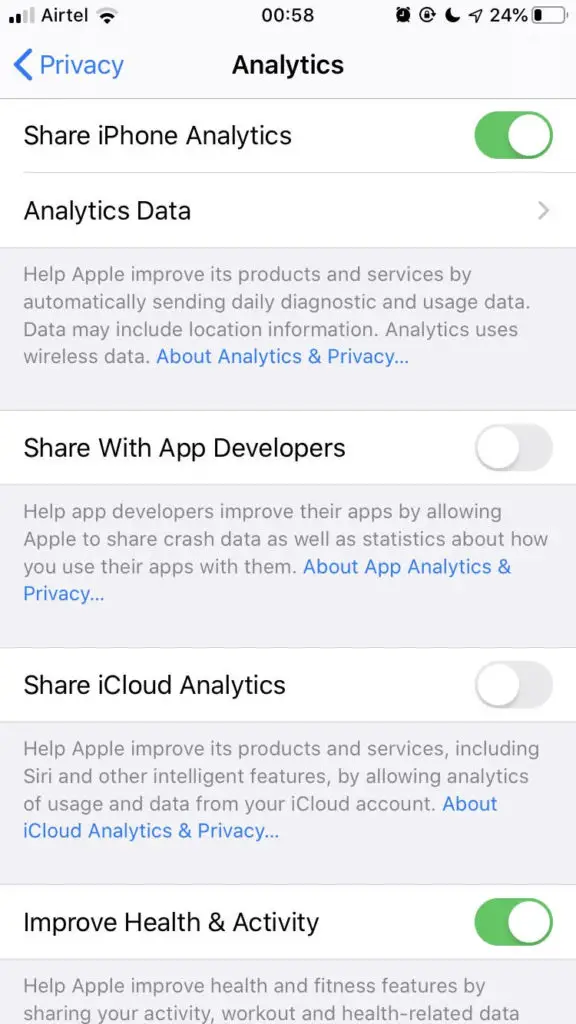
4. Switch off iCloud Analytics
The iCloud analytics tool is guilty of sending telemetry back to Apple. What many people find shocking, is that it can send back snippets of text to Apple’s servers. This includes the contents of messages and emails. The firm uses this data to improve Siri and to perform other research and development. If you don’t want Apple to perform this highly invasive data collection click on Settings > Privacy > Analytics and switch off Share iCloud Analytics.
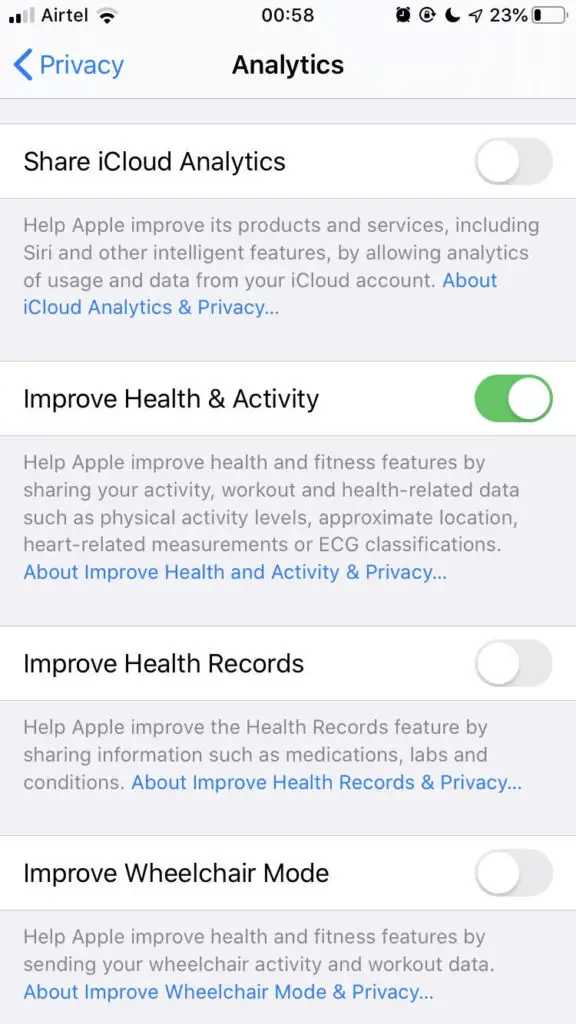
5. Don’t Use Safari browser
Most privacy experts agree that Safari is one of the most invasive browsers on the market. This is because users do not have the option to add vital extensions designed to stop tracking. On other platforms, users can install privacy extensions such as uMatrix, uBlockOrigin, Ghostery, or Privacy Badger. Sadly, these are either not available or do not work properly in Safari.
As a result, it is impossible to stop websites tracking you when surfing the web. The best solution is to simply leave Safari alone and instead turn to a privacy-enabled browser such as Firefox Focus for iOS. Firefox Focus has been designed by Mozilla with plenty of tracking protection enabled by default, which means that you can feel free to visit websites without worrying that they are tracking your every move.
6. Use a VPN for iOS
No matter how many privacy settings you enable on your iOS device – unless you use a VPN – your Internet Service Provider will be able to track every website that you visit. This is because your ISP is your gateway to the internet, and all your data must pass through its servers to the websites and services you visit.
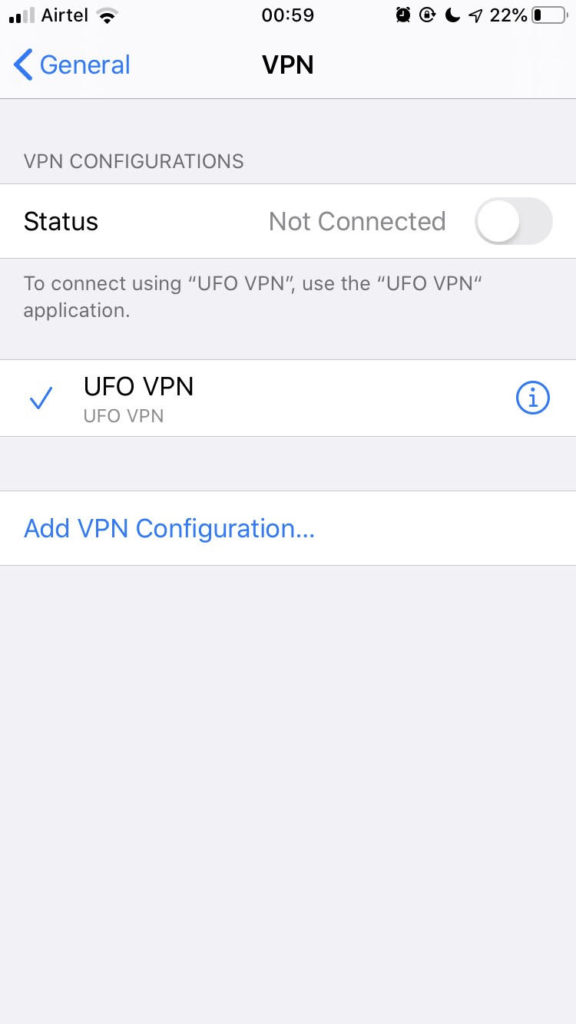
The same is true of local networks such as workplaces; the network admin can monitor your traffic. And even at home, whoever pays for the internet could monitor your traffic if they want (a landlord, for example).
What’s more, in many countries ISPs are forced to retain data on behalf of the government due to mandatory data retention directives. This means your data is being harvested and stored for government snoops.
Also read: 11 Best WhatsApp Alternatives You Can Use
Anybody that wants to stop all of this tracking requires a VPN for iOS. A VPN allows you to encrypt all your traffic so that it can’t be tracked at all. Although finding the right VPN for an iPhone isn’t an easy job you can look at our list of best VPNs for iPhone.
Finally, a VPN is also an essential security tool for when you connect to public WiFi hotspots. This is because the encryption it provides will stop hackers from stealing your valuable data as it passes over the public network. It also stops you from falling victim to “evil twin” hotspots set up by hackers in locations such as coffee shops, airports, and hotels.
Also read: 11 Best Facebook Alternatives to Protect Your Privacy
