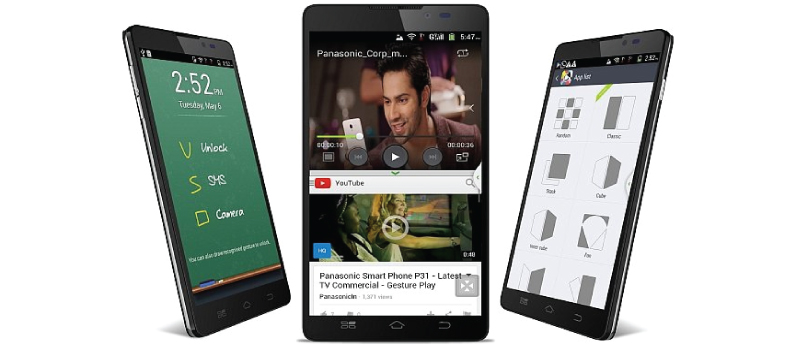One Click Root
One Click Root is one of the smartest rooting tools available for windows. It can root almost all the major android devices with ease. There is a simple three step process which you will be guided on using the on-screen instructions on the software. Find out more on How to Root Android with One Click Root?
Root Genius
It is most popular for rooting the android devices running Android 4.4 Kitkat but can also root the newer android version with ease. Root Genius was developed by Shuame. Find out more on How to Root Android using Root Genius?
Kingo Root
Kingo Root is a great tool available for both Android as well as Windows. It can save you a lot of trouble as you can choose your preferable method. It is claimed by the developers that it is the fastest and most convenient way to root your android device. Find out more on How to Root Android with Kingo Root?
Vroot
Vroot is yet another rooting tool for android with wide variety of android devices. Find out more on How to Root Android with Vroot?
MotoChopper
MotoChopper was orignally build to root Motorola devices but it has been noticed that it is capable of quite a lot of other devices. It is a one-click root method. Find out more on How to Root Android with MotoChopper?
*There are several other rooting tools like
Unlock Root, SuperOneClick, Bin4ry Rooting Tool, CF Auto Root but we have not discussed it here as they are not as efficient as the tools mentioned above. *There are several chip set specific tutorials like for rooting mt6589 device and you can use these tutorials if you have same chip set on your android smartphone.